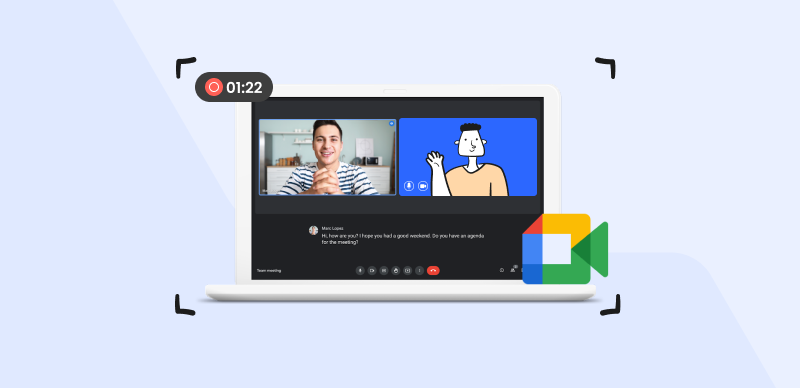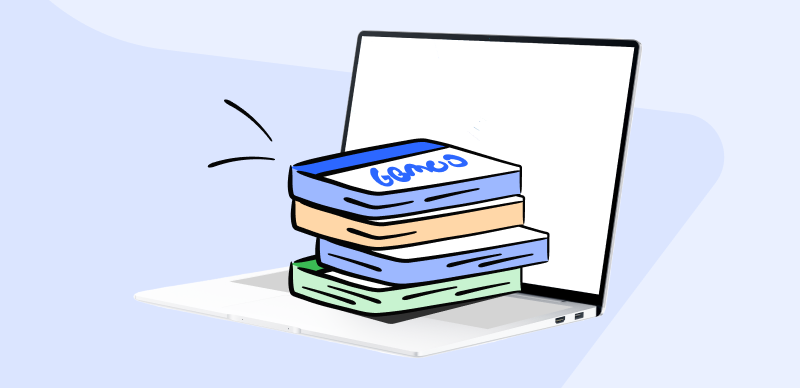When it comes to creating pictures from text, changing existing images per new text, or adding missing features to low-resolution or low-detail images, Stable Diffusion is an effective and convenient tool. It is a freely available open-source machine learning model that uses diffusion models to generate high-resolution photos with a photo-realistic appearance. Like any program, it might have bugs that impair regular functioning.
In this article, we’ll dig into the skeptical area of Stable Diffusion faults and examine several tried-and-true methods for resolving them. We’ve got you covered with real-world answers to fix problems, including crashes during startup, rendering failures, and black screens during playback. Let’s dive into the Stable Diffusion Errors and provide solutions.
Also read:
How to install and Run Stable Diffusion on Mac? >
What is Stable Diffusion Negative Prompt Meaning? >
Common Stable Diffusion Errors
While Stable Diffusion is a robust tool, it is nonetheless susceptible to problems that might arise when changing images into text. To properly address these issues, it is essential first to identify the root causes. Stable Diffusion can operate on most standard consumer computers with a moderate graphics processing unit and 8 GB of video memory (VRAM). Some people may still have problems, however, including:
- CUDA out-of-memory error: The CUDA programming environment gives an error if the GPU doesn’t have enough memory. This may occur if the picture size is too huge, too many iterations are being performed, or another process uses the GPU.
- Black/Dark Image: One of the common errors while generating images with Stable Diffusion is getting a black result. This error might be a result of –disable-nan-check.
- Low VRAM: This can be a possible reason why you’re not getting what you demanded from stable diffusion. If you have a low amount of VRAM, you can try adding the commands such as –lower or –medium.
- Runtime Error: Tensors’ sizes must be comparable except for the first dimension. This mistake arises because the model’s design expects the image’s height and width to be divisible by 16. This may occur if the user chooses an improper picture size or if the image is not square.
- ModuleNotFound Error: No such thing as a ‘torch’ module: This is because PyTorch, required by Stable Diffusion, is not present in the current Python installation. This may occur if the user makes an error during setup or uses a version of Python that is not supported.
- Permission Error:“[Errno 13] Refusal of Permission” occurs when the user lacks authorization to read or edit Stable Diffusion-related files and folders. This may happen if the application is installed in a read-only location or if the user must execute it as an administrator.
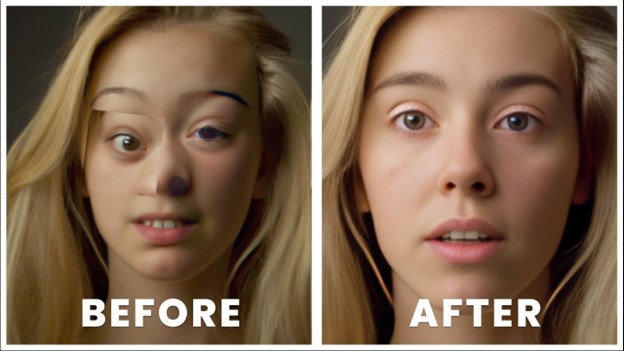
Stable Diffusion Error
Stable Diffusion Errors, How to Fix Them?
Stable Diffusion is a software program that generates pictures based on user input. An apple would display if you entered “apple” as the prompt. It can handle complicated commands and simple ones like sketching an apple, but it occasionally has flaws that make it difficult to use. It is crucial to have the ability to diagnose and fix these issues successfully. Common solutions to Stable Diffusion faults are as follows:
- Reduce the image size or the number of iterations: If the CUDA out-of-memory problem keeps popping up, consider decreasing the picture size or the number of iterations in your prompt. For instance, you may use –H 256 –W 256 –n_iter 3 instead of –H 512 –W 512 –n_iter 5. The generating time will be sped up, and memory usage will decrease.
- Use a divisible image size: If possible, use an image size that can be easily divided in half. Try using an image size divisible by 16 if you get the RuntimeError: Sizes of tensors must match except in the dimension 1 problem. For instance, you may replace –H 756 –W 512 with –H 752 –W 512. This will guarantee that the model correctly interprets the picture.
- Install PyTorch: Install PyTorch and its dependencies in your Python environment if you receive the ModuleNotFoundError: No module called “torch” problem.
PyTorch’s official installation instructions may be found on their official website. Stable Diffusion also offers a requirements.txt file that can be used to install all required packages with a single command: pip install -r requirements.txt.
- Run as administrator or change director: You may try running Stable Diffusion as an administrator or switching to a writable working directory if you get the PermissionError: [Errno 13] Permission denied problem. Right-click the WebUI-user.bat file and choose “Run as administrator” from the context menu. The terminal’s cd command lets you travel fast inside your file system.
Common Stable Diffusion faults may be addressed and fixed by following these methods. Stable Diffusion’s full potential may be used to generate a high-quality image to text from low, even the worst quality images, but only if users approach it appropriately.
Final Thought
If you want to generate or modify pictures simply from a text command, Stable Diffusion is a fantastic AI tool to do so. Stable Diffusion lets you turn your imagination into reality by simply typing a prompt. But it’s also prone to faults and flaws impairing its operation. In this article, we have examined some of the most prevalent challenges with Stable Diffusion and how to handle them. This article was created to aid you in fixing any difficulties that may occur. Feel free to offer your opinions or ask questions in the area given. We appreciate you taking the time to read this.