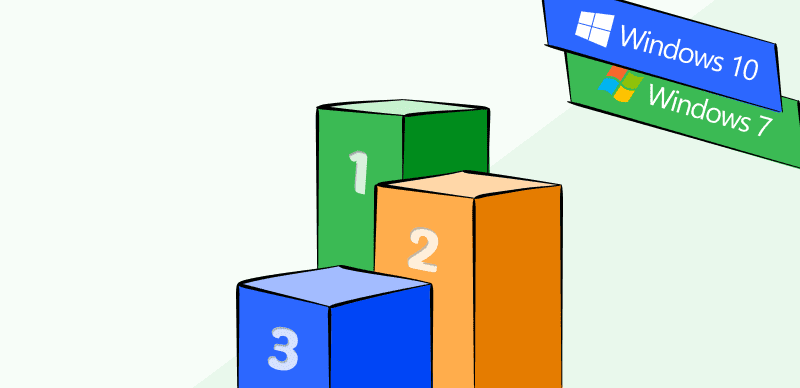Shotcut and Kdenlive are two widely-used substitutes for conventional video editing software, satisfying various individual preferences. Shotcut supports several audio and video file types and features an intuitive UI that breezes editing. Keyframe animation, color grading, and audio mixing are just a few advanced capabilities in Kdenlive’s extensive suite of tools.
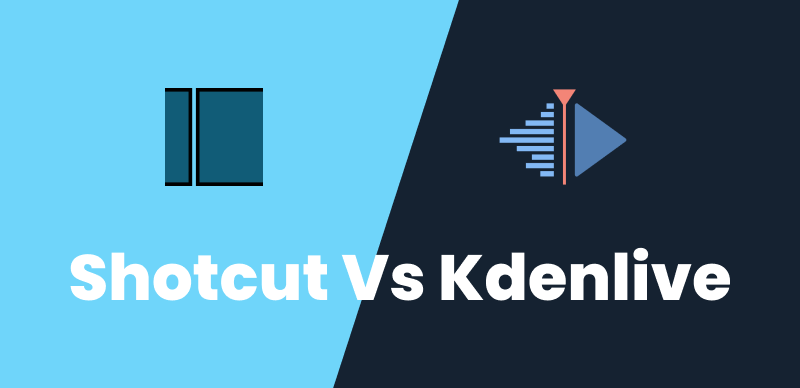
Shotcut Vs. Kdenlive
While Shotcut and Kdenlive have certain similarities, they also have significant variances that can impact your choice. In this article, we will help you decide on the Shotcut Vs. Kdenlive showdown. We will discuss some common features and judge the two based on their performance. Let’s get started!
Table of Contents: hide
What Is Shotcut Used For?
Shotcut allows users to create and improve movies for various applications at no expense because of its open-source nature. Shotcut allows users to make compelling movies, documentaries, music videos, and demos. Multiple video and audio file types, such as MP4, MOV, AVI, WAV, MP3, and FLAC, are compatible with the software.
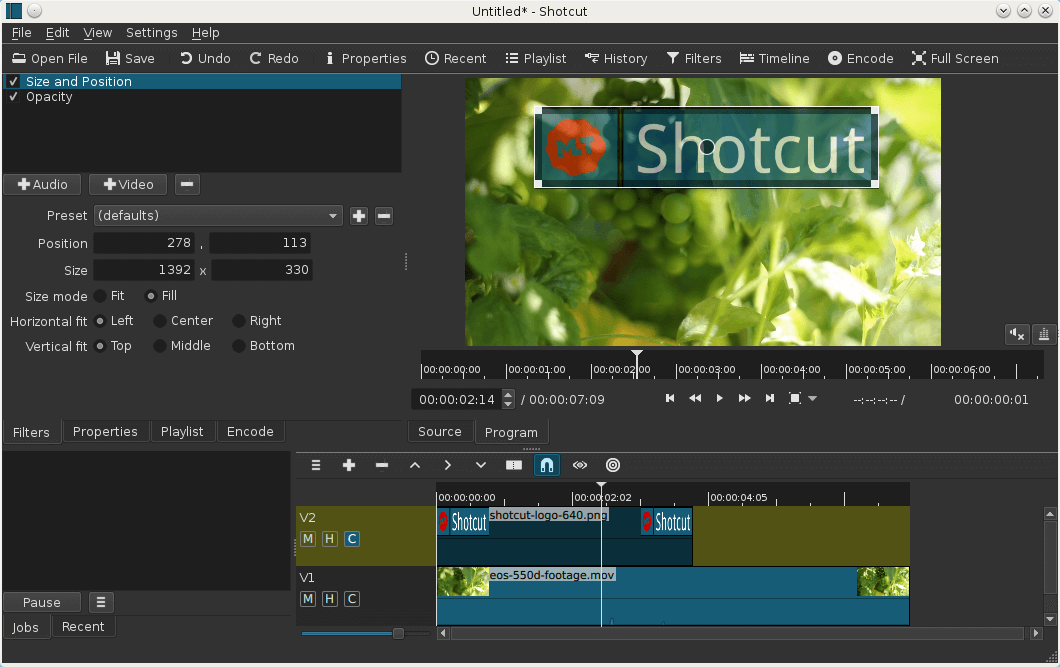
What Is Shotcut
With Shotcut, you can non-linearly alter your videos, meaning that you can rearrange segments in any order and minimize them without affecting the original files. You can add multiple segments to your project and combine various media formats, including video, audio, images, and text. You can apply various visual effects to your screen recordings with Shotcut, including filters, transitions, color grading, and keyframes. Using Shotcut’s features, you can also modify your recordings’ pace, amplitude, and intonation.
What Is Kdenlive Used For?
Kdenlive is a powerful video editing program popular among novices and pros. Its main goal is to offer a complete collection of tools and capabilities for making, editing, and altering videos. Users can use Kdenlive to merge video and audio samples, add transitions and effects, apply filters, and create aesthetically pleasing compositions.
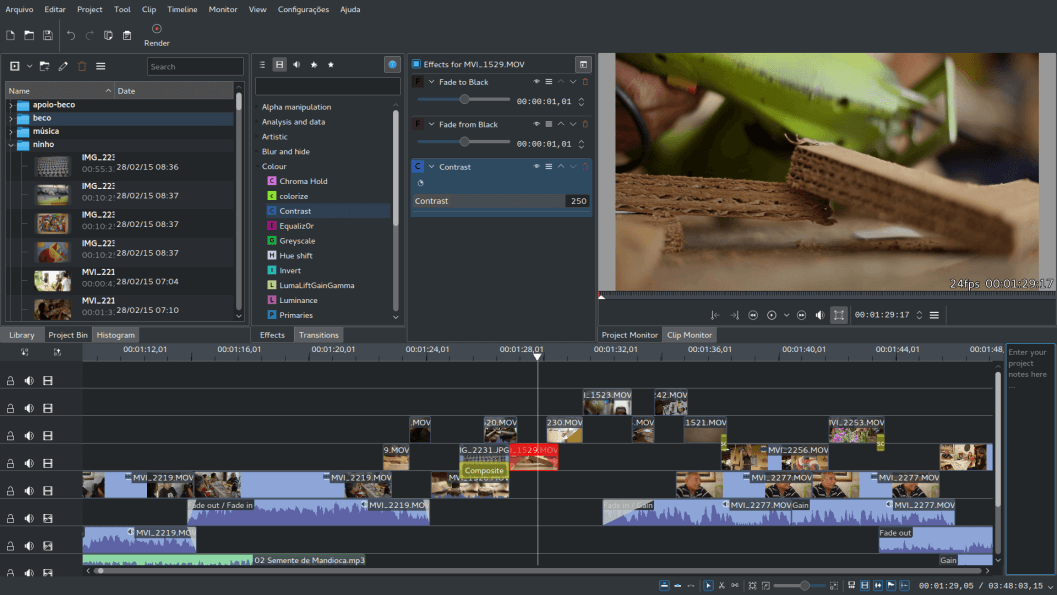
What Is Kdenlive
Kdenlive’s multi-track editing capacity is one of its most notable features. This enables users to deal with many video and audio streams at the same time. The program also has a variety of transitions, including fades, wipes, and dissolves, allowing for smooth transitions between scenes or clips. Keyframes allow users to precisely manipulate variables such as location, size, and opacity, allowing them to create dynamic and compelling animations inside their videos.
Which Is Better Kdenlive or Shotcut?
Now, we’ll compare Kdenlive and Shotcut from the following aspects.
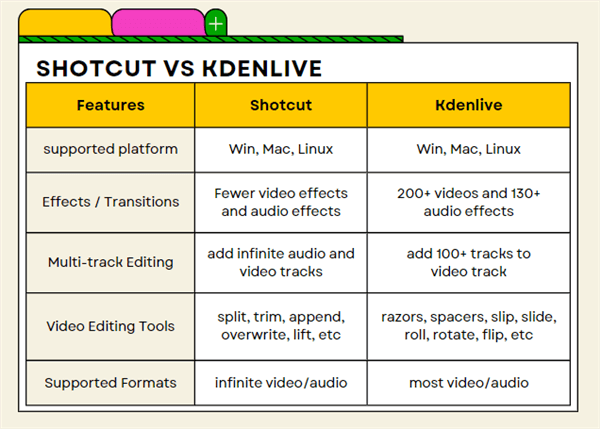
Kdenlive VS Shotcut
🚩 Interface
Kdenlive: Boasts a user-friendly interface that allows you to access many features and options from the menus, toolbars, and panels. You can customize the interface by changing the theme, layout, and icons. You can also switch between different workspaces for editing, logging, audio, effects, and color grading.
Shotcut: Simple interface that has fewer features and options than Kdenlive. Some features are hidden under sub-menus or sections that can confuse beginners. Altering the interface’s visual style and structure is possible. It’s also possible to toggle between many edit, log, FX, color, audio, and player layouts.
🚩 Supported Platform
Kdenlive: Available on Windows, macOS, and Linux platforms. Ge Kdenlive from the official website or use a portable version.
Shotcut: Available on Windows, macOS, and Linux platforms. Use the downloadable setup program or a portable version from the official website to download Shotcut. You can install Shotcut via your package manager if you’re using Linux.
🚩 Custom Effects and Transitions
Kdenlive: Over 200 video and 130 audio effects are categorized into different groups such as mask, blur, grain, noise, stylize, motion, transform, utility, etc. Apply effects to movies or songs. Has a titling tool that allows you to create text with different fonts, colors, styles, and animations. You can also import text files or use templates for titles. Has many transition effects for blending clips, such as dissolve, wipe, slide, push, etc. You can apply transitions to clips or tracks and adjust their parameters using keyframes and masks.
Shotcut: Fewer video effects and audio effects than Kdenlive, but some are more advanced such as chroma key, white balance, stabilizer, etc. You can apply effects to clips or tracks and adjust their parameters using keyframes and filters. Custom effects can be created using the MLT XML framework. You can add timers, frames, and time codes to your text. Has fewer transition effects than Kdenlive, but some are more unique such as barn door, clock wipe, iris circle, etc. You can also create custom transitions using the MLT XML framework.
🚩 Multi-track Editing
Kdenlive: Supports adding over 100 tracks to the timeline for video and audio editing. You can lock, mute, solo, hide, and rename your tracks. You can mix different media types on your tracks, such as video, audio, images, and text. You can also use track compositing modes such as alpha over, under, add, subtract, etc., to blend your tracks.
Shotcut: Allows to add infinite audio and video tracks to the editing timeline. Tracks may be locked, muted, hidden, and renamed. You may easily include video, music, graphics, and text in your songs, giving you a wide range of creative options. In addition, Shotcut provides several other track blending modes, such as normal, dissolve, add, remove, and more, so that you may blend and integrate your sounds in any way you choose.
🚩 Video Editing Tools
Kdenlive: Many video editing tools include razors, spacers, slip, slide, roll, rotate, crop, flip, etc. You can use these tools to cut, move, trim, adjust, and transform your clips on the timeline. You can also use the monitor to preview and edit your clips. You can also use proxies and cache to improve your editing performance.
Shotcut: Has fewer video editing tools than Kdenlive, such as split, trim, append, overwrite, lift, etc. You can use these tools to cut, move, trim, and replace your clips on the timeline. Moreover, this tool can be used to preview and edit your clips. You can use markers and snapping to align and organize your clips.
🚩 Supported Formats
Kdenlive: Supports many video and audio formats such as MP4, MOV, AVI, WAV, MP3, FLAC, etc. You can import and export these formats without any conversion using FFmpeg. You can also import and export image sequences such as PNG, JPG, BMP, etc. You can also import and export project files such as MLT XML and EDL.
Shotcut: Allows for infinite video and audio tracks to be added to the timeline. You can password-protect, mute, conceal, and rename your songs. The width and height of the track can also be modified. Tracks can include various materials, including video, music, photos, and text. Blending styles for songs like “normal,” “dissolve,” “add,” “subtract,” and so on are also available.
Bonus Tip. An Alternative Way to Record Screen
Wondering what’s the best way to record your screen? You can turn your heads toward the FocuSee! FocuSee is a tool for recording, auto-zooming in, and video editing your screen, webcam, and microphone. You can use FocuSee to create content for training, tutorials, demonstrations, e-learning, meetings, etc.
You can record your screen, webcam, system audio, microphone voice, or all four. You can also choose a specific area of the screen to capture: the entire display, a custom dimension, or a separate window. Additionally, you can personalize your camera position and video background color. You can also automatically generate captions to clarify your ideas during the recording process.
All your videos will be securely saved to your computer. You can also upload to host, manage, trim, crop, and add interactive video elements. After uploading the video, you can share the generated video link with anyone via email, social media, and other platforms.
Here’s how to use FocuSee to record screen:
Step 1: Install FocuSee for free and activate it on your computer. Select Custom if you want to capture part of your screen. To initiate the procedure, click the red Start icon.
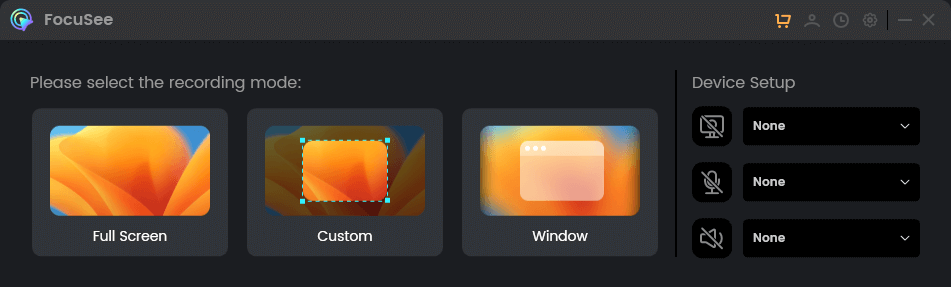
Choose a Recording Mode
Step 2: Following a three-second countdown, the recording will commence. While you click on specific parts, an auto zoom-in effect will be shown in the recording. You can adjust the effects after recording as well.
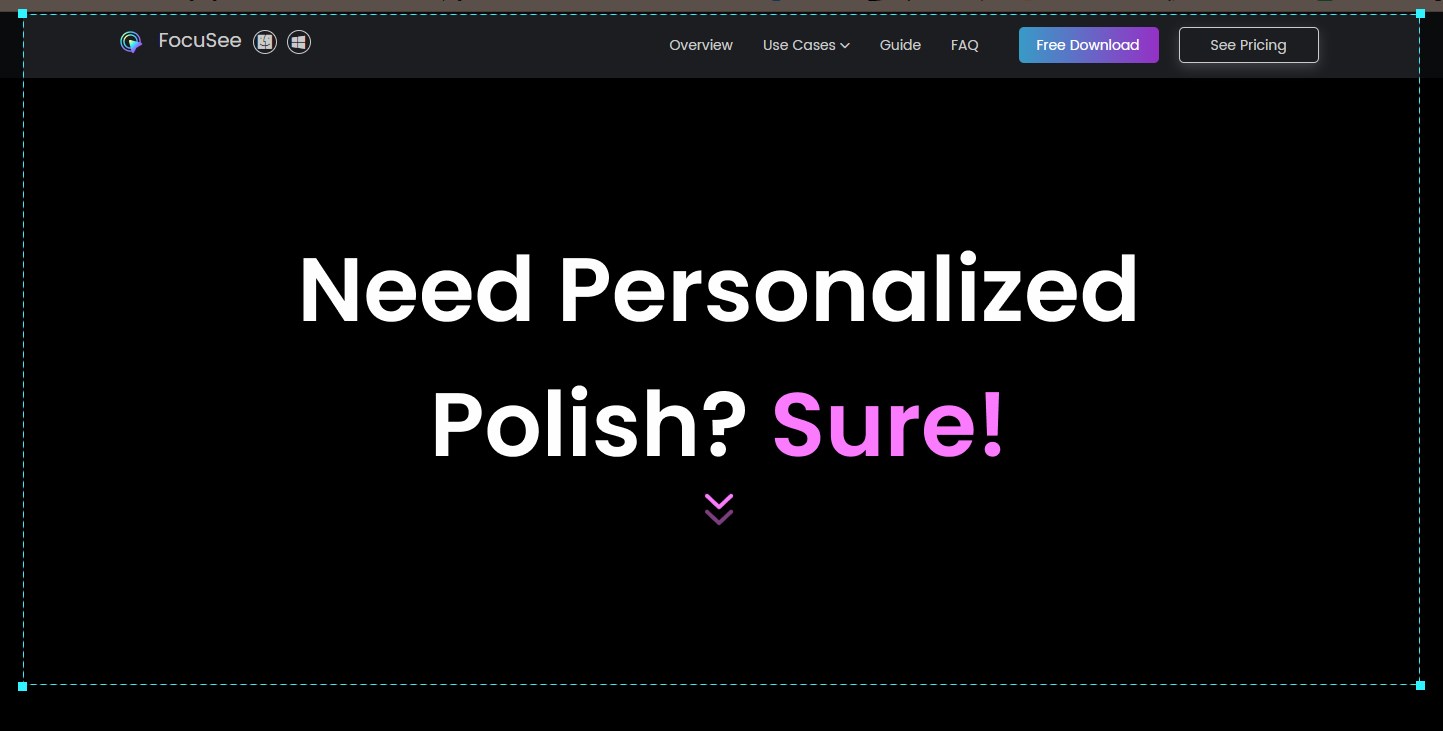
Frame an Area to Record
Step 3: Stop the screen recording if you have completed the recording. Then you will jump to the video editing interface, where you can preview your screen recording and make other edits to your output.
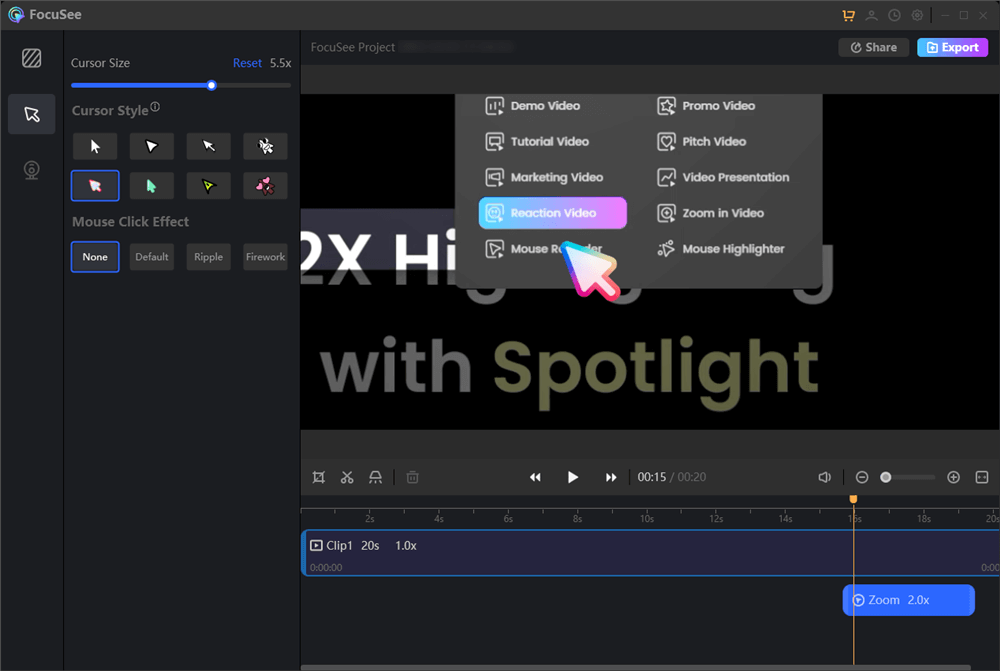
Edit the Recording
Final Thought
Shotcut and Kdenlive are free and open-source video editors with their benefits and drawbacks. However, FocuSee is the program to record, save, and share videos of your screen, camera, and microphone easily and quickly. The FocuSee is a versatile and user-friendly tool for generating high-quality recordings for various applications. You may start immediately by downloading FocuSee from the official website. Finally, please comment below if you have any more queries regarding this Shotcut Vs Kdenlive guide.