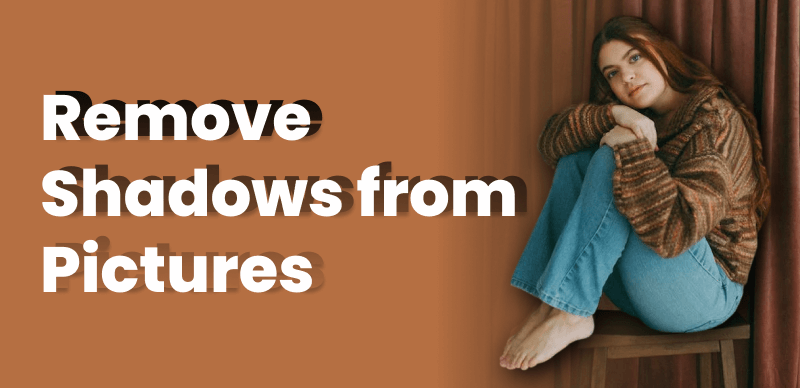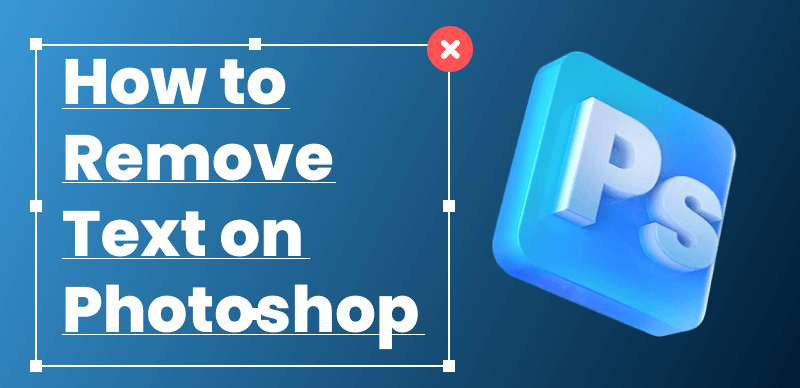If you’ve been using Canva, one of the popular design tools, you may have encountered a situation where your creations are marked with a Canva watermark. While the watermark may be acceptable for certain purposes, there are instances where you may prefer to have your designs watermark-free.
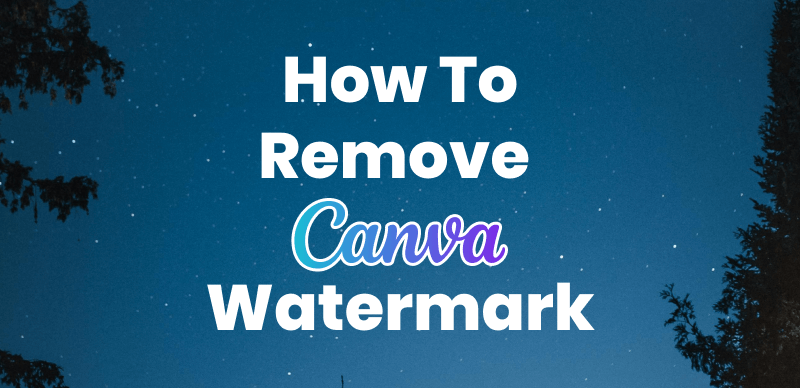
Remove Watermark from Canva
In this guide, we will explore various methods and techniques on how to remove watermarks from Canva, allowing you to create professional-looking designs without any intrusive markings. Whether you’re a business owner, a content creator, or simply someone who wants to elevate the visual appeal of your designs, understanding how to remove watermarks from images will give you the freedom to showcase your work seamlessly and without any distracting watermarks.
Now, let’s dive in and explore the steps to achieve watermark-free designs in Canva.
Is Canva Free without Watermark?
Canva offers both free and paid subscription plans. The free plan provides access to a wide range of design tools and features, but it may include a Canva watermark on the images and designs created using the platform. To remove the watermark, users can upgrade to Canva’s paid subscription plans, such as Canva Pro, which offer additional benefits and features, including the ability to create designs without the Canva watermark.
Can I Use Canva Images with Watermark?
No, you cannot use Canva images with watermarks for most purposes. The reason why Canva images have a watermark is that the Canva watermark indicates ownership and protects them from unauthorized use. Using Canva images with watermarks without proper authorization or licensing would likely infringe on the copyright of the original creator or Canva itself.
If you want to use Canva images for commercial or public purposes, it is generally recommended to purchase the appropriate license or subscription plan from Canva that allows you to use the images without watermarks. Canva offers a wide range of licensing options to suit different needs, including free and paid plans.
Always make sure to read and understand the terms of use, licensing agreements, and copyright restrictions associated with the images you intend to use to ensure you comply with legal and ethical standards.
How to Remove Canva Watermark?
In the following section, we will explore two methods to effectively remove Canva image watermarks. Whether you prefer an online solution or an offline approach, we have you covered. Read on to discover the step-by-step instructions for each method and choose the one that suits your needs best. By the end, you’ll be equipped with the knowledge to effortlessly remove Canva image watermarks and enhance your visuals. Let’s dive in!
Remove Canva Watermark with AI
To remove Canva watermark with AI, you can try Wipit. As a popular AI Watermark Remover widely used in 2024, Wipit employs sophisticated techniques to analyze the structure and patterns of the watermark, intelligently filling in the missing areas with content that matches the surrounding pixels. Free download Wipit,figure out its key features, and remove canva watermark free.
Wipit Key Features
- Remove watermarks, shadows, logos, text, dates, scribbles, and other unwanted objects from your images.
- The AI Select Area mode can automatically identify the border of the objects you want to remove.
- Support to upload a group of images and videos in batch to process.
- Preview the watermark removal effect without downloading the images
Step 1. Free install Wipit and launch it on your computer. Upload the images with Canva watermark.
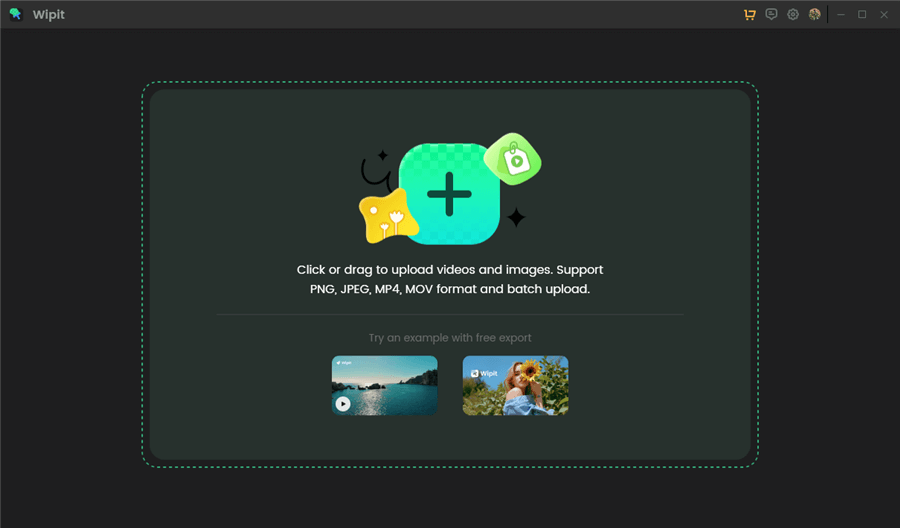
Upload Canva Images from Your Computer
Step 2. Choose the AI Select Area button and let AI frame the border of the Canva watermark with ease.
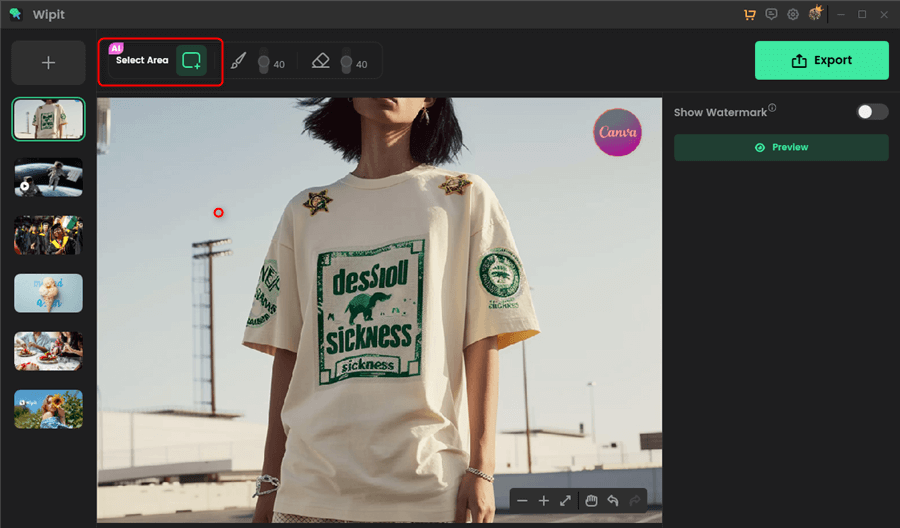
Choose the AI Select Area Option to Frame Canva Watermark
Step 3. Once you release the button, Wipit will precisely the removal area. Click on the Preview button to check the watermark removal effect. When you are satisfied with the watermark removal effect, tap the Export button to download Canva image without watermark.
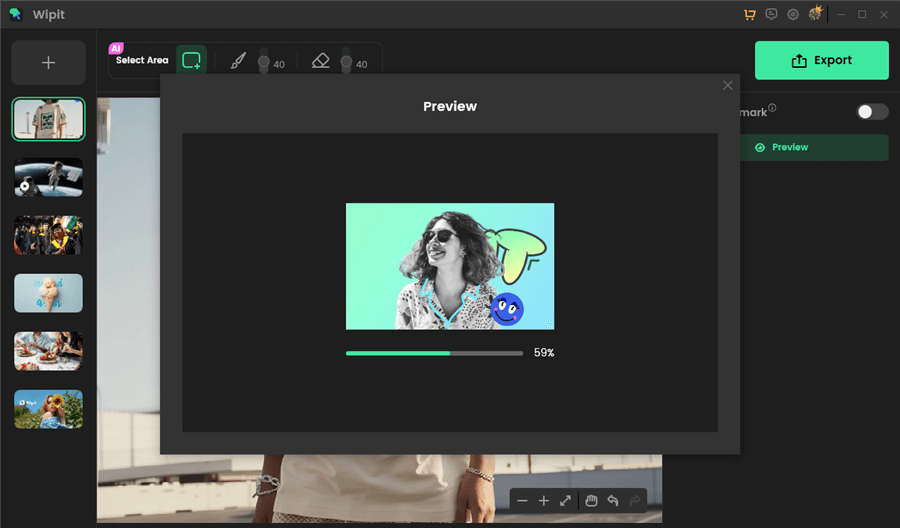
Preview Canva Watermark Removal Effect
Wipit only removes watermarks and elements from user-owned or authorized content. Users must avoid infringing on others’ intellectual property rights. Unauthorized use of copyrighted material is illegal, and Wipit and Gemoo strictly condemn such software usage.
Remove Canva Watermark with Brush
Creating visually appealing designs is made easier with Canva, but the presence of a Canva watermark on your creations can be a drawback, especially when you want to use them for professional or commercial purposes. Fortunately, there are online methods available that allow you to remove the Canva watermark and have clean, watermark-free designs.
In this section, we will explore how to remove the Canva watermark with brush using ANYMP4. Powered by advanced AI technology, this innovative online Canva watermark remover empowers you to eliminate not only watermarks but also texts, logos, objects, stickers, and various other elements from your Canva pictures quickly and safely.
Now, let’s learn how to remove Canva watermark online with ANYMP4.
Step 1. Visit the ANYMP4 website and select both the Remove Now and Upload Now buttons to upload a Canva image.

Upload a Canva Image
Step 2. Modify the size of the brush and utilize it to designate the specific region occupied by the Canva watermark.
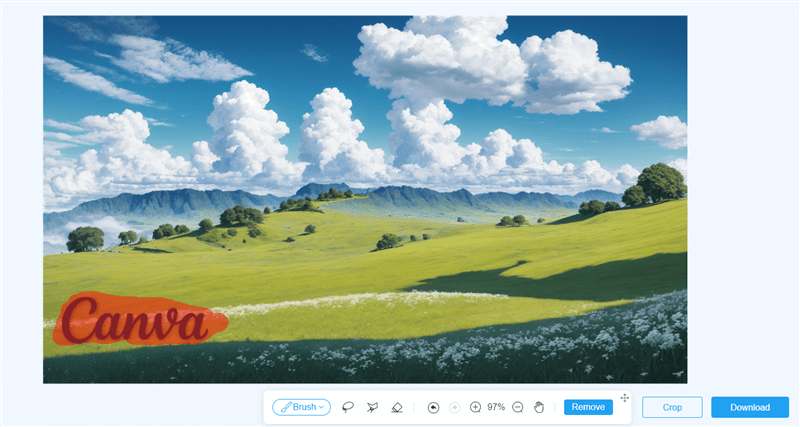
Resize the Brush to Paint Over the Canva Watermark
Step 3. Click on the Remove button to get rid of the Canva watermark.
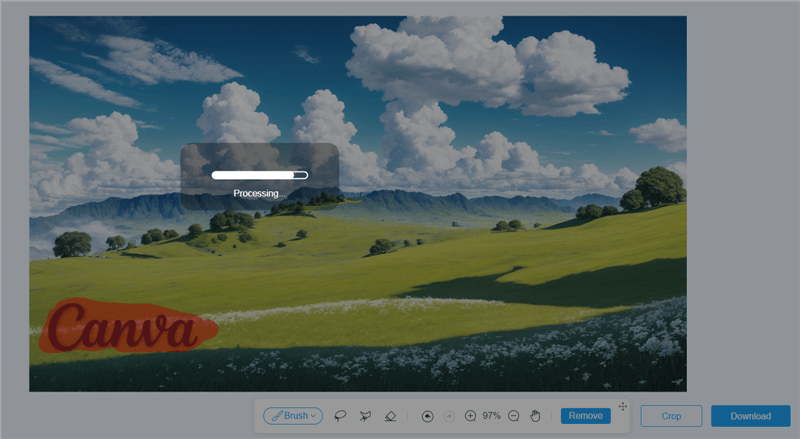
Remove Canva Watermark with Brush
Step 4. After waiting for a brief moment, you will receive an image free of the Canva watermark. If you are pleased with the result, you can save the image to your computer by clicking on the Download button.
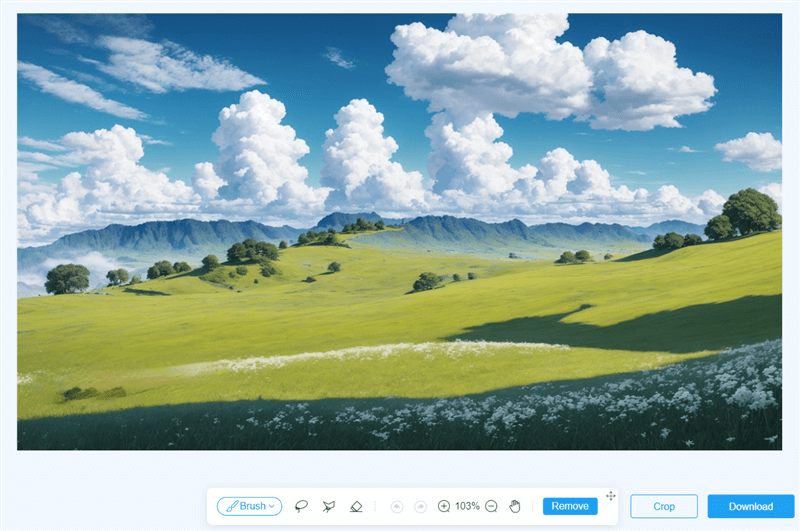
Download the Image without Canva Watermark
Remove Canva Watermark with Clone Stamp
Pixlr is another powerful and versatile online image editing tool that offers a wide range of features, including a watermark removal function. With Pixlr, you can conveniently remove watermarks from your images without the need for complex software installations or advanced editing skills.
Pixlr provides a user-friendly interface and supports both the Pixlr Editor and Pixlr X platforms, catering to different editing needs. Whether you’re a beginner or an experienced user, Pixlr offers a seamless and intuitive editing experience.
To remove watermarks using Pixlr, simply follow these steps:
Step 1. Navigate to PIXLR. Import the Canva watermarked image into the software by either dragging and dropping it or using the Open Image option from the file menu.
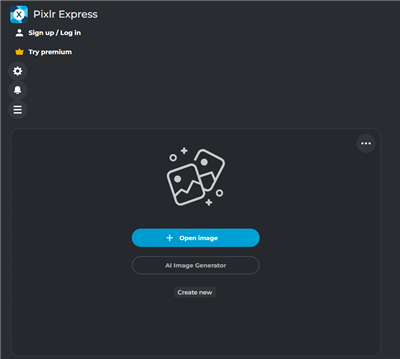
Upload a Picture
Step 2. Once the image is loaded, navigate to the toolbar on the left side and select the Clone Stamp Tool. Adjust the brush size according to the watermark’s dimensions. You can do this by clicking on the brush size drop-down menu located at the top of the screen.
Step 3. To sample a clean area of the image, hold down the “Alt” or “Option” key while clicking on the desired area. After selecting the Source area, erase the Canva watermark with the Paint tool.
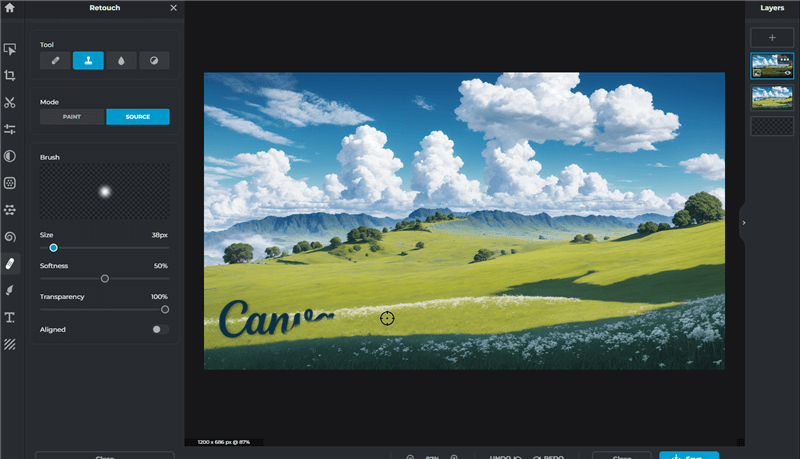
Remove Canva Watermark with Clone Stamp
Final Thought
In conclusion, removing the Canva watermark from images is a common need for individuals and businesses alike. While watermarks serve the purpose of protecting intellectual property, there are situations where removing them is necessary. In this article, we explored 3 methods to achieve this: using Wipit, image brush, and clone stamp tools.
For those familiar with image editing software such as Pixlr, the process involves carefully selecting and employing tools like the clone stamp or healing brush to eliminate the watermark. This method provides more control and precision but requires some level of expertise. On the other hand, online watermark removal tools offer a convenient and accessible solution, especially for those without advanced editing skills. These tools automatically analyze and process images to remove the watermark, making it a suitable option for quick and efficient removal.
However, it is important to note that the usage of Canva images with watermarks without proper authorization or licensing is generally not permitted and may infringe on copyright laws. It is always advisable to respect the intellectual property rights of creators and obtain the necessary licenses or subscriptions from Canva to use their images legally and ethically. By doing so, you can ensure that you are on the right side of copyright regulations while still obtaining high-quality, watermark-free images for your projects.