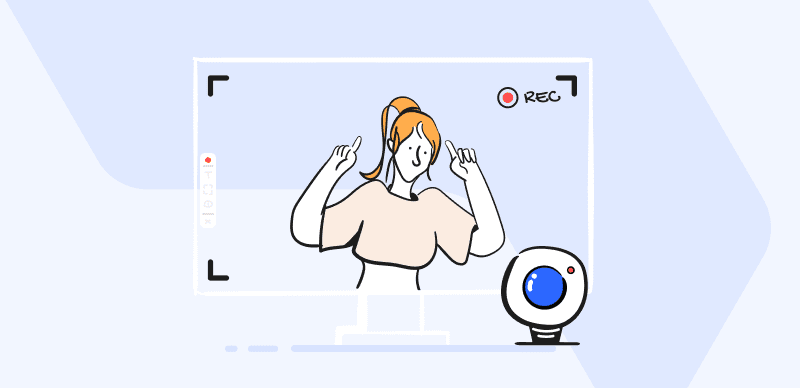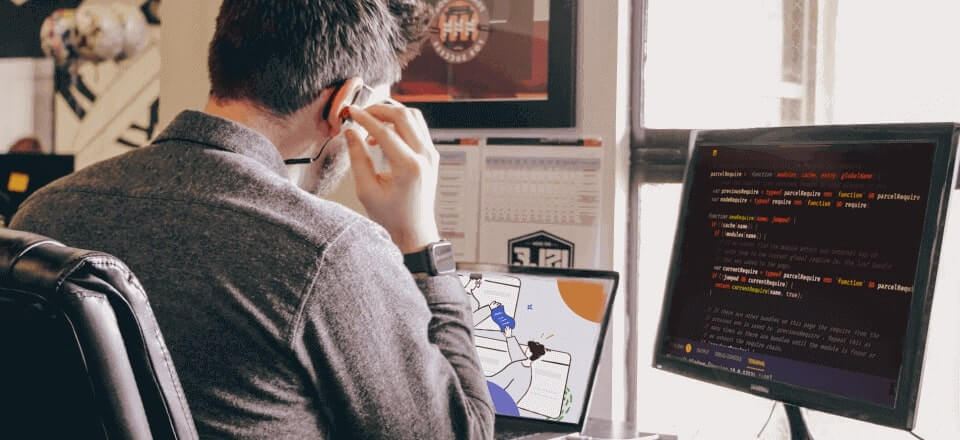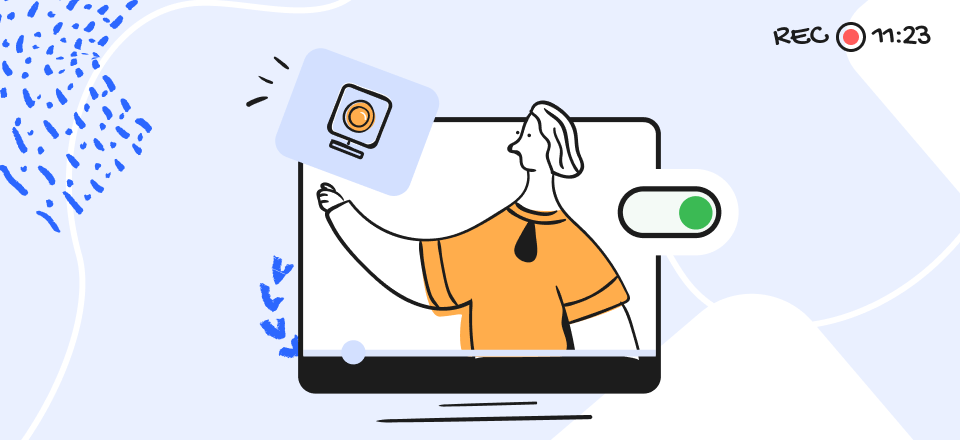We live in the age of digital media and streaming platforms are increasingly assuming the place that television once occupied. Twitch is one of the most successful examples, reaching a huge level of exposure thanks to a clearly defined audience and a firm focus on gaming content. In a very short time, it gained viewership numbers that can rival more established streaming services like YouTube or Netflix.
It may be true that the appeal of Twitch mainly comes from real-time interaction, but many viewers want to record some of the streams so they can watch them again. There are no native recording tools in Twitch, so this can only be done with an external screen recorder. Fortunately, there are several free apps that are perfect for this purpose and it won’t take too long to learn how to record Twitch streams with any of them.
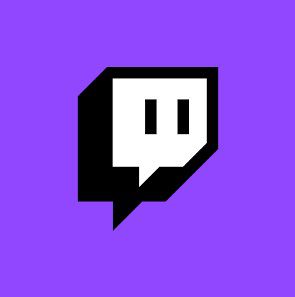
Gow to Record Twitch Streams
3 Great Tools for Recording Twitch Streams
There are dozens of recording apps you can download to your computer, but despite belonging to the same class they differ greatly in terms of usability and features. High-end recorders give you several options for the type of recording and typically include at least basic editing features. Interestingly, some of the best recorders can be used for free, so Twitch users looking for a reliable way to capture live streams from their computers or phones should seriously consider one of the following products.
Gemoo Recorder
Gemoo Recorder can record virtually anything that appears on the PC screen, as well as input from a webcam. In addition to multiple recording options, it offers the advantage of real-time video annotation. First-time users won’t have too much trouble recording a Twitch stream with this intuitive app. The recording function is very easy to find in the interface, and key functions are clearly marked.
Gemoo Recorder is a professional-grade tool that facilitates the simultaneous recording of both your screen and webcam with ease. It is capable of capturing your mouse movements and actions during the recording process, making it ideal for use in live streams on Twitch or online meetings conducted via platforms such as Zoom or Google Voice. Additionally, gamers can utilize Gemoo Recorder to record their gameplay without encountering any time limits or advertisements.
Here is how you can make a high-resolution video containing a Twitch broadcast from your favorite streamer.
Step 1. With the Twitch stream already running, free download Gemoo Recorder and log in to your account.
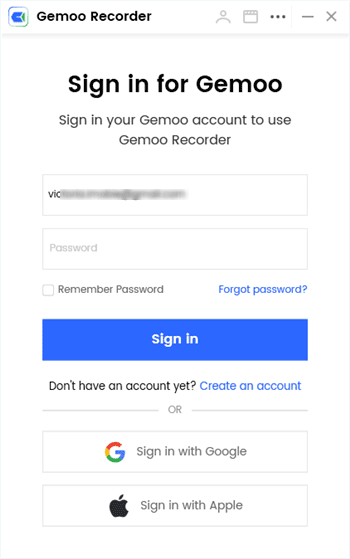
Sign in to Gemoo
Step 2. Switch back to the Twitch window and activate full-screen mode. Select Screen only in the main panel, adjust the settings, and press the Start recording button.
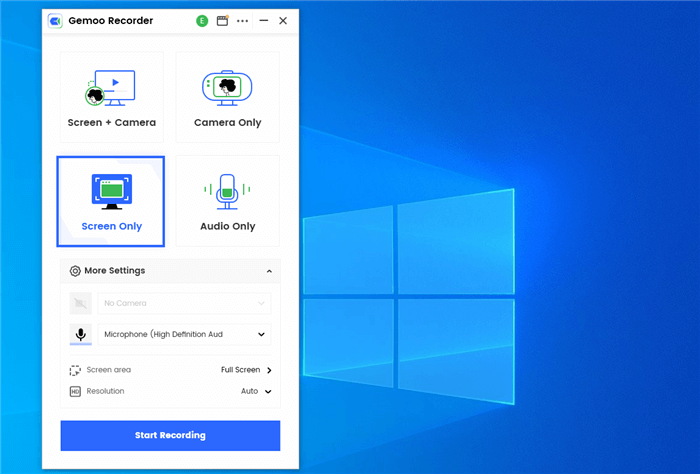
Choose the Screen Only Mode
Step 3. Use live annotation tools to add textual comments or visual elements to the video.
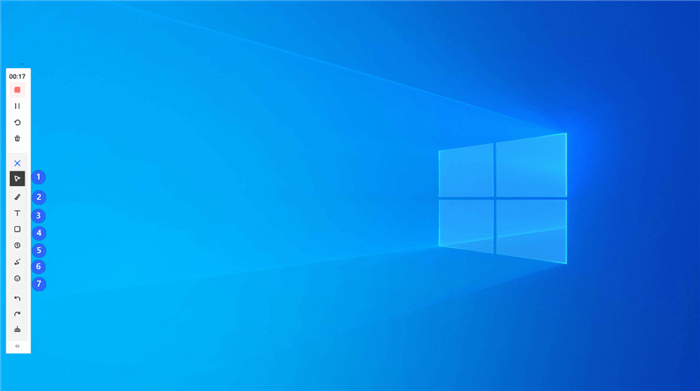
Annotate the Recording Video
Step 4. Click on the red button in the widget to finish recording and save the file
VLC Media Player
Widely known as one of the most reliable media playback and screen recording apps, VLC player is a safe choice when you want to grab a Twitch stream. It supports a wide range of file formats, requires only minimal system resources, and allows even the most inexperienced users to manage multimedia with ease. It can create great-looking videos even when it’s deployed on a smartphone, while it also works without issues on Windows, Linux, or Mac.
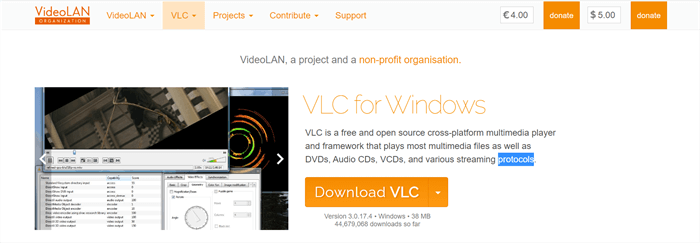
Video Capture Software – VLC
If you have this free screen recorder installed on your device, the task of recording content from Twitch is completely trivial. The recorded clip can include high-definition audio and customized captions, so this tool allows you to flirt with professional video production with a minimum of skills. Just follow these steps to make a crisp recording of a Twitch streaming session.
Step 1. Open VLC on the same device on which you are watching a Twitch stream
Step 2. Go to the Media menu, then choose the Open Network Stream option
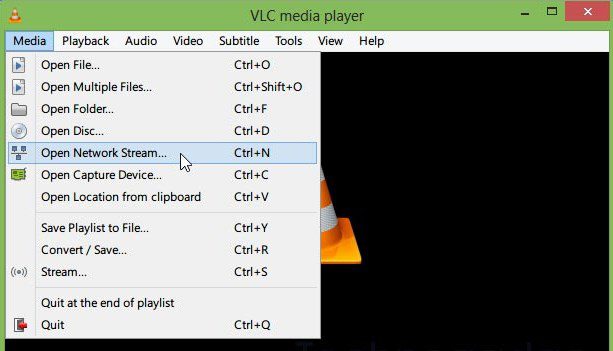
Choose the Open Network Stream Option
Step 3. Copy and paste the URL of the stream into the appropriate field
Step 4. Use the Start button to begin recording and press it again when you want to end the video
OBS Studio
Most experts consider OBS Studio to be the best open-source recording software in the market, and this opinion is based on a rich collection of features that outshine some high-priced alternatives. This app lets users tweak a lot of different settings (i.e. image resolution and bit rate, output format, audio mixer preferences…). This comes in very handy when you want to make the video as great as it can be.
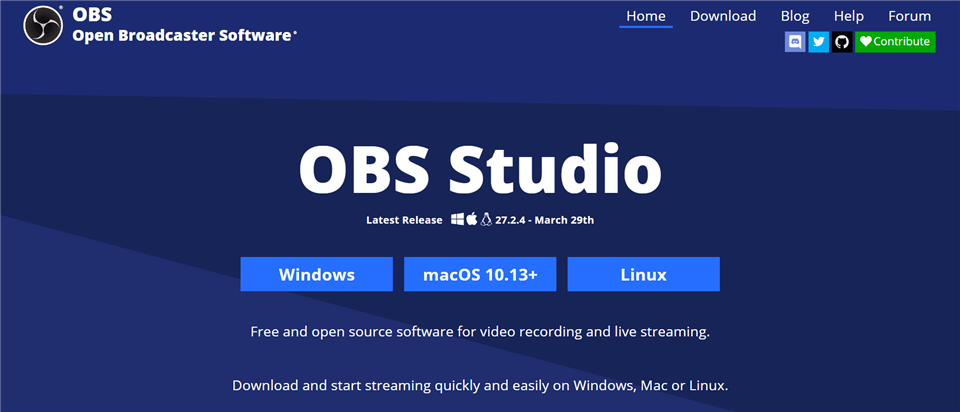
Open Source Screen Recorder – OBS Studio
OBS may not be the simplest recorder to master completely, but for basic tasks such as live stream recording it is still accessible to almost any user. If you decide to do this without tinkering with advanced features too much, you could reach the desired outcome by running through a few easy steps.
Step 1. After you launch OBS Studio, go to Settings menu and select the location to save your video
Step 2. Go back to the main screen, click on Sources, then select Window Capture. A Window with a Twitch stream should be active at this time
Step 3. Just hit the recording button when you are ready to start and use the Stop button to finish the capture when the streaming session is over
Frequently Asked Questions on Twitch Stream Recording
Is it possible to watch an old stream on Twitch that I haven’t recorded while it was live?
Twitch has a feature called Video on Demand (VoD) that makes it possible to watch previously broadcast streams. However, content authors must activate this option prior to streaming in order for the video content to be available for later viewing through this feature.
Do recordings of Twitch live streams take up a lot of storage space?
All video recordings use up a considerable amount of disc space, yet the exact file size depends on numerous factors, starting with the length of the video. Image resolution also plays a huge role, while the file format in which the recording is saved ultimately determines how much storage space is needed.
Which software is best for editing recordings made from Twitch streams?
If you only want to make minor changes such as adding captions or trimming some parts of the recording, you usually can do that with the same app you used to record the stream. More ambitious editing actions such as transitions between separate scenes or adding your live commentary from a web cam might be best done with a professional editing suite.
Final Considerations
Twitch is the best place on the internet to learn new gaming strategies or watch high-profile e-sports tournaments live, and it becomes even better when you are able to record and save the best content. With free recorders described in the text above, you can easily capture anything you are viewing on this streaming platform. Some of these tools like Gemoo focus on maximum usability and require only a few clicks to complete the recording task. On the other hand, more sophisticated recorders like OBS allow you to play around with settings and adjust the recording to your preferences.