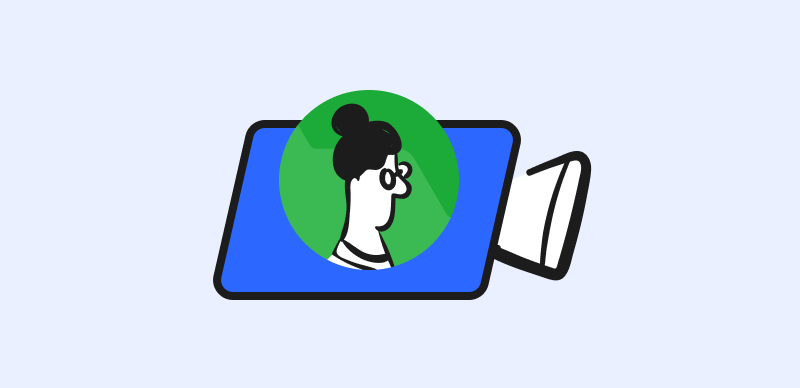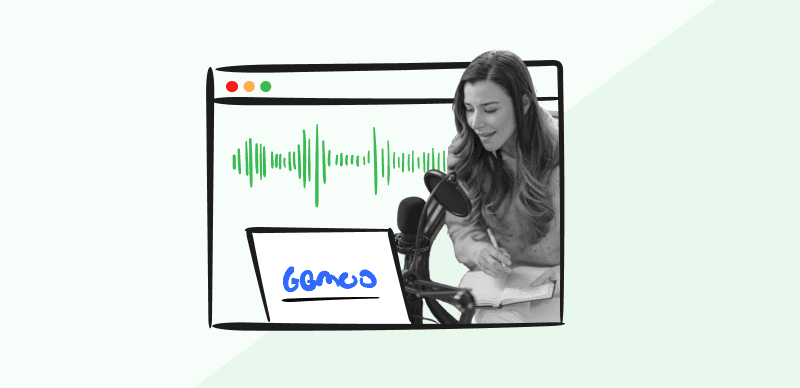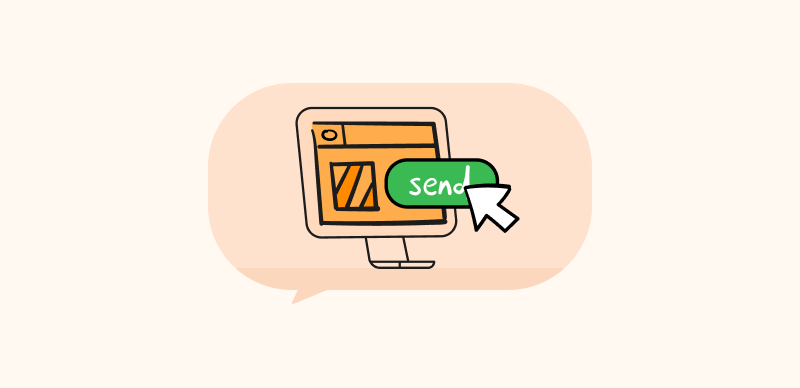Many players record the highlights of their gaming exploits or stream entire sessions online. To do this well, a high-end screen recorder such as OBS Studio is recommended as it allows for finer control of all settings and provides the users with some tools that can improve to look of the final product.
All that is worth very little if the app experiences problems during the recording stage and thereby fails to capture the most crucial moments in the game. For example, if you run into a problem with OBS Studio where the screen goes completely dark while the game is in progress, that could ruin the video and potentially cause you to miss the movie you wanted to capture.
That’s why anyone who is regularly recording or streaming game content should be prepared how to fix OBS game capture black screen without looking for assistance.
Why is OBS Game Capture Black Screen Happening?
The issue with a black screen appearing while you are trying to capture the game with OBS is very annoying, and it can present a serious obstacle that won’t go away on its own. To make things worse, there is often no obvious trigger for this issue, as OBS could be performing other tasks well but refusing to record the game. The issue is typically caused by some kind of software incompatibility, but there are several possibilities and you need to check them one by one.
Black screen often occurs due to an obsolete version of OBS being used, so if you haven’t tried running the app recently it could be the explanation. It’s also common to encounter this issue the first time you try to record a fast-flowing game with OBS due to the wrong settings being chosen during the installation process. There is no reason to panic if you see a black screen while recording with OBS, as it typically doesn’t indicate any serious hardware or software problem that might be expensive to fix.
How to Fix OBS Game Capture Not Working
Since in most cases, the user is unaware of what caused the black screen to appear in the first place, it might be necessary to attempt several solutions and see if one of them works. That means you might have to start and stop your game as well as OBS several times while searching for the right fix. Here are five different approaches that could yield a positive result and allow OBS to record your game without blacking out.
Fix 1. Download the latest version of OBS Studio
If you are using an earlier version of OBS Studio, this might cause the black screen issue. You need to install the latest update in order to eliminate any possibility of this happening. Since OBS is an open-source program that is constantly evolving, it’s always recommended to install the updates as they appear. Check your app version if you experience the black screen bug, and go to the official website to pick up a new one for free if you conclude you are running behind on upgrades.
Fix 2. Adjust compatibility settings
When OBS is set up for a different OS version than the one you run, it might not record gaming content properly. You can easily ascertain whether this is the case by right-clicking on the OBS icon on your desktop and choosing Properties from the menu, then opening the Compatibility tab.
In this window you can see for which OS the app has been optimized, and change it to your actual version of Windows, Linux, or MacOS. This should remove the source of the problem and let you record anything you want.
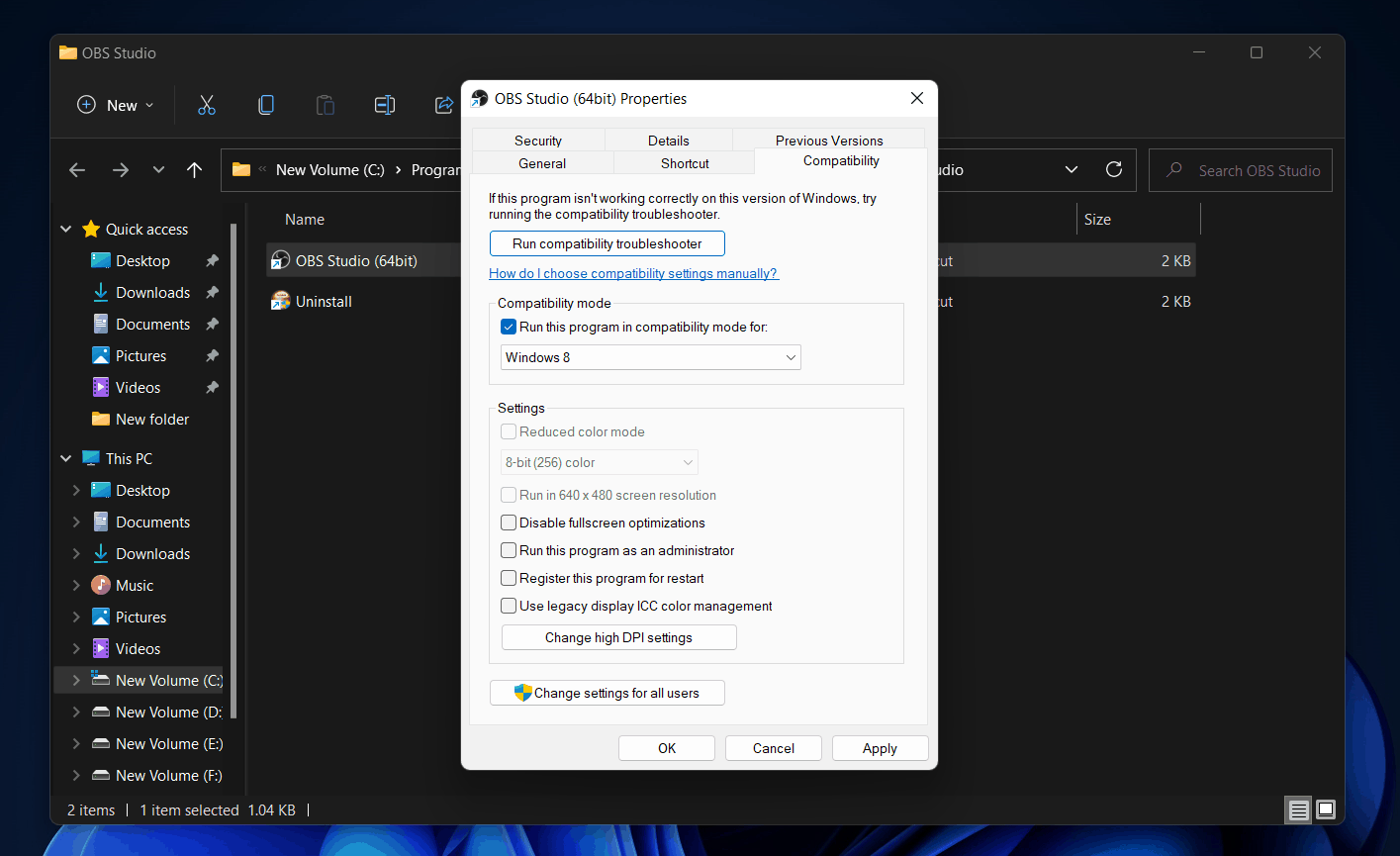
Adjust Compatibility Settings
Fix 3. Change the capturing mode
OBS supports several modes of video capture, and you can use this feature to get around the problem with a black screen. One of the supported modes is Window capture, and if you properly instruct the program to grab video only from the window in which your game is running, it should be able to do so without running into any roadblocks. This could be the right solution if OBS failed to start recording when you tried to use the full-screen mode.、
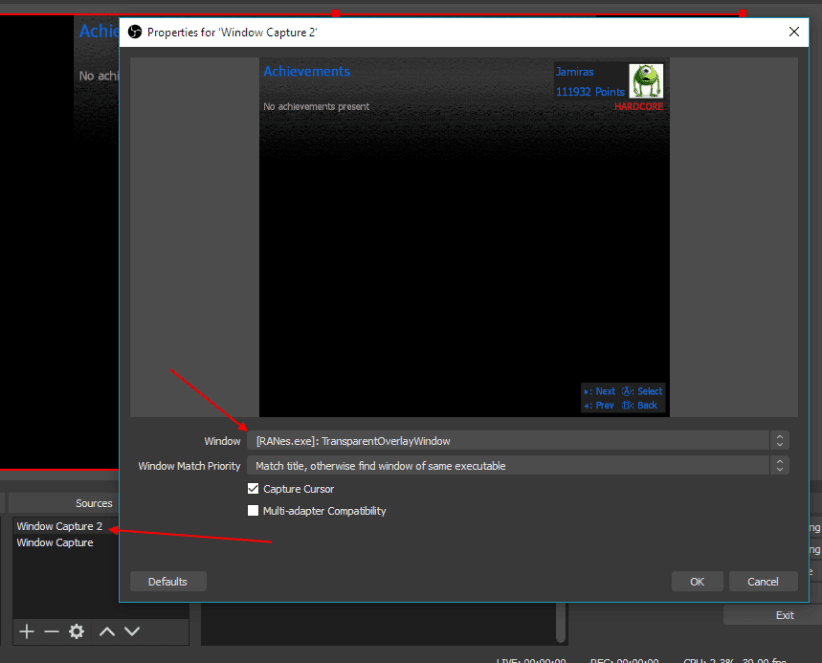
Change the Capturing Mode
Fix 4. Switch to a different graphics card
Another area where OBS could be getting confused is which graphic card to use. Better computers have a dedicated GPU on top of an integrated CPU, so OBS Studio might be trying to use a different one than the game engine. This incompatibility can be very easily remedied by changing the settings of OBS and choosing the correct card. It’s logical to use GPU for gaming whenever it’s available, so just make sure that OBS is also configured to capture content from this source rather than from integrated graphics.
Fix 5. Record your game with FocuSee
If none of the methods described above prove to be successful, it might be easier to install a different video recording app than to continue tinkering with OBS settings. It may not be easy to replace all the functionalities that OBS Studio brings to the table with free software, so you might want to consider a premium recording app like FocuSee.
FocuSee is a professional screen recording tool, that provides you with basic recording features that you can record your gameplay screen, webcam, and microphone to show yourself freely. It also provides you with pro recording functions such as highlighting your mouse cursor movement, customing camera layout, changing cursor style, and automatically generating captions for your recordings.
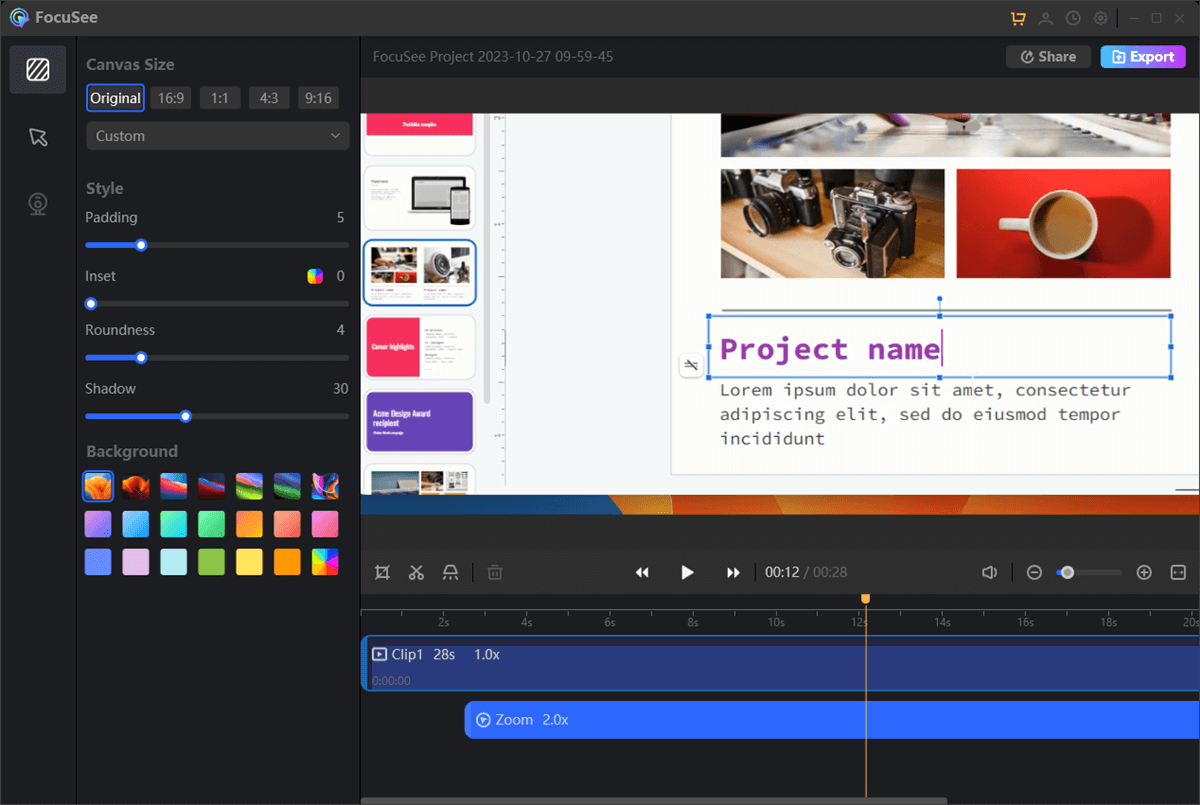
Edit the Google Slides Recording
- Automatic Zoom-In: FocuSee employs an intelligent system that tracks cursor movements, dynamically applying zoom to the cursor’s location, thereby enhancing the video’s clarity and focus.
- Personalization Features: Users have the flexibility to select a variety of cursor designs and arrange the selfie and screen layout to their preference. The tool also enables users to personalize the video’s aesthetic with camera borders, visual effects, and additional elements such as backdrops, rounded edges, shadows, and spacing for a more engaging presentation.
- Versatile Export Capabilities: FocuSee provides a range of export options tailored for various social media formats and supports the creation of videos in resolutions up to 4K or high-definition GIFs, catering to diverse sharing needs.
- Convenient Distribution: Once recorded, videos can be effortlessly disseminated through direct links or integrated into websites. They can also include interactive components like quizzes and action prompts, enhancing viewer engagement.
Please free download FocuSee to record your gameplay on your computer easily.
FAQs about OBS Game Capture Black Screen Error
Does the appearance of a black screen mean OBS can’t record games on my computer?
In a vast majority of cases, the issue with black screen is only temporary and goes away for good once you apply the right fix. It’s usually a byproduct of software incompatibility or wrong settings, and it doesn’t indicate any underlying problem with the computer, the camera or your OS.
Is OBS Studio the best app for recording or streaming game action?
Thanks to the ability to control the frame rate, use different output formats, record from multiple sources, etc. OBS is generally viewed as a great option for game recording or broadcasting. Any alternatives to come close to its level of performance are typically high-level suites that require a considerable license fee to use.
How to prevent black screen occurring during a live streaming session with OBS?
You should always do a test run before you try broadcasting live through OBS. This is the only way to be sure that black screen issue won’t occur while everyone is watching. Just run the game you intend to stream and start OBS to see whether it’s capturing game content correctly.
Conclusion
You shouldn’t be too concerned if you run into the problem with OBS where a black screen appears when you are trying to record content from a video game. Most likely, your OBS Studio installation wasn’t done properly or you are not using the latest version of the app. Since you will probably be able to resolve the issue with one of the methods listed above, the right course of action is to keep a cool head and systematically try different solutions until OBS starts working.