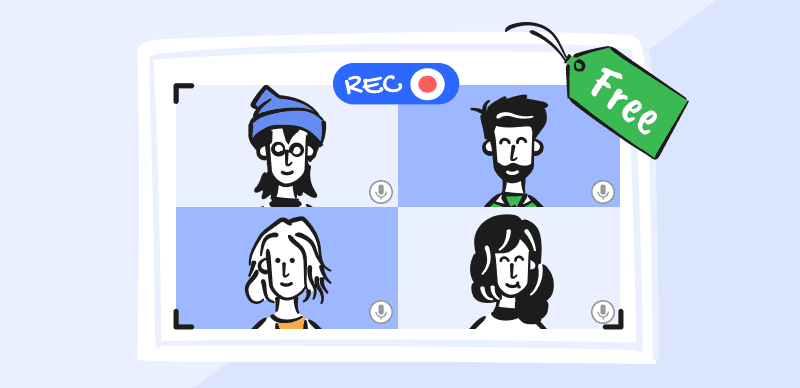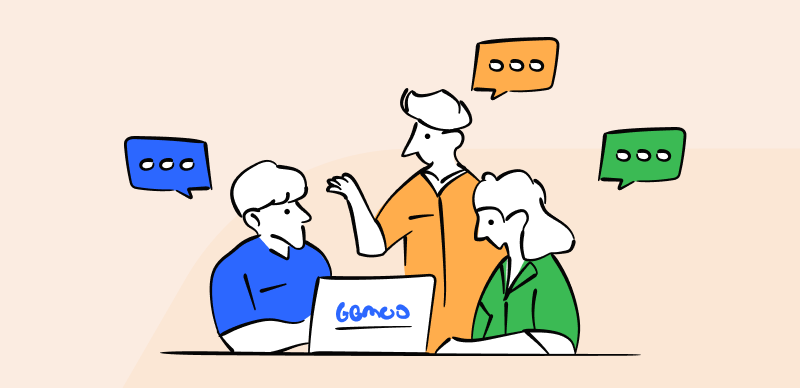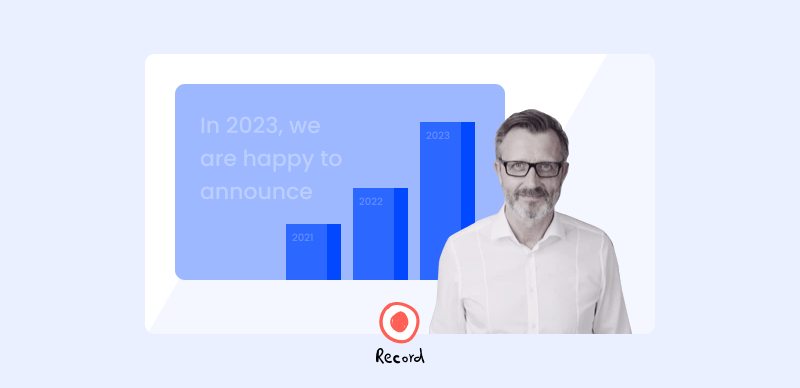Google Hangouts is a digital platform with which you can send messages online, send texts, and make phone and video calls. Like other communication apps of the latest generation, it enables conducting meetings or even hosting conferences. A few other Google services are integrated into this platform (Google Talk, Google Voice), and you can start a conversation with someone using their e-mail address, or a phone number.
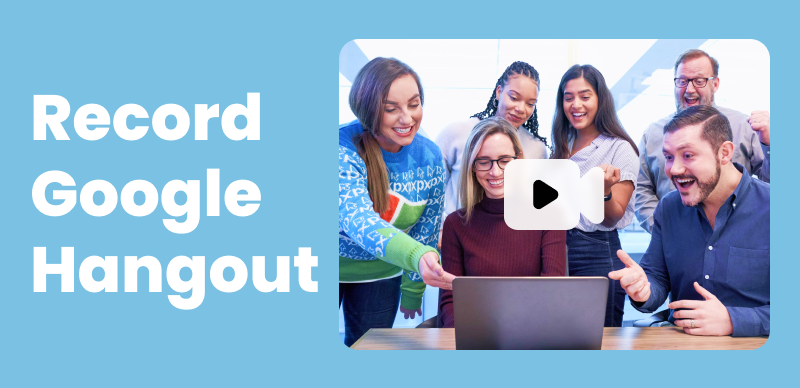
How to Record Google Hangout
Sometimes there is a need to record the meetings because not everyone can attend them or you want to use them for future webinars. Many users are not familiar with this so this article with deal with that issue, starting with how to record in Google Hangouts using built-in features.
Since recording these meetings can be quite a challenge, we prepared an article will that will shed light on this issue. We will explain how to record Google Hangout meetings on PC or Mac – as well as on Android and iPhone.
Table of Contents: hide
How to Record in Google Hangout?
Record Google Hangout Meetings on PC or Mac
How to Record Google Hangout Video and Audio on Android
How to Record in Google Hangout?
You can record a Google Hangout directly within the app, as it is equipped with a native screen recording feature. A great thing is that you can hold a meeting with multiple participants, and you will be able to record it directly. After you are finished capturing video and upload it to the cloud, you can send the link to other people. Let’s now have a look at the necessary steps.
Step 1 – When you join the call, there’s the ‘More’ option, pick it and then choose ‘Record Meeting’.
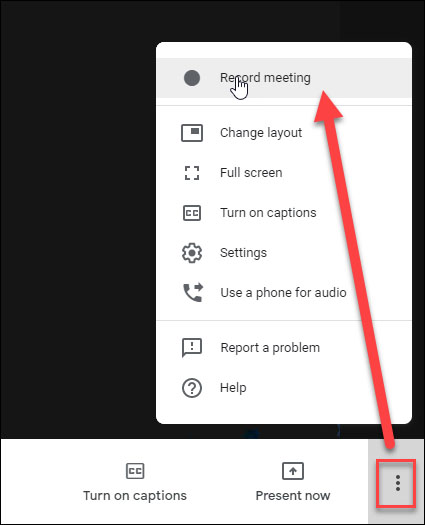
Choose Record Meeting
Step 2 – Now you need to wait for the recording to start and other people in the meeting will know when this happens (when it starts or stops).
Step 3 – Click “More”, then choose “Stop recording” when you have completed your recording.
Step 4 – The file you just created will be saved to your Google Drive, and you can find it in a folder named ‘Meet recording’, and you will as well get an e-mail.
Step 5 -You can share the video with others by clicking on the three dots in the right corner, then selecting the Share option.
Record Google Hangout Meeting on PC or Mac
Windows and Mac have internal tools for recording meetings, but you might want to look for a better solution if you want this to be done in the best possible way. Nothing to worry about here, as there are countless apps that excel in this role and you can find a tool that meets and exceeds your expectations.
Record Google Hangout Meeting via FocuSee
FocuSee is a powerful Google Hangout Meeting Recorder that can transform your screen recordings into professional and eye-catching videos with minimal effort. It simplifies the video editing process by automatically following your cursor movements and applying dynamic zoom-in effects. After recording your meeting, you can utilize it to add quizzes, forms, and call-to-action buttons within the video to engage viewers and collect feedback.
Step 1. Free download FocuSee and start it up. Open the Google Hangout Meeting and click the Custom mode to get started.
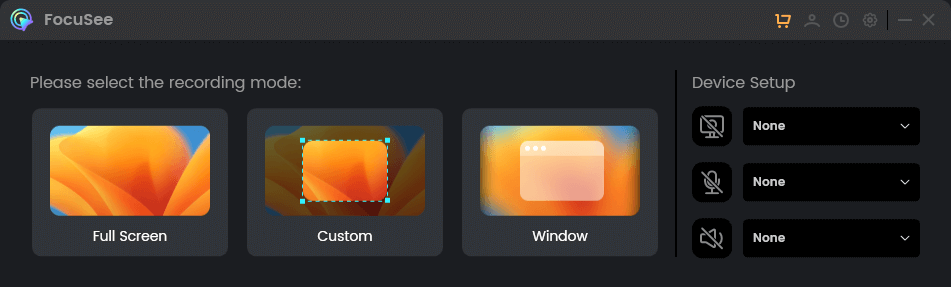
Choose a Recording Mode
Step 2. Frame the area you want to record and hit the REC button to get started.
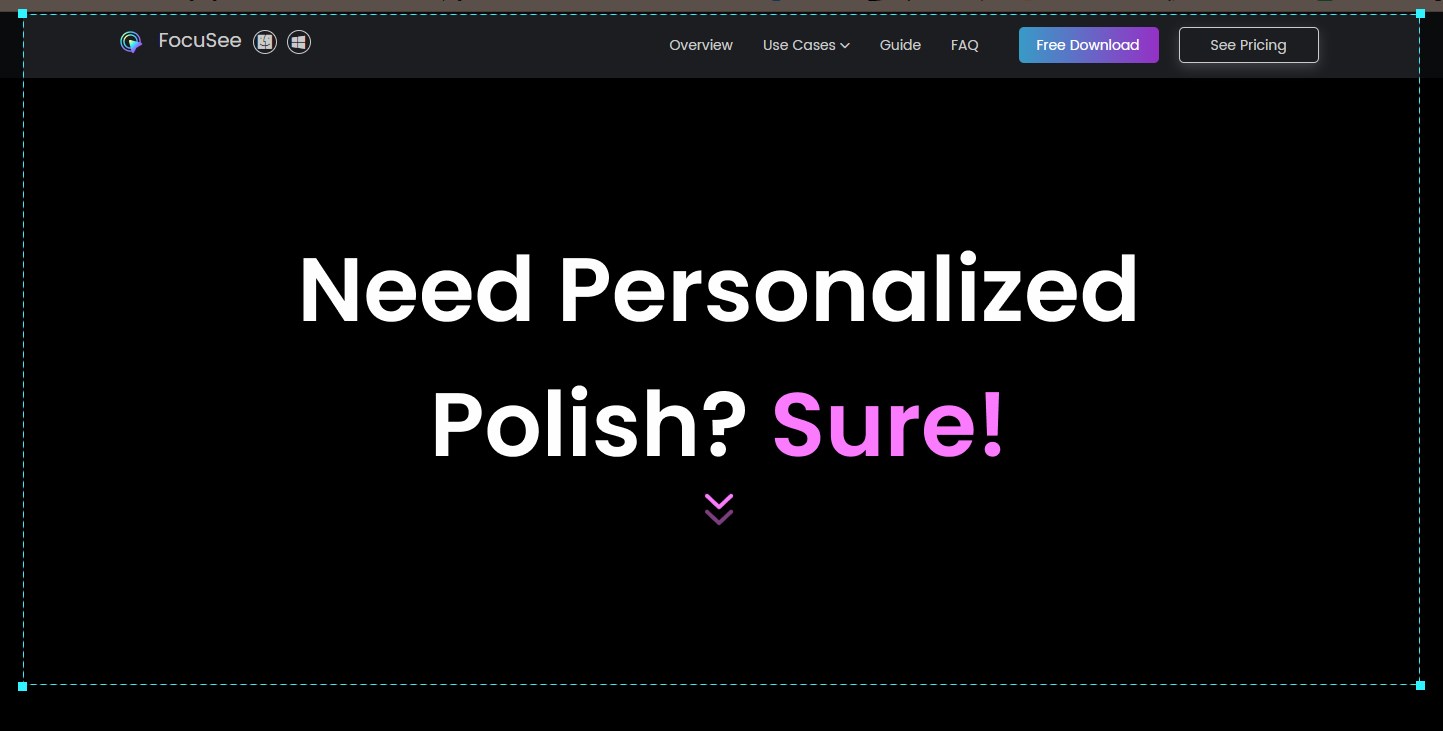
Frame an Area to Record
Step 3. When you finish recording, click the Stop button and go to the video editing page, where you can trim, add background, generate subtitles, and make other edits according to your needs.

Edit the Recording
Record Google Hangout Meeting via Gemoo Recorder
When we talk about recorders compatible with Google Hangouts, Gemoo Recorder is such a program and is definitely worth your attention and works great on both PC and Mac. Gemoo Recorder is an amazing video recording software that enables you to record your computer screen in HD using a few simple steps, and there is also a website platform so that you can record screens with audio.
Let’s have a look now at the detailed steps of screen recording using Gemoo Recorder
Step 1 – Install Gemoo Recorder on your machine and open a Gemoo account.
Step 2 – After you see the main menu, click on Screen Only and then on the Start Recording button to start the recording process.
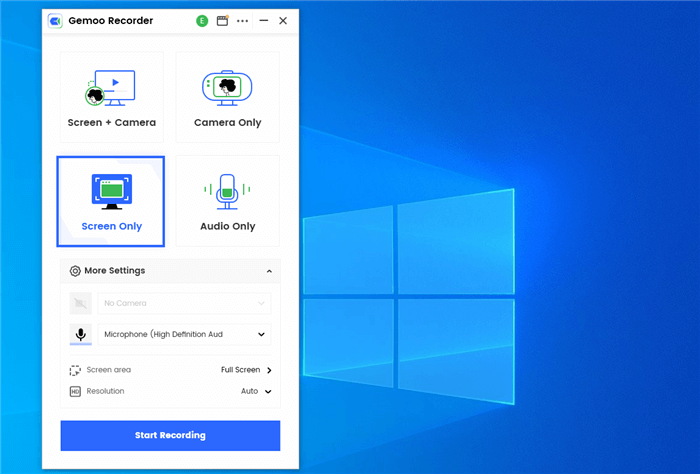
Choose the Screen Only Mode
Step 3 – When you are done capturing the content from the screen, choose the Finish Recording button, which is in the toolbar on the left.
How to Record Google Hangout Video and Audio on Android
Android phones also benefit from a rich ecosystem of applications (free or paid) that can be readily downloaded from Google Play Store. It goes without saying that the online store offers plenty of reliable tools for recording, with AZ Screen Recorder as one of the most widely used alternatives to built-in recorder.
This app can record anything that happens on the screen of your Android device and comes with an interface that is very elegant and easy to use. The steps are as follows:
Step 1– Install the AZ Screen Recorder app on your Android phone.
Step 2 – Check the video recording settings.
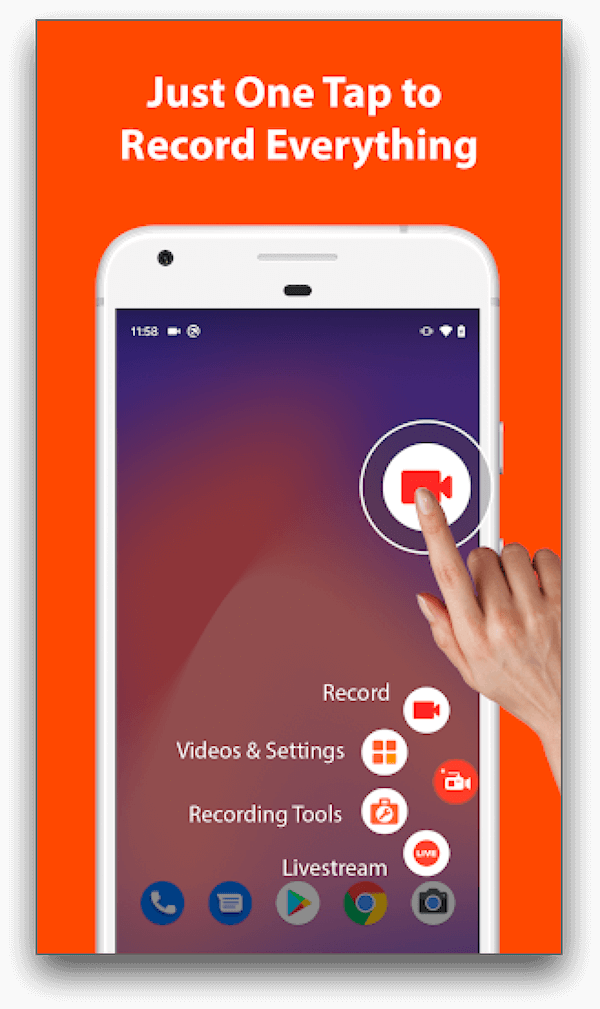
Check the Video Recording Settings
Step 3 – Start recording by clicking on the red ‘Record’ button as shown in the picture above.
Step 4 – Check the gallery to find the recorded material.
As explained above, the AZ Screen recorder is a great tool for recording videos on Android that comes with numerous features that make the process of recording very simple. On top of that, it’s completely free to use and has very low hardware requirements.
How to Record Google Hangout on iPhone Secretly
iPhone users have an advantage when it comes to silently capturing the content of a Hangouts chat. They don’t have to download any app to record meetings or calls since the phone has a very good built-in recorder. It is important to say that secretly recording is perfectly legal if you don’t intend to use the video for any criminal activities.
Here is the procedure for capturing Google Hangouts on iPhone without the other party in the conversation being aware of it.
Step 1 – Go to ‘Settings’ menu, then choose ‘Control Centre’ and then ‘Customize Controls’. Here you will find the ‘Screen Recording’ function.
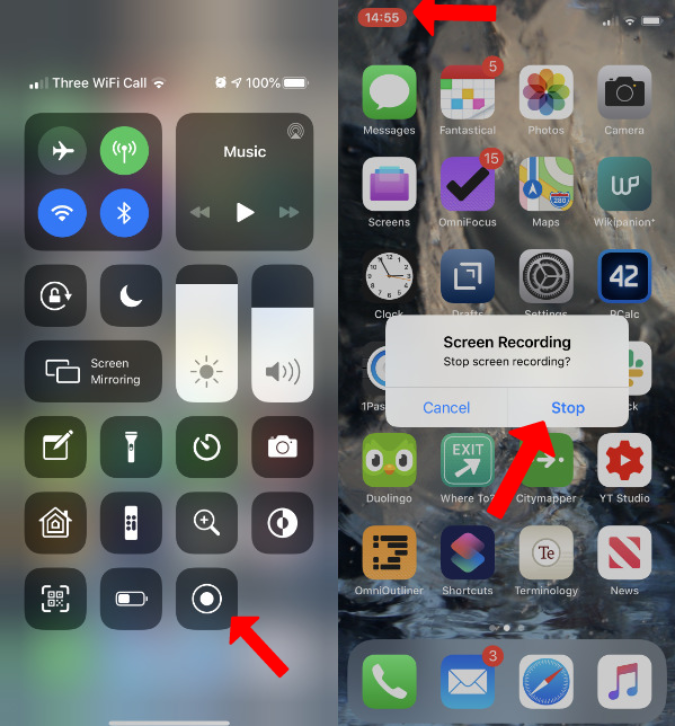
Hit the Screen Recording
Step 2 -Now join a video meeting in Hangouts, followed by clicking on ‘Start Recording’.
Step 3 – When you finish with your meeting, click ‘Stop Recording’, and you can find the video in the Photos app.
FAQs about Recording Google Hangout
By the end of the post, we’ll answer several questions about Google Hangout recording.
1. Why my Google Hangouts can’t be recorded?
There are a few plausible explanations. Firstly, you might not have enough space in your Google Drive storage. Then, the meeting might have taken longer than required (more than 8 hours,) or you are not the actual host of the meeting (in this case, the host must permit you to record). Also, if you are recording on mobile, you might need to pay for this service or upgrade.
2. Are Google Hangouts meetings private?
The conversations you have during the meeting are private, but Google keeps the text of all conversations. This content is protected by Google’s private policy, and nobody can access it. Also, no one but the participants can see the conversation.
3. Is Google Hangouts the same as Google Meet?
They are not exactly the same service, even though they might be similar. You can use Google Hangouts for free, the settings are very simple, and a maximum of 25 people can participate. Google Meet enables a larger number of people to participate, and is oriented more towards business users.
Conclusion
Google Hangouts is an amazing communication app that comes with a wide range of benefits. It is great for both business users and individuals who conduct personal tasks through it. Sometimes not everyone can attend a meeting, so it is essential to know how to record the meeting using different tools.
We explained how to record Google Hangouts for free, whether you are using Mac, Pc, or Android, or you want to do it secretly using your iPhone. Whether you are using a built-in feature or some software, just follow the steps we have talked about, and it will do the trick.