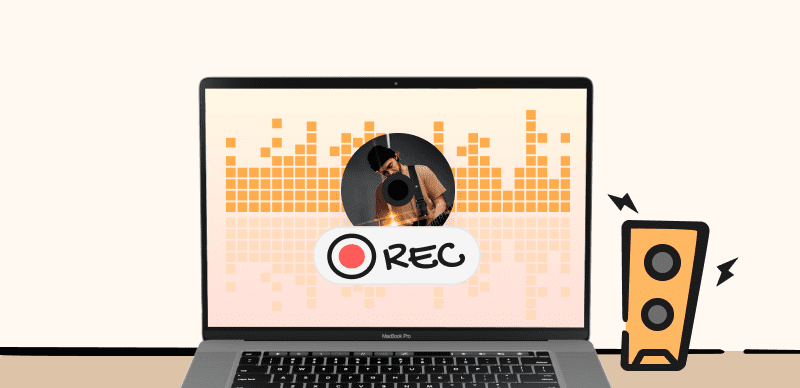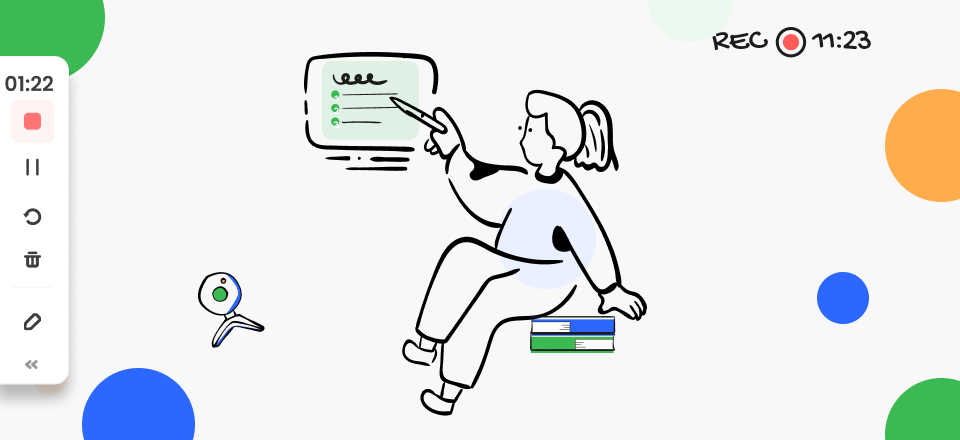Users who prefer free software but still want powerful features frequently choose OBS Studio as their primary screen recorder. This choice is well-justified, as this app can record from multiple sources and includes numerous smartly designed features that allow for precise control of many settings and ultimately raise the quality of the final video.
However, in certain situations, OBS can start lagging, which makes it difficult to manage the recording and editing process. It can occasionally totally freeze and crash, necessitating intervention by the user. Such issues can be very frustrating and negate any benefits this software can deliver, so unless you know how to fix OBS lagging while recording, you might feel stuck.
To help users escape this predicament and get solid utility out of OBS, we prepared a deeper analysis of the lagging issue as well as a list of possible solutions.
Also Read: How to Fix OBS Unspecified Error >
Why does OBS Keeps Lagging?
If OBS slows down or completely freezes while you are recording your screen or streaming content from your webcam, that’s usually an implication of an underlying technical problem, most likely a memory shortage. Video recording is a memory-intensive activity and the computer needs to have enough free RAM at the moment to handle a large amount of incoming data. Even if the amount of available memory just temporarily drops, that’s enough to cause dysfunction with OBS and prevent its normal operation.
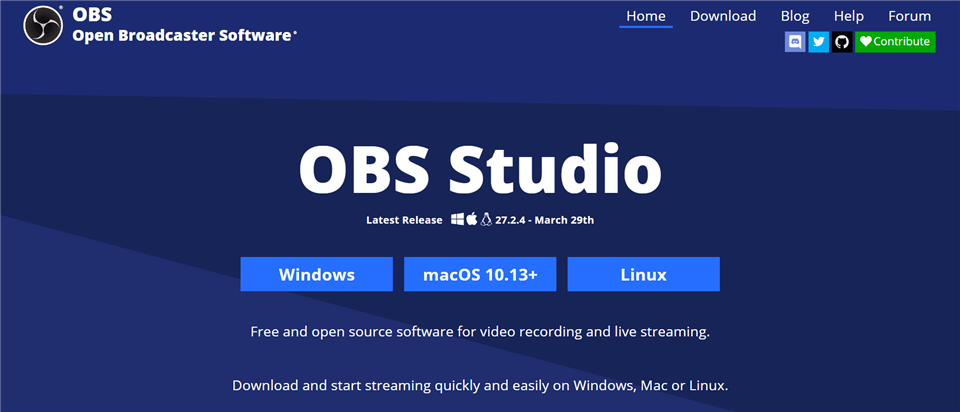
Open Source Screen Recorder – OBS Studio
This could occur due to a number of different reasons, ranging from too much information being retained in the working memory to using the configuration of OBS video output that could be too demanding for the machine you are running the software on. It’s important to pay attention how often the problem occurs and under which circumstances it tends to manifest, as this provides essential clues that explain the primary cause of the lag.
How to Fix OBS Lagging While Recording (7 Ways)
There are quite a few things you can try to restore OBS Studio to normal functioning and continue recording your videos or broadcasting your streams. All of the proposed fixes are very simple and require no professional assistance. Here is what you can try when OBS starts lagging:
Fix 1. Close other apps
Perhaps the most common issue that is interfering with OBS performance is that the computer is running too many apps in the background. Each of these apps eats up some memory, and their combined impact might be sufficient to jam up OBS Studio. You can find all the currently active apps in the Task Manager panel and directly view their exact memory usage, which allows you to quickly shut down some of the most demanding ones that you don’t currently need.
Fix 2. Make OBS the highest-priority app
Even if you can’t close all the applications on your device, there is a chance that you could eliminate the lag by allocating more resources to OBS. You can do this from within the app, as OBS has a setting that lets you control its priority level on the current machine. By switching from Normal to High on this setting, you can allow the recorder to use up more RAM memory and hopefully solve the issue with lagging while recording is in progress.
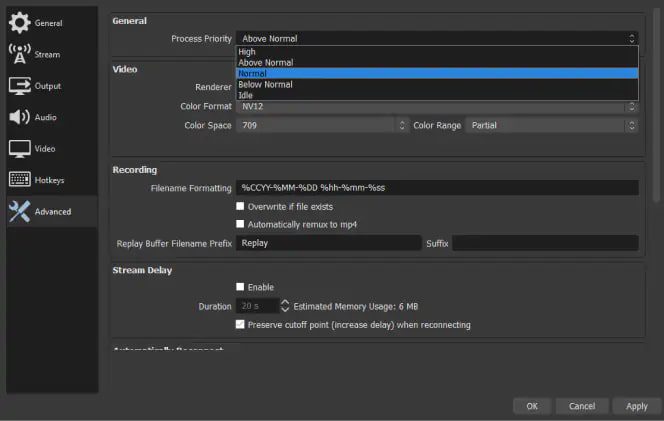
Make OBS the Highest-priority App
Fix 3. Decrease the frame rate of the video
Another possibility is to reduce the computational demands of OBS, and the best way to do that is to change the frame rate of the video. Very high frame rates are mostly unnecessary unless you are recording dynamic gaming action, while the difference in terms of speed is noticeable. OBS lets you choose your preferred frame rate for every recording, and it’s recommended to drop it to all the way to 30 fps if you are running this software on an older computer.
Fix 4. Adjust image resolution and other settings
Other technical parameters of the video also impact how much hardware resources is needed during recording, so you can try playing around with various settings until you find a combination that works well on your computer. Image resolution is perhaps the most important element to pay attention to, and going down to 720p from 1080i could be the only step you need to take to limit memory usage and improve OBS performance. Other settings that you could tweak include audio bitrate, video encoder method, output format, etc.
Fix 5. Close OBS and run it as Admin
In some cases, the issue with OBS lagging while recording could be solved without having to sacrifice quality of the video. If you shut down OBS Studio and run it again in the role of the Administrator, it might bypass some restrictions that are holding it back and start recording at normal speed. This is a very simple solution that won’t take even a minute of your time, and stuttering of the app might just stop when you run it in the Admin role.

Close OBS and run it as Admin
Fix 6. Restart your computer
If your computer has been working for a while and you opened and closed many applications during this timeframe, it might help to restart it before you try recording with OBS. A simple restart will clear out any lingering bits and pieces of data from RAM memory and let your machine work faster. This should free up some resources for OBS to utilize, and this might just be enough to prevent lagging and allow your recording session to continue just as planned.
Fix 7. Use alternative recording software
OBS Studio is not the only app you can use to record your screen or stream your webcam, and some of the alternatives might not be so resource intensive. Replacing OBS with another recorder that has all the functions you need sounds like giving up, but it’s really just a practical step to stop wasting time and complete your video quickly. Nothing prevents you from relying on OBS again for another task that doesn’t require as much computing power.
Gemoo Recorder, as an alternative to OBS Studio, is a powerful screen recording tool that offers multiple recording modes to suit your needs.
- Recording Flexibility: you can choose to record “Screen & Camera”, “Camera Only”, “Screen Only” and “Audio Only”. This flexibility allows you to record exactly what you need, whether you’re creating video tutorials, marketing your business to online customers, or capturing your gaming achievements.
- Enhance Webcam Recordings: With a variety of filters and virtual backgrounds, Gemoo Recorder is the ability to enhance your webcam recordings. This allows you to present yourself in the best possible light, and hide your real location if necessary.
- Highlight Key Points: Another useful feature of Gemoo Recorder is the ability to insert shapes, text, memes, or other notes during recording. This is particularly useful for tutorials or presentations, where you may need to highlight specific points or provide additional context.
- 100% Safe and Secure: Gemoo Recorder allows you to upload all your recorded videos to the cloud, ensuring that they are 100% safe and secure. This means you can access your recordings from anywhere, at any time, without having to worry about losing them.
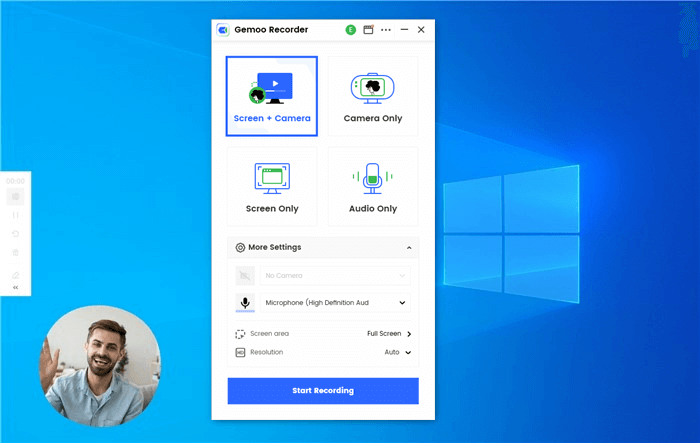
Select Screen & Camera Recording Mode
Free download Gemoo Recorder to record your screen easily.
FAQs about Fixing the Lagging Error in OBS
How often does the issue with OBS lagging during recording sessions occur?
This depends on the hardware you are using, selected video resolution and settings, the length of videos, etc. Still, most users report no issues of this kind and OBS can be trusted to record everything you ask it without lagging at all.
What are the recommended settings when recording videos with OBS?
Again, different users have their own technical standards to meet, and with a good laptop or desktop OBS should be able to run smoothly even with the highest settings. To avoid any chance of recording slowing down, you should probably use 720p resolution and a frame rate of either 30fps or 60 fps.
Can I upgrade to a better version of OBS to avoid lagging?
All of the features of OBS Studio are already included in the free version, so there is no need to pay to improve performance. Additional functionalities could be gained with plug-ins, which increases the computational load and might slow down the app further.
Conclusion
Occasional lagging shouldn’t deter you from using OBS Studio to create videos – this amazing open-source software is full of great features and allows you to control the recording process much like a professional video making suite. If you have problems with lagging or freezing, you could try the solutions suggested above and see if you can eliminate them. Only if such problems are persistent should you think about upgrading your hardware or using a less computationally demanding recording app instead of OBS.