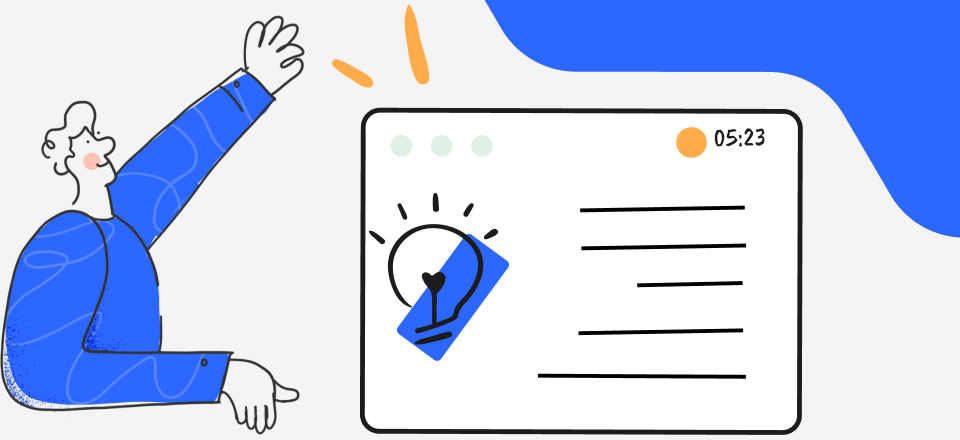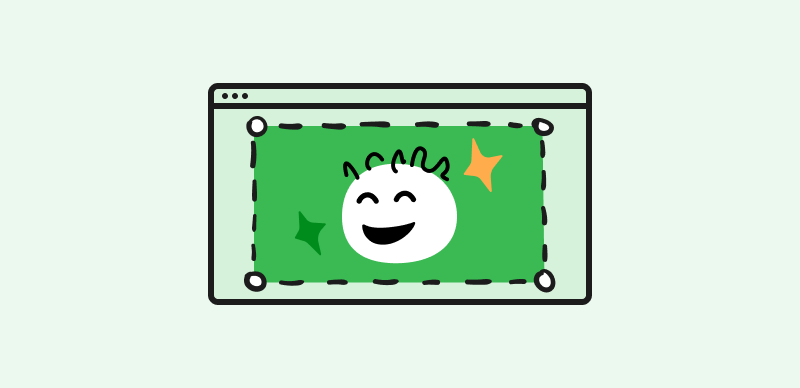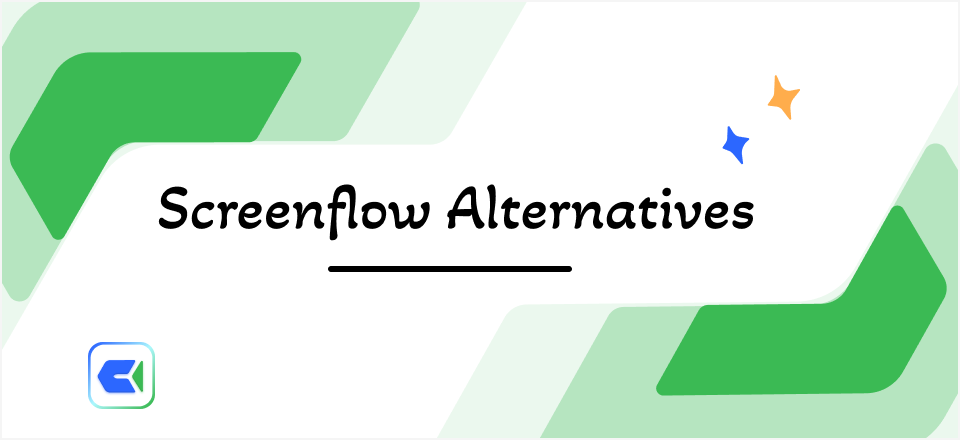Who doesn’t enjoy making short videos of himself talking or doing something on the computer? Great content can be made with free software like OBS Studio, so every creative person can sit down and make crystal-clear videos without ever worrying about technical problems, right?
Not so fast. While OBS is one of the more reliable recording apps you can find online and it doesn’t cost anything to use, it still sometimes glitches while recording is in progress. Some unlucky users even run into an error message while they are in the middle of capturing a video. This can be a huge inconvenience, but in most cases, the problem can be resolved relatively easily and without the need to call for professional help.
This article will discuss some possible causes for the error messages and suggest a few solutions that might return OBS to normal functioning.
Why OBS Says that an Unspecified Error Occurred While Recording?
Any instance in which an error message pops up on your screen while you are using OBS Studio should be taken seriously and acted upon. It generally indicates a technical issue preventing the app from completing the requested action. Recording software may look simple on the user side, but it interacts with system software in complex ways that users are not always fully aware of, and an error message appears when there is some software incompatibility or a missing file.
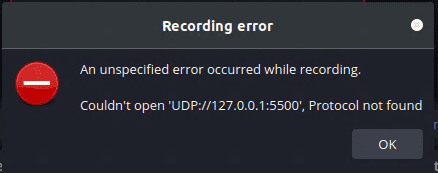
OBS Unspecified Error Occurred While Recording
In particular, if the app displays an unspecified error while recording, it could be caused by a number of minor concerns that affect how OBS processes visual input. Users with basic technical knowledge should be able to understand the indicators, as the message itself generally includes a hint why the problem occurred. Even more importantly, effective solutions may be at hand.
7 Ways to Fix OBS Unspecified Error
If the message stating that an unspecified error disrupted your recording shows up on your screen, you shouldn’t panic or give up trying to complete the original task. There are several easy ways to fix OBS unspecified error and you should methodically test them one by one to see whether any of them will restore the app’s functionality. Here are some methods that could prove to be successful:
1. Restart or reinstall the app
The easiest way to get OBS to continue recording is to simply restart it. Any temporary bugs or glitches that could be causing the program to act funny will be wiped by this procedure and in some cases the app will work normally after a restart. If the problem persists, it might even be advisable to try reinstalling OBS Studio in the hope of fixing a failed download. Since this is a fairly small application and downloading it doesn’t cost money, even a slight chance that a reinstall might work is worth the risk.
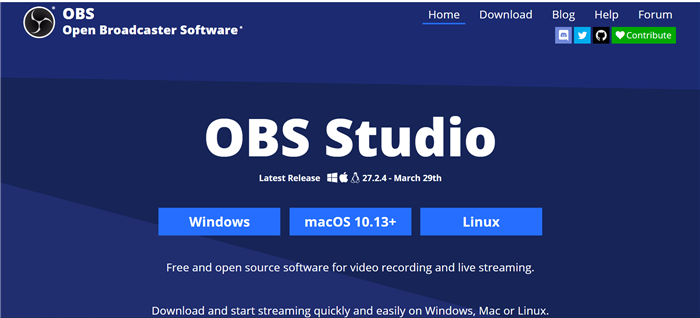
Video Capture Software – OBS
2. Check whether any files are damaged
Some of the background files that OBS needs to record your screen might be partially damaged or completely corrupted, either by an error during copying or by a malicious virus on your computer. You can ascertain whether this is the case by running a scan of the folder where OBS Studio is installed and the rest of your system. In case you discover that some files are indeed unusable or that a virus is present, you should try to repair the damage or install the critical files again.
3. Add the .dll library that might be missing
Another common reason for unspecified errors in OBS is that a system library in Windows needed for normal video recording is not located where it should be. Those libraries are bearing the extension .dll and represent key system resources for any software application that runs on Windows OS. A missing .dll is a well-known problem that prevents various apps from functioning, and the only solution is to get a copy of the exact library and move it to the appropriate folder where OBS can instantly find it.
4. Adjust your firewall settings
Too strict firewall settings could also be causing trouble and preventing OBS from executing any operations that affect the hard drive. While this admittedly happens quite rarely, it’s still worth checking out just so you can cross it off the list of possible causes. By choosing a less restrictive firewall regime, you might be able to remove the source of the problem within a few seconds. OBS is a trusted application that is highly unlikely to jeopardize your security, so making an exception for it is a good idea, too.
5. Turn off your graphics driver
Incompatibility with drivers could also be behind the issue with unspecified OBS error while recording. The most likely culprit in this case would be the wrong GPU driver, which is activated whenever a screen recording function needs to be executed. Incompatibility with the driver could be preventing OBS Studio from completing the recording task, and the functionality could return once the driver is disabled. Just be sure to turn it back on after you are finished with your recording as other applications might need it to be active.
6. Change the variable path
The path that OBS is taking through system folders when executed could be the cause of the unspecified error. This path can be changed from the Settings menu, and you will need to open the System Properties dialogue box, click on About, and then choose the Advanced tab. From here you can open the Environment Variables box and enter the correct path into the required field. This method requires a basic understanding of the system architecture and shouldn’t be attempted by total beginners.
7. Use another recording software
This approach sounds a lot like giving up on OBS, but sometimes it’s not worth wasting several hours just to find out what caused the error. If you have another screen recorder on your computer, it might be wiser to switch to it and complete the task at hand without delay. OBS is a great app, so you can continue to use it for tasks that don’t cause any errors but if it shows unspecified error too often it might not be a good fit with your existing hardware and software.
FAQs about OBS Unspecified Error While Recording
Can OBS unspecified error while recording cause any lasting damage on my computer?
An error that appears while you are capturing the screen with OBS can ruin your current video, but it’s not a threat to delete any data or impact other applications. However, try fixing the error by moving the important system files around or downloading .dll files from dubious sources. You might accidentally make things worse and disrupt normal functioning of your OS.
Should I delete OBS studio if it keeps running into errors while recording?
There is no reason to delete the app if it only occasionally displays an unspecified error while recording. However, if this happens so often that you are unable to complete basic things with OBS, you should probably remove it from your computer and install alternative software that works properly.
Can I ask customer support to help me with fixing unspecified OBS error?
This option is always on the table, but you should keep in mind that OBS Studio is an open-source app and may not have as responsive support team as some corporate products. Talking to support through chat or e-mail might give you some ideas how to fix OBS unspecified error, but you will still have to execute the solution on your own.
Final Words
We all want the software to run smoothly and complete all actions without a hitch. In reality, even the best software sometimes runs into problems and knowing the appropriate troubleshooting techniques becomes essential. OBS Studio performs admirably for the most part, but it can sometimes send a message referring to an unspecified error while recording. In this situation, it’s best to try applying the fixes recommended in this article until the program starts recording normally.