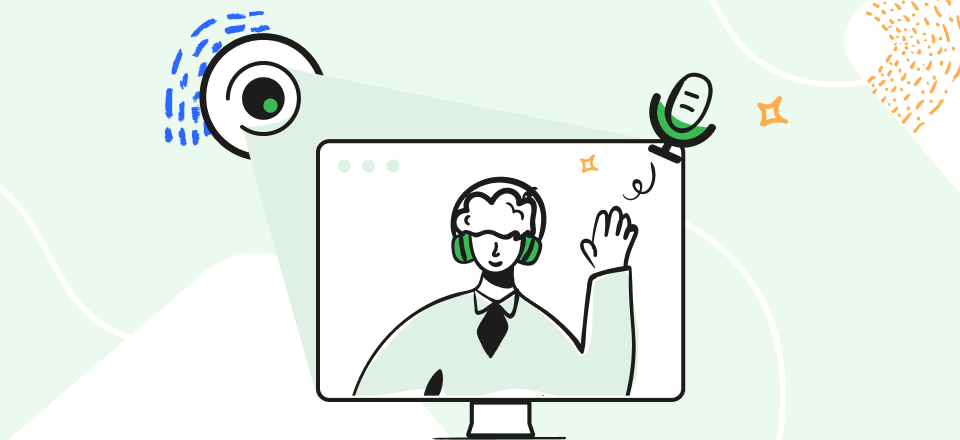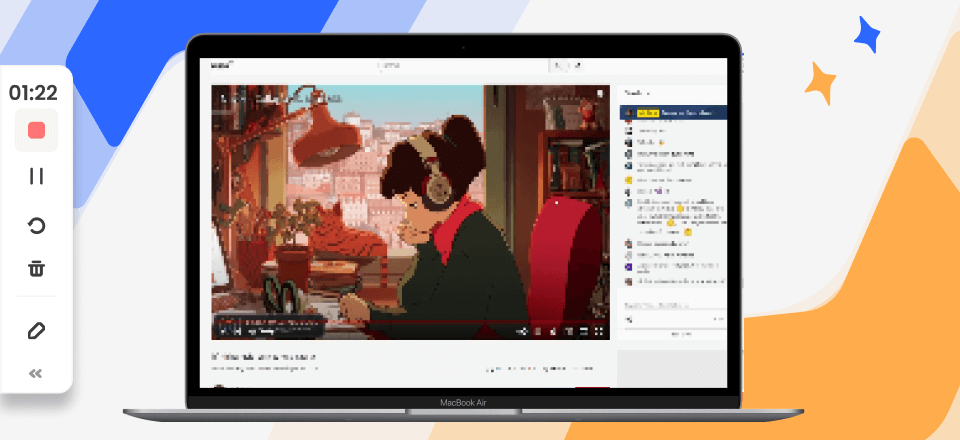How to Fix OBS Desktop Audio Not Working?
One of the major advantages that OBS Studio offers over any other free recording apps is the ability to capture video and audio from multiple sources. That means videos made with this software can include recording audio only from your desktop, which is very important when you are making tutorials, recording YouTube clips, or streaming your game actions online.
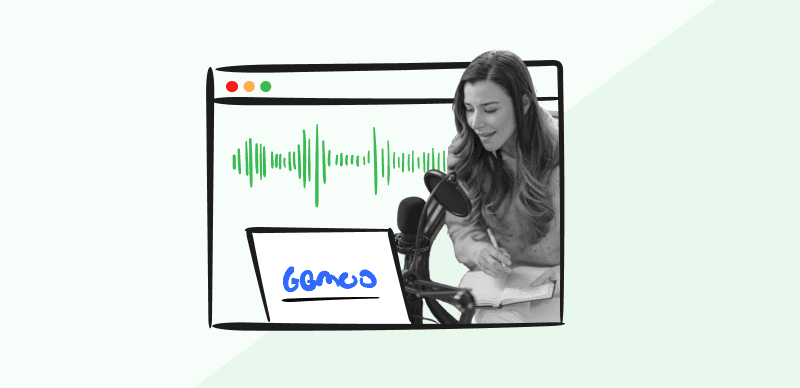
Fix OBS Desktop Audio not Working
From time to time, OBS can fail to capture system audio, and that greatly diminishes its effectiveness. Users who experience this problem may be discouraged or consider switching to a different capturing tool, but in reality the issue might be only minor and readily fixable. If you understand how to fix OBS desktop audio not working, you could get the app back to normal functioning within a few minutes.
Also Read: OBS Studio Alternavites >
Why OBS is not Recording Audio?
Since audio from any desktop application is recorded directly from the sound card by OBS and requires no external microphone, the issues with sound are practically always software-related. However, there are several components of the software system that could be malfunctioning, so discovering which one it is could take some time. The issue can arise on the side of OBS, as one of its audio settings could be preventing the program from capturing the system sound, or there could be a problem in communication between OBS and your OS or other apps on your computer.
Since regular users don’t have an easy way to diagnose the root cause of the problem, the best approach is to try some potential solutions and see what works – it’s quite likely that the issue can be eliminated and in the process you will understand what initially went wrong.
5 Effective Ways to Fix Desktop Audio not Working in OBS Studio
When there appears to be no sound in your OBS recording, you need to take immediate action and resolve the issue before you can return to content creation duties. There are several possible fixes and all of them are so simple that an average PC user can execute them without assistance. Here are some simple actions you could take to try and resolve the issue with audio not working properly in OBS:
Fix 1. Make sure OBS is not muted
When OBS is set to muted settings in the Volume control panel, it will ignore system audio when it’s recording video. You can open the Volume mixer by right-clicking on the sound icon in the task bar of your Windows, and this feature will show you the status of volume settings for each active application.
If OBS has been muted, you will see it immediately and can turn up the volume simply by clicking the speaker icon or moving up the slider under the OBS logo. Once you do that, OBS should resume recording audio from the desktop normally.
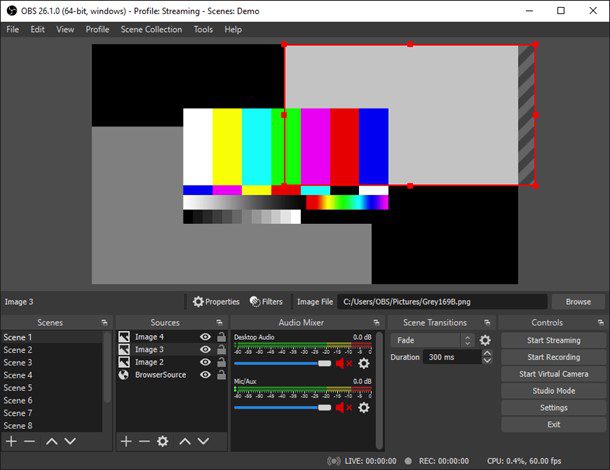
OBS Studio Screen Recorder Application Interface
Fix 2. Change sound settings in OBS
Even if your OS and all PC components are working properly, OBS still won’t pick up audio if its own settings are not correctly configured. If you go to the File menu in OBS and open Settings, you will be able to find the Audio tab. Here you can see whether desktop audio is enabled at all, which device is chosen for capturing it, which channels are active, etc. After you adjust the audio settings to match what you actually have on your computer, the problem with audio not working should disappear.
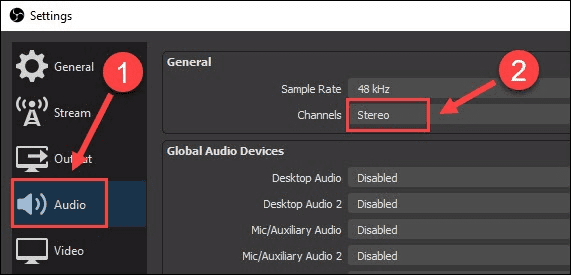
Adjust the Audio Settings
Fix 3. Install new audio drivers
Your troubles with recording audio could be the product of missing or obsolete audio drivers. If that’s the case, your sound card isn’t working properly and OBS is just reflecting that problem. You can restore full audio functionality by downloading the driver directly from the card manufacturer’s website, or use a third-party software that automatically updates your drivers. Either way, a successful update should let OBS record sound from your computer without problems.
Fix 4. Shut down any other audio software
Some audio control applications might be in conflict with OBS and that could explain why you are not getting the audio feed. To prevent this, you should shut down any apps that might be using audio and try running OBS Studio again. Full list of currently active applications can be found in the Task manager panel, and you can immediately close them from here with just one click. After you kill all the apps that could be confusing OBS, you can expect the sound to return.
Fix 5. Uninstall OBS Studio and Download It Again
In rare cases, the problem with audio might arise because your version of OBS hasn’t been updated or some indispensable files may have been damaged during or after installation. This leaves user with no option other than to repeat the installation process from scratch. It’s best to start with a clean slate and first remove OBS from the computer, before going to the official website to download the latest version. New installation also provides an opportunity to carefully optimize audio settings for the best performance.
Fix 6. Using an OBS Studio Alternative
Gemoo Recorder, as an alternative to OBS studio, is a versatile tool that can be used for various purposes. Such as creating video tutorials, online courses, marketing your business to online customers, or recording gameplay. It offers four recording modes, including Screen & Camera, Camera Only, Screen Only, and Audio Only, allowing users to choose the most suitable mode for their needs.
Gemoo Recorder offers a range of technical features to enhance your screen recording experience:
- You can customize your webcam recordings with camera filters, virtual backgrounds, and avatar images.
- Additionally, you can amplify your ideas by adding shapes, text, memes, or other notes during recording.
- To keep your audience engaged, Gemoo Recorder also allows you to add popular GIFs to your recordings.
- Finally, Gemoo Recorder is compatible with most computers, including Mac, Windows, and low-end PCs.
Step 1. Free download Gemoo Recorder > Log into it with your account.
Step 2. Then, you can see there are 4 recording modes, you can choose the one you need. If you only want to record audio, select “Audio Only” recording mode.
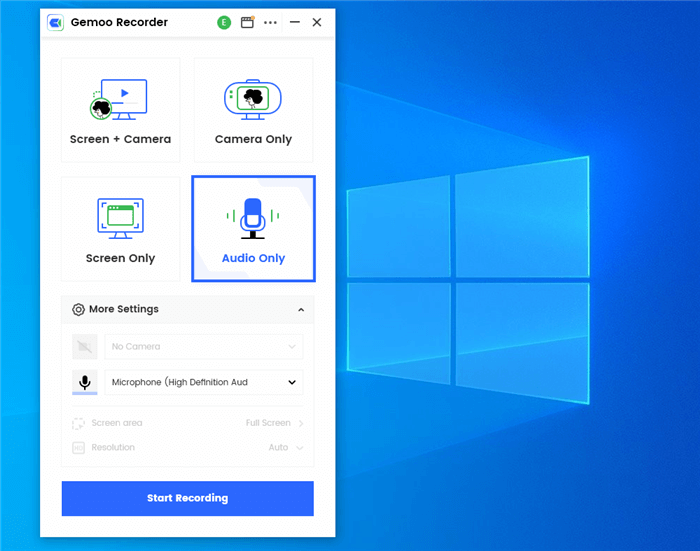
Select Audio Only Recording Mode
Step 3. Click on the Start Recording button to initiate recording.
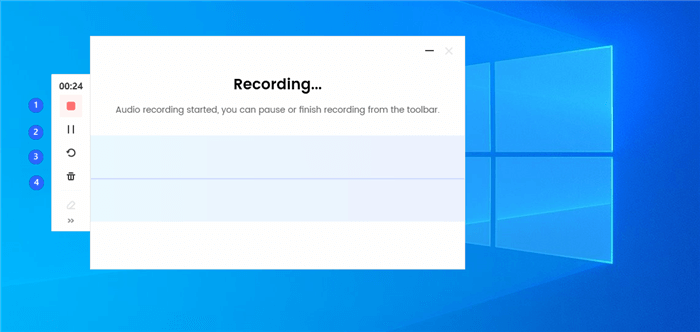
Begin to Record Audio
FAQs about Desktop Audio Recording with OBS
Should I be worried if audio works correctly in other applications, but not in OBS?
This happens relatively frequently and isn’t a cause for great concern. The fact that only OBS is failing to read audio input is actually encouraging, as it proves that your sound card is working fine. The issue will most likely go away if you manage to set the right parameters in OBS as well as Windows.
Is it a good idea to ask for customer support from OBS in case audio is not working?
It’s important to keep in mind that OBS Studio is an open-source project and is distributed for free, so getting hands-on assistance from the staff might be too much to ask. Since the community of OBS users is very active online, it may be better to go to a blog or forum dedicated to this software and ask others about any issues with audio you have.
What to do if audio stops working in the middle of recording or streaming with OBS?
Issues with OBS desktop audio not working most commonly occur as soon as you try to record anything from your PC. If you experience a sudden loss of sound that might mean your sound card just stopped working. Try restarting OBS or rebooting your computer before you start looking for other solutions.
Final Words
Considering how many amazing features OBS Studio gives users for free, an occasional issue with sound is not a reason to give up on this open source recording suite. Users have a few solutions at their disposal to deal with the loss of sound, and it’s very likely that one of them will successfully restore this crucial functionality. Even more importantly, once this issue is eliminated, OBS will work normally every time you run it and produce excellent multimedia content that you can trim, edit, or convert without leaving the app.