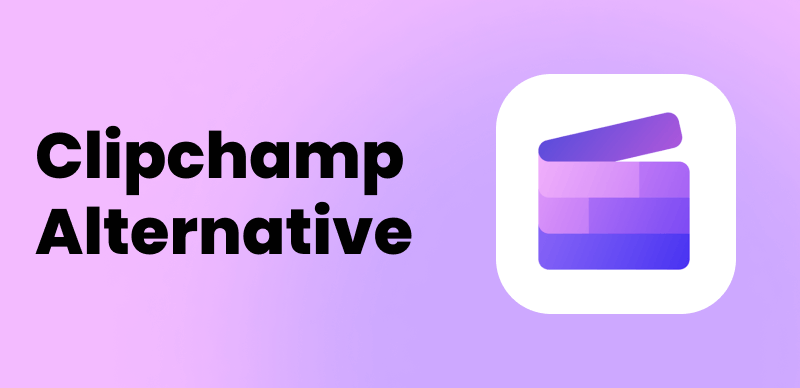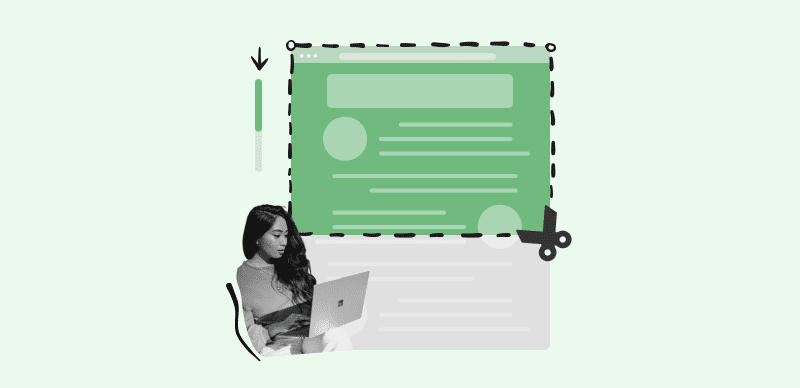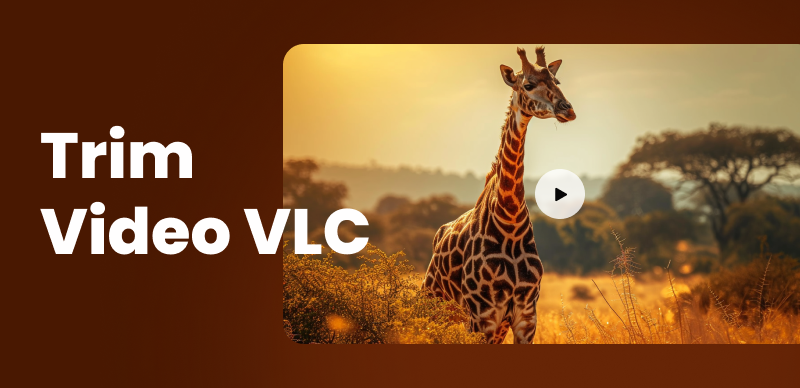Changing a video’s playback speed is a simple but effective way of highlighting the action. A funny video becomes even funnier in slow motion as the viewer has more time to understand what is happening. Reducing the video’s playback rate can also make it more dramatic as it keeps the viewer anticipating what will happen next.

How to Make Slow Motion Videos for Instagram
You don’t necessarily have to record a video in slow motion, although most iOS and Android phones offer this option because you can easily slow down or speed up a video with an online video editor or with Instagram’s video editing tools.
In this article, you’ll learn how to make slow motion videos for Instagram stories and reels with an online video editor and directly from the Instagram app.
Also read: Mastering Stop-Motion Video Creation: A Step-by-Step Guide >
Table of Contents: hide
How to Make Slow Motion Videos for Instagram with Clippa
How to Record Slow Motion Videos with Instagram’s Boomerang Feature
How to Create Slow Motion Videos with Instagram Reels
Frequently Asked Questions About Making Slow Motion Video for Instagram
How to Make Slow Motion Videos for Instagram with Clippa
Cameras and smartphones record videos at 24 frames per second, which means that each frame appears on the screen for a fraction of a second. So essentially, you expand each frame’s screen time when you reduce a video’s playback speed.
Although this may sound complicated, slowing down a video is a simple video editing technique that doesn’t require you to have access to a professional video editing app. You can use a free online video editor like Clippa to create a slow motion video from a clip you captured with your phone or camera.
This online video editor is equipped with tools you can use to add text overlays to your slow motion videos, rotate clips, enhance its colors with a wide variety of filters, or adjust its aspect ratio to Instagram’s requirements.
Let’s see how you can make slow motion videos for Instagram with Clippa.
Step 1 – Go to Clippa’s homepage and create your Gemoo account if you don’t already have one. The hassle-free process takes only a few moments, and you can use your Google or Apple account to complete it.
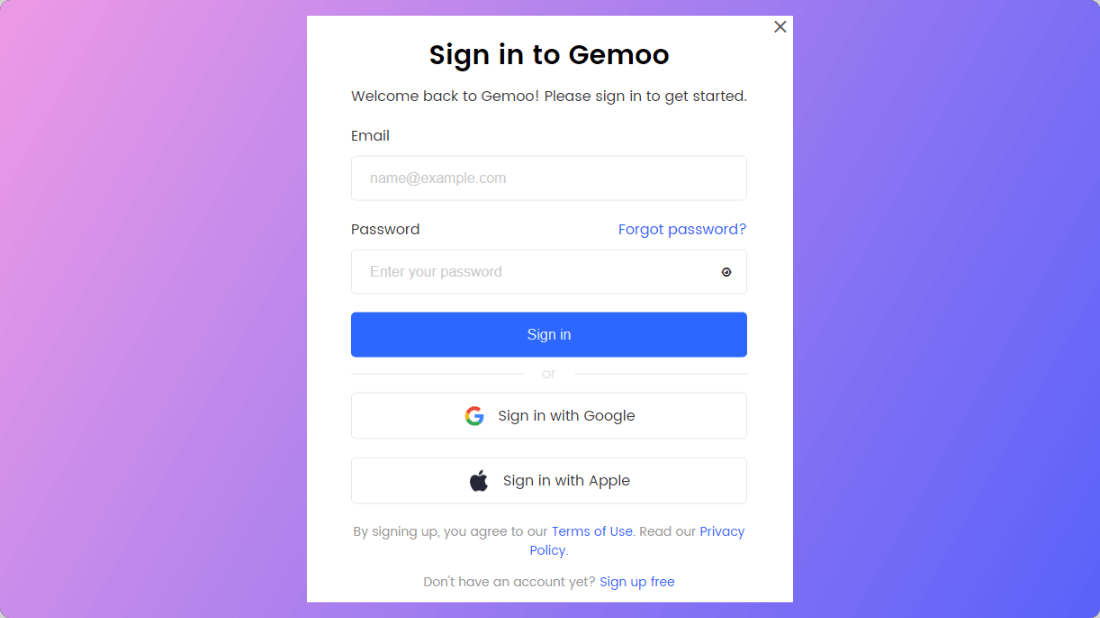
How to Sign in Clippa Account
Step 2 – Sign in to your account and click Edit a Video Now on Clippa’s home page to access the editor’s interface.
Step 3 – Click the Upload a file button in the editor’s Media panel, find the video you want to edit on the hard drive, select it, and click Open. Optionally, you can just drag a file from a folder on your computer and drop it into Clippa’s Media tray.
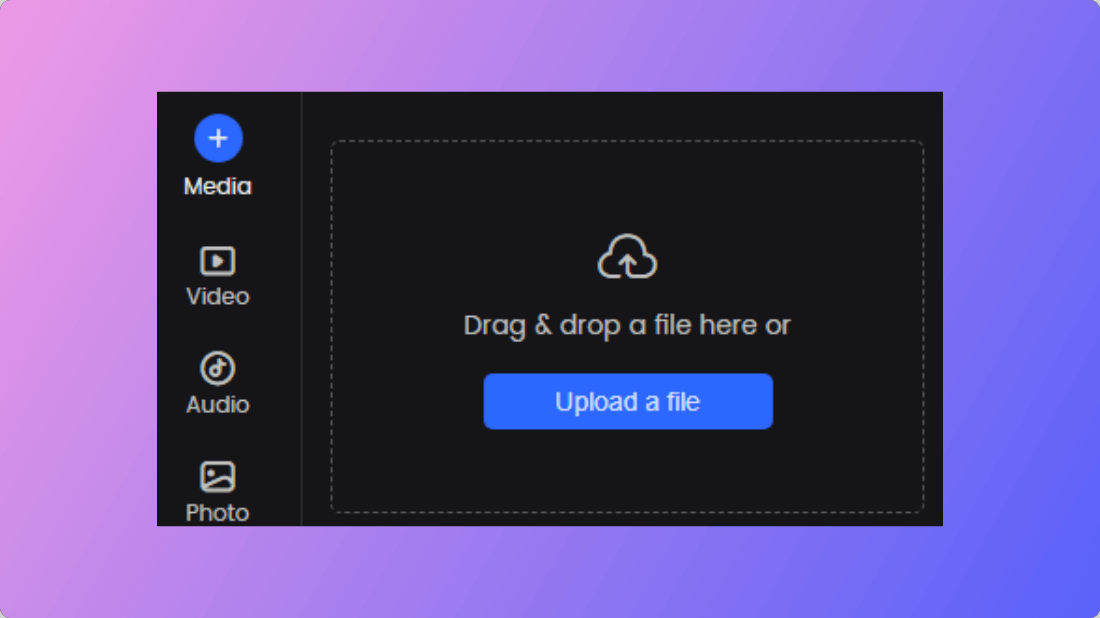
How to Upload a File
Step 4 – Place the file on the editor’s timeline and click on it to select it. Clippa will display a four-tab panel once you add a video file to the timeline, where you can rotate the clip, change its aspect ratio, or enhance its colors.
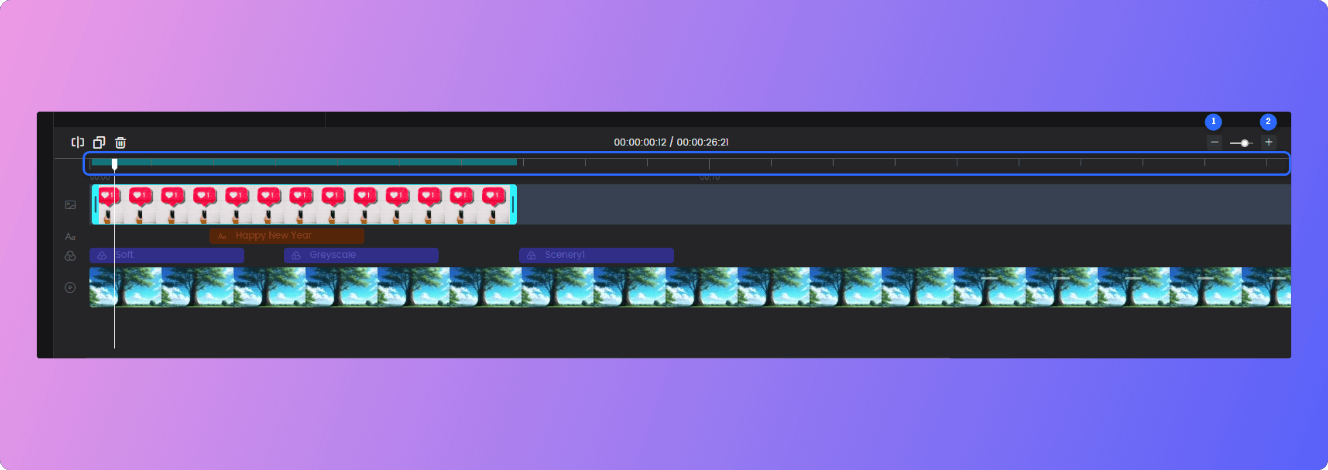
Clippa Timeline Editing
Step 5 – You’ll see that the 1x option is selected by default when you open the Speed tab, which means that the video’s playback speed is the same as it was on the device you used to capture it. Selecting the 0.5x option will reduce the video’s playback speed in half and create a slow motion video. It’s important to understand that your video’s duration will double when you click on this option, so you must be careful not to exceed Instagram’s video length limits.
Step 6 – Preview the slow motion video you just created to see if you like the result, and consider applying one of the filters from Clippa’s collection or adding transitions between clips in your slow motion videos.
Step 7 – Click the Export button in the upper right corner of the screen, and choose the video’s export resolution and file format. Clippa will render your video quickly and allow you to decide if you want to download it or continue editing it.
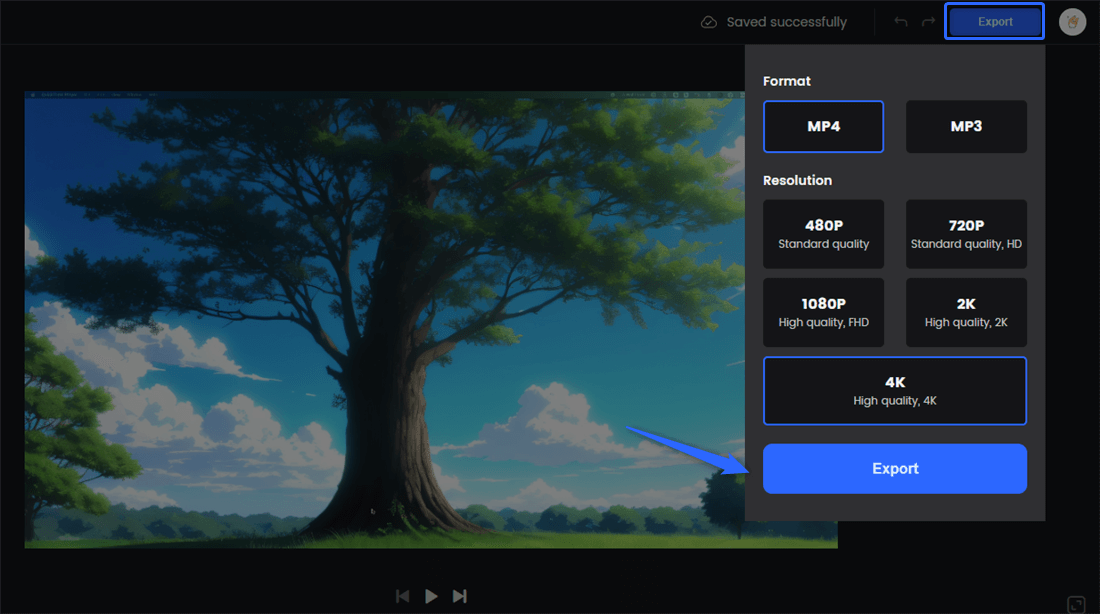
Export the Video
Also read: How to Make an Impressive Highlight Video >
How to Record Slow Motion Videos with Instagram’s Boomerang Feature
The boomerang feature was incredibly popular when it was first introduced in 2015. The feature allows you to capture and create short video loops that resemble GIFs directly from the Instagram app, but you can also use it to make a short slow motion video.
Let’s go through the steps you must take to create a stop motion video with Instagram’s Boomerang.
Step 1 – Open Instagram, tap on the plus icon, and choose the Story option from the menu at the bottom of the screen.
Step 2 – A bar with shooting options will appear on the left side of the screen, and you can choose from Create, Boomerang, Layout, and Hands-Free options. Tap on the second icon (infinity icon) from the top to start recording a Boomerang.
Step 3 – The app will take a series of photos with your phone’s camera after you tap the Record button and generate the preview for the video loop within a few seconds.
Step 4 – A toolbar at the top of the boomerang’s preview screen features five icons you can use to write over the video, add music to it, choose a filter, or slow down its playback speed. Tap on the infinity icon, the first icon in the menu, and then tap the speedometer icon in the new window.
Step 4 – Instagram will lower the boomerang’s playback speed automatically and show you a preview of the result. However, the app doesn’t allow you to fine-tune the playback speed, so tap Done if you like the slow-motion video you created with the Boomerang feature and proceed to share it in your stories.
Also Read: How to Fix Instagram Story Views Not Showing >
How to Create Slow Motion Videos with Instagram Reels
The boomerang feature isn’t the only way you can create a slow motion video on Instagram because you can also reduce the speed of videos you record with Instagram Reels. Here’s how you can make a slow motion video with Reels.
Step 1 – Tap on the + icon and select the Reels option. Once the window opens, you’ll be prompted to choose if you want to upload a clip from your phone or record a new video. Tap on the Camera icon in the top left corner of the screen to capture a new video.
Step 2 – Instagram will access your phone’s camera and display the shooting menu on the left side of the screen. Expand this menu, and tap on the Speed icon to choose the playback speed at which your video will be recorded. You can pick the 0.3x or 0.5x option, depending on how slow you want your video to be.
Step 3 – Start recording your Reel. Swipe up to Edit or tap the Edit video option at the bottom of the screen after capturing the video if you want to adjust its playback speed further. Instagram’s video editor features a toolbar you can use to enhance your video.
Step 4 – Tap the Edit icon in this toolbar and then tap the stopwatch icon to adjust the video’s playback speed. Drag the slider to set a new video playback value and achieve the desired slow motion effect. Hit the Play button to preview the video and return to the editor’s main menu by tapping the checkmark icon.
Step 5 – The final step is to share the slow motion video after tagging people, adjusting the audience settings, or adding a location.
It’s also worth noting that you can use Instagram’s video editing tools to make slow motion videos from clips you already recorded at a normal speed. Simply head to the Post menu, choose a video from your camera roll, and tap next.
Tap the Edit Video option in the new window and tap the Scissors (Edit) icon. Hit the Speed icon and drag to the slider to change the video’s playback speed. Share the video to your feed when you’re done editing it.
Frequently Asked Questions About Making Slow Motion Video for Instagram
1. How Long Should a Slow Motion Video for Instagram Be?
The maximum length of a video you can add to an Instagram Story is 15 seconds, while Instagram Reels can be up to 90 seconds long. Hence, your slow motion videos should last between 15 and 90 seconds.
2. Can I Add Music to Slow Motion Videos I Create on Instagram?
You can add your favorite song to a slow motion video you recorded with Boomerang or Instagram Reels directly from the app’s video editor.
3. Does Changing a Video’s Playback Speed Make it Longer?
The duration of your video will increase when you reduce its playback speed, and you need to be mindful of this if you want to post that video on Instagram Stories.
Last Considerations
Making slow motion videos for Instagram is easy since you only have to reduce their playback speed to achieve this effect. Moreover, you can record videos in slow motion directly from Instagram and share them with your followers as soon as you capture them.
Besides Instagram’s built-in tools, you can also use Clippa online video editor to adjust a video’s speed before posting it to Instagram or any other social media. Hopefully, this article has provided you with all the information you’ll need to make a slow motion video for Instagram. Let us know what you think in the comments.