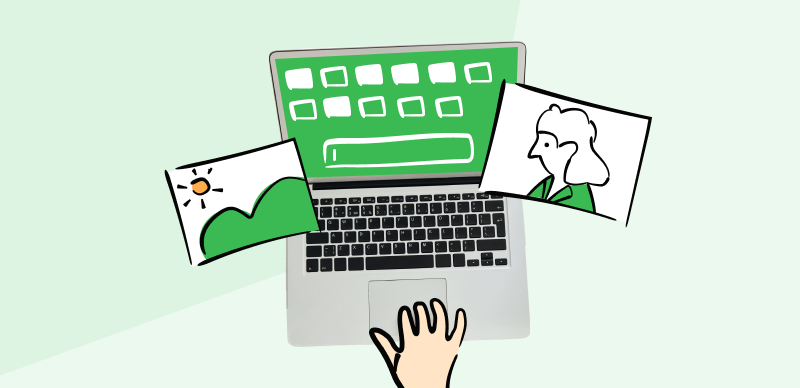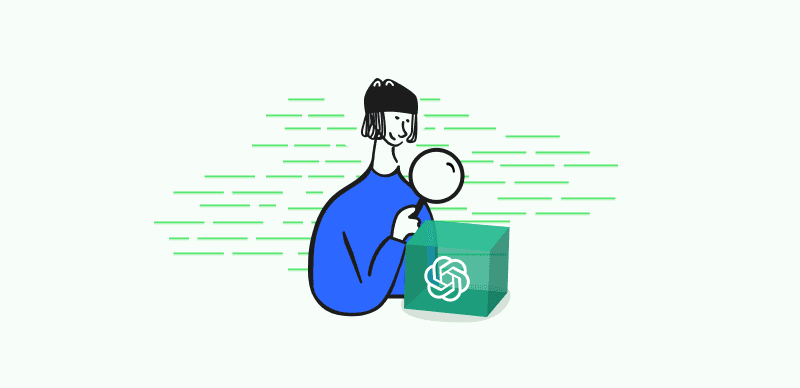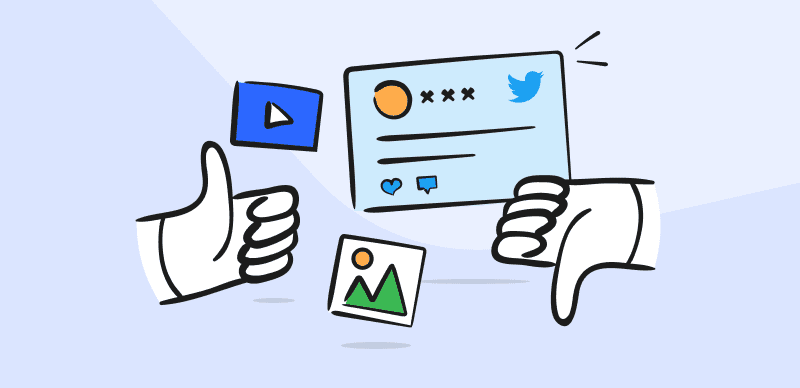OpenAI’s language model, GPT-3.5, is integrated into Google Sheets and Docs via GPT for Sheets and Docs. This allows users to produce text, automate processes, and derive insights from the input data. Through the use of a simple formula included inside a spreadsheet cell, users can utilize the capabilities offered by GPT-3.5 thanks to the integration of the formulas feature. Even though GPT for Sheets and Docs is a paid function, it will boost work productivity.
Discover how GPT for Sheets and Docs may boost productivity and optimize operations in the same Google Sheets and Docs experience. This article will tell you how to add GPT to Google Sheets; you will first need to create an account with OpenAI, then receive an API key, and last, use the =GPT() formula to provide the input parameters. Five important extensions may be used, including capabilities such as data insights, summarization, translation, and automation. Grammar checks are also included in these extensions.
Table of Contents: hide
What Is GPT for Sheets and Docs?
What Is the Formula for GPT in Google Sheets?
Is GPT for Sheets and Docs Free?
What Is GPT for Sheets and Docs?
GPT for Sheets and Docs is merging OpenAI’s language model, GPT-3.5, into Google Sheets and Docs. This changes the way automation and efficiency work in these famous tools. This connection gives users access to state-of-the-art natural language processing tools, allowing them to more easily produce text, automate processes, and draw meaningful conclusions.
With GPT for Sheets and Docs, users can use GPT-3.5’s capability without leaving the comfort of Google’s spreadsheet and document creation environments. Users may easily produce text, summaries, translations, and more by supplying the relevant input parameters. Thanks to this integration, the =GPT() formula in a spreadsheet column provides direct access to GPT-3.5’s features.
GPT-3.5’s incorporation with Google Sheets and Docs boosts productivity by easing data-driven operations and automating repetitive procedures. Users now have additional options for getting more done quickly and learning useful insights from their data. When added to Google’s renowned productivity suite, GPT for Sheets and Docs completely revolutionizes how users interact with text and data.
What Is the Formula for GPT in Google Sheets?
In Google Sheets, enter =GPT() for the GPT formula. With this formula, Google Sheets users may tap into the capabilities of GPT-3.5, the integrated language model. The formula may be used by entering it into a spreadsheet cell and providing the appropriate input values. The intended setting, the duration of the output, and any additional instructions or prompts are all examples of parameters.
After the formula and parameters are entered, GPT analyses the data and produces the calculated result. The created text may be put to many uses, including but not limited to summarization, translation, and automatic answer generation.
Data-driven jobs are made easier and more efficient as a result. Users may use the language model’s capabilities in Google Sheets using the =GPT() formula for texts and paragraph rewriting. Users may benefit from the capability of GPT inside their Google Sheets spreadsheets with the help of the formula integration tool.
Is GPT for Sheets and Docs Free?
No, GPT for Sheets and Docs isn’t free. The Google Sheets and Docs apps are free, but OpenAI’s GPT-3.5 integration is a paid add-on. OpenAI’s GPT service is required to access GPT for Sheets and Docs, and it offers a variety of subscription options with varying prices and features. Users may choose a plan that suits their budget and requirements from these options.
Users that pay for the GPT service may use GPT-3.5’s sophisticated language processing tools in Google Docs and Sheets. It allows for automating operations, generating content, and extracting insights, considerably improving efficiency and productivity.
An initial outlay may be required to utilize GPT with Sheets and Docs, but the long-term gains in efficiency and ease of use may be well worth the price. Before committing to a membership service, customers should assess their unique needs and weigh the benefits GPT for Sheets and Docs may bring to their process.
How to Add GPT to Google Sheets?
Now that we know what GPT for Sheets and Docs is and that it is a paid add-on, we can investigate how to install it in Google Sheets. With only a few clicks, users may add GPT to their preferred spreadsheet program and have access to its powerful features. To include GPT in Google Sheets, do the following:
Step 1: Open Google Spreadsheets on your device.
Step 2: Log in to Google Sheets with your Google account.
Step 3: Launch Google Sheets by pressing the + button on your bottom.
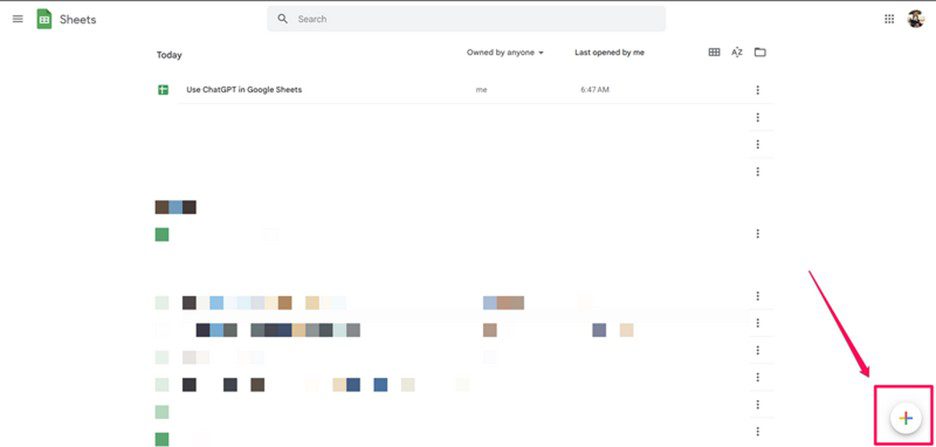
Launch Sheets
Step 4: Click on Extensions in the navigation bar.
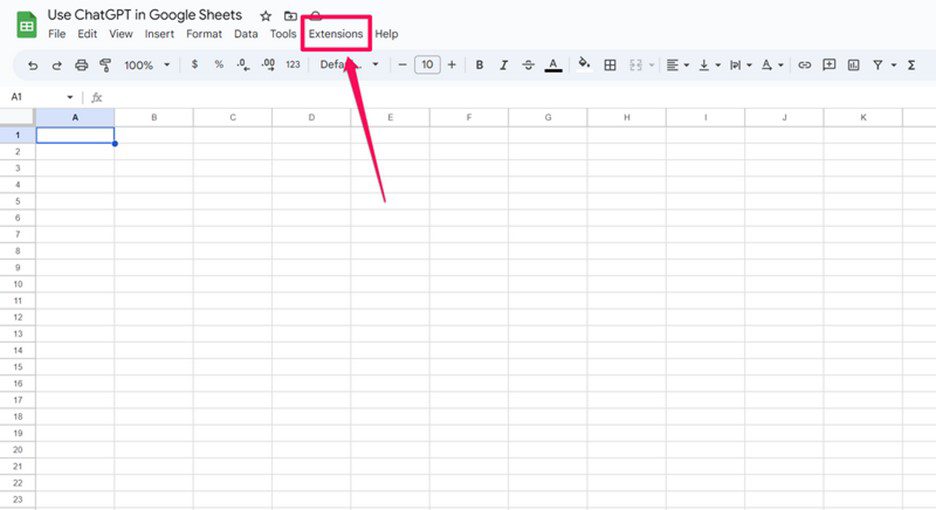
Click On Add Extensions
Step 5: From the drop-down menu, press add-ons and then select Get add-ons.
Step 6: Search GPT for Sheets and Docs in the search window, and select the first option.
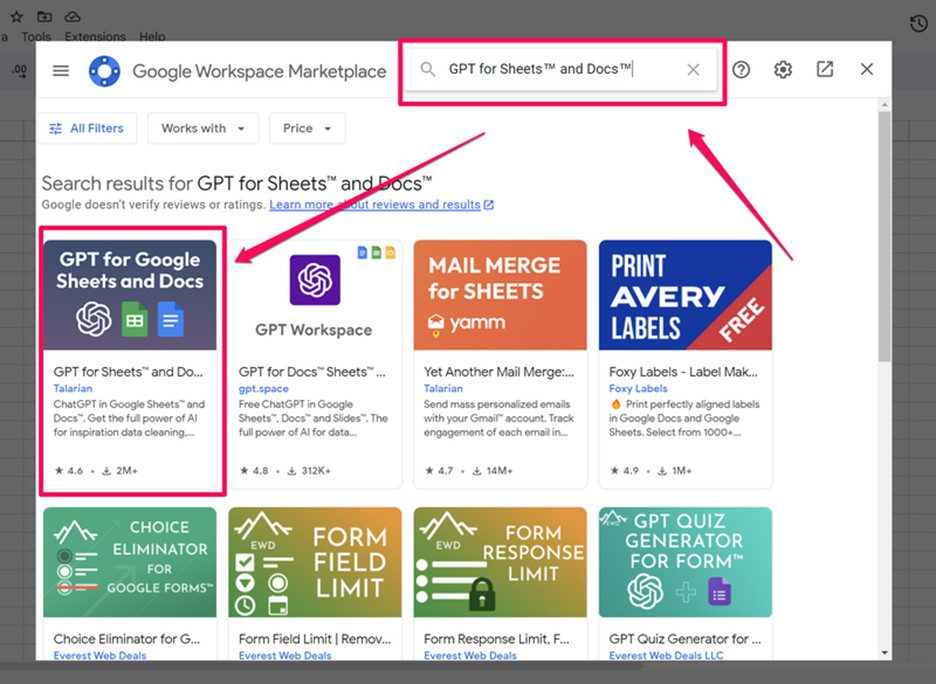
Install GPT For Sheets And Docs
Step 7: Install the extension, and allow all the relevant permissions to run gpt for sheets and docs.
Following these steps, you can include GPT in Google Sheets without hassle.
GPT for Sheets and Docs Extensions
GPT’s native support for Google Sheets and Docs is already a huge time-saver, but several useful extensions can further boost your productivity. You may tailor your experience with GPT for Sheets and Docs with the help of these extensions, which bring new features to the already robust suite. Let’s look at these five great extensions that make GPT in Google Sheets and Docs much easier and more efficient.
Docs™GPT by Applai
This extension makes it easier to write in different styles. It uses GPT-based models to immediately correct grammar and spelling, recommendations based on context, and comprehensive help with writing. Users may increase their writing competence, decrease the number of mistakes they make, and increase the clarity of their writing by using DocsTMGPT.
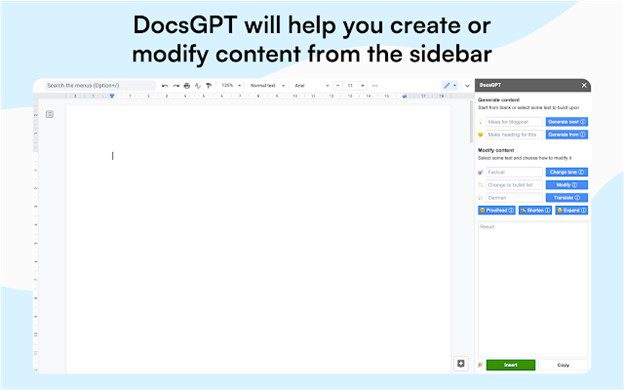
Docs TM GPT Extension
- Better phrase structure and word choice contextually.
- Advanced writing aid with tone and clarity enhancements.
- Google Docs-trained language model.
- Professional proofreading and editing.
GPT – GhostWryter
This extension improves Google Sheets with sophisticated text creation features. It streamlines the content-making process by supplying ideas and guidance to the creators among its users. It allows users to produce high-quality material like blog entries, essays, or creative writing.
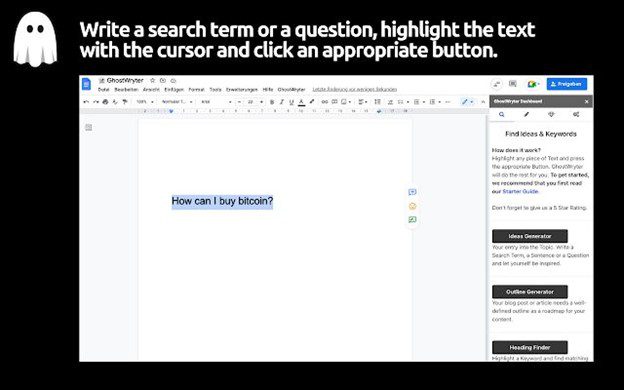
GPT GhostWryter Extension
- AI-generated blogs, articles, and creative writing.
- Language model designed for engaging and coherent writing.
- AI-generated suggestions and ideas simplify content development.
- GhostWryter language paradigm boosts writing productivity.
SheetAI App
This extension incorporates AI-powered automation and data analysis features. It has functions including data cleansing, data input automation, predictive modeling, and high-level analytics. Users can automate mundane processes, acquire insights from their data, and make choices based on the data without ever having to leave the comfort of Google Sheets, thanks to the SheetAI App.
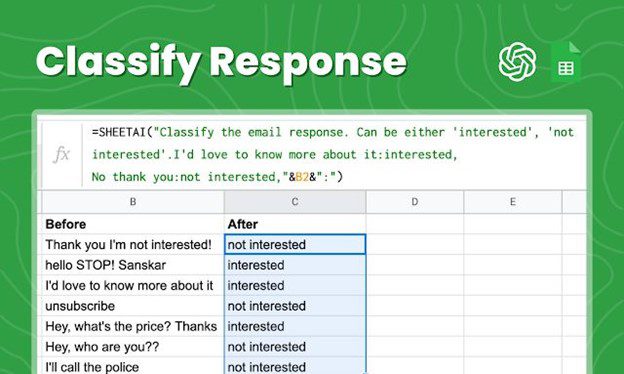
SheetAI App Extension
- Predictive modeling for data trends.
- Statistical and data visualization capabilities.
- Google Services integration helps simplify workflow and data processing.
- Automated data processing and analysis improves efficiency and accuracy.
ChatGPT in Google Sheets™
This extension connects the Google Sheets app with ChatGPT, a conversational AI model. Users may ask questions and get ideas and immediate feedback inside Google Sheets using ChatGPT. They may easily get answers from an AI assistant without ever leaving their spreadsheets.
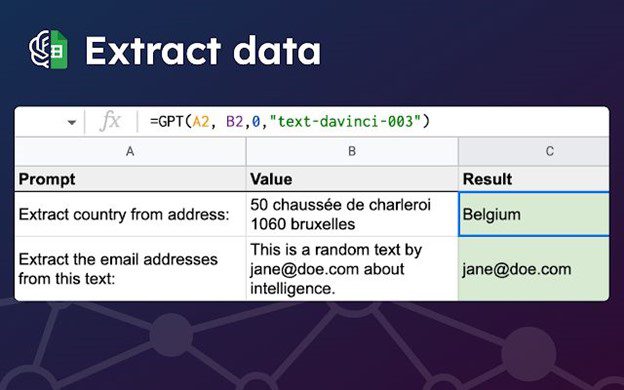
Chat GPT for Google Sheets And Docs TM Extension
- Real-time spreadsheet integration and workflow assistance.
- Dynamic answers and engaging interactions simplify work.
- AI-powered data analysis, formula recommendations, and difficult computations.
- AI-driven decision-making and information availability boost productivity.
PromptLoop
This extension helps users of Google Sheets create dynamic and interactive prompts. Users may set up questions and have the AI answer them depending on the situation. PromptLoop is a flexible tool for improving efficiency and making better choices since it can be used for various uses, including creating survey replies, customer service conversations, and content ideas.
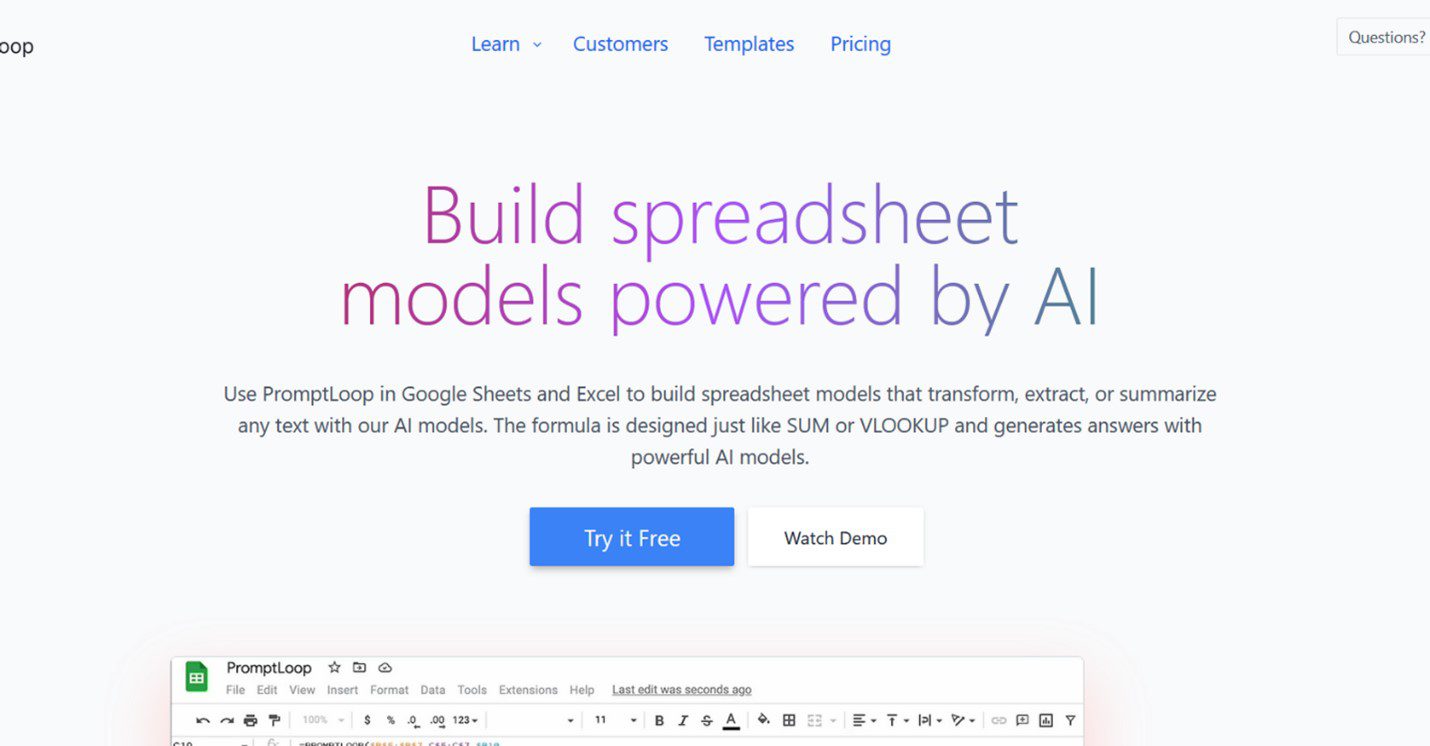
PromptLoop
- Interactive Google Sheets prompts AI-powered replies.
- Custom prompts and context for AI-generated outputs.
- AI-prompted decision-making.
- Google Sheets AI-generated replies improved productivity and workflow.
Final Thought
The new GPT for Sheets and Docs adds innovative language processing to Google’s popular spreadsheet and document editing tools. Users may automate processes, produce text, and gather insights from their preferred productivity tools using the power of GPT. The availability of a wide variety of extensions allows customers to increase output and simplify processes significantly. Make use of GPT for Sheets and Docs to boost your productivity. Please share the article and leave a comment when you are done reading.