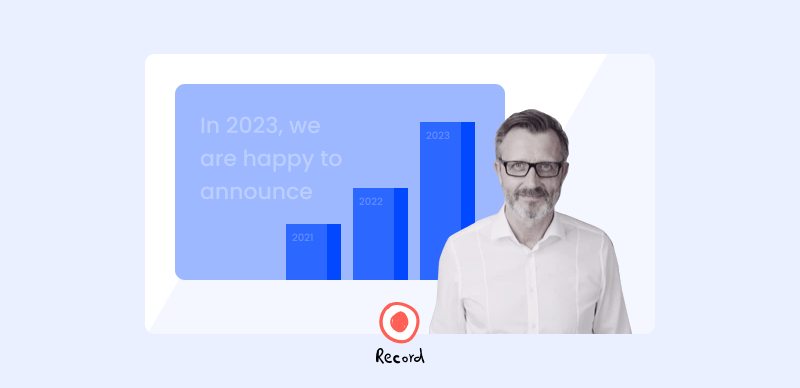Twitter’s video-centric platform encourages users to share their stories, messages, and content through short and engaging videos. However, the process isn’t as simple as uploading any video – Twitter’s video policies and format requirements demand careful consideration. As Twitter continues to evolve as a hub for real-time information and creative expression, its video-focused approach has become a powerful tool for communication.
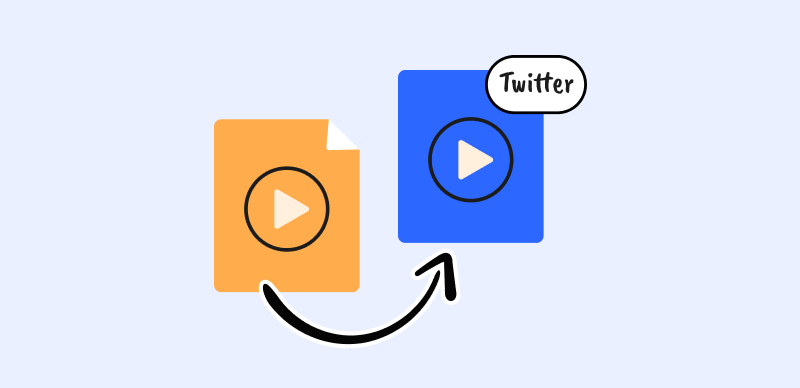
How to Convert Video for Twitter?
Whether it’s a snippet of breaking news, a glimpse behind the scenes, or a visually captivating video advertisement, videos offer an immersive way to connect with the platform’s vast audience. In this article, we delve into the intricacies of video conversion for Twitter, exploring why it’s essential to align your content with the platform’s specifications and how to convert videos to maximize their impact effectively.
What Video Formats Does Twitter Support?
Twitter accommodates various video formats, ensuring compatibility across its platforms. When preparing videos for Twitter, adhering to specific guidelines is crucial. Videos must fall within a resolution range of 32 x 32 as the minimum and 1920 x 1200 (or 1200 x 1900) as the maximum. This resolution spectrum guarantees optimal viewing experiences while accommodating various devices and screen sizes.
For seamless playback and accessibility, Twitter supports two primary video formats: MP4 and MOV. When uploading through mobile apps, either MP4 or MOV can be employed. However, it’s essential to utilize the MP4 format encoded with H.264 video compression and AAC audio on the web platform.
How to Convert Video for Twitter?
When it comes to converting videos for Twitter, several tools can help you achieve this. Here are three popular options, along with a brief introduction and step-by-step instructions for each:
MiniTool Video Converter
MiniTool Video Converter stands out as a reliable and user-friendly video conversion solution, offering various features designed to simplify optimizing videos for various platforms, including Twitter. With its intuitive interface, users can effortlessly convert videos while retaining quality and compatibility.
The software supports various input formats, enabling flexibility in handling diverse video sources. Notably, its batch processing capability expedites the conversion of multiple videos simultaneously, ensuring efficiency and time savings. Steps to convert video to Twitter:
Step 1: Start MiniTool Video Converter on your computer.
Step 2: Under the Video Convert section, click Add Files to submit the video file you wish to convert for Twitter.
Step 3: Select the Video option from the pop-up box after clicking the diagonal arrow under Target. Choose MP4 or MOV from the list, then choose a video quality setting that Twitter may use.
Step 4: To begin converting video for Twitter, click the Convert button.
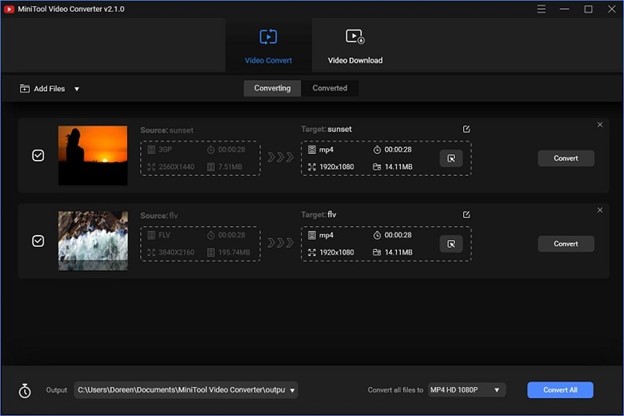
Convert Option
OpenShot
With its feature-rich offers, OpenShot emerges as a flexible and approachable video converting and editing solution, appealing to beginner and expert users. OpenShot not only allows for smooth video conversion for sites such as Twitter, but it also includes a sophisticated editing environment. Its simple interface allows users to easily import, edit, and convert movies.
The flexibility of OpenShot with a broad range of input formats guarantees that users may work with various video sources. Furthermore, its basic timeline-based editing function enables quick trimming, chopping, and improving of films before conversion. Steps to convert video to Twitter:
Step 1: Launch OpenShot on your PC to upload your video and choose the Import Files icon. The loaded video may be seen in the Project Files area.
Step 2: Place the video in the timeline by dragging it there. Then, if necessary, modify it.
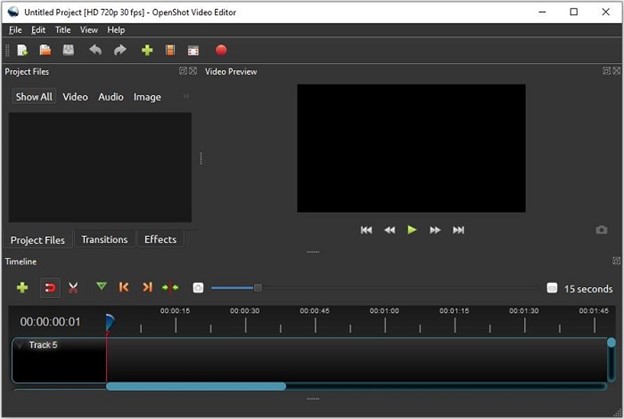
OpenShot Video
Step 3: Click the Export Video button to launch the export window.
Step 4: When the window appears, choose the Web option from the Profile menu.
Step 5: Navigate to the Target menu and pick Twitter.
Step 6: To begin the conversion, click the Export Video option.
VideoProc
VideoProc shines as a robust and comprehensive video processing solution, offering many features tailored to convert and enhance videos for platforms like Twitter efficiently. Renowned for its versatility, VideoProc supports various input formats, ensuring seamless compatibility with various video sources.
Its advanced parameter customization sets VideoProc apart, granting users precise control over resolution, bit rate, and codec settings to adhere to Twitter’s guidelines. Alongside its powerful conversion capabilities, VideoProc offers additional features such as video editing, resizing, and even GPU acceleration for lightning-fast processing speeds. Steps to convert video to Twitter:
Step 1: Right-click the video-playing window. You can copy the Twitter video URL.
Step 2: Launch VideoProc Converter and click the download button.
Step 3: Paste the Twitter URL into VideoProc Converter and press the “Analyze” button. When the link analysis is finished, choose a resolution, and click the “Download Selected Videos” button.
Step 4: Browse to find a location to store your Twitter video. To begin downloading, click the “Download now” option.
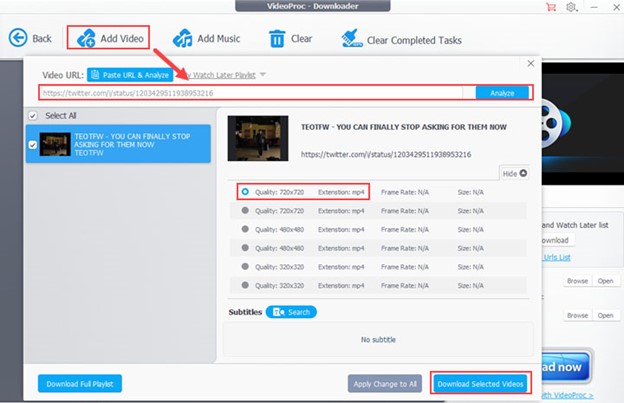
Download Selected Videos
Step 5: Enter the folder and look for your downloaded Twitter video.
FAQ about Convert Video for Twitter
1. How do I make a file smaller for Twitter?
First, check that the size of your video file is 1 gigabyte or less; if it is more than that, try decreasing the video bitrate of the movie. This is the simplest way to lower the file size. Next, check that the resolution of your video and the parameters for how it is encoded are compatible with the suggested standards.
2. What is the file size for Twitter?
Photos can be no larger than 5 megabytes, while animated GIFs can be no larger than 5 megabytes on mobile and up to 15 megabytes on the web.
3. What is the size ratio for Twitter videos?
The suggested resolution is 1280 by 1024 pixels. The minimum size required is 32 pixels by 32 pixels. The maximum allowed dimensions are 1920 by 1200 pixels. In terms of aspect ratios, the range is between 1:2.39 and 2.39:1.
Final Thought
Mastering video conversion for Twitter is essential. This article examined the importance of adapting videos to Twitter’s specifications and introduces three user-friendly tools that facilitate the process: MiniTool Video Converter, OpenShot, and VideoProc.
These tools offer a variety of features, such as bulk processing and sophisticated customization, to help creators effectively optimize their videos. By utilizing these options, Twitter content can flourish, conveying the essence of this visually oriented platform.