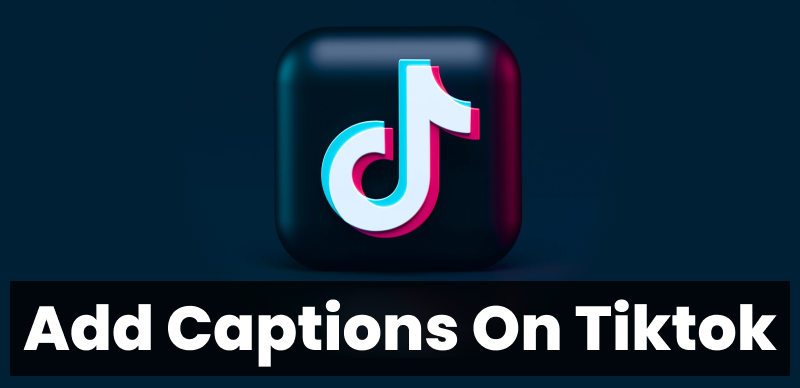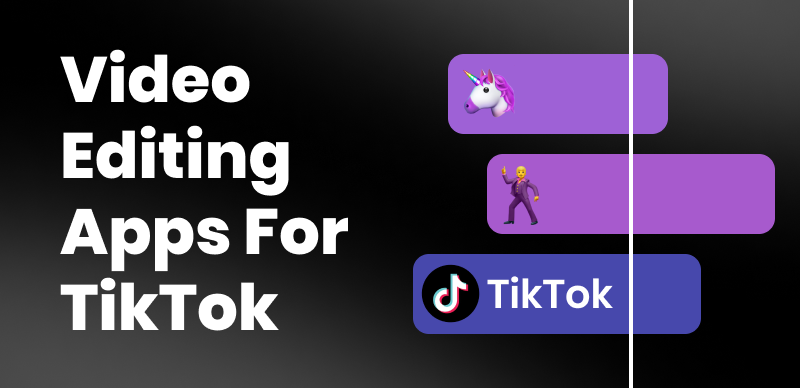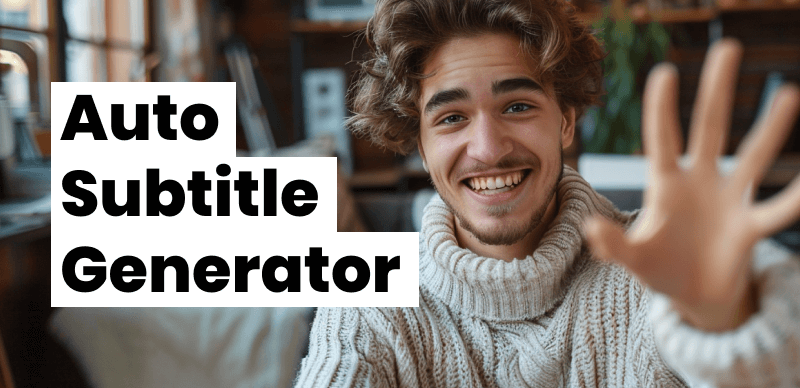Video content has become an essential part of communication, entertainment, and education in today’s digital age. As the demand for video content grows, it’s crucial to ensure that it is accessible to everyone, including those with hearing impairments. Closed captioning is a vital tool for making video content more accessible, and using the right closed captioning software can streamline the process. In this article, we’ll explore the top 9 closed captioning software options available and guide you in choosing the best one for your needs.
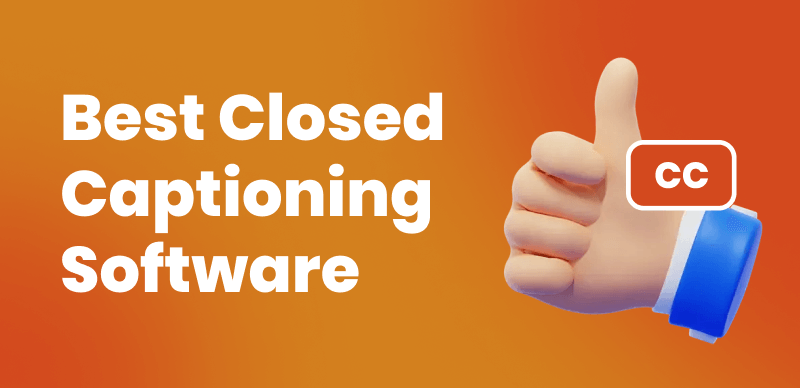
Best Closed Captioning Software
Key Features to Consider When Choosing Closed Captioning Software
When selecting closed captioning software, consider the following key features:
- Accuracy and synchronization: Ensure that the software provides accurate transcriptions and properly synchronizes captions with the spoken content.
- Ease of use and user-friendly interface: Look for software that is intuitive and easy to navigate, particularly if you are new to captioning.
- Compatibility with various video formats and platforms: Choose software that supports different video formats and can be seamlessly integrated into different platforms.
- Customization options: Look for software that offers customization options, such as font styles, sizes, colors, and positioning, to allow you to personalize your captions and align them with your brand or personal preferences.
- Pricing and budget considerations: Evaluate the pricing plans of different software solutions to find one that fits within your budget constraints while still meeting your captioning needs.
Top 10 Closed Captioning Software
CapUp
CapUp is a professional AI video caption generator that specializes in automatically generating captions for videos. Powered by AI technology, it can accurately detect and transcribe speech from video to text with precise time matching. With CapUp, you can easily and rapidly create a viral video to attract and engage a wider audience.
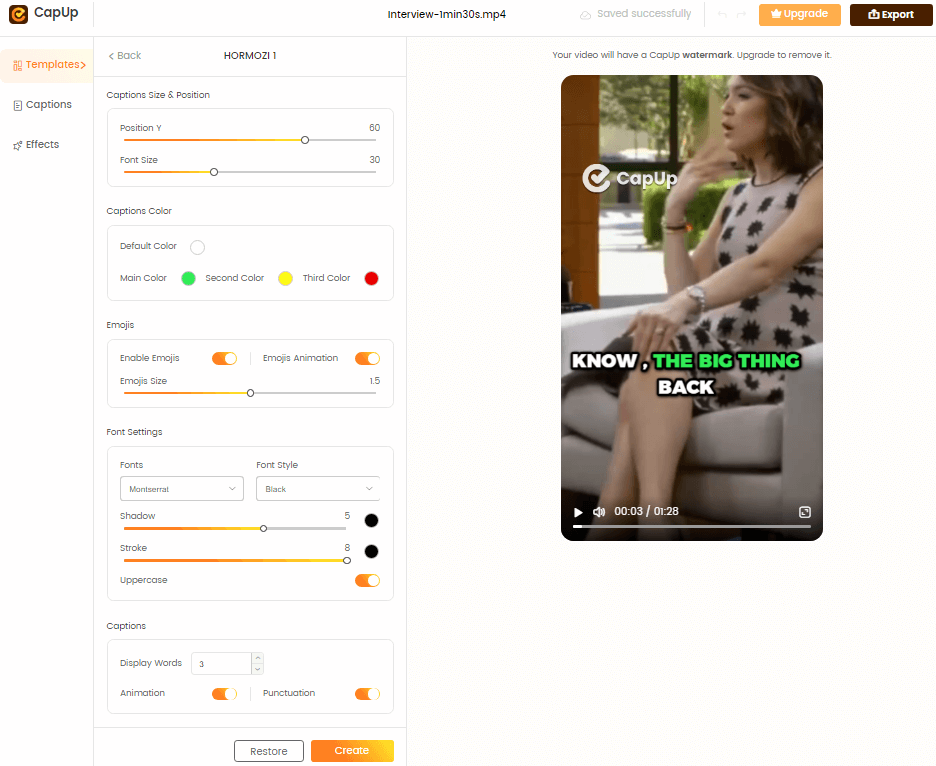
CapUp – Customize the Default Template
Key features:
- CapUp offers the latest stylish caption templates like Alex Hormozi, Ali Abdaal, Iman Gadzhi, and MrBeast to elevate the visual appeal of your content.
- It provides captivating transitions and effects, including the popular Zoom-in opening, to draw viewers in quickly.
- Strategic auto zooms are used to focus on important moments and extend viewer watch time.
- It enables the use of automated emojis to add emotional depth and highlight keywords for emphasis. You can easily add sound effects to your videos, enriching scenes and intensifying emotions for a more immersive experience.
Pros:
- Automatically detect and transcribe speech in video, to generate subtitles for a video quickly.
- AI-driven Zoom effects are purposeful, enhancing every zoom transition.
Cons:
- Requires an internet connection to function.
Adobe Premiere Pro
Adobe Premiere Pro is a professional video editing software that includes closed captioning capabilities and adds subtitles to video. It is part of the Adobe Creative Suite and offers a comprehensive set of tools for creating and editing captions.
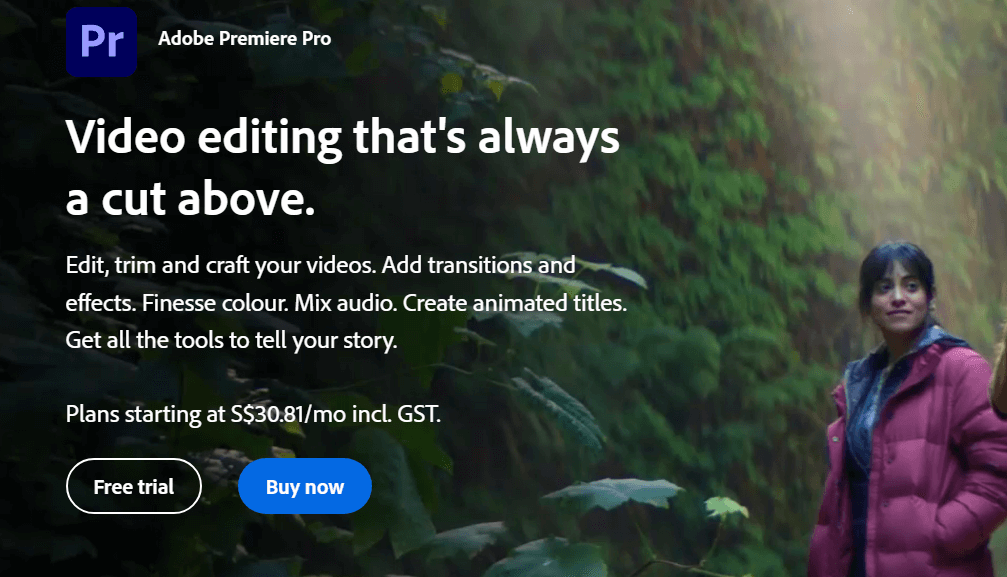
Closed Captioning Software – Adobe Premiere Pro
Key features:
- Integration with the full Adobe Creative Suite
- Support for various caption formats, including SRT, CEA-608, and CEA-708
- Customizable caption styling and positioning
- Ability to import and export caption files
Pros:
- Seamless integration with other Adobe tools
- Professional-grade video editing features
- Customizable caption styling and positioning
Cons:
- The steep learning curve for beginners
- Requires a subscription to the Creative Cloud
- More expensive than dedicated captioning tools
Rev
Rev is a popular online captioning and transcription service that offers both human-generated and automated captions. It is known for its high accuracy and fast turnaround times.

Closed Captioning Software – Rev
Key features:
- Human-generated and automated captioning options
- Support for multiple file formats and video platforms
- 99% accuracy guarantee for human-generated captions
Pros
- High accuracy, especially with human-generated captions
- Fast turnaround times
- Easy-to-use web interface
Cons
- More expensive than automated-only solutions
- Requires internet access to use the web-based platform
3Play Media
3Play Media is a comprehensive captioning, transcription, and audio description service. It offers a range of accessibility solutions for video content, focusing on accuracy and compliance with industry standards.

Closed Caption Software – 3Play Media
Key features:
- Human-generated and automated captioning options
- Support for multiple file formats and video platforms
- Compliance with ADA, FCC, and WCAG accessibility standards
- Translation services for multilingual captions
Pros
- High accuracy, especially with human-generated captions
- Comprehensive accessibility solutions
- Compliance with industry standards
Cons
- Longer turnaround times for human-generated captions
CaptionMaker
CaptionMaker is a professional closed captioning software for Windows. It offers a comprehensive set of tools for creating, editing, and exporting captions, with support for multiple file formats and video platforms.
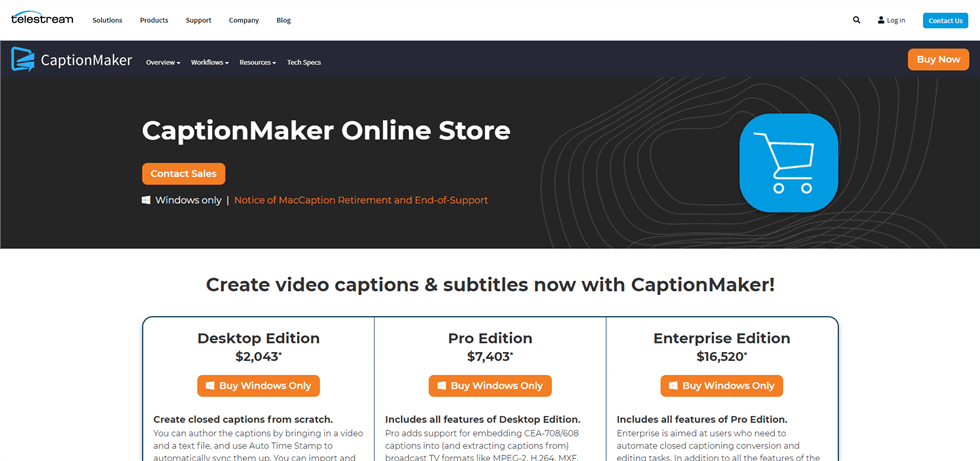
Closed Caption Software – CaptionMaker
Key features
- Support for various caption formats, including SCC, MCC, and WebVTT
- Customizable caption styling and positioning
- Batch processing for multiple files
- Integration with popular video editing software, such as Adobe Premiere Pro
Pros
- Comprehensive captioning tools
- Customizable caption styling and positioning
- Batch processing for efficient workflow
Cons
- Only available for Windows users
- Higher upfront cost compared to subscription-based options
Descript
Descript is a unique transcription and video editing software that uses AI technology. It offers a range of tools for transcribing, editing, and captioning video content, with a focus on collaboration and ease of use.
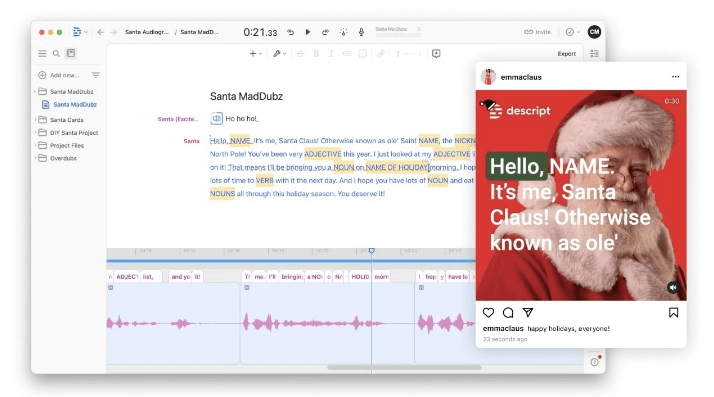
Closed Caption Software – Descript
Key features:
- Automatic transcription using AI technology
- Collaborative editing tools for teams
- Multitrack editing for video and audio
- Integration with popular video platforms, such as YouTube and Vimeo
Pros:
- Collaborative editing tools
- Automatic transcription with AI technology
Cons:
- Captioning features may not be as advanced as dedicated captioning software
- Automatic transcription may not be as accurate as human-generated captions
Otter.ai
Otter.ai is an AI-powered transcription and captioning service. It offers real-time transcription and speaker identification, making it a useful tool for meetings, interviews, and other spoken content.
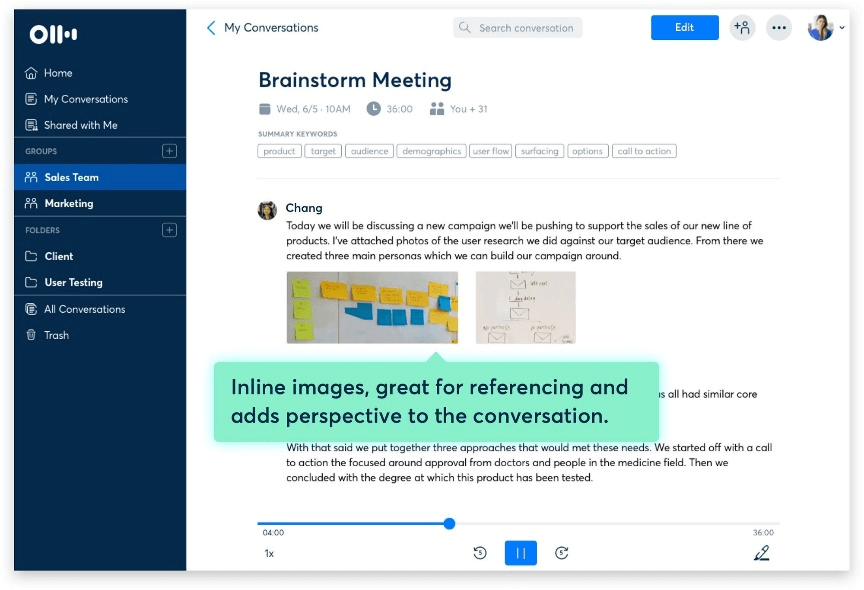
Closed Caption Software – Otter.ai
Key features:
- Real-time transcription and captioning
- Speaker identification and diarization
- Collaboration tools for teams
- Integration with popular video platforms, such as Zoom and Google Meet
Pros:
- Real-time transcription and captioning
- Speaker identification and diarization
- Collaboration tools for teams
Cons:
- Captioning accuracy may not be as high as human-generated captions
- Limited customization options for caption styling
- May require additional editing for complex audio or video content
Trint
Trint is an online transcription and captioning platform that uses AI technology. It offers automatic transcription and a user-friendly editor for creating and editing captions.
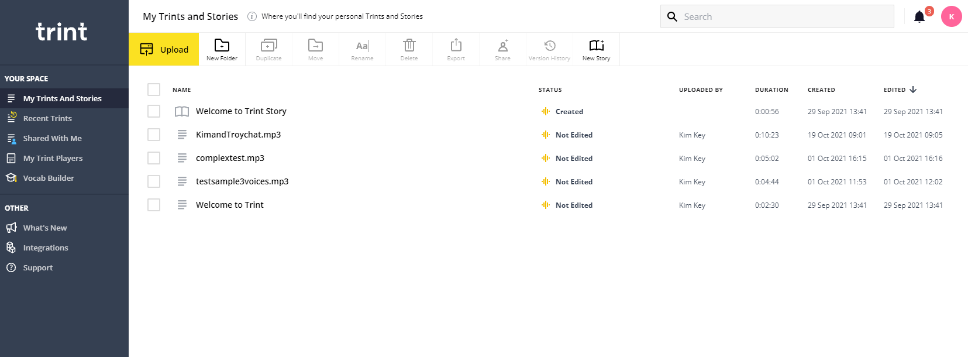
Closed Caption Software – Trint
Key features:
- Automatic transcription using AI technology
- User-friendly editor for creating and editing captions
- Collaboration tools for teams
- Integration with popular video platforms, such as YouTube and Vimeo
Pros:
- User-friendly interface
- Automatic transcription with AI technology
- Collaboration tools for teams
Cons:
- Captioning accuracy may not be as high as human-generated captions
- Limited customization options for caption styling
- May require additional editing for complex video projects
Sonix
Sonix is an automated transcription and captioning service. It offers fast turnaround times and supports multiple languages, making it a useful tool for multilingual video content.
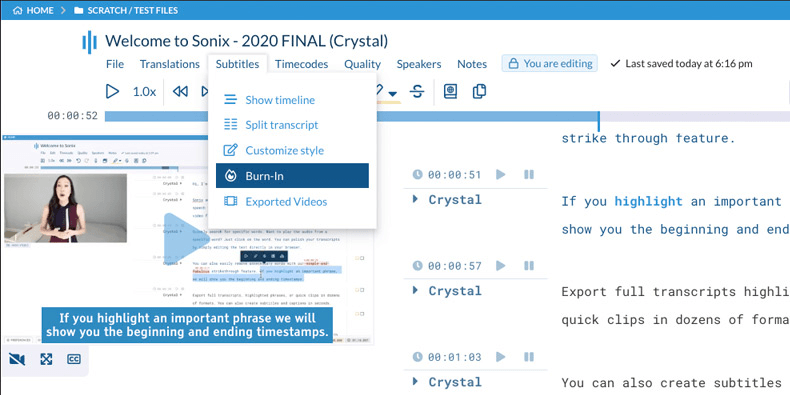
YouTube Video to Notes Converter – Sonix
Key features:
- Automated transcription and captioning
- Support for multiple languages
- Integration with popular video platforms, such as YouTube and Vimeo
Pros:
- Fast turnaround times
- Support for multiple languages
Cons:
- Captioning accuracy may not be as high as human-generated captions
- Limited customization options for caption styling
- May require additional editing for complex video projects
Happy Scribe
Happy Scribe is an online transcription and captioning service that offers both automated and human-generated captions. It supports multiple languages and integrates with various video platforms.
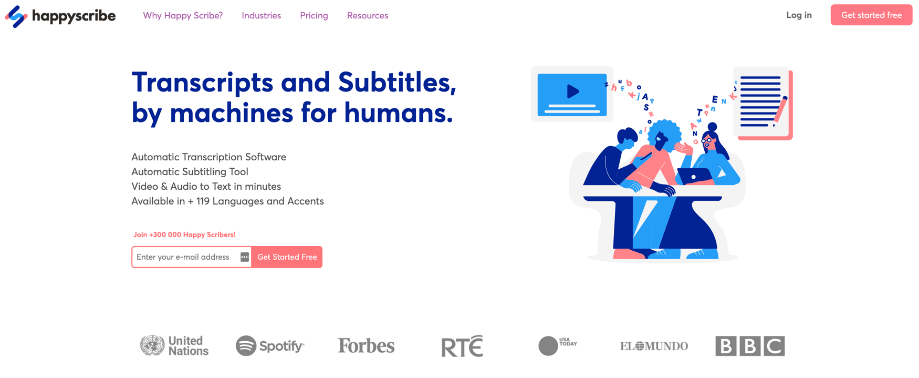
Closed Caption Software – Happy Scribe
Key features:
- Automated and human-generated captioning options
- Support for multiple languages
- Integration with various video platforms, such as YouTube and Vimeo
Pros:
- Choice between automated and human-generated captions
- Support for multiple languages
Cons:
- Human-generated captions may be more expensive than automated options
- Limited customization options for caption styling
- May require additional editing for complex video projects
How to Implement Closed Captions in Your Video Content
Implementing closed captions in your video content involves several steps.
Step 1. First, prepare your video files by ensuring they are in a compatible format.
Step 2. Next, choose the right closed captioning software based on your needs and budget.
Step 3. Create or import your captions using the software, and synchronize them with the video timeline.
Step 4. Review and edit the captions for accuracy, ensuring they match the spoken content and appear at the appropriate times.
Step 5. Export and embed the captions in your video, following the specific requirements of your chosen platform or medium.
Best Practices for Creating Effective Closed Captions
To create effective closed captions, follow these best practices:
- Ensure accurate transcription and synchronization, as this is essential for a good user experience.
- Keep captions concise and easy to read, using simple language and avoiding excessive jargon.
- Use proper formatting and punctuation to enhance readability and comprehension.
- Consider caption placement and visual elements, ensuring that captions do not obstruct important visual information.
- When possible, provide captions in multiple languages to expand your audience and improve accessibility.
Conclusion
Closed captioning is a crucial aspect of creating accessible video content. By choosing the best closed captioning software for your needs and following best practices for implementation, you can ensure that your videos are inclusive and engaging for all viewers. As the demand for accessible content grows, prioritizing closed captioning in your video creation process is not only a legal requirement in many cases but also a way to demonstrate your commitment to inclusivity and reach a wider audience. With the right tools and approach, creating effective closed captions can be a straightforward and rewarding process.