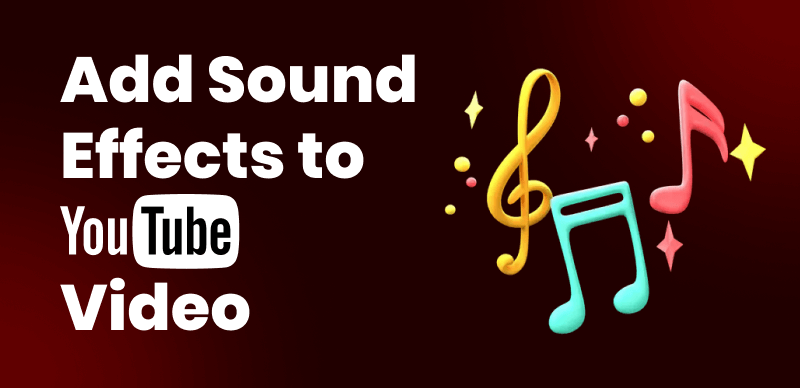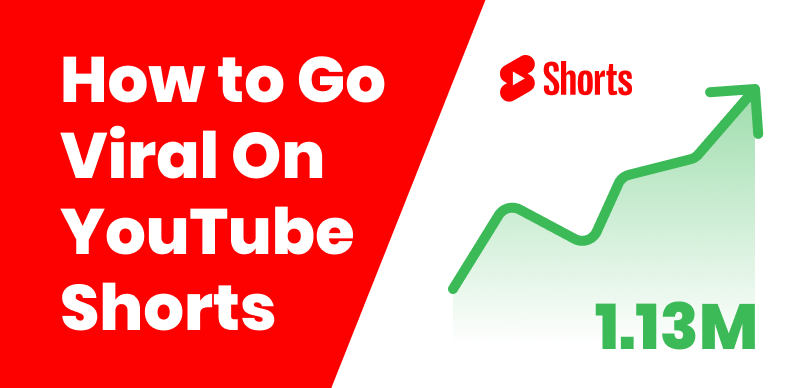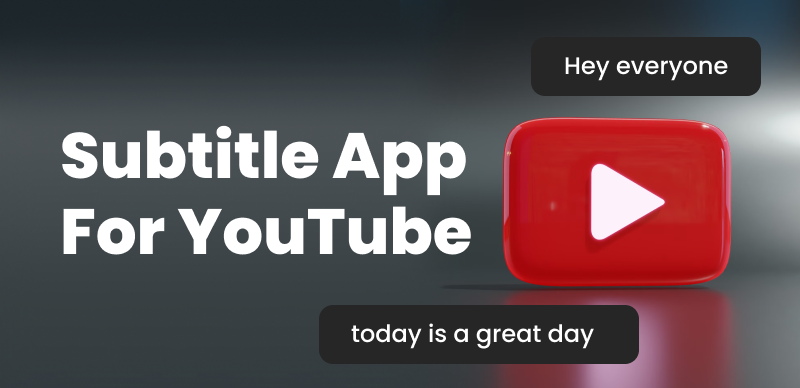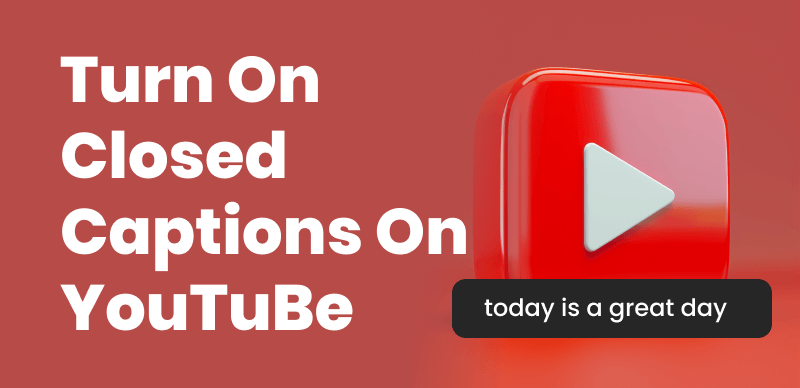
How to Turn On Closed Captions on YouTube
YouTube and YouTube Shorts have become a go-to platform for entertainment, education, and information sharing. With billions of videos available, it’s crucial to make the content accessible to everyone, including those who are deaf, hard of hearing, or non-native speakers.
Closed captions are vital in enhancing the viewing experience and making videos more inclusive. In this article, we’ll guide you through turning on closed captions on YouTube and exploring their benefits.
Enable Closed Captions on YouTube Videos
Turning on closed captions on YouTube is simple, whether you’re using a desktop computer or a mobile device. Follow these step-by-step instructions to enable closed captions on your preferred platform.
Turn on Closed Captions on Desktop
Step 1. Open the YouTube video you want to watch.
Step 2. Click the “CC” icon in the video player’s bottom-right corner.
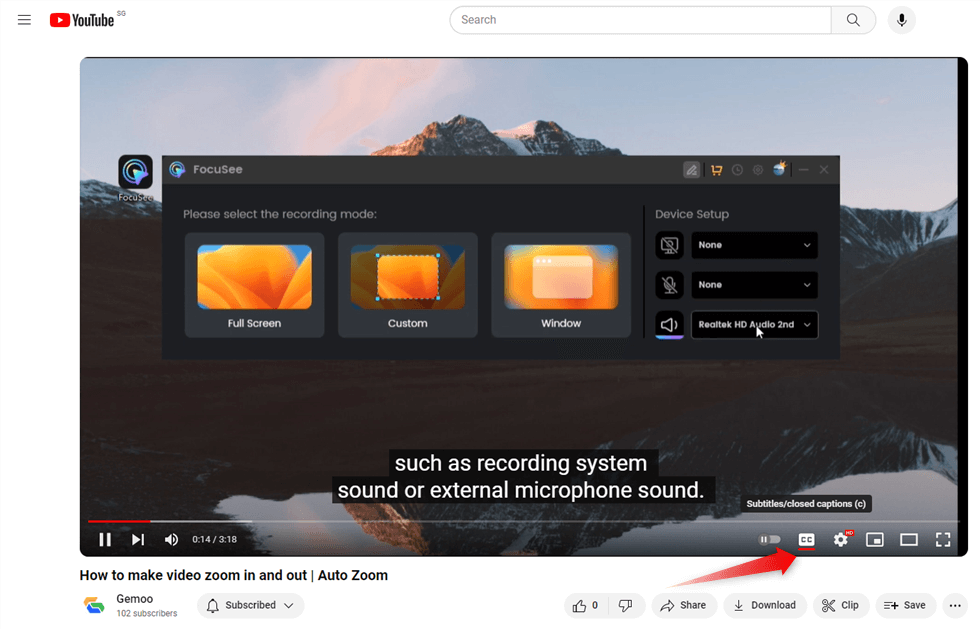
Click the “CC” Icon
Step 3. Select the desired language for captions from the list of available options.
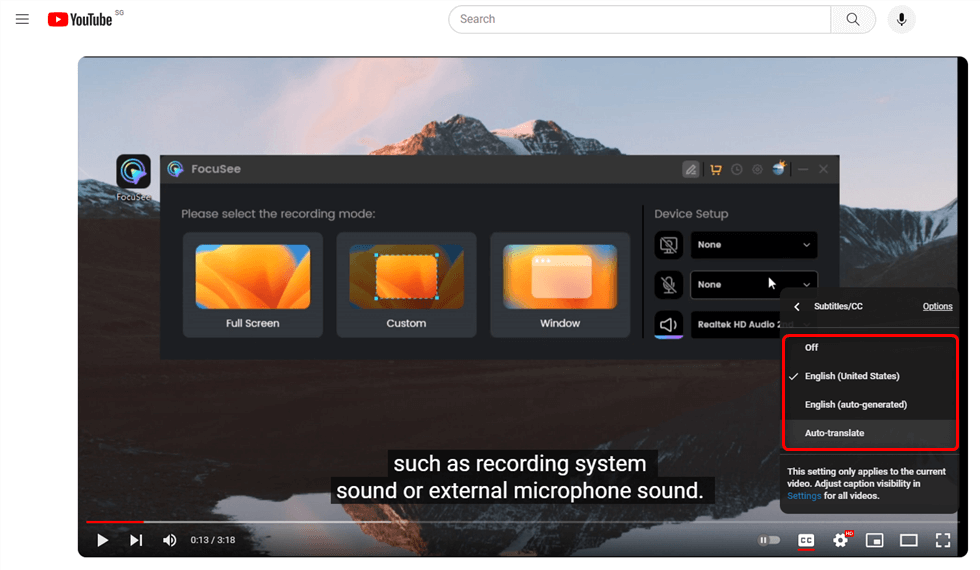
Select the Desired Language for Captions
Step 4. If needed, click on “Options” to adjust caption settings, such as font size, color, and background opacity, for better readability.
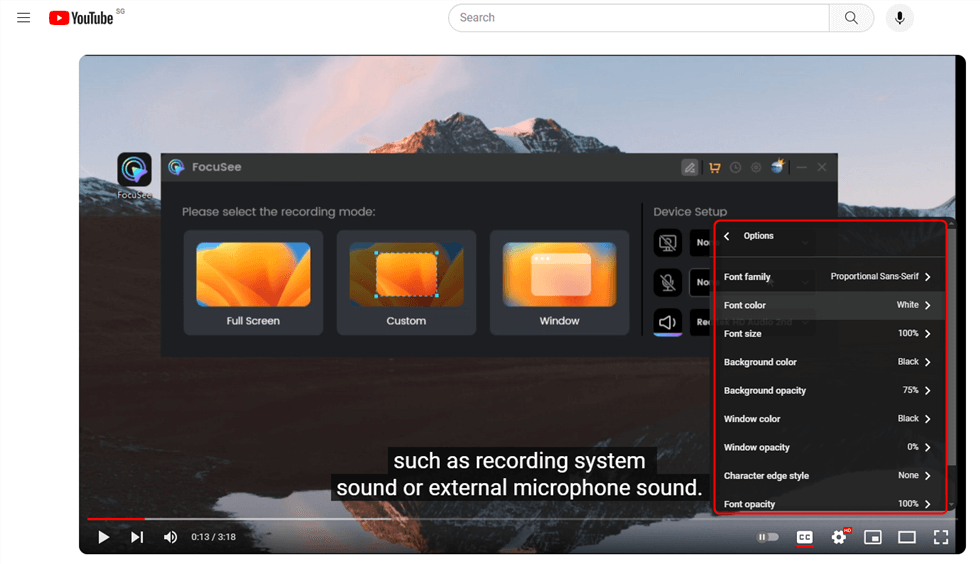
Adjust Caption Settings
Activate Closed Captions on Mobile Devices
Enabling closed captions on the YouTube app for iOS:
Step 1. Open the YouTube app on your iOS device > Play the video you want to watch.
Step 2. Tap on the video to reveal the player controls > Tap on the “CC” icon in the video player’s top-right corner.
Step 3. Select the preferred language for captions.
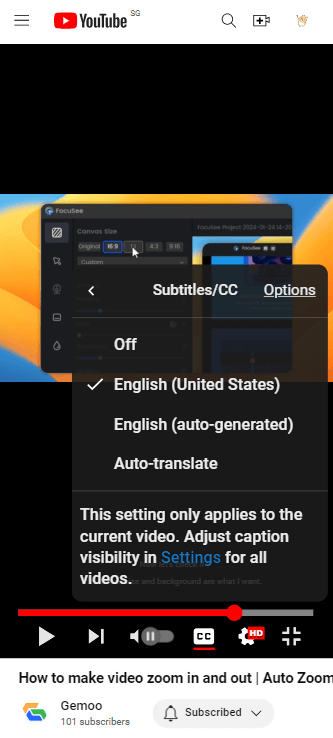
Enabling Closed Captions for iOS
Turn on closed captions on the YouTube app for Android:
Step 1. Open the YouTube app on your Android device > Play the desired video.
Step 2. Tap on the video to show the player controls > Tap the “CC” icon in the video player’s top-right corner.
Step 3. Choose the desired language for captions.
On iOS and Android devices, you can customize the caption appearance by tapping “Settings” and adjusting options like text size, color, and background.
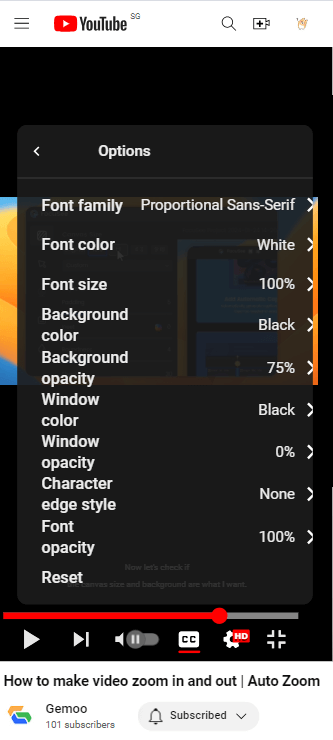
Enabling Closed Captions for Android
Use Keyboard Shortcuts to Toggle Closed Captions
For frequent caption users, keyboard shortcuts can be a time-saver. On a desktop, you can quickly turn closed captions on or off by pressing the “C” key while the video is playing. This shortcut eliminates the need to navigate through menus, making it more efficient to toggle captions on and off.
Troubleshoot Common Issues with YouTube Closed Captions
While YouTube’s closed caption feature is generally reliable, you may encounter some issues. Here’s how to tackle common problems:
If closed captions are missing or unavailable for a video, the uploader hasn’t provided them. You can contact the content creator and request that they add captions.
- In case the captions are out of sync or incorrect, you can report the issue to YouTube by clicking on the “…” icon below the video and selecting “Report” > “Subtitle or CC” > “Not synced properly” or “Inaccurate.”
- If you encounter any other issues with closed captions, you can report them to YouTube using the same process mentioned above.
Benefits of Using Closed Captions on YouTube
Closed captions offer numerous benefits to YouTube viewers:
- Accessibility: Closed captions make videos accessible to deaf and hard-of-hearing individuals, ensuring everyone can enjoy the content.
- Improved comprehension: Non-native speakers can better understand the video content by reading the captions, helping them improve their language skills.
- Increased engagement: Studies have shown that videos with closed captions have higher watch times and engagement rates, as viewers can follow along even in sound-sensitive environments.
FAQs on Enabling Closed Captions on YouTube Videos
Can I turn on closed captions for all YouTube videos automatically?
Yes, you can enable closed captions for all videos by default. Go to YouTube’s “Settings” > “Playback and performance” > “Always show captions.”
Are closed captions available in multiple languages?
Depending on the video, closed captions may be available in various languages. However, the availability of multiple language options relies on the content creator providing translations.
Can I contribute to or create closed captions for YouTube videos?
Yes, YouTube allows users to contribute to closed captions through their “Community Contributions” feature. You can also create and upload your closed caption files with permission from the video owner.
Bonus Tip. How to Add Captions to YouTube Shorts
Adding captions to your YouTube videos can make them more accessible and potentially increase their reach and popularity. Captions provide a text-based representation of the audio content in your videos, so your viewers can better understand the dialogue, narration, and other important video elements.
To easily add captions to your YouTube Shorts, you can use CapUp. Once logged in to CapUp, you can access and apply subtitle templates used by popular YouTube influencers like MrBeast, Ali Abdaal, Alex Hormozi, and Iman Gadzhi. By incorporating these captions, you not only enhance the accessibility of your content but also make it more appealing to a broader audience, increasing the likelihood of your YouTube Shorts gaining traction and going viral.
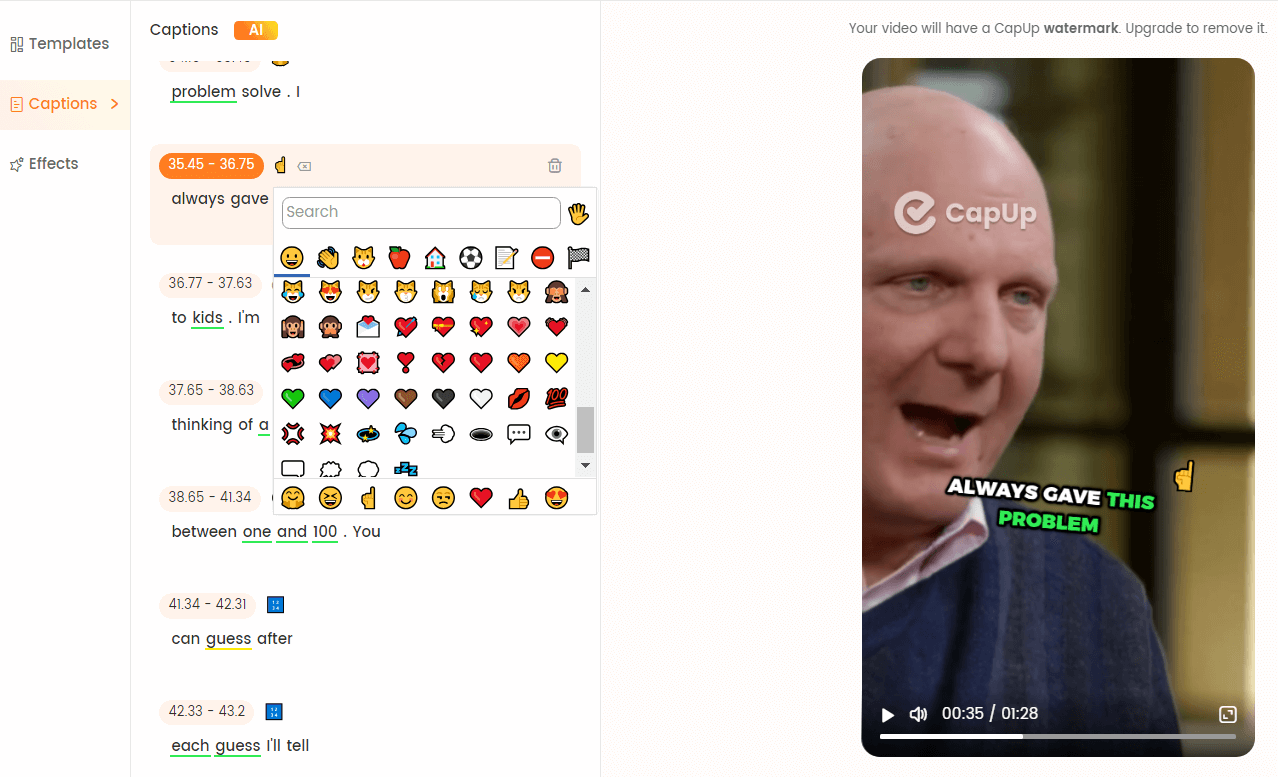
Add Captions to YouTube Shorts
Conclusion
Turning on closed captions on YouTube is a simple yet effective way to make videos more accessible and enjoyable for a broader audience. By following the step-by-step instructions outlined in this guide, you can easily enable closed captions on both desktop and mobile devices. We encourage all viewers to use this feature for a better YouTube experience. Furthermore, we urge content creators to prioritize including closed captions in their videos to promote inclusivity and reach a wider audience.