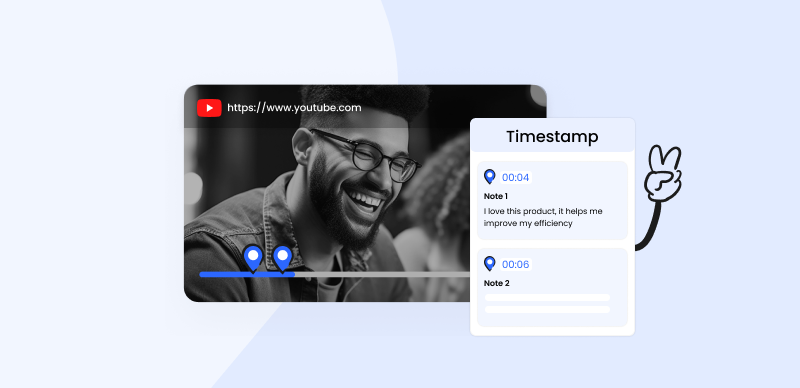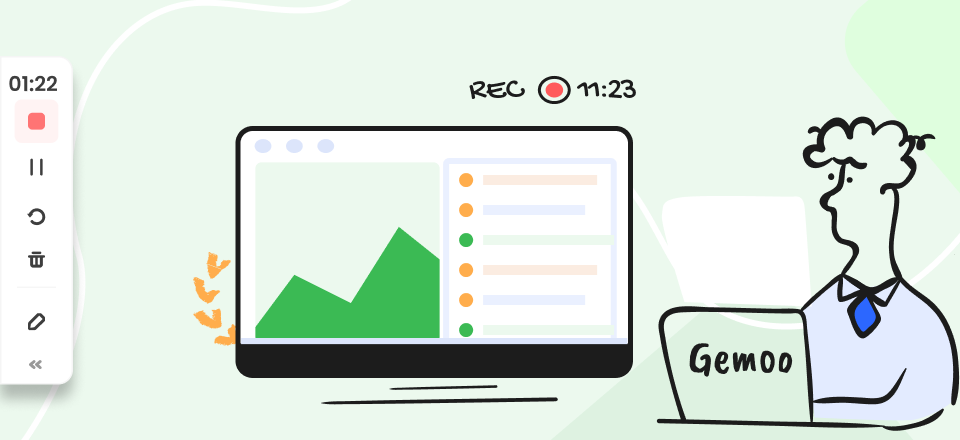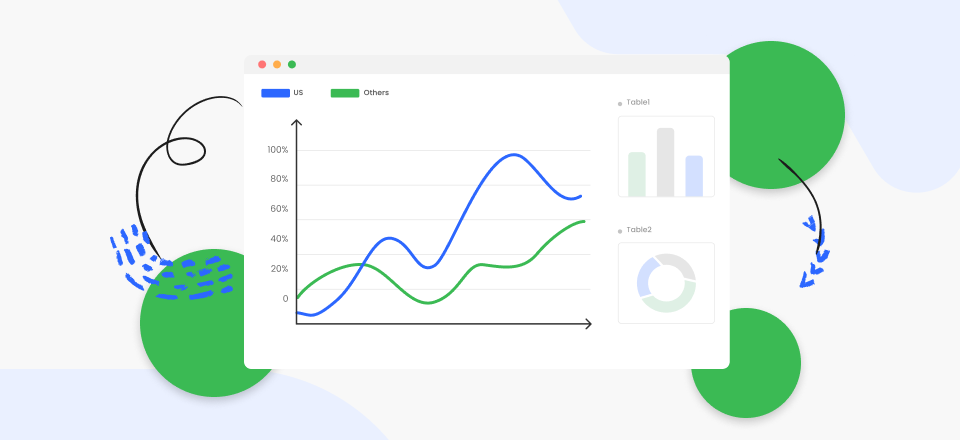The global video editing software industry is projected to achieve a market value of 932.7 million US dollars by 2025. These stats show a big potential in this niche. Video merging is one of the types of video editing. But do you know how to merge videos? Merging films involves combining many video segments into a unified file. This film can generate instructional content, fictional narratives, or storytelling materials. Furthermore, blending films may enhance the quality of one’s cinematic productions and concurrently optimize storage capacity on the hard drive.
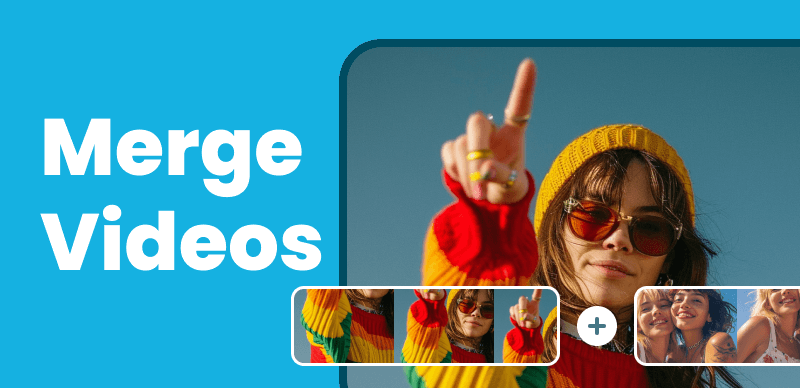
How to Merge Videos
This article will provide instructions on merging films across several devices and operating systems. Let’s get started.
Also read:
How to Combine Videos on YouTube? >
How To Merge Songs from YouTube? >
Is It Possible to Merge Two Videos in One Frame?
You may have seen videos with many sections playing on one screen. A split-screen or multi-screen video depicts this type. It’s useful for creating startling visual effects, showing multiple perspectives, and contrasting environments. When asked how such a video is created, many couldn’t explain it. Can two videos be merged in one frame?
Yes, you may combine videos. Furthermore, as many videos as your screen allows may be blended. You may achieve this thing using several methods. There are many software available online that can help you merge videos. What works best for you depends on your requirements and tastes. The section given below will explain this method with a step-wise guide.
Complete Solutions to Merge Video on Devices
The following subheadings will explain the methods of merging videos on different devices in detail.
How to Merge Videos on Win/Mac?
Many tools are available online to merge videos on Mac or Windows. However, only some software is reliable, as others compromise on quality or are expensive. Gemoo Screen Recorder is a free online screen recorder that can help you in this regard. With the help of their screen recording function, you can play two videos one after the other and record them.
The following steps describe this method concisely:
Step 1: Go to Gemoo Online Screen Recorder. Open the videos together you want to merge. Then, go to the Gamoo screen recorder tab and hit “Start Recording”.
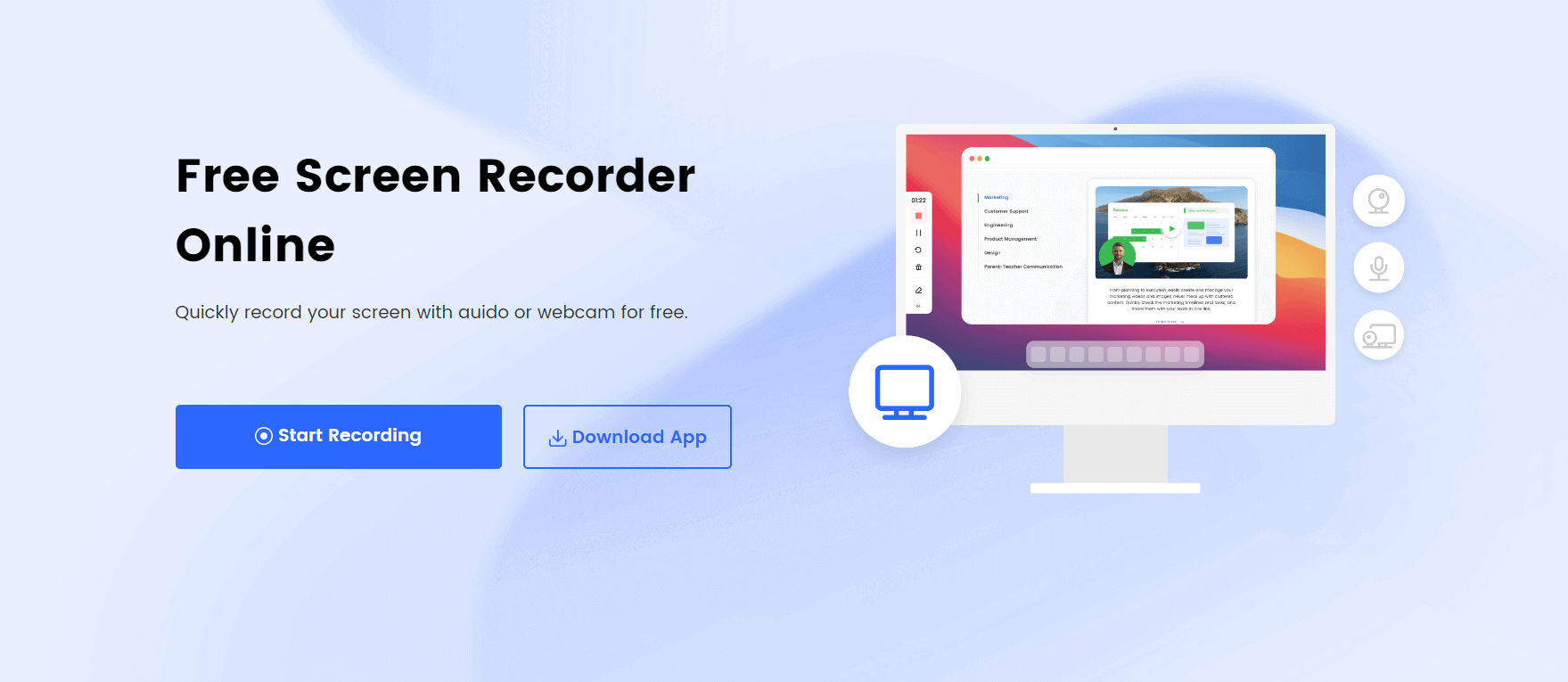
Gemoo Online Screen Recorder Landing Page
Step 2: Next, you’ll be asked to choose the tab or screen that you want to record. Choose among the Screen Only, Screen + Webcam, Webcam Only, or Audio Only.
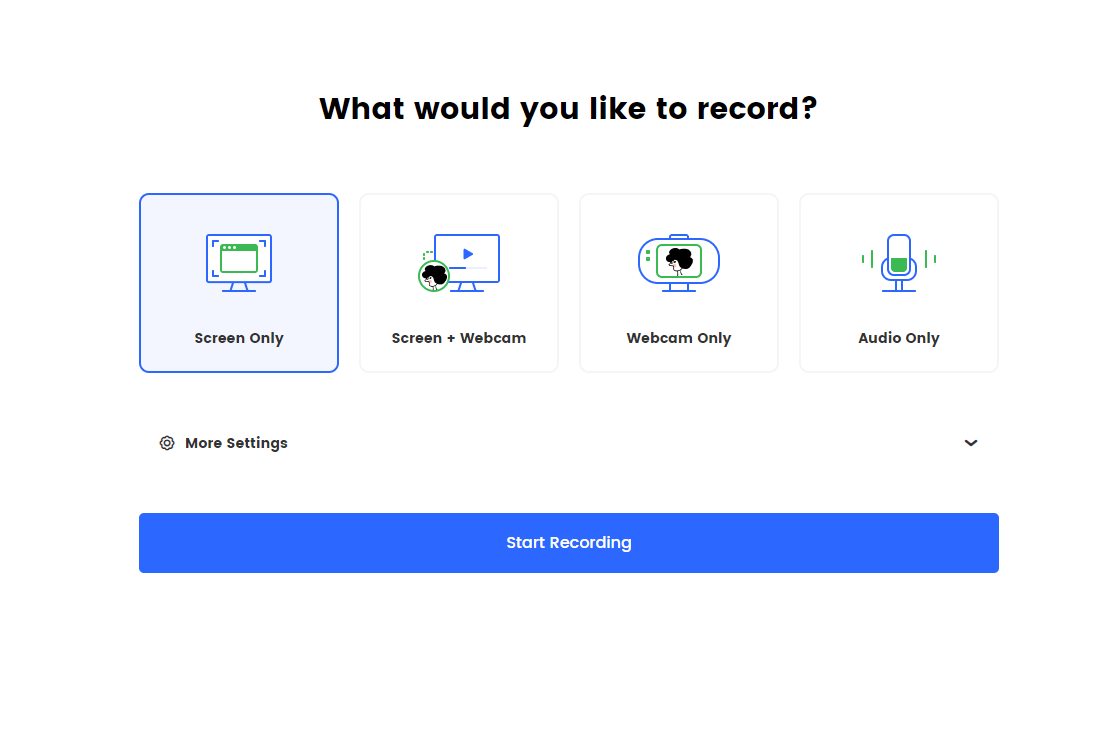
Gemoo Online Screen Recorder Function Page
Step 3: Select the media player that you are using to play the videos, and in this way, your videos will start recording. Once one video finishes, turn to another video tab. And then the other one will start so that both videos will merge. After you finish the merging process, you can click the left Red Stop button to finish the recording.
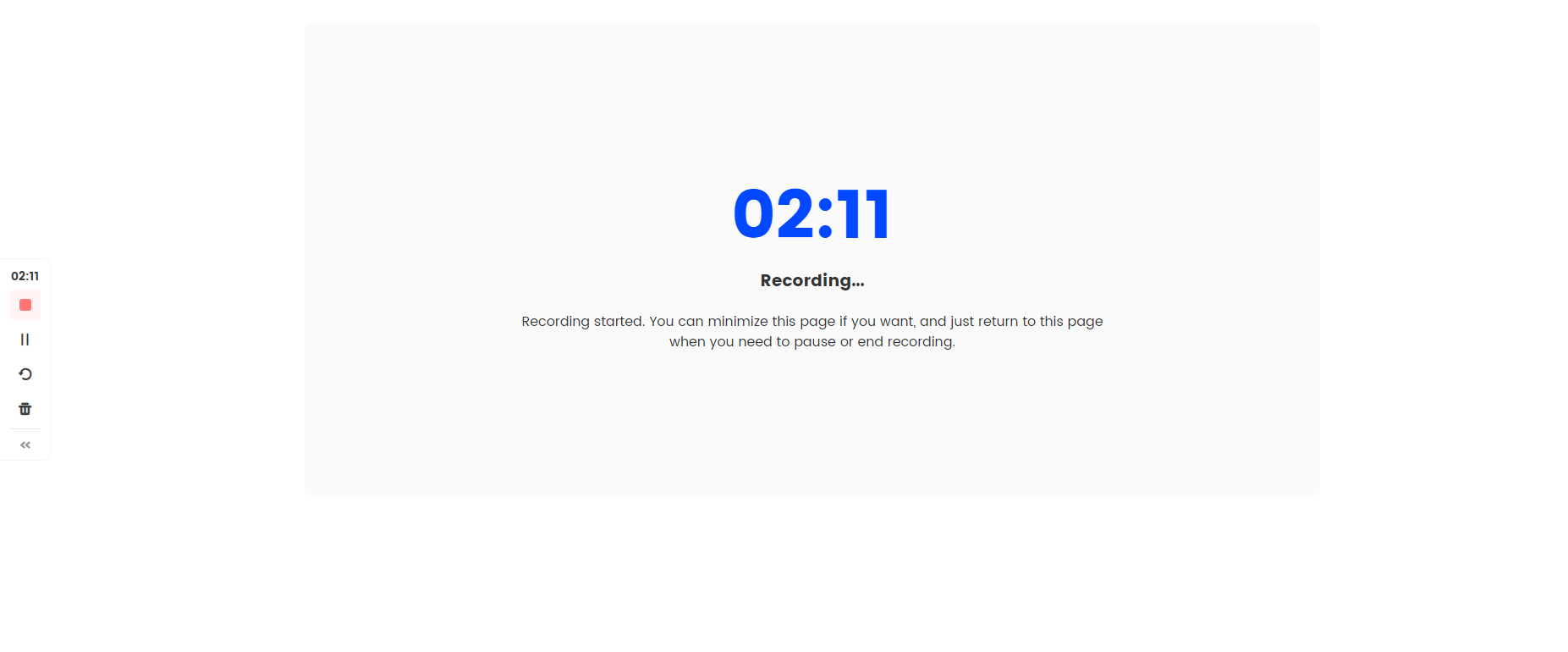
Share the Specific Screen to Start Recording
Step 4: Click on “Download” or the “Share” button to save the recording to your PC or share it with others.
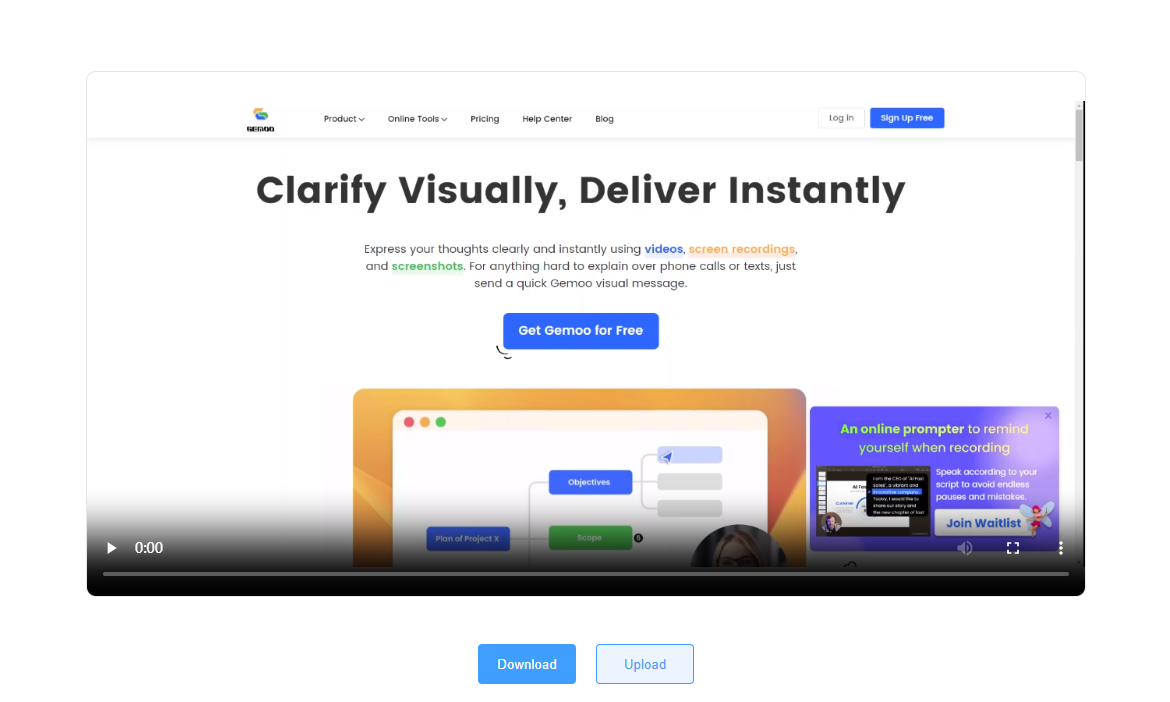
Download or Upload Your Recording
How to Merge Videos on iPhone?
You might be wondering how to merge videos on your iPhone now that you know it is possible. After all, your iPhone is proficient in capturing and combining top-notch video. You do not require a computer or specialized software to connect your movies. You can achieve it on your iPhone in a few straightforward measures.
With the help of well-known software only meant for the Apple eco-system – iMovie – you can merge any video. Follow these steps to learn how.
Step 1: Head over to iMovie on your iPhone and open it.
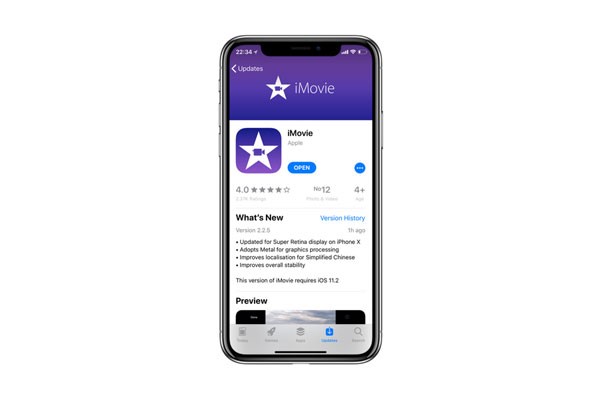
iMovie Interface
Step 2: Tap and select the movies you want to merge from the photos library. Your videos will be aligned with the timeline of the app.
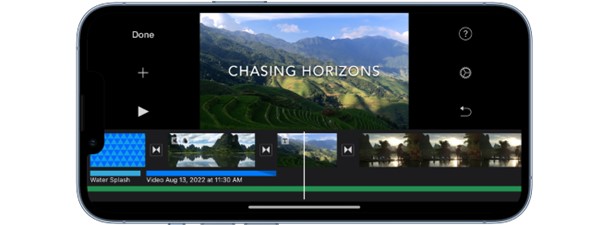
Choose Video Files To Merge
Step 3: Next, select “Create Movie” or Click “Done.” A confirmation message will appear. After hitting ok, both videos were merged into a single film.
Note: You can find the merged video in the Photos and further edit it with the help of iMovie, like cropping or adding more videos.
How to Merge Videos on Android?
One with an Android mobile device may be curious about the steps required to merge videos on their device. Like the iPhone, you can merge videos on an Android mobile device, including many methods and software programs.
Although some resources may be accessed via online platforms, certain tools are still available on the phone. One of these most feasible options is using tools like Gallery or Google Photos.
Each software has simple video editing features that you can utilize to merge your files. Here is how to use them:
Step 1: Open Google Photos and locate the videos you want to connect.
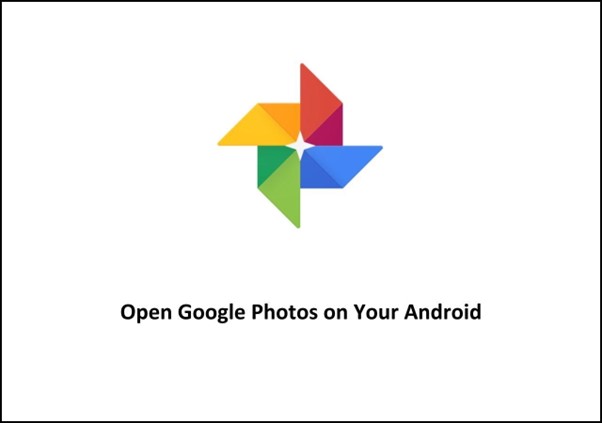
Choose Google Photos
Step 2: After you have selected both videos, a dialog box will appear below. Choose “Add to” and then select “Movie.” After some process, both videos will be converted into a single film.
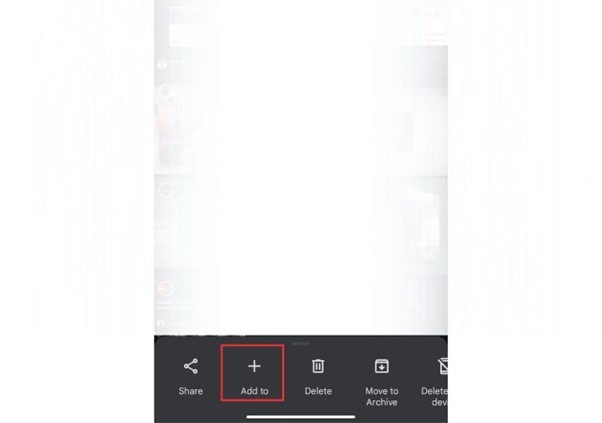
Add to Merge Videos
How to Merge Two Videos Side by Side?
Having both videos play simultaneously on the same screen is another option for merging them. If the videos are related or contrasted, this might have a lively and interesting effect. Furthermore, you may edit together two films that show the same scenario from various angles or two videos that show separate events happening simultaneously.
Here, you can merge videos side by side using a tool, Kapwing:
Step 1: Go to the website and choose “Video Editor” from the Tools menu.
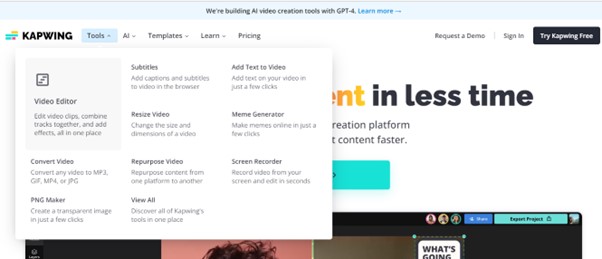
Kapwing Interface
Step 2: Select the videos you want to merge by clicking the media icon. After your videos have been uploaded, select them, and they will show in the center of the tool as a preview.
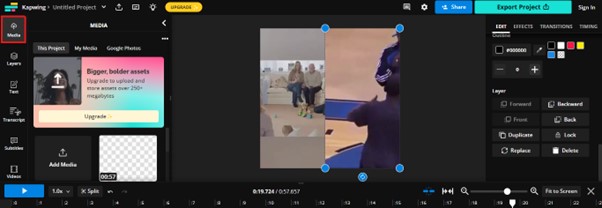
Upload Media to Kapwing
Step 3: Click on one video and crop or resize it to fit one side of the canvas. Do the same with the other video and click “Export Video” in the top right corner. Your videos have been merged side by side in one frame.
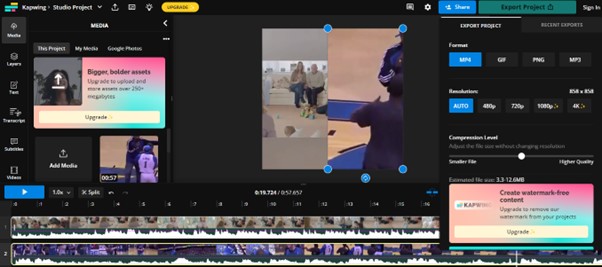
Resize to Merge Side By Side
Final Thought
Merging videos is a great way to make videos interactive and engaging. You can combine them in one film or place two movies side by side.
If you are thinking about how to merge videos on different devices like Windows or Android, various tools are available online. The above guide has explained some simple steps to connect two videos easily.
Finally, have you tried any of the abovementioned strategies, or do you have other recommendations? Share your thoughts in the comments below.