The attention spans of most people are very short, which is why short media formats are the most popular on the web. That’s especially true on social networks like Instagram, where every post is surrounded by an avalanche of other content that is competing for the attention of the viewers in real time. Short videos are very engaging and require only a small effort to view, so ambitious Instagram creators should use them very often if they want to stand out.
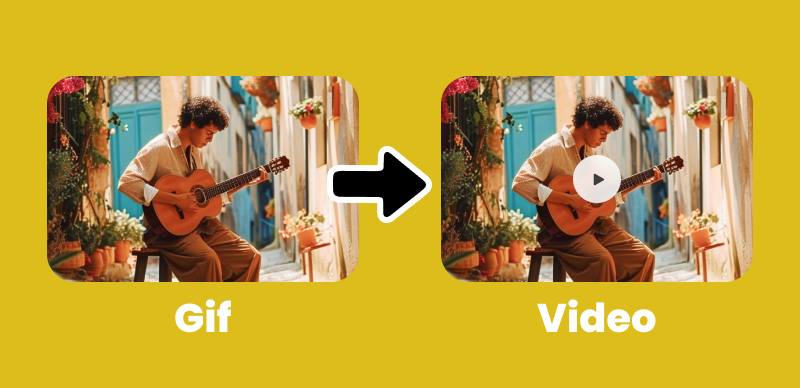
How to Convert GIF to Instagram Video
Of course, Instagram has some limitations regarding the format of the videos that can be posted. That’s why you may have to convert some of your video material before you can post it on this platform. This article will show you how to convert GIFs to Instagram videos on any type of hardware while using a simple conversion tool that requires almost no technical skill at all.
Further reading: How to Remix Instagram Reels Easily? >
Table of Contents: hide
Why Posting Videos on Instagram is Important?
What is GIF Format and What Are Its Advantages?
How to Convert GIF to Instagram Video – 6 ways
Frequently Asked Questions about Conversion of GIF to Video for Instagram
Why Posting Videos on Instagram is Important?
Video is a media form that attracts a lot of attention, which is essential in a crowded environment such as Instagram where new posts arrive every minute. Videos can tell stories, document unusual events, provide a running commentary, or deliver a fun punch, to cite a few common uses. They can combine visuals, audio, text, and interactive elements into a very engaging instructional mix, and today they are so easy to make that many authors prefer shooting videos to writing blogs.
To keep the network lean and accessible from mobile, Instagram has some limitations regarding which videos can be posted and how long they can be. There are defined specifications for the format, resolution, length, aspect ratio, etc. and content creators need to meet these requirements. Properly formatted videos that fit into the proscribed constraints can be shared on the network and gain immediate exposure, so it’s worth investing some time to ensure that all the requirements are satisfied.
What is GIF Format and What Are Its Advantages?
GIF is a very old multimedia format that’s been in use for decades and is still frequently found all around the web. This format is suitable for storing still or animated images and is most commonly used to present very short video clips, often with a repeating part. GIFs are typically simple and lightweight, and they are easily copied or shared on the internet. Broad compatibility with a range of online platforms is one of the biggest advantages of this format, but unfortunately, it’s not accepted on Instagram. For this reason, much of the best content needs to be converted before it can be posted on this social network.
Given that GIFs had been around for more than 3 deca
How to Convert GIF to Instagram Video – 6 ways
des, it doesn’t surprise many different converters efficiently turn them into videos. Such tools are available for virtually every hardware platform, and they are typically very simple to operate. We will evaluate several GIF converters and show you how to quickly prepare videos for Instagram regardless of whether you work on a computer, tablet, or smartphone.
Converting GIF to Video for Instagram with Clippa Online
Clippa is one of the recommended tools for GIF conversion that Windows users can access from the cloud, and it has a reputation for both quality and speed. Since this is a free tool that can be accessed directly from a web browser, it represents one of the most convenient ways to quickly perform the conversion of a file you discovered online. The procedure for turning a GIF into a video compatible with Instagram involves the following steps.
Step 1: Go to the homepage of Clippa and create a new account
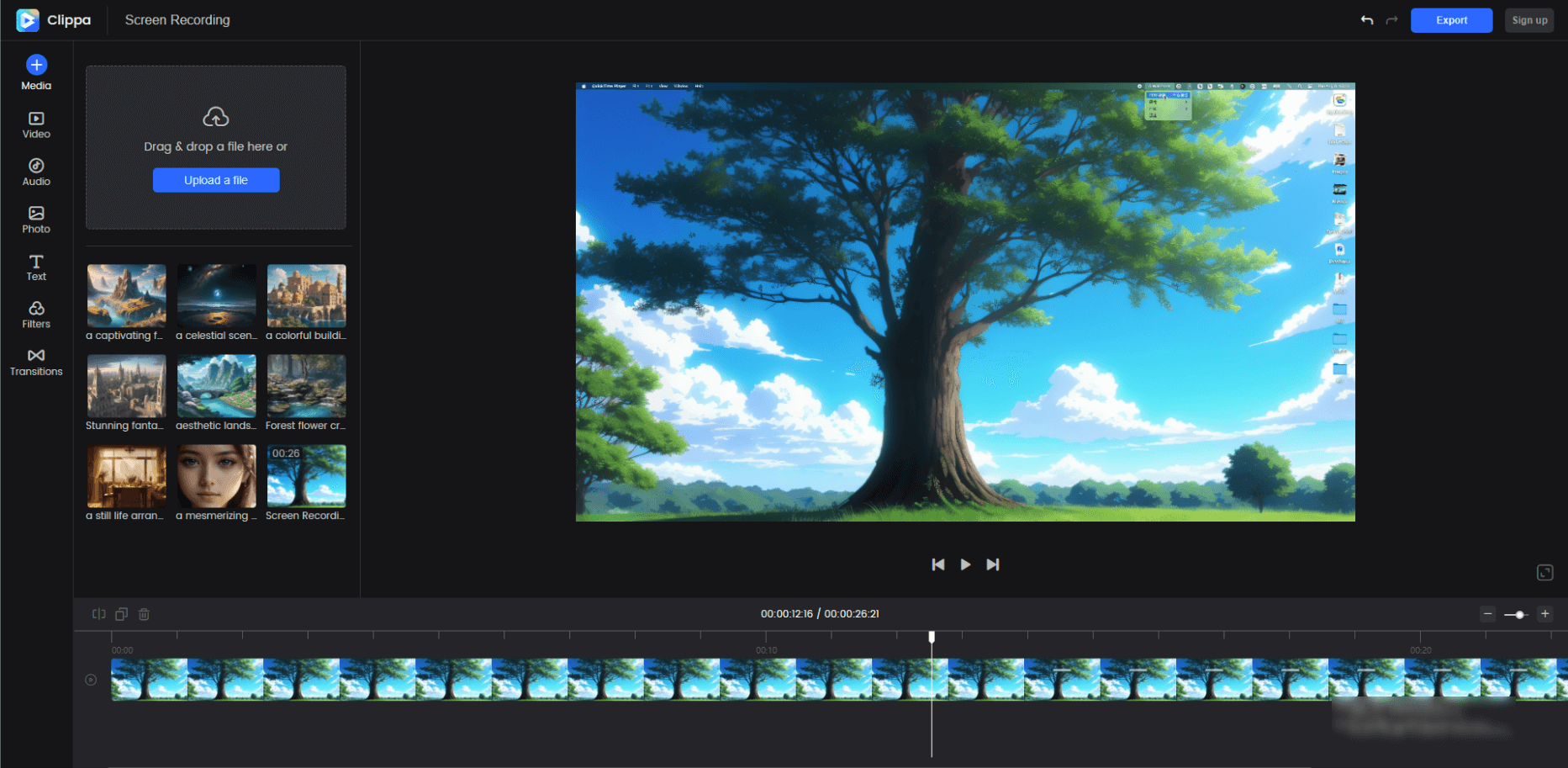
Clippa Video Editor Interface
Step 2: After logging into your account, upload the GIF you want to convert
Step 3: Use the editing features to make any relevant changes to the video
Step 4: Export the file in the MP4 format and use it on Instagram
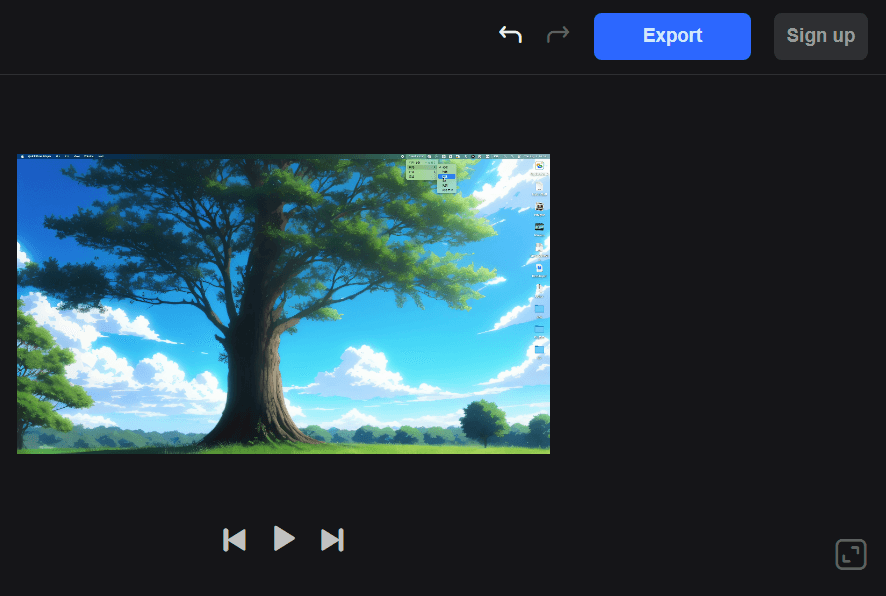
Export the Video
Converting GIF to Video for Instagram with EZGIF
Users who would like to find a more permanent solution for managing GIFs might be tempted to try EZGIF. This free software is one of the most commonly used tools for generating GIFs, and it also can convert them into another format. If you frequently work with GIFs and need a reliable tool for this purpose, you should make yourself at home at the EZGIF website. Here is how you can quickly change the format of a GIF animation you have on your PC or you discovered on the net:
Step 1: Go to the official web page of EZGIF software
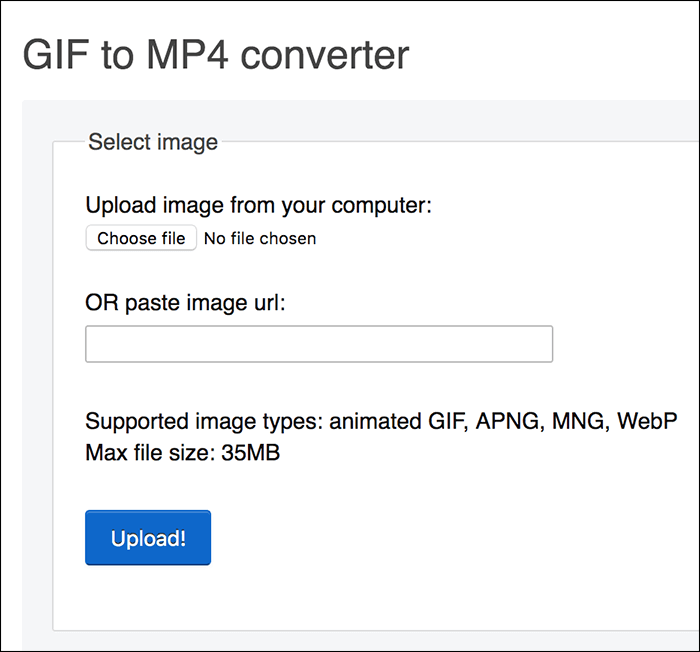
Converting GIF to Video for Instagram with EZGIF
Step 2: Find and activate the GIF-to-MP4 converter tool in the menu
Step 3: Upload a GIF from your computer or provide a link to a web address of the video
Step 4: Execute the conversion and download the file
How to convert GIF to MP4 for Instagram on a Mac
If you own a Macbook computer, you most likely already have all the necessary software for converting videos to an Instagram-friendly format. That’s because iMovie, which is essentially a part of MacOS, supports this function and makes it quite simple to execute it. Since most Mac users rely on iMovie for a variety of multimedia-related tasks, broadening its responsibilities to include conversion is the logical next move. Let us walk you through the process of converting a GIF in iMovie.
Step 1: Start a new project in iMovie, then go to the File menu and choose Import media
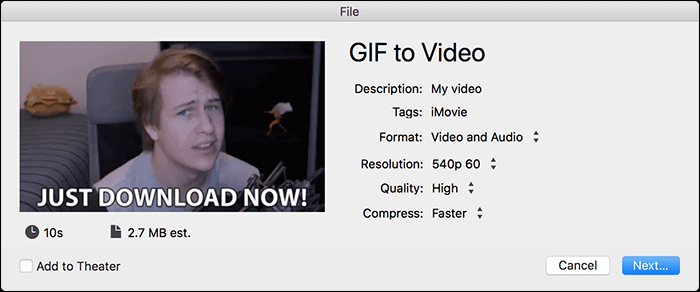
Convert GIF to MP4 for Instagram on a Mac
Step 2: Select your GIF and add it to the project timeline
Step 3: Go back to the File menu, select Share, and then choose the File option
Step 4: Adjust technical details (compression rate, resolution, etc.) and click Next to convert the file
How to Convert GIFs to Instagram Video on Android?
Android phones are commonly used to browse social networks and post multimedia content, so it’s prudent to have a GIF converter installed on your phone. The good news is that several great apps intended for this purpose are available for download. One of the best apps from this class is called Simply GIF to Video and can be taken from the Google Play Store for free. The instructions for executing the conversion with this app can be summarized as follows.
Step 1: Install the GIF to Video app on your Android smartphone
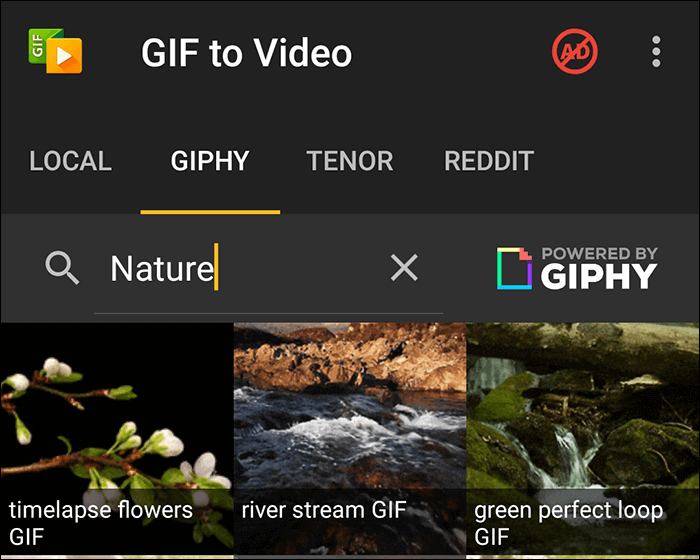
Convert GIFs to Instagram Video on Android
Step 2: Open any GIF from your phone or find one online
Step 3: Use the Convert button at the bottom of the screen, then select the target format
Step 4: Go to the Gallery to find your video
Converting GIF to Video for Instagram on iPhone
There is no shortage of video converters for iPhones, either. Among many apps that fit this description, we recommend that you try one named GifVid. This is a multi-directional converter that lets you switch back and forth between GIF and MP4 as you wish without loss of quality. The app has a user-friendly interface and requires no special training, so you can just complete the following steps to turn a GIF into a great-looking, Instagram-ready video clip.
Step 1: Download GifVid from the App Store, install it, and launch the app
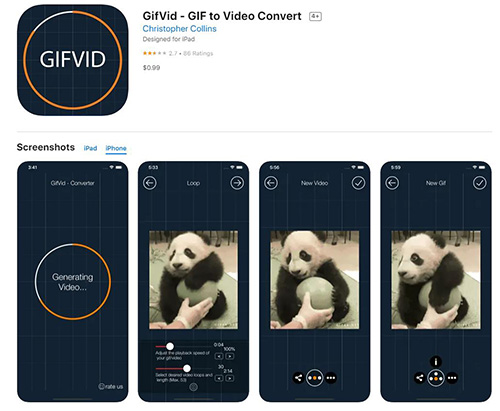
Convert GIF to Video for Instagram on iPhone
Step 2: Tap on the Create button, then choose the GIF you would like to edit
Step 3: Choose the resolution for the target video
Step 4: Execute the conversion and save the new file or post it directly to Instagram
Frequently Asked Questions about Conversion of GIF to Video for Instagram
Which file formats are allowed for Instagram videos?
While Instagram allows video content in several of its major features (i.e. Reels, Stories, Videos), the platform is rather restrictive when it comes to video formats. MOV and MP4 are the only possibilities, so if your video has a different extension a conversion might be necessary.
Will the converted video be of the same quality and resolution as the original GIF?
Better conversion tools allow you to choose the quality and resolution for the new version of the video. Higher resolution also means larger file sizes, so you should choose wisely depending on your needs. Since Instagram videos are typically very short, going for a higher resolution usually makes sense.
Should I convert GIF files to MP4 even if I don’t want to share them on Instagram?
GIFs are perfectly fine for sharing on numerous online platforms or playing locally on your device. They require very little space to keep and are very easy to edit. There is generally no reason to convert them unless you intend to upload the video to a platform that doesn’t support this format.
Final Considerations
Video conversion is not a very complex procedure and once you become comfortable with the appropriate software tools it won’t represent too much of an issue. Since for short GIF videos, the conversion takes place almost instantly, you won’t waste too much time on this technicality. There is a wide variety of software applications that support the conversion of GIFs to MP4 or MOV formats that are accepted on Instagram and other online content platforms, and you could use any of them. Since it’s not easy to choose among the offered options, we invite our readers to share their experiences with some of the suggested converters in the comment section.
