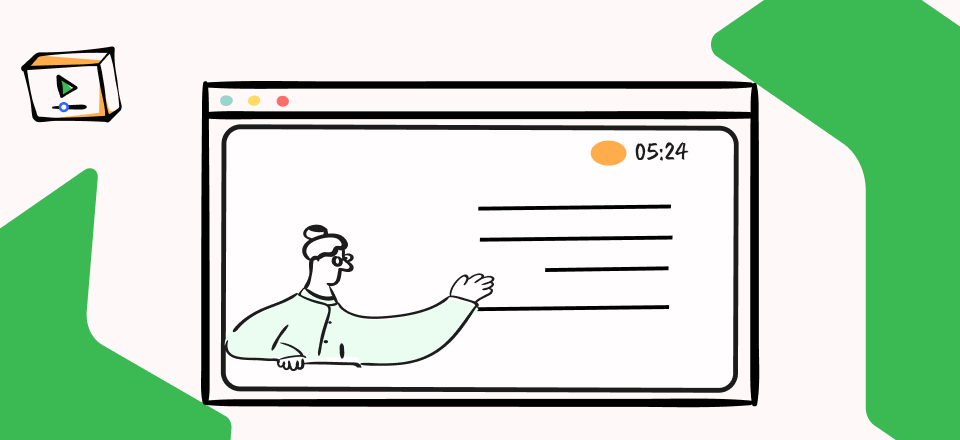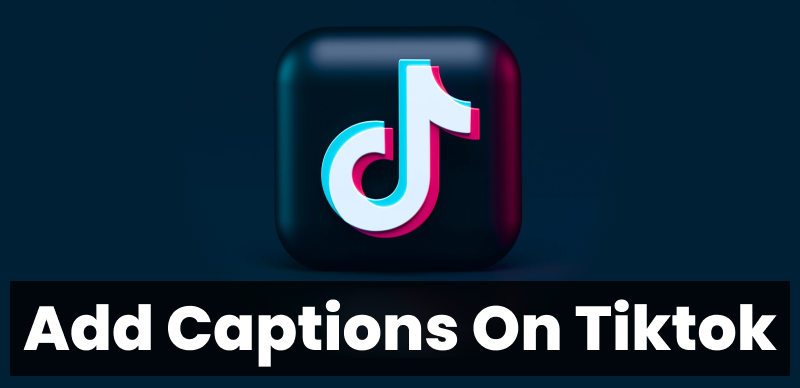Adding captions to your YouTube videos is crucial in making your content more accessible, engaging, and SEO-friendly. Captions not only help people with hearing impairments understand your videos, but also make it easier for viewers to watch your content in sound-sensitive environments. Additionally, captions can enhance your video’s search engine ranking and increase viewer engagement. In this guide, we’ll explore different methods for adding captions to your YouTube videos.
Table of Contents: hide
Can YouTube Add Subtitles Automatically?
Auto-generated Captions to YouTube Shorts with AI
Generate Captions Automatically using YouTube Studio
Can YouTube Add Subtitles Automatically?
Yes, YouTube can automatically generate and add closed captions for most videos in supported languages.
However, this may not be the most accurate option. The accuracy of YouTube’s captions can be affected by several factors:
- Audio quality: Distorted or noisy audio may cause certain words to be unrecognizable. Alternatively, if your audio is too quiet, the AI will not be able to pick it up well.
- Speaking with an accent/dialect: YouTube’s speech recognition feature does not easily recognize certain accents and dialects.
- Sound effects: Speech recognition technology may confuse sound effects with actual human speech, leading to incorrect captions.
Automatic captions are a good starting point. However, they will need some proofreading and editing to be truly helpful to your audience.
You can use automatic captions in more than a dozen languages, including Indonesian, Dutch, Ukrainian, and Vietnamese.
Auto-generated Captions to YouTube Shorts with AI
CapUp is a powerful YouTube shorts caption generator that can add eye-catching and appealing captions for YouTube short video content in minutes. CapUp features automatic caption generation, celebrity-inspired templates, captivating automatic zooming effects, explosive opening lines, immersive sound and visual effects, magical emoticons, and customizable video covers, allowing you to effortlessly make viral YouTube short videos.
Highlight Features of CapUp
- AI-powered Caption Generator: CapUp quickly generates accurate video subtitles for your video.
- Powerful Automatic Zoom Effects: Analyze subtitles with AI to create captivating zoom effects. Highlight key points, enhance visuals, and engage viewers.
- Outstanding Sound Effects: Add popular sounds and effects for an immersive video experience. Enhance storytelling and evoke emotions.
- Rich Emoji Resources: Match video subtitles with emojis using AI. Add vibrancy and liveliness to your videos.
- Custom Video Covers: Choose captivating moments or stunning photos as video covers. Attract viewers effortlessly and increase popularity.
How to generate outstanding captions with CapUp:
Step 1: Log in to CapUp and simply drag and drop or upload your video directly from your computer.
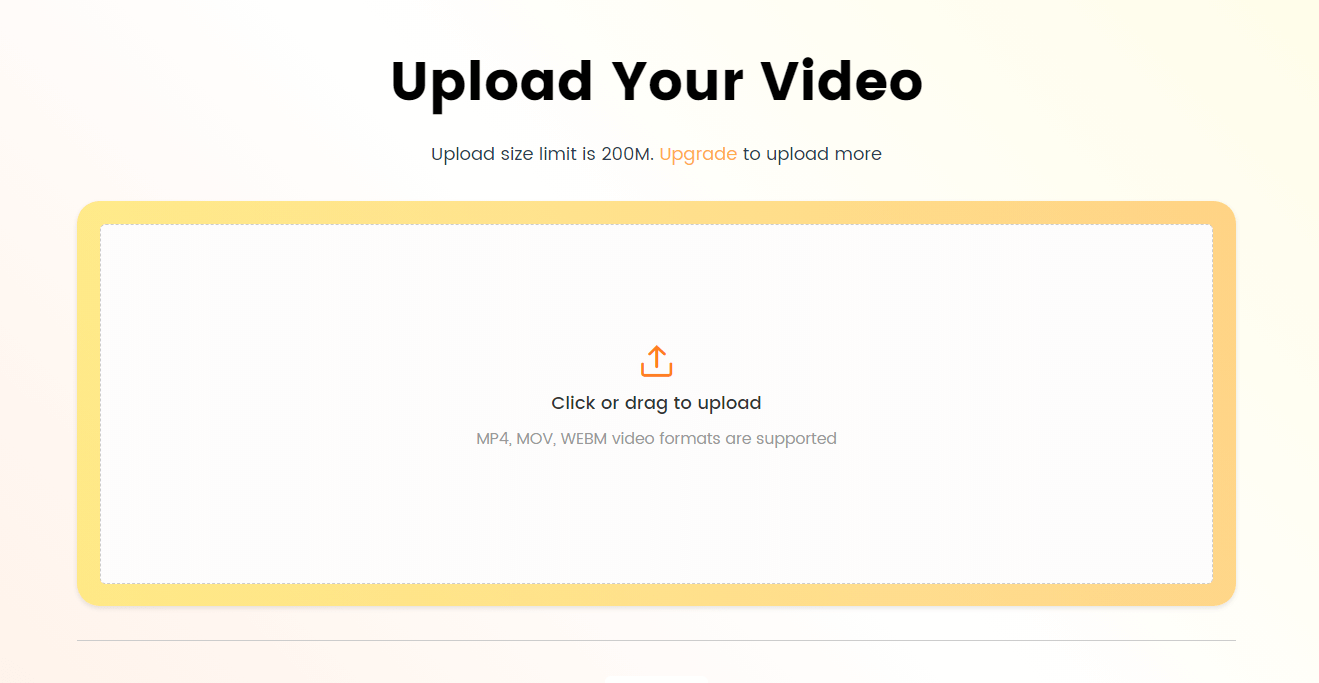
Log in and Upload the Video
Step 2: Click on the drop-down menu to select the language of your uploaded video and wait for a moment while CapUp generates an eye-catching video for you. CapUp supports English, German, Spanish, French, Portuguese, and 12 other languages.
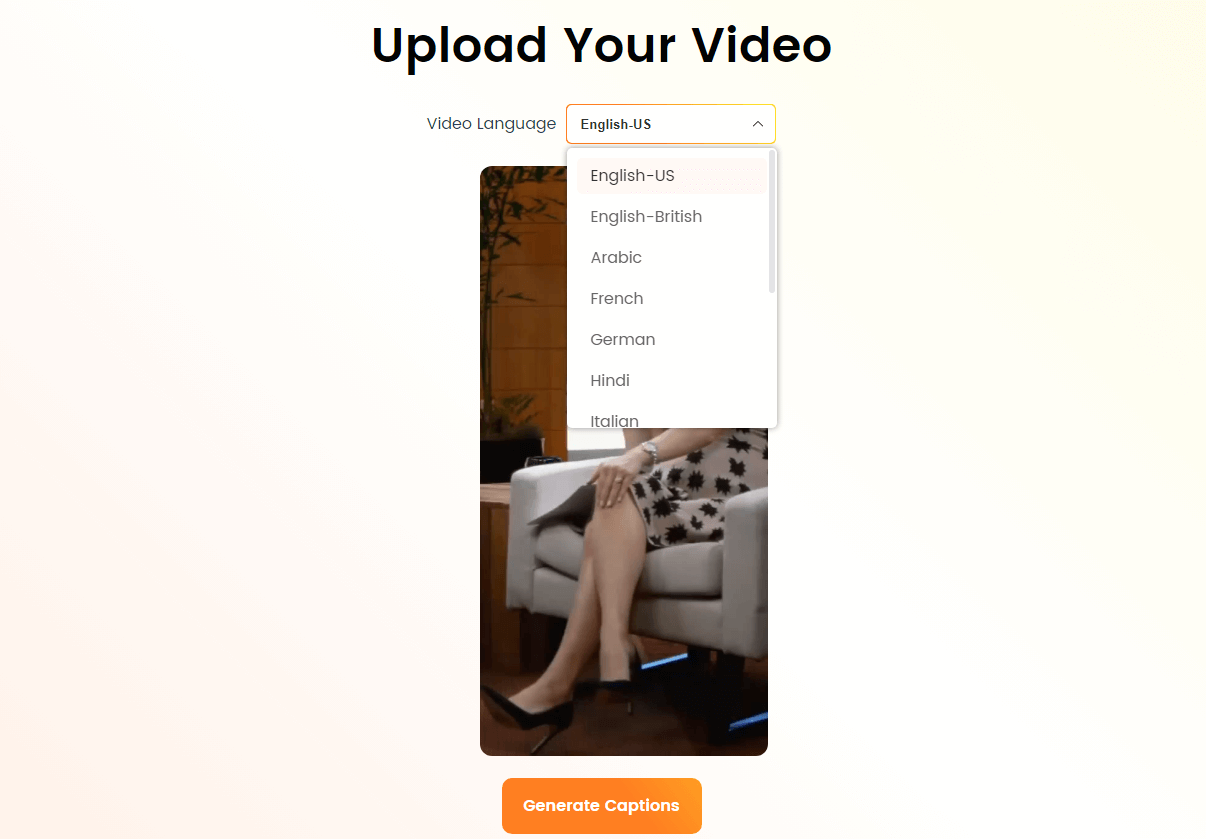
Select the Language that Matches Your Video
Step 3: Click on “Template” to choose from a variety of top influencer templates.
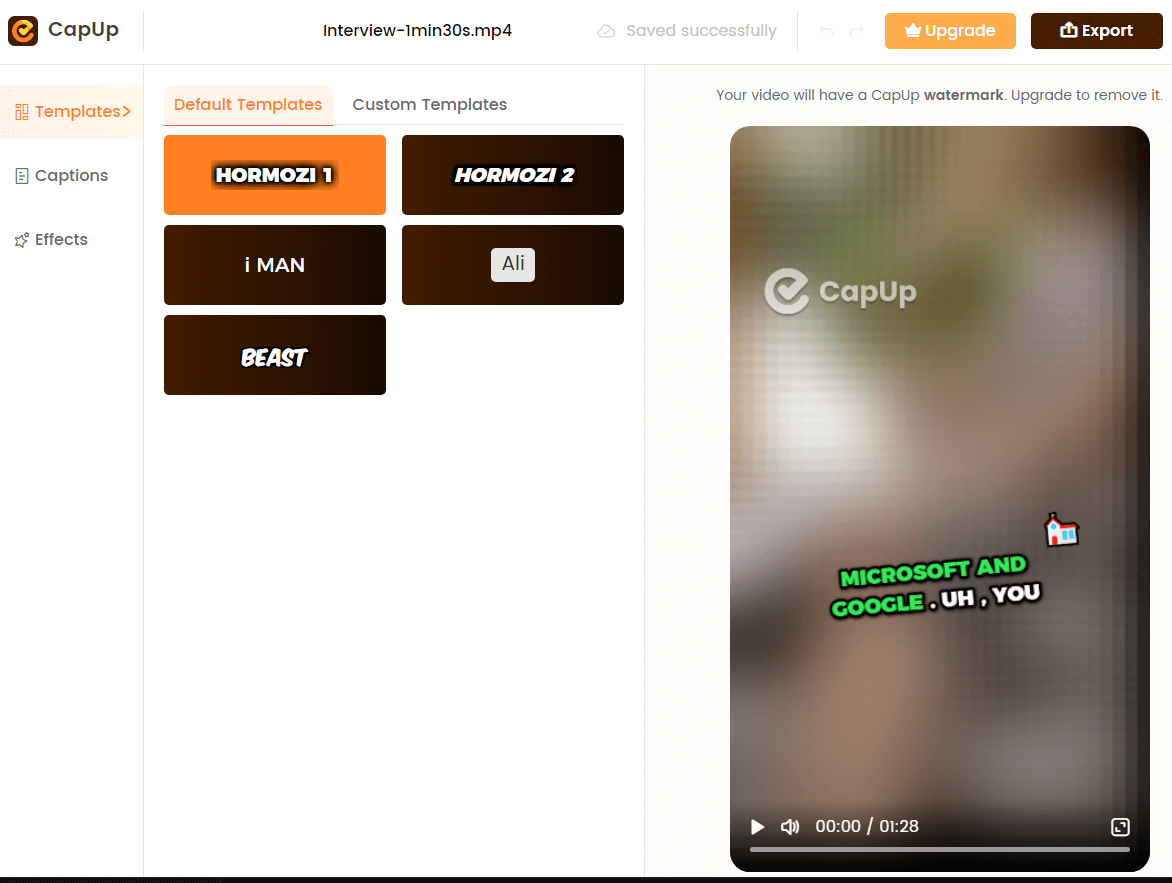
Select the Preset Caption Template
Step 4: Next, you can customize the caption’s font, emojis, sound effects, and animations by clicking on “Caption” & “Effect.”
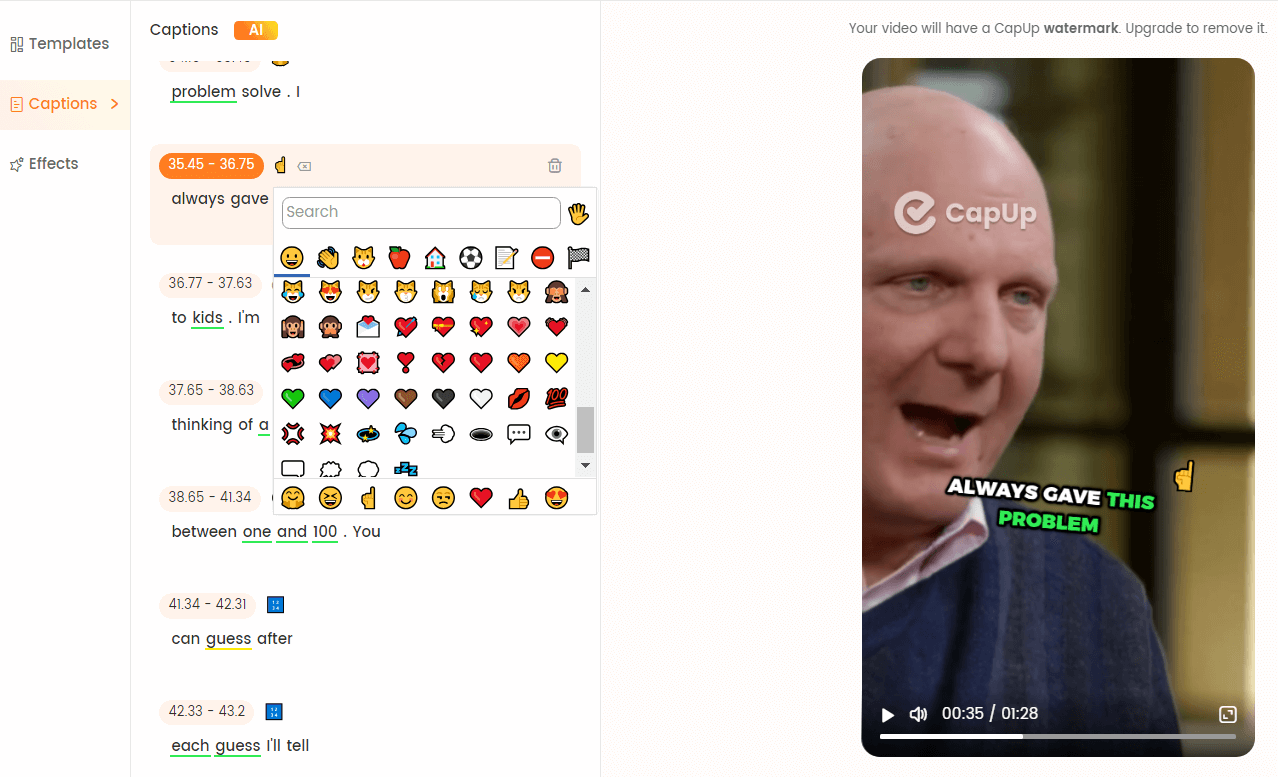
CapUp – Rich Emoji Resources
Step 5: You can also add a captivating cover to the video by uploading an attractive image or selecting the most satisfying frame from the video. Once satisfied, click on “Export” to export the video.
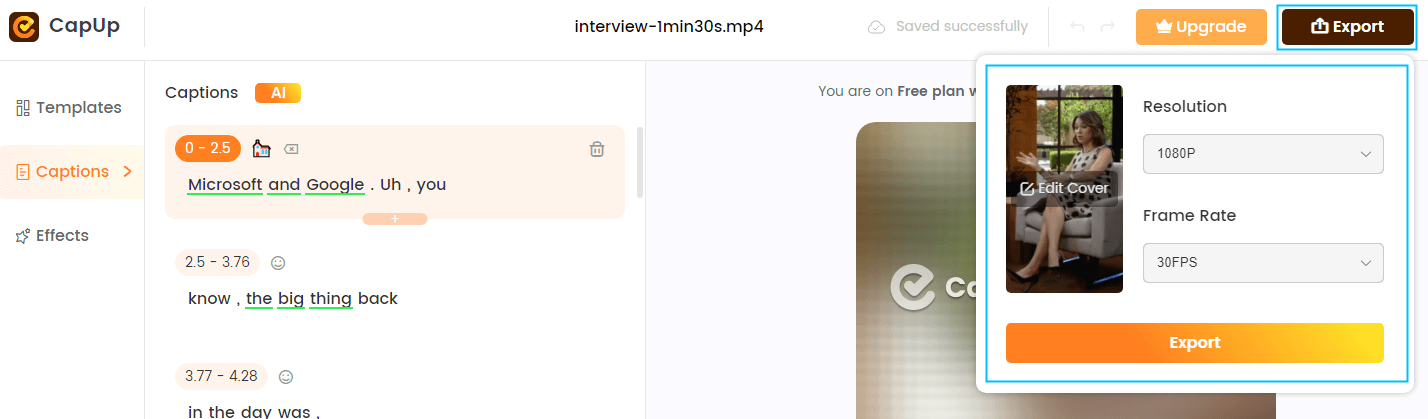
Export the Video
Generate Captions Automatically using YouTube Studio
Generating captions automatically using YouTube Studio is a convenient alternative to third-party apps, especially if you already host your videos on the platform. YouTube’s auto-caption feature uses advanced speech recognition technology to create captions for your videos automatically. Although the accuracy of auto-captions may vary depending on factors such as audio quality, speaker accents, and background noise, they provide a quick and easy starting point for making your videos more accessible.
Step 1: Go to YouTube Studio and select subtitles on the left menu.
Step 2: Choose the video you want to add subtitles to.
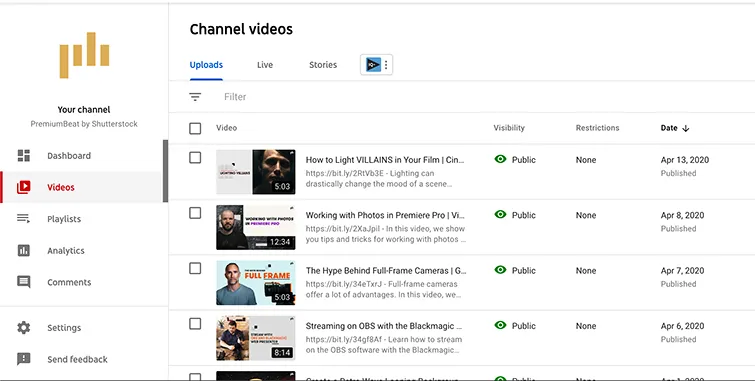
Choose the Video You Want to Use
Step 3: Click on “Add Language” and select the language for your subtitles from the prompt.
Step 4: Click “Add” to confirm your language choice.
Step 5: YouTube offers two methods for manually adding captions:
- Upload File: If you have a pre-existing transcript, such as one generated by Riverside, you can upload it here.
- Type Manually: With this option, you must type out the captions by hand. Although YouTube provides shortcuts to speed up the process, we don’t recommend this method as it can be time-consuming and labor-intensive.
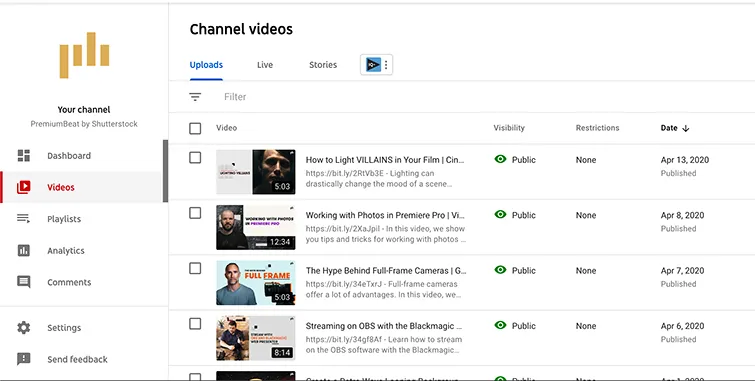
Choose the Video You Want to Use
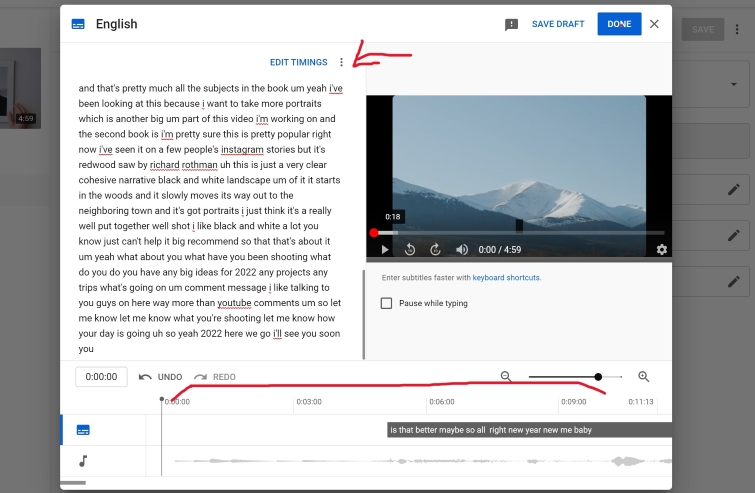
Add Subtitles
Additionally, there are two automated features to help save time and effort:
- Auto Translate: This feature allows YouTube to automatically generate translations of your captions in other languages of your choice.
- Auto Sync: YouTube automatically synchronizes the captions with your video, eliminating the need for manual syncing.
Step 6: Once you have completed adding your captions, click “Publish” to make them available on your video.
Best Practices for YouTube Video Captions
To create captions that are effective and engaging, follow these best practices.
- Accurate and synchronized captions: Ensure that your captions accurately reflect the spoken content and are synchronized with the video timestamps.
- Proper grammar, spelling, and punctuation: Use proper grammar, spelling, and punctuation to maintain professionalism and clarity.
- Consistent style and formatting: Maintain a consistent style and formatting throughout your captions, such as font, size, and color.
- Describing relevant audio cues and sound effects: To provide a more comprehensive experience for your viewers, include relevant audio cues and sound effects in your captions.
Frequently Asked Questions
1. How long does it take for auto-captions to be generated automatically?
Auto-captions are typically generated within a few minutes to a few hours after your video is uploaded, depending on the length and complexity.
2. Can I add captions to older YouTube videos?
Yes, you can add captions to any YouTube video, regardless of when they were uploaded.
3. Are captions available on YouTube’s mobile app?
Yes, captions are available on YouTube’s mobile app. Viewers can turn captions on or off by tapping the “CC” icon on the video player.
Conclusion
Adding captions to your YouTube videos is a simple yet effective way to improve accessibility, engagement, and SEO. You can easily create and edit captions for your videos using YouTube’s auto-caption feature or the built-in caption editor. Remember to follow the best practices for creating effective and engaging captions and always review and edit your captions for accuracy before publishing your video.
By captioning your YouTube videos, you’ll make your content more inclusive and accessible to a broader audience, demonstrating your commitment to creating high-quality, user-friendly content. Start captioning your videos today and watch your audience grow!