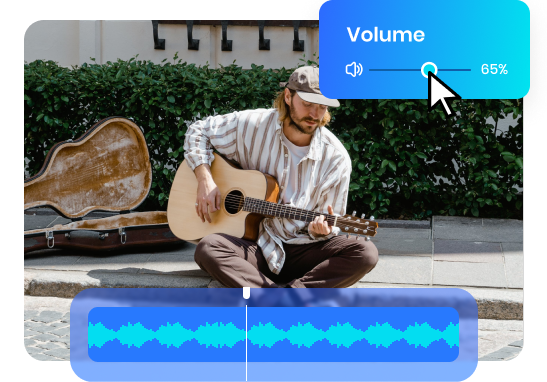Steps to Adjust Video Volume Online
Upload a Video
Upload or select the video file you want to modify.

Change Video Volume Online
Change Video Volume Online

Export and Download
Export and download your modified video as a high-resolution MP4 file on your computer.
Why Use This Online Video Volume Changer?
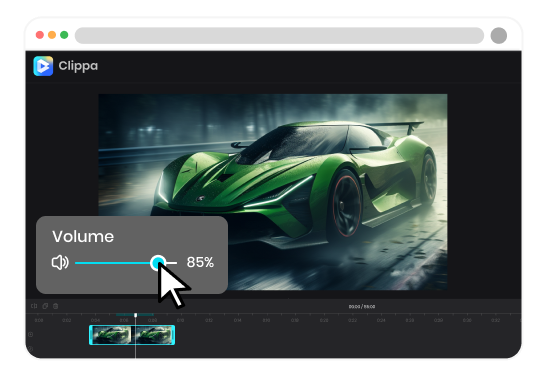
Online Volume Changer, No Software Download
As an online video volume changer, it eliminates the need for additional software installations or downloads. It allows you to adjust the volume of your videos directly within your web browser, making it a convenient option. As long as you have an internet connection and a compatible web browser, adjusting the video volume is a breeze.
Change Video Volume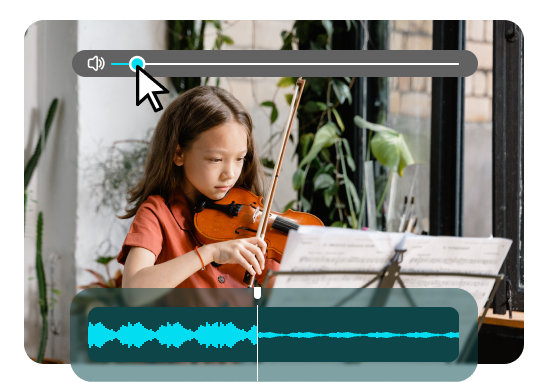
Convenient and User-friendly Video Volume Adjustment
Online video volume changers offer user-friendly interfaces with intuitive controls, making it quick and easy to adjust the volume of your videos. You don't need any technical expertise or deal with complicated processes; simply increase or decrease the volume with ease.
Change Video Volume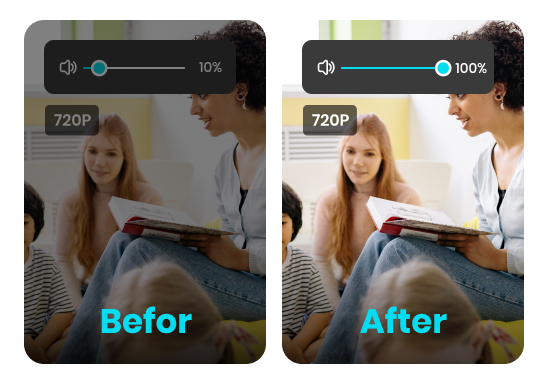
Maintains Video Quality During Volume Adjustment
As a reliable online video volume changer, it will ensure that adjusting the volume does not compromise the overall quality of your video. It will maintain the original video resolution and clarity while modifying the audio levels. You can feel free to export and share the modified video to any social media platforms.
Change Video VolumeMore Video Editing Tools
FAQs on Change Video Volume Online
Upload and export options for Online Volume Changer:
1. Supported upload formats:
· Video: MP4, MOV, WEBM
· Image: JPG, JPEG, PNG, GIF
· Audio: MP3, WAV, CAF
2. Export resolutions: 480P / 720P / 1080P / 2K / 4K
3. Export formats: MP3 and MP4
How to Increase the Volume of a Video Online?
Step 1. Upload or select the video file you want to increase the volume of.
Step 2. Look for the Volume adjustment options provided by Clippa.
Step 3. Increase the volume slider to amplify the audio.
Step 4. Preview the video to check the increased volume.
Step 5. If satisfied, save or download the modified video with the increased volume settings.
Is it possible to increase or decrease the volume of specific sections within a video?
Yes, Clippa offers an option that allows you to adjust the volume of specific sections within a video. You can achieve this by splitting the video and adjusting the volume of different clips.
Will changing the volume of a video affect its overall quality?
Clippa, being a reliable online video volume changer, ensures that adjusting the volume of your video does not compromise its overall quality. It maintains the original video resolution and clarity while modifying the audio levels.
Can I share the modified video on social media platforms?
Yes, after adjusting the volume of your video using an online tool, you can typically save or download the modified video and then share it on various social media platforms or other desired channels.
What are the benefits of using the video volume changer?
• Enhanced audio experience
• Correcting inconsistent volume levels
• Avoiding distractions
• Customization for different platforms
 Clippa
Clippa
Adjust Video Volum Online
Effortlessly adjust video volume using the web-based video volume changer, allowing you to easily increase or decrease the audio levels.
Change Video Volume