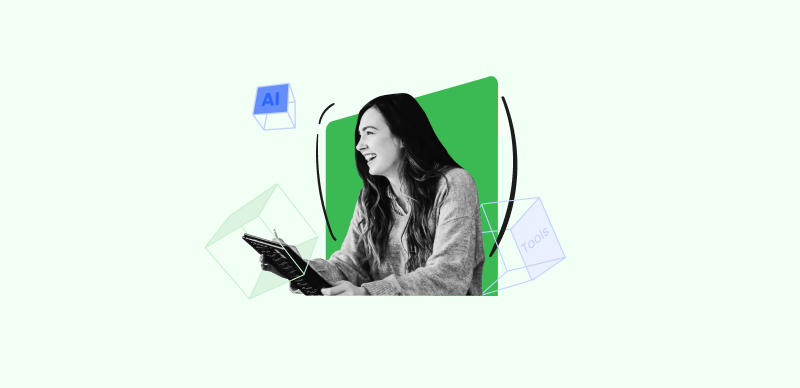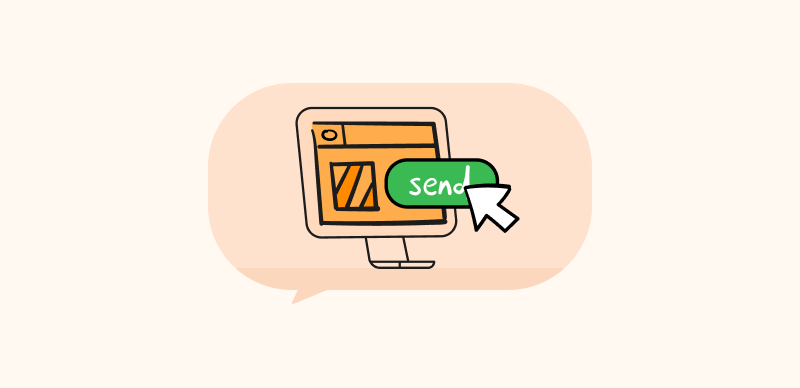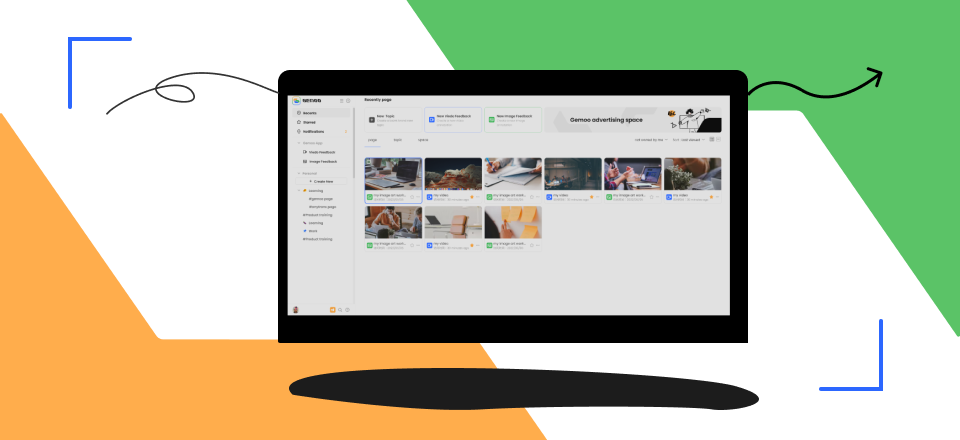Video editing is a complex and time-consuming task, and there are a lot of points where things can take a turn for the worse. Uploading raw footage to editing software such as Adobe Premier Pro is perhaps the slowest part of the process and the transfer could be interrupted at any moment for various reasons.
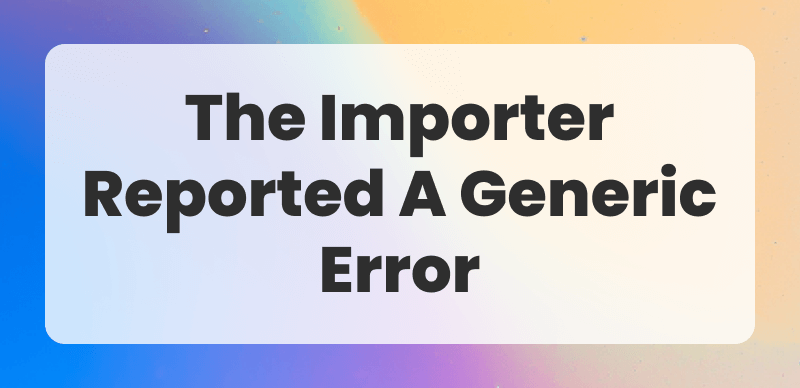
How to Fix a Generic Error in Premiere Pro Importer
This is why many Premiere Pro users are familiar with the ominous ‘Importer reported a generic error’ message. Encountering this error can throw even the best-laid plans into disarray and prevent you from making the video you wanted. However, this predicament could be only temporary and if you can find a way to fix this error you might soon be back to your creative endeavors.
In this article, we will explain why the importer reported a generic error and how to fix this problem locally on your own without having to contact customer support.
What Does it Mean to Import Video in Premiere Pro?
Premiere Pro is one of the best video editing suites in the market, capable of putting together videos from disparate footage coming from many sources. Before these recordings can be combined into meaningful sequences, they must be imported to Premiere, and special software modules named importers are used to manage this step. Basically, an importer lets you gain access to your video material stored on the computer, which is the first step toward completing the final video.
To activate an importer module, you simply need to use the Import command from the Premiere menu. These modules are fully integrated into the app and operate mostly in an automated manner. The user simply needs to specify the name and location of the video file, and after a short while, it just appears in the video tray. This saves a lot of effort and allows beginners to upload their videos quickly, but when an error occurs it may be difficult to understand what caused it.
What Causes ‘The Importer Reported a Generic Error’ Message
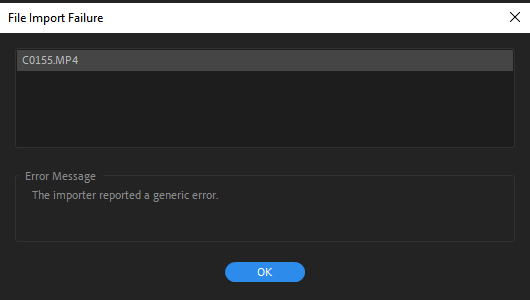
The Importer Reported a Generic Error Message
In rare cases, the file upload process might be interrupted and a message saying ‘The Importer Reported a Generic Error’ might pop up on the screen. Since there is no indication of what type of error it might be, the user can’t immediately know how to fix it. Some of the possible causes include the following:
- There isn’t enough free RAM to handle the upload process
- There is an incompatibility between the video clip and the importer module (wrong format)
- Premiere Pro installation might be missing some codec files
- Activation status of Premiere Pro might be preventing the upload from proceeding
- Premiere Pro crashed during the import process due to unrelated reasons
How to Fix Generic Errors with Premier Uploads
Since it’s hard to be sure why the generic error message appeared, users might need to go through a trial and error process before they can fix the issue. We bring you a list of simple actions you can complete at home that could resolve the problem and allow you to continue editing your video.
Clear the cache and restart your computer
If your machine has been working for a while and you have lots of apps open, the availability of memory might be compromised. This is very easy to fix, as you just need to restart the device and clear its cache, as well as the Premiere cache. This solution should be tried first whenever the Premiere Pro importer suddenly starts reporting an error after working fine with similar video clips earlier.
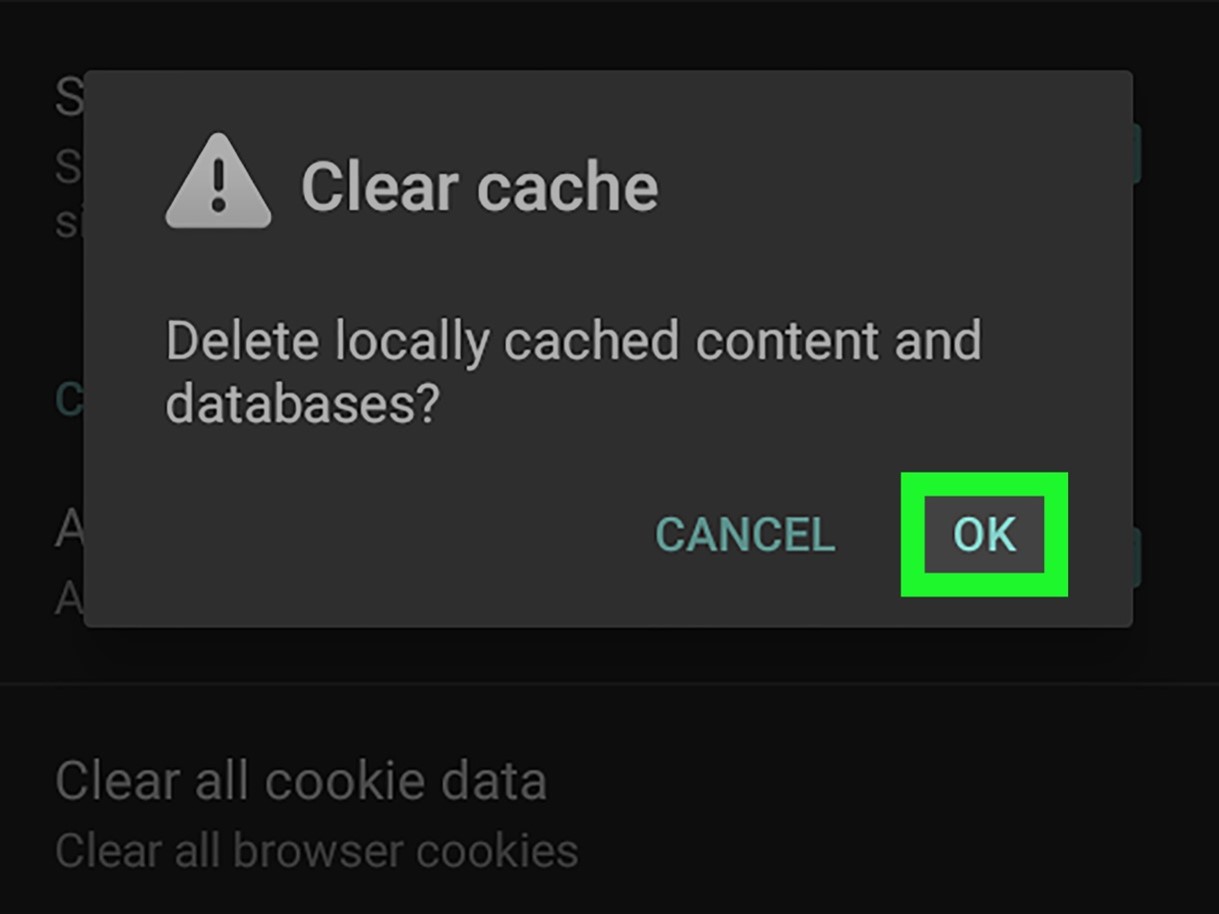
Clear Cache
Change the location of the uploaded video
It’s possible that the location of the file on the computer doesn’t match the path that the importer is using to access it. This issue most commonly appears when you are uploading multiple video files at the same time. Moving a file to a different folder on the device and running the importer again is an easy solution that might be effective in some instances.
Check the name of the uploaded video
The inclusion of any special characters in the name of the video file could confuse the importer and cause the upload to fail. This is easy to forget when creating the files, so if you see the error message you should go back and take a closer look at the details of the name. Renaming the file and replacing special characters could allow you to import the file without problems.
Activate your Premiere Pro software
Installing the latest version of Adobe Premiere Pro and promptly activating it is a responsible practice that ensures you will rarely encounter any bugs. If you haven’t already completed the activation step, you should do it as soon as you see the error message for the first time. It only takes a minute and won’t cost you anything, and in some cases, it could fix the generic error in importer.
Convert the video to another format
Videos in formats that are not supported by Premiere Pro can’t be imported unless they are first converted. Check the compatibility of your video, and execute the conversion if you find that the current format is incompatible with the editing software. There are plenty of converter apps you can use for this purpose, and most of them require no training.
Install additional codecs to your device
Premiere must have the appropriate codecs installed in order to be able to read the imported videos, while lack of them can cause the generic error. Check on the internet which codecs are required for the video format you are trying to import, and install them to your computer if they are currently missing.
FAQus about Generic Errors while Uploading to Premiere
Does a generic error in Premiere Pro importer mean that the original video file is damaged?
In the vast majority of cases, the original video file is in perfect condition but there is another factor that prevents Premiere Pro from reading it. You can check whether the file can be opened in any video playback add, and if it can you can safely conclude that the issue is with Premiere and not the footage.
In which video formats can videos be imported to Premiere Pro?
Premiere can work with a lot of different video formats, including AVI, MP4, HEVC, ASF, DNxHD, and several others. Still, there are mainstream formats that remain incompatible with it, most notably MKV. You can find the full list of supported formats on Adobe’s official site.
Do I need a third-party converter to resolve the issue with importing files to Premiere Pro?
If the error is caused by the wrong format of the video you are trying to upload, you have no choice but to use a converter app and change the format. Given that you can use several different formats with Premiere Pro, finding a converter that supports at least one of them won’t be hard at all.
Final Considerations
Premiere Pro is widely considered to be the golden standard in the video editing software niche, but that doesn’t mean it’s perfect. Errors sometimes occur at different stages of work, including while you are attempting to import videos for editing. Generic error in Premiere Pro importer is one of the more common difficulties you might experience while working in this suite, but as we demonstrated above it can usually be fixed rather easily. None of the recommended techniques are very complex or time-consuming, so you should systematically try one after another until you manage to import the file.