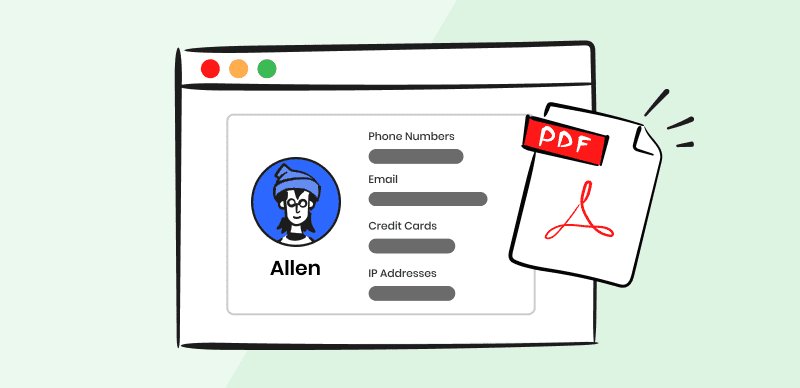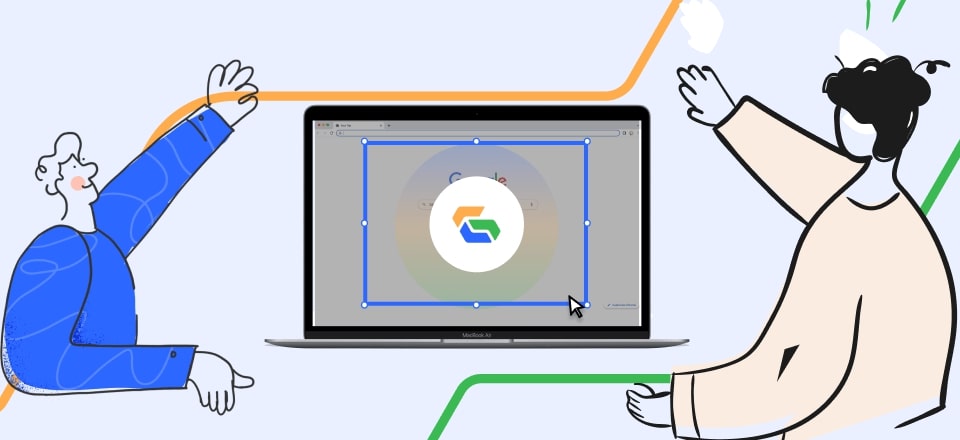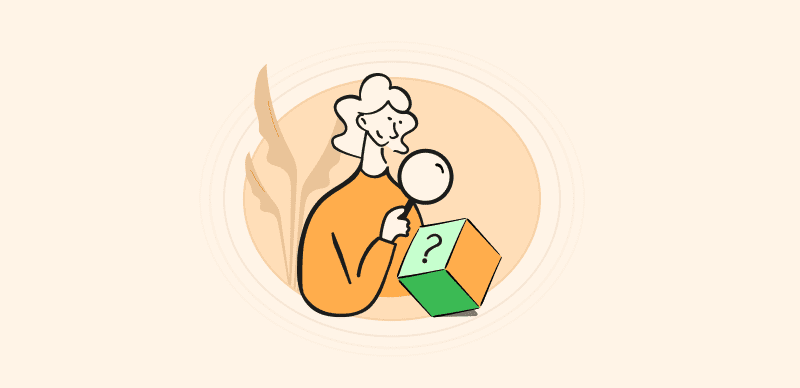It’s not hard to understand why it’s necessary to redact information in a PDF document, but reasons for removing protection may not be as clear. Here are some explanations of why you might need to do something like this.
One situation where reversing the reduction is when you black out text in a PDF by accident and want to undo this process. Another common reason to remove the redaction is the internal need to access sensitive information, possibly because the original version has been lost. Whatever the reason may be, you can remove the redaction from a PDF following several methods listed below. So, let’s now check out the solutions!
Also Read: How to Redact in Excel >
How to Delete Redaction from PDF Online
If you want to avoid installing any applications, online tools are a great option for removing redaction from PDFs. After trying out a few online software tools, AvePDF seems to be the best option because of its simplicity and the ability to successfully remove blacked-out portions of the document.
There are just 3 steps involved here and they can be completed very quickly.
Step 1: Choose File, upload the PDF file, then choose ‘Add redaction marks’
Step 2: Select parts of the document from which you want to remove the black layer, and after that, click on the ‘Remove’ button,
Step 3: You can delete the redaction mark by pressing Yes.
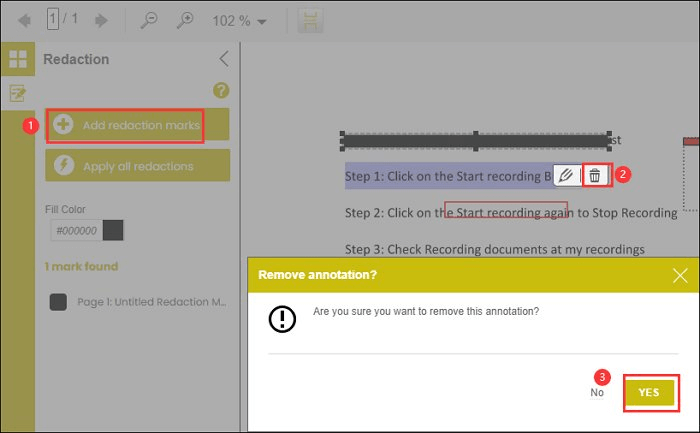
Delete the Redaction Mark by Pressing Yes
There’s another step that should be mentioned, and that is to edit the previous version. For this one, you will need an exceptional editing program, such as EaseUS PDF Editor. This tool has several editing tools that can meet any of your needs, you can remove or add text and insert an image.
How to Remove Redaction from PDF on Windows and Mac
There are several ways to remove redaction from a PDF on both Windows and Mac. One way is by using a PDF editing software with which redaction marks can be ‘erased’. There are several tools that offer this possibility, including Adobe Acrobat Pro, PDF Editor, Xchange Editor, etc.
Another way is to use OCR (optical character recognition) feature, which will convert the PDF into a format that can be edited. You can start removing and editing reduction marks after the PDF is converted. OCR software tools that could serve this purpose are Adobe Acrobat Pro and ABBYY Fine Reader. Paying attention to removing redaction marks is legal because this action could pose a security risk. Always talk to the owner of the PDF file before considering such action.
For this purpose, Adobe Acrobat Pro usually first comes to mind and is indeed used widely in the world. As you might know, this tool can remove any sensitive information from your text. Here is the procedure you need to use:
Step 1: Open your file in Acrobat Pro and click on the Edit tab on the top of the page
Step 2: Select Redact Text & Images and choose which redacted fields to unblock
Step 3: Remove the colored bars and find the information contained underneath
Again, remember that this method is applicable if you can access the original PDF, not just the one that was redacted. If you save the file with redactions, it is very difficult to retrieve the information.
How to Reveal Blacked-out Text in a PDF
Blackouts are used to hide something from the screen. This technique is frequently used with legal documents, financial records, or if PDF documents contain some personal details about individuals that are supposed to stay hidden.
You might think that it is impossible the text that was blacked out. However, many don’t know that uncovering the text is also possible and it is a very simple process.
For this purpose, the following steps must be taken:
- Highlighting: you can highlight the area, and this will make the text visible
- Copy and paste: you should paste the copied document into a word processor to see the complete text
- OCR scanning: this can convert scanned documents into texts that can be edited. The scanner can detect hidden text placed under a dark bar.
- Special software: Adobe Acrobat, Microsoft Word, and Photoshop can help you uncover blacked-out text using different features.
If you are using SwiftDoo PDF, just open the file, click on Edit, then White-out, then on the chosen part apply redaction. After right-clicking on the redacted part, you can click Delete White-out to remove the protection and reveal the text.
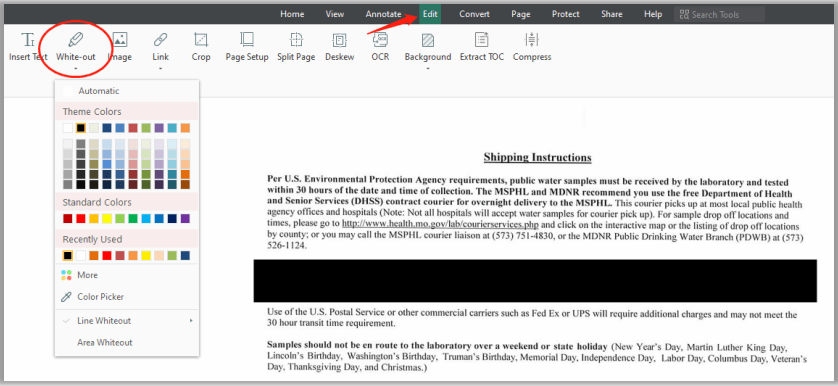
Click Delete White-out
Whatever the reason might be (revealing important information, historical research, or legal cases), out of all these methods, I would suggest highlighting as the best option with which you can uncover the hidden information just with a click and drag. Just make sure you do it with caution and in ethical situations.
FAQs on How to Remove Redaction from PDF
Is it legal to remove redaction from PDF?
This will depend on the circumstances. Sometimes, this can be illegal. This is if the purpose of the redactions was to protect some confidential information. Revealing this will represent a violation of privacy. In some other cases, this process is not considered illegal. However, it could have negative consequences, such as legal disputes or ruining social relationships. Have in mind that trying to remove a redaction is indeed not ethical and always consult with a lawyer before doing it.
What are examples of redactions that are illegal to remove?
Revealing national security information can have serious legal consequences, while removing protection from personal identifying information (name, address) is also illegal because this information is protected by privacy laws. Sealed court records, trade secrets or financial information are also protected by law (trade secret law) are also off limits.
When is it ok to remove redaction from a PDF document?
If you are the rightful owner of the document or work for the business to which the redacted information pertains to, you have the right to remove the protective layer and access the data. The same is true if certain information is redacted by mistake even though it’s not really sensitive.
Final thoughts
Even though redacting PDF files has recently become a very popular practice, many people still find themselves in unpleasant situations where they wished there was a way to remove redaction from a PDF. This is not always possible and has become a very frustrating problem. However, the above-mentioned techniques can be instrumental in resolving this issue. Despite the fact that removing the reduction is possible, it’s still important to ensure that the original file remains secure in a separate archive for anything you might need.