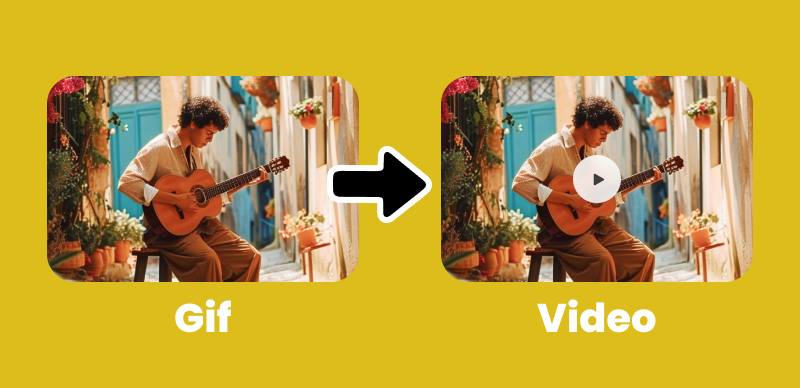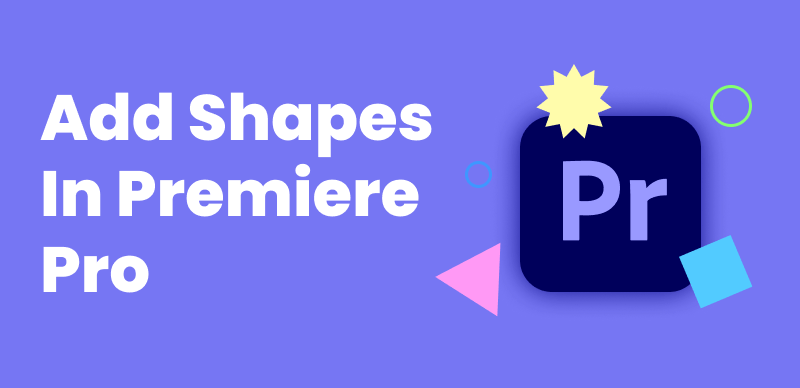Hey there! If you’re into making videos, you may run into the headache of shaky footage. It can really detract from the quality of your content. It’s fine if you’re a pro with a film crew or just someone who likes to make cool stuff for fun, but getting that video to look smooth is key to keeping your audience hooked.
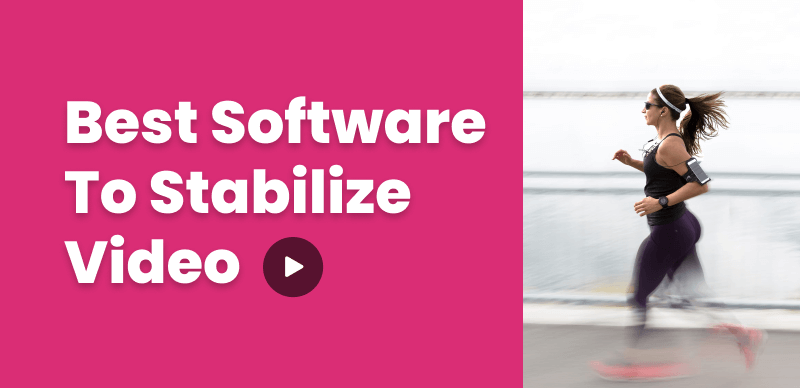
Best Software to Stabilize Video
The good news is that there’s a bunch of tech out there designed to help you iron out those jitters. I’m talking about video stabilization software like Digital Steady Hands for your clips.
This piece will dive into the top 9 software in the video stabilization field. We’ll check out what each one brings, the good bits and maybe a few not-so-good bits, what systems they work with, and how much they’ll set you back. That way, you can pick the one right for you without breaking the bank. Let’s get this show on the road!
Top 9 Software to Stabilize Shaky Video
Adobe Premiere Pro
Adobe Premiere Pro is a professional-grade video editing software with built-in stabilization features, making it a popular choice among filmmakers and content creators.
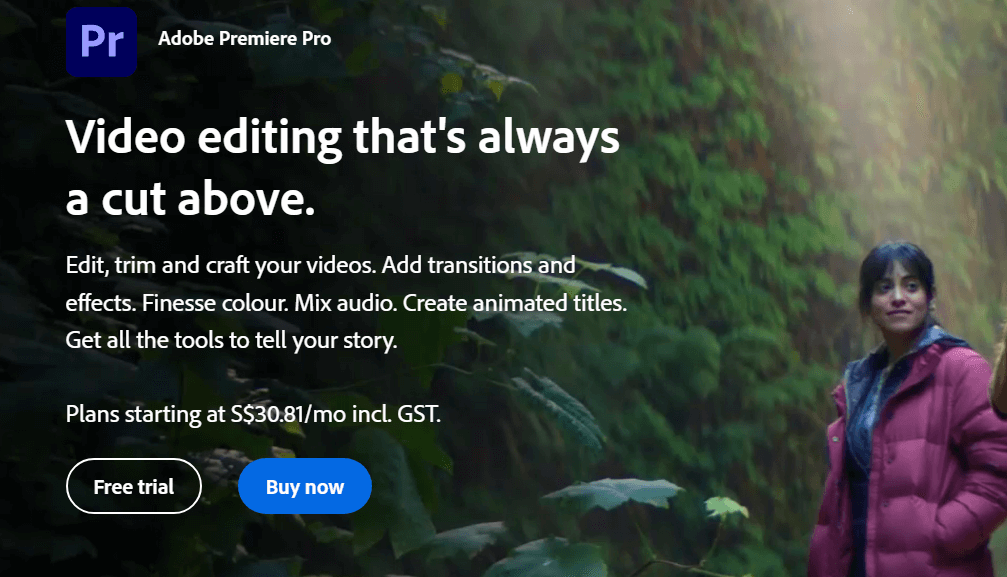
Software to Stabilize Video – Adobe Premiere Pro
Pros:
- Seamless integration with other Adobe Creative Cloud apps, such as After Effects and Audition.
- Powerful editing tools, including advanced color correction, audio mixing, and motion graphics.
- Customizable stabilization settings, allow users to fine-tune the stabilization process.
- Supports a wide range of video formats and resolutions, including 8K.
Cons:
- Steep learning curve, especially for beginners.
- Requires a monthly or annual subscription, which can be costly in the long run.
- High system requirements demand a powerful computer for smooth performance.
Compatibility: Windows, macOS
Video Stabilizer Rating: 4.5/5
Pricing: $20.99/month for individuals, $33.99/month for teams.
Final Cut Pro
It is a powerful and intuitive video editing software designed specifically for macOS users, offering a robust set of stabilization tools.
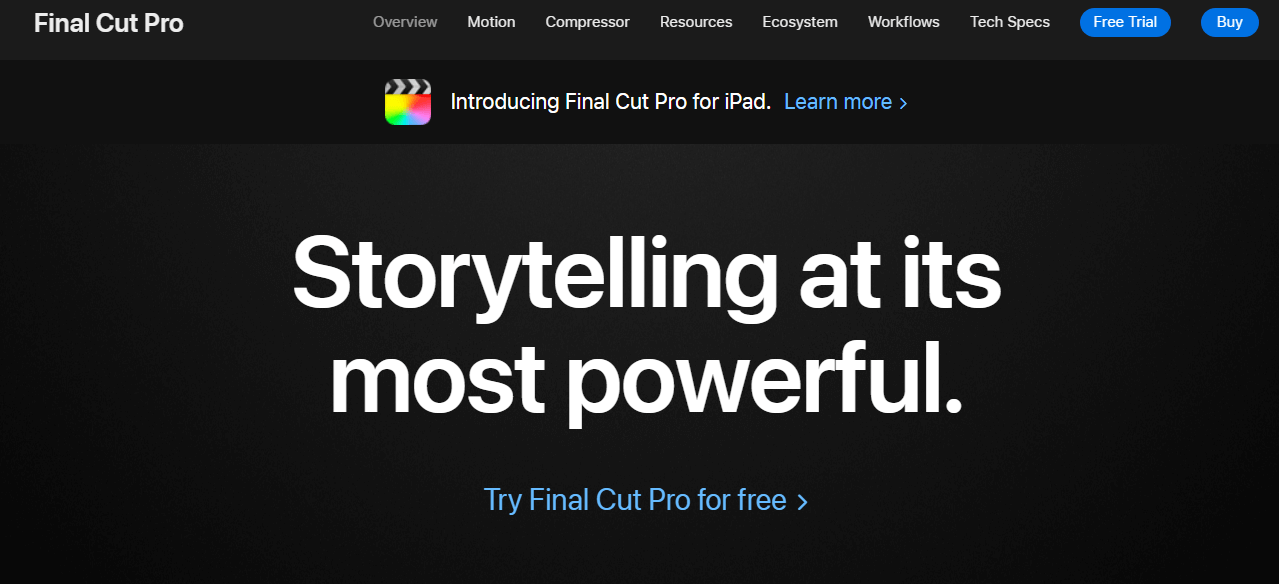
Software to Stabilize Video – Final Cut Pro
Pros:
- Intuitive and user-friendly interface, making it easier for beginners to navigate.
- Real-time stabilization, allowing users to preview the stabilized footage instantly.
- It supports 360° video stabilization, making it ideal for VR and immersive content creators.
- Optimized for Apple hardware, ensuring smooth performance on Mac systems.
Cons:
- Mac-only compatibility, limiting its accessibility for Windows users.
- Relatively expensive compared to other video editing software.
- Limited third-party plugin support compared to other professional-grade software.
Compatibility: macOS
Video Stabilizer Rating: 4.5/5
Pricing: $299.99 (one-time purchase)
DaVinci Resolve
DaVinci Resolve is a comprehensive video editing, color correction, and audio post-production software that offers advanced stabilization features, making it a favorite among professional editors.
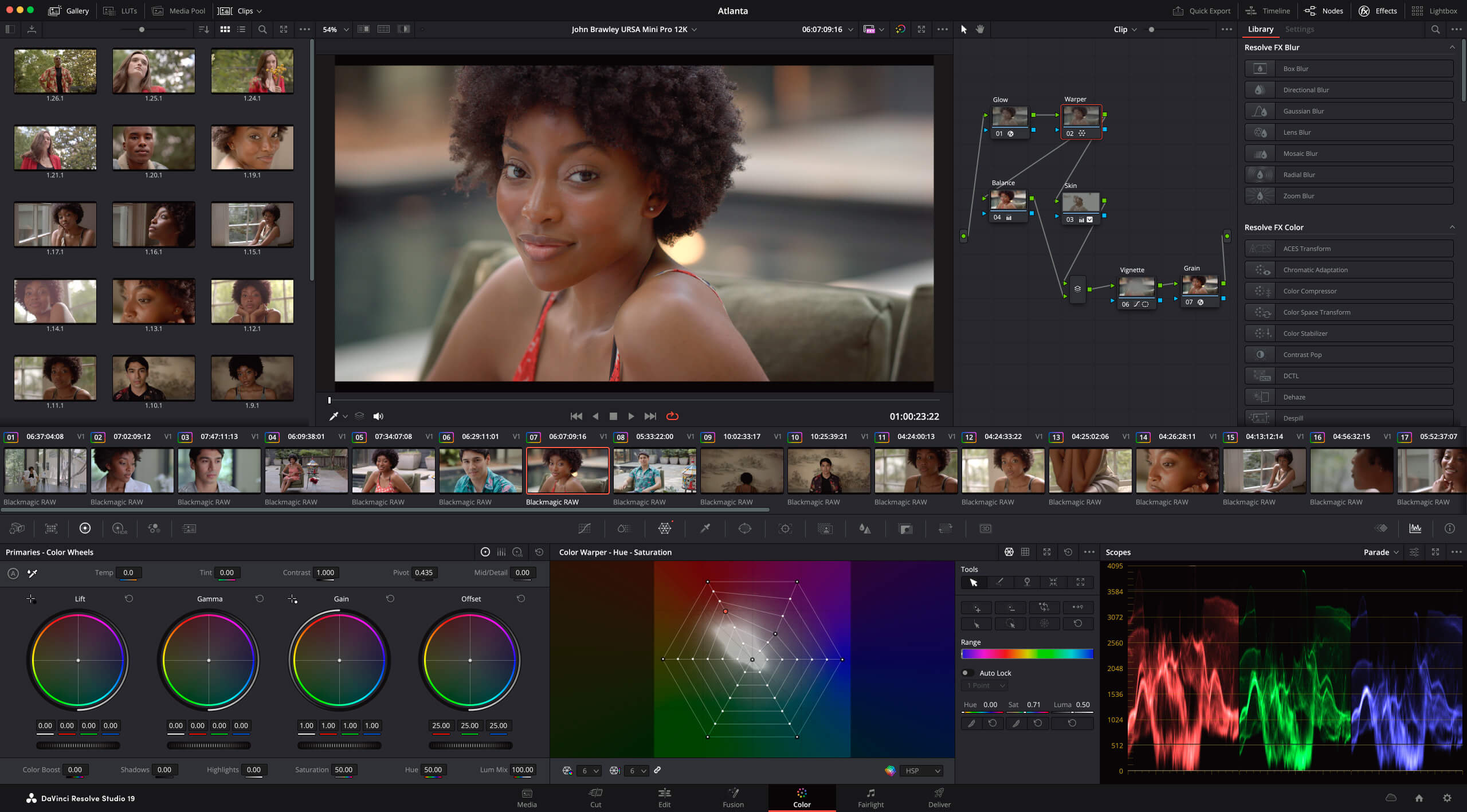
Software to Stabilize Video – DaVinci Resolve
Pros:
- A free version is available (DaVinci Resolve 17) with a wide range of features, including video stabilization.
- Advanced stabilization controls, allowing users to adjust various parameters for optimal results.
- Supports multiple stabilization methods, including 3D stabilization and camera lock.
- Integrated color correction and audio tools, providing a complete post-production suite.
Cons:
- Complex interface that may be overwhelming for beginners.
- High system requirements, demanding a powerful computer for smooth performance.
- Some advanced features are only available in the paid Studio version.
Compatibility: Windows, macOS, and Linux
Video Stabilizer Rating: 4/5
Pricing: Free (DaVinci Resolve 17), $295 (DaVinci Resolve Studio)
iMovie
iMovie is a free, beginner-friendly video editing software for macOS and iOS users, offering a simple and effective stabilization tool.
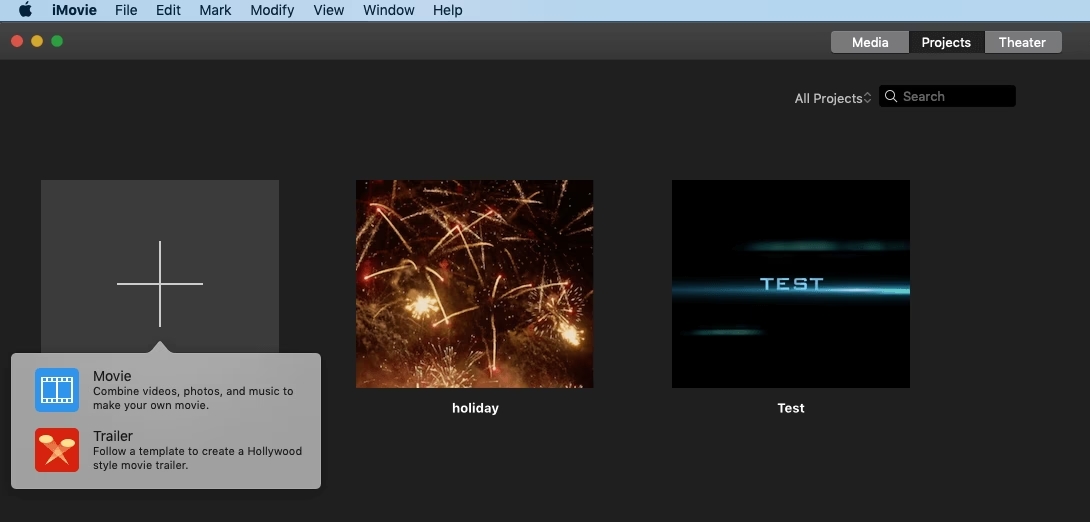
Software to Stabilize Video – iMovie
Pros:
- Free to use on all Apple devices.
- Easy to learn and navigate, making it ideal for beginners and casual users.
- Automatic stabilization feature that quickly stabilizes footage with minimal input.
- Seamless integration with other Apple apps and services, such as iCloud and Photos.
Cons:
- Limited control over stabilization settings compared to professional-grade software.
- Mac and iOS only compatibility, excluding Windows and Android users.
- Limited advanced editing features compared to more comprehensive software.
Compatibility: macOS, iOS
Video Stabilizer Rating: 3.5/5
Pricing: Free
Vegas Pro
Vegas Pro is a versatile and powerful video editing software with a built-in video stabilizer, catering to both beginners and professionals.
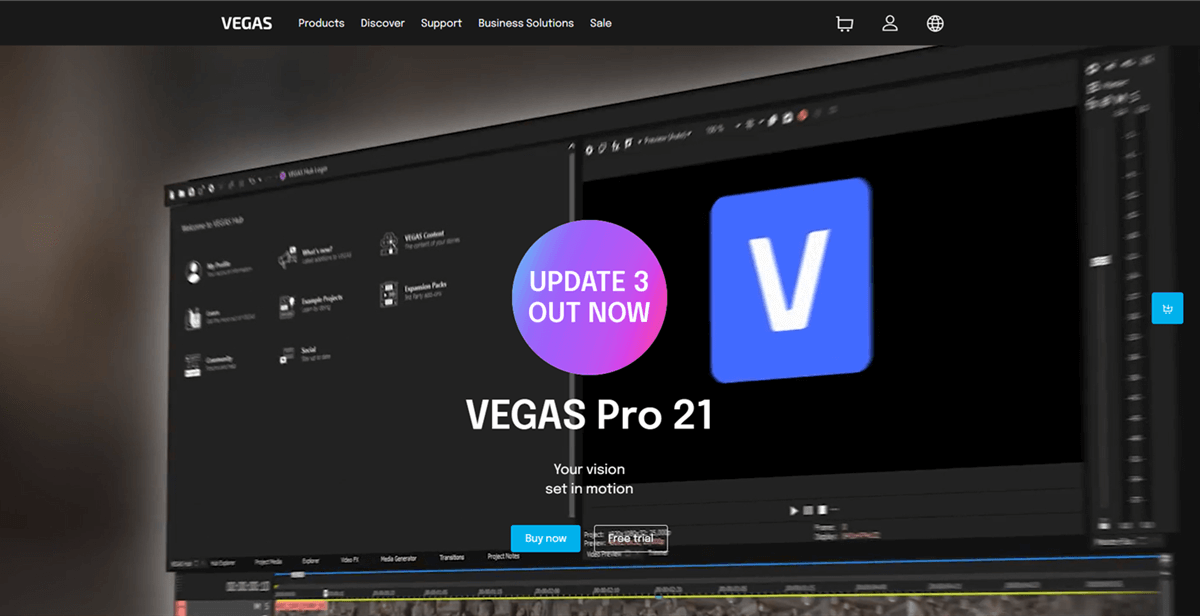
Software to Stabilize Video – Vegas Pro
Pros:
- Supports multiple stabilization methods, including 2D and 3D stabilization.
- Customizable stabilization settings, allow users to fine-tune the stabilization process.
- User-friendly interface with a logical workflow, making it easier to learn and navigate.
- Supports a wide range of video formats and resolutions, including 8K.
Cons:
- Windows-only compatibility, limiting its accessibility for macOS users.
- Some users report a steep learning curve for advanced features.
Compatibility: Windows
Video Stabilizer Rating: 4/5
Pricing: $399 (one-time purchase), or $19.99/month subscription.
Corel VideoStudio Ultimate
Corel VideoStudio Ultimate is a powerful and user-friendly video editing software with a built-in video stabilizer, making it a great choice for beginners and intermediate users.
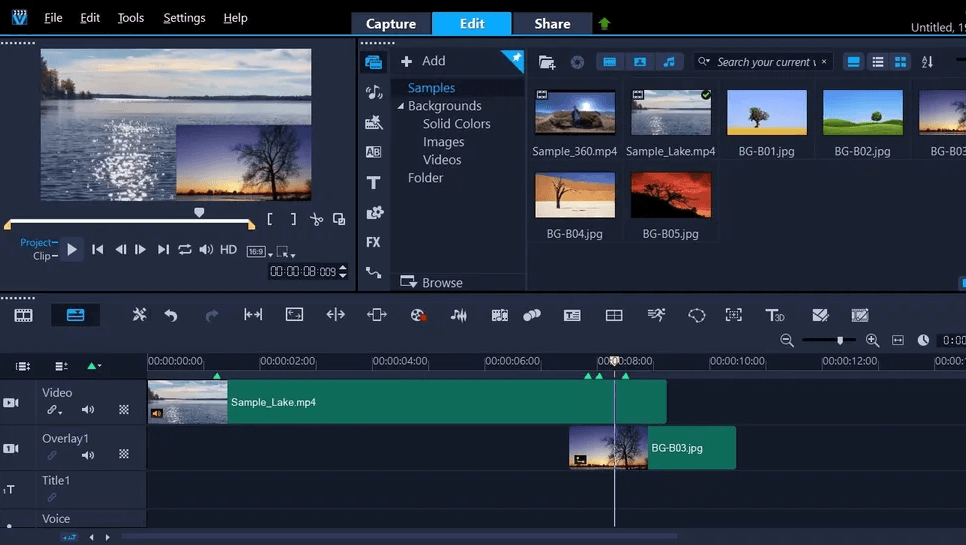
Software to Stabilize Video – Corel VideoStudio Ultimate
Pros:
- Easy to learn and navigate, with a simplified interface and helpful tutorials.
- Supports 360° video stabilization, making it ideal for VR and immersive content creators.
- Affordable pricing compared to professional-grade software.
- Includes a wide range of editing tools and effects, such as color correction and motion tracking.
Cons:
- Limited advanced stabilization controls compared to professional-grade software.
- Some users report performance issues when working with high-resolution footage.
- Windows-only compatibility, excluding macOS users.
Compatibility: Windows
Video Stabilizer Rating: 3.5/5
Pricing: $99.99 (one-time purchase)
CyberLink PowerDirector
CyberLink PowerDirector is a feature-rich video editing software with a robust video stabilizer, offering a balance between ease of use and advanced features.
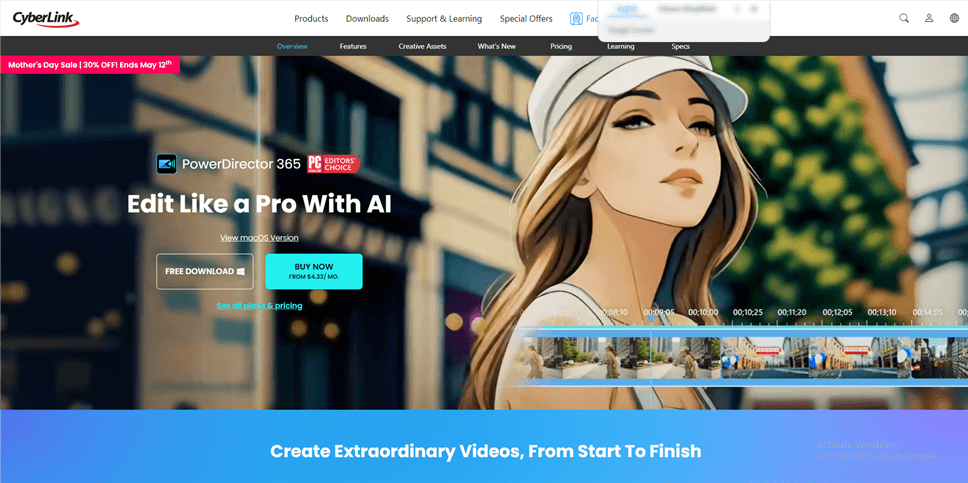
Software to Stabilize Video – PowerDirector
Pros:
- User-friendly interface with a guided editing mode for beginners.
- Supports 360° video stabilization, making it ideal for VR and immersive content creators.
- Customizable stabilization settings, allowing users to fine-tune the stabilization process.
- Includes a wide range of editing tools, effects, and templates for creative projects.
Cons:
- Some advanced features are only available in the premium version, which can be costly.
- Occasional performance issues when working with high-resolution footage.
- Limited third-party plugin support compared to professional-grade software.
Compatibility: Windows, macOS
Video Stabilizer Rating: 4/5
Pricing: $69.99/year, or $139.99 (one-time purchase)
Pinnacle Studio
Pinnacle Studio is a powerful and intuitive video editing software with a built-in stabilization tool, catering to both beginners and advanced users.
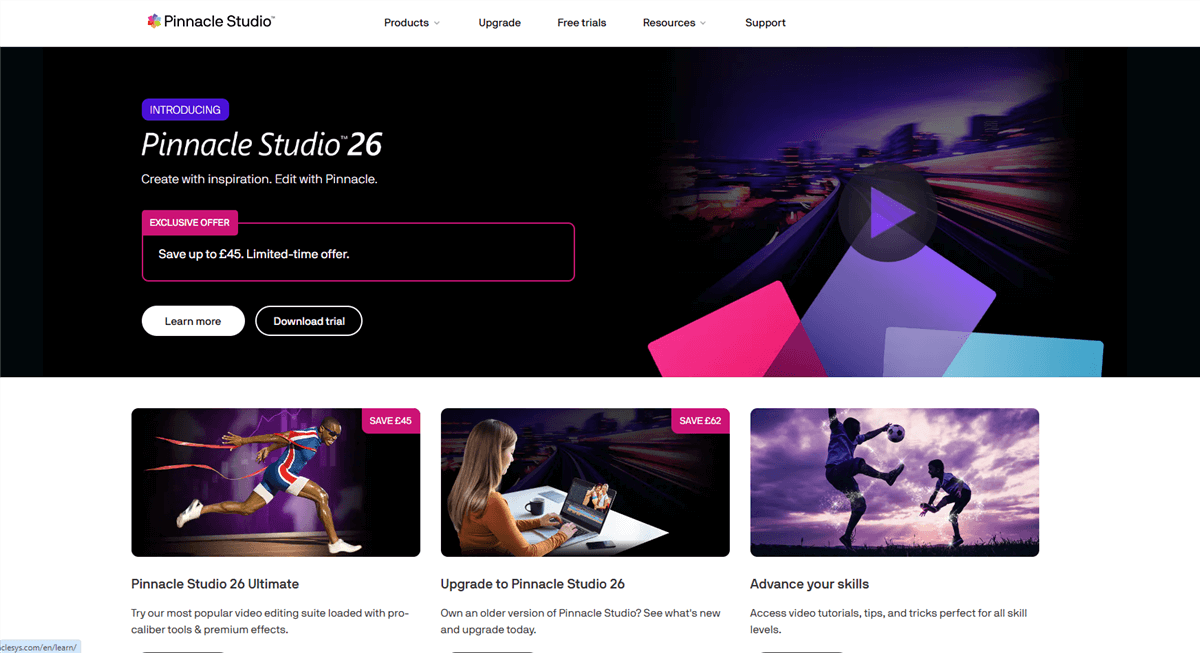
Software to Stabilize Video – Pinnacle Studio
Pros:
- Supports 4K video editing and a wide range of video formats.
- Customizable stabilization settings, allowing users to fine-tune the stabilization process.
- Includes a wide range of editing tools, effects, and templates for creative projects.
Cons:
- Occasional crashes and stability issues reported by some users.
- Windows-only compatibility, excluding macOS users.
Compatibility: Windows
Video Stabilizer Rating: 3.5/5
Pricing: $59.95 (Standard), $99.95 (Plus), $129.95 (Ultimate)
Magix Movie Edit Pro
Magix Movie Edit Pro is a comprehensive video editing software with a video stabilization feature, offering a balance between ease of use and advanced capabilities.
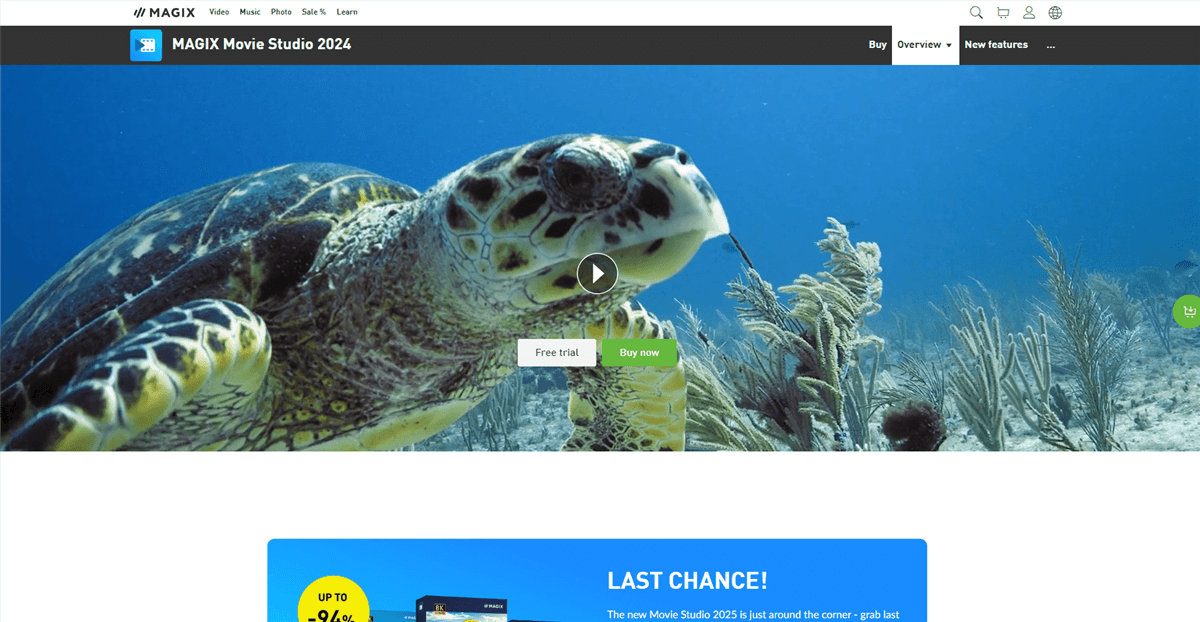
Software to Stabilize Video – Magix
Pros:
- Supports 360° video stabilization, making it ideal for VR and immersive content creators.
- Customizable stabilization settings, allowing users to fine-tune the stabilization process.
- Affordable pricing options compared to professional-grade software.
- Includes a wide range of editing tools, effects, and templates for creative projects.
Cons:
- Interface may be overwhelming for beginners, with a steeper learning curve compared to other beginner-friendly software.
- Some users report occasional performance issues and crashes.
- Limited third-party plugin support compared to professional-grade software.
Compatibility: Windows
Video Stabilizer Rating: 3.5/5
Pricing: $69.99 (Plus), $99.99 (Premium)
Features and Capabilities to Choose a Video Stabilizer
When selecting video stabilization software, consider the following features and capabilities:
- Ease of use: Choose software that aligns with your skill level and offers a user-friendly interface.
- Stabilization methods: Look for software that supports multiple stabilization methods, such as 2D, 3D, or 360° stabilization.
- Customization: Opt for software that allows you to adjust stabilization settings to achieve the desired results.
- Compatibility: Ensure the software is compatible with your operating system and supports the video formats you work with.
- Integration: If you use other video editing tools, consider software that integrates seamlessly with your existing workflow.
- Price: Determine your budget and choose a software that offers the best value for your needs.
FAQs on Video Stabilizer
Q1: Can video stabilization software fix extremely shaky footage?
A1: While video stabilization software can significantly improve shaky footage, it may not be able to fix extremely unstable videos completely. It’s always best to use proper stabilization techniques during recording.
Q2: Is it better to use software stabilization or in-camera stabilization?
A2: In-camera stabilization, such as optical image stabilization (OIS) or electronic image stabilization (EIS), can help minimize shakiness during recording. However, software stabilization can further enhance the stability of your footage in post-production.
Q3: Do I need a powerful computer to use video stabilization software?
A3: Video stabilization can be resource-intensive, especially for high-resolution footage. Having a powerful computer with a fast processor, ample RAM, and a dedicated graphics card can help speed up the stabilization process and improve overall performance.
Conclusion
Wrapping it up, finding the perfect video stabilization software is all about what fits your needs, skills, and wallet. Whether you’re into top-tier tools like Adobe Premiere Pro or DaVinci Resolve, or you’re more into more straightforward options like iMovie or Wondershare Filmora, a solid investment here can seriously boost your video quality.
Think about how user-friendly it is, the stabilization techniques, how much you can customize it, and what it’s compatible with. The aim is to get footage that’s smooth and keeps your audience engaged. So, choose wisely, and happy editing!