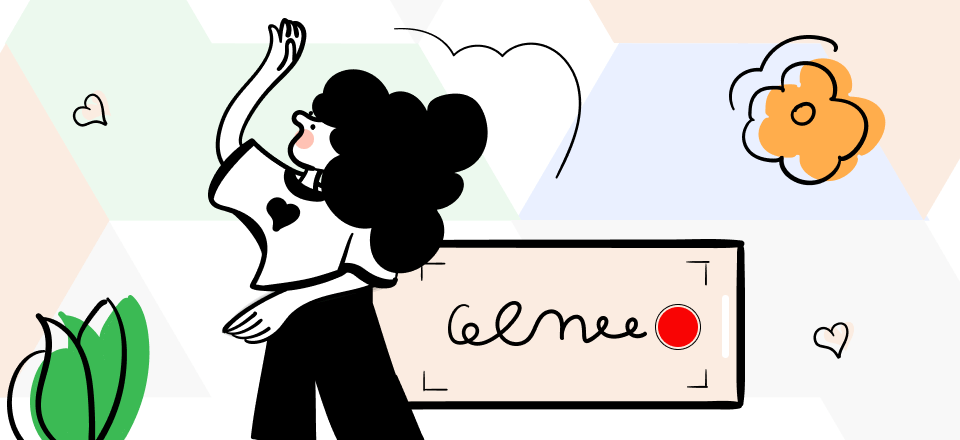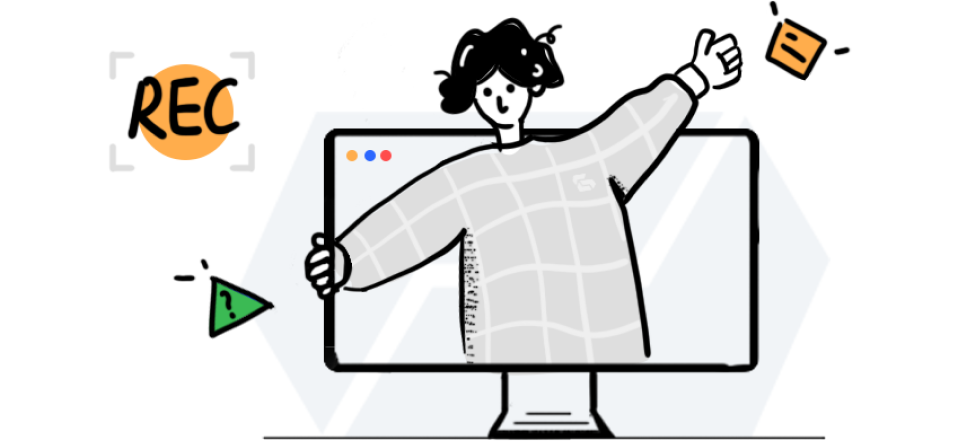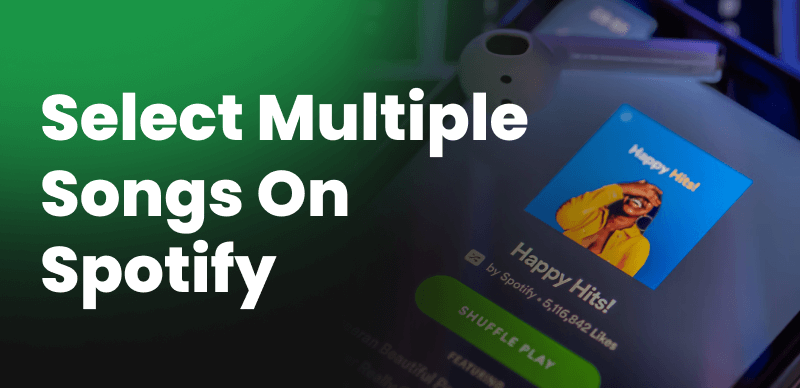
Select Multiple Songs on Spotify Web PlayerSelect Multiple Songs on Spotify Web Player
Gone are the days when we proudly collected vinyl records and DVD’s and bragged to our friends about the physical volume of our music collections. Today, all music ever made can be found in the cloud, which is why many music lovers have traded their habit of buying traditional sound carriers for purchasing online songs.
Spotify is one of the largest online repositories of music currently available, and it provides such a smooth user experience that earlier forms of music collections don’t really come close. New users are adopting this subscription service en masse, and some of them are still adjusting to all the possibilities. Learning how to select multiple songs on Spotify is one of the first tasks for any novice user, and this article can help in that regard.
What is Spotify and Why Is It So Popular?
Spotify was one of the earliest audio streaming services to appear on the web, and it still remains at the forefront of innovation more than a decade after it was first launched in 2008. The service was founded in Sweden, but currently provides services in 184 countries on all continents, making it truly a global player in the streaming market.
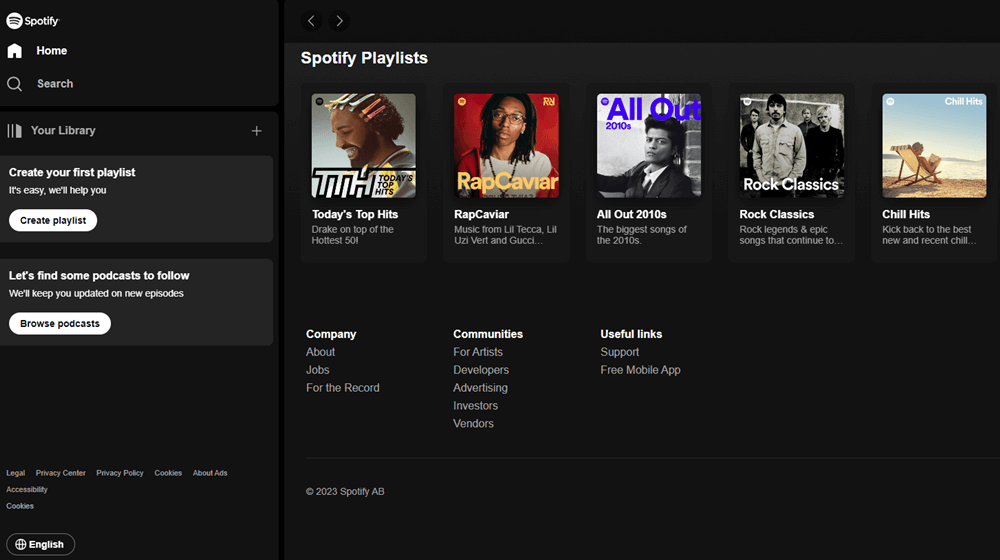
What is Spotify
Users who open accounts on Spotify gain access to a huge library of audio material, with more than 100 million songs and 5 million podcasts to choose from. Any of those clips can be instantly played from the cloud, essentially allowing the user to bring his entire collection with him wherever he goes. Those who subscribe to premium service get additional options, including the possibility to repeat songs, download songs, and listen to them without an internet connection.
The app currently has around 550 million active users, and nearly half of them are premium subscribers. Some of the factors that led to rapid adoption of this app include:
- Broad availability of music in dozens of different genres
- Low hardware requirements for playing music in real time
- Affordable alternative to illegal peer-to-peer downloads
- Reliable service with a negligible amount of bugs or server downtime
- High quality sound can be reproduced on practically every device
How to Select Multiple Songs on Spotify Web Player?
Many people play one song at a time on Spotify, which is great if you have the time to pick out a new tune every couple of minutes. A more convenient alternative is to select multiple songs at once and put them in a playlist, then just let it run in the background. If you are using Spotify Web Player to listen to music on your computer, you can select several songs by completing the following actions.
Step 1 – Use a web browser to navigate to Spotify Web Player and log into your account
Step 2 – Enter the main menu and select the Play Queue option
Step 3 – Check the box next to each song to add it to the currently open queue
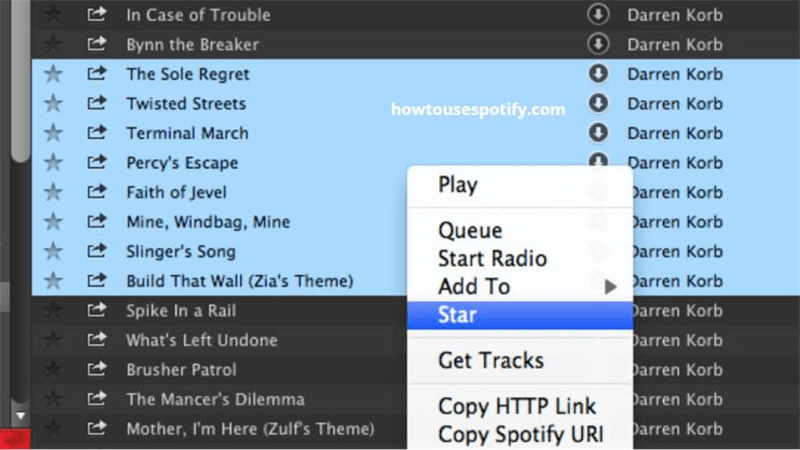
Click on the Add Button
Step 4 – Open a new playlist and click on the Add button to move all the selected songs to it
How to Select Multiple Songs on Spotify?
Using a Spotify app may be even more direct way to choose your music and listen to it in the background without having to watch over the playlist. Once you install this app to your device, you gain full control over the online music library and can create new playlists with ease. You can add multiple songs and add them to a current playlist so they will be played in a continuous block. The procedure is very simple and involves just a few steps.
Step 1 – Open Spotify app on any device and access the online music library
Step 2 – Press and hold the CTRL key (or Command on a Mac) and select all songs you want to include
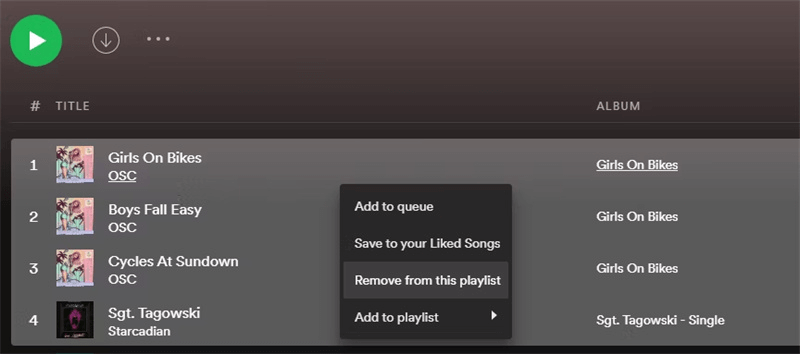
Press and Hold the CTRL Key
Step 3 – Drag and drop the selected items into the playlist or use the Add to Playlist feature
Tips for Using Spotify Like a Pro
Now that you know how to add multiple tracks to a custom playlist, you can enjoy using Spotify even more. However, there are a few additional tricks that can extend this app’s functionality for another notch. The following tips will teach you how to perform some essential operations with Spotify playlists while using only basic commands.
Add all liked songs to a playlist in one move
You can fill up a playlist very easily if you just add every song on Spotify you previously liked. There is a specialized button that shows all the liked tunes, and you can simply copy and paste them into a playlist. This method tends to result in a huge list that lasts for many hours, which is ideal during a long drive or an important work assignment.
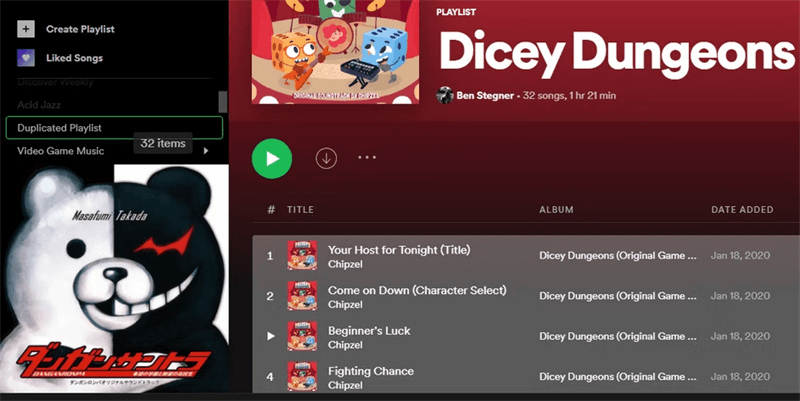
Add all liked Songs to a Playlist
Duplicate your playlist
Duplicating an existing playlist in Spotify is also super easy. All you need to do is to open the playlist, mark all the content inside of it by pressing CTRL + A, and copy the songs. Then you should open a blank playlist and paste the songs before saving the list under a new name to avoid confusion.
Share your playlist on the internet
Showing off your Spotify lists to your online friends is another functionality that requires only a few clicks. Open the menu while you have the playlist open, click Share, and then choose whether to generate a shareable link or to embed the playlist in a message.
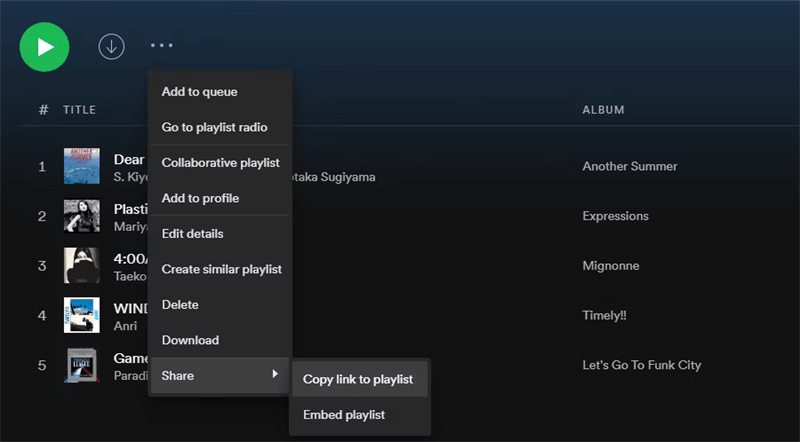
Share your Playlist on the Pnternet
Changing the cover image for your playlist
Spotify will automatically generate a cover image based on the first couple of songs included in the playlist. However, you can replace this image with a photo of your choice by clicking on the ‘Choose Photo’ button and uploading an image from your computer or phone.
FAQs about Selecting Multiple Songs on Spotify
Is it better to use Spotify Web Player or to install the Spotify app?
Both ways of accessing the Spotify audio library are working fine, so the choice really comes down to personal preference. We showed you how to select multiple songs with each of these software tools, and this task is equally easy to complete using either method.
Is there an upper limit to the number of songs that can be included in a Spotify playlist?
While there was originally a limit of 10,000 songs that you could put in the single playlist, this limitation has been removed. Now you can add as many songs as you want, with the only pragmatic boundary being the total number of songs on Spotify, which is around 100 million.
How difficult is it to update an existing Spotify playlist and add multiple songs to it?
Virtually anyone can select multiple songs on Spotify and quickly add them to an existing playlist. This action only takes a few seconds and is done by dragging and dropping songs. Removing some content from an old playlist to make room for new entries is just as effortless.
Final Words
Spotify was designed to be accessible and intuitive, so it’s not a surprise that selecting multiple songs in this app requires zero technical skills. This action is so routine that most users apply it automatically when they are creating playlists. It won’t take you long to master the finer nuances of Spotify commands and start using them with confidence, especially after reading the tips in this article. Once you do, you will realize why everyone is so excited about this audio-streaming service and why new users are joining it every month.