A screencast is a digital video recording of the desktop or screen of a person that includes audio that is either recorded while recording the screen or is added later. To enable viewers to closely match the actions of the teacher or admin. People generally screencast their screens as video tutorials. A screencast is far better than a screenshot because a screencast is a complete video recording as opposed to a screenshot, which is merely a single image of the contents of a computer screen.
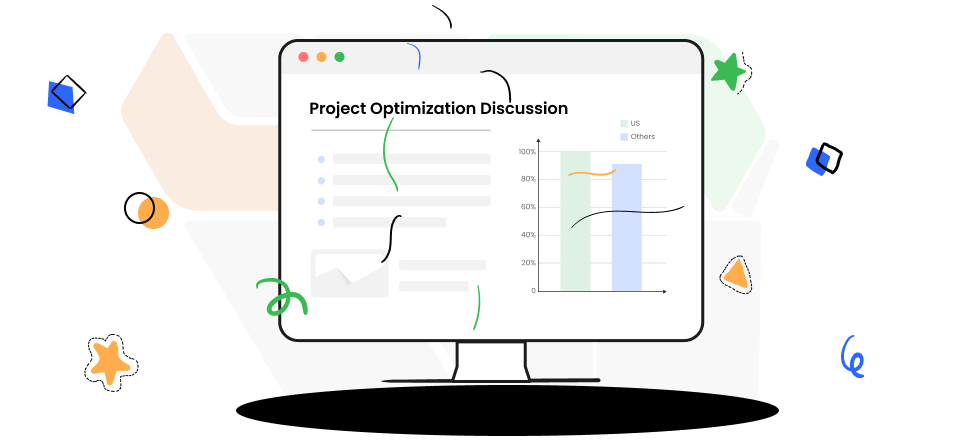
Best Screencast Software
With the help of screencast software, students can learn in a mixed audio-visual environment that can improve their skills and give them a creative learning experience. They can be helpful for those who learn best by seeing and not by hearing or reading. Screencasts aid in bettering self-study. You can also screencast your screen while demonstrating software, giving any tutorial on a product, conducting any meetings, etc.
Here we have described 16 best screencast software that you can use to record any screen and can add or edit the recorded videos. Some of these software are free to use and contain a number of amazing features to make your video more professional. Read this article till the end to get the best screencast software to record your screen.
Table of Contents: hide
Gemoo Recorder
Gemoo Recorder is a professional screencast software, which can help you record everything you need, whether it is the screen, sound, or your camera, and you can also mix and combine the three as you want. It is also equipped with a wealth of editing tools and elements.
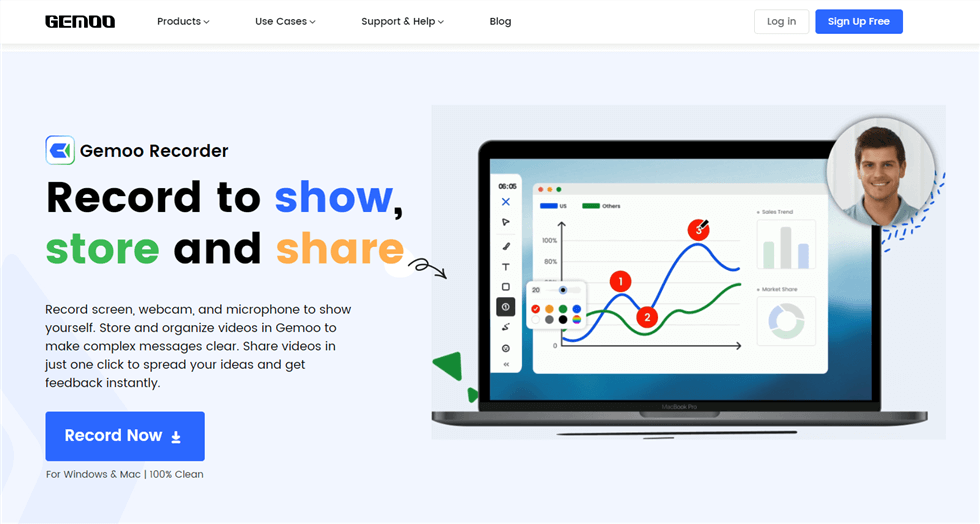
Gemoo Recorder Interface
Gemoo Recorder’s Features:
- 4 Recording Modes – “Screen & Camera”, “Camera Only”, “Screen Only” and “Audio Only”.
- When recording screen with your webcam, you can use the camera with different filters, and add various virtual backgrounds to hide your real location.
- Text and annotations let you explain your ideas clearly.
- Annote numbers help you show your thoughts logically.
- Interesting GIFs make your videos stand out.
Pricing Plan: Free
Loom
Loom is the best screencast software that you can use to record your screen and/or camera. It is easy to install and takes only a few MBs of your storage space on a computer. It is useful for recording displays, audio, and webcam feeds to quickly make shareable films. Loom is liked by millions of its users all around the globe.
Loom is an excellent option for recording reviews and troubleshooting clips in addition to training and tutorial videos as it is easy and simple to use. It also has some editing tools using which you can shorten your recorded clips or include CTAs, and it allows you to record everything on the screen. It can record videos from many browsers other than Chrome.
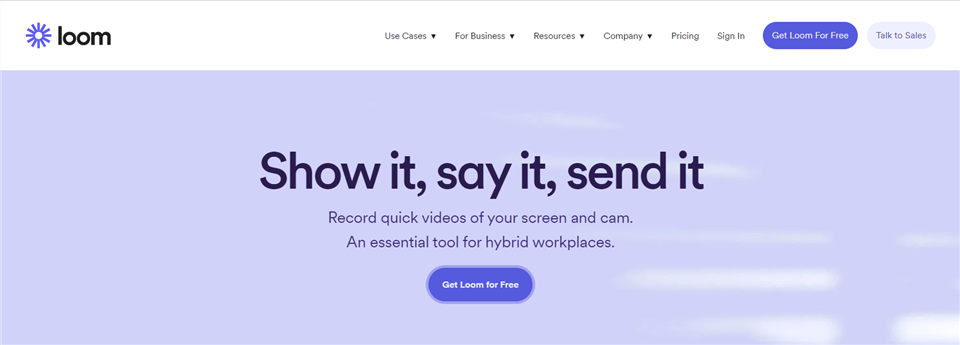
Screencast Software – Loom
Loom’s Features
- Records screen, camera, or both at the same time.
- Sharable link for every recorded video.
- Edit the video in your browser or in Loop app.
- Add annotations to the video.
Pricing Plan
- Starter: Free
- Business: $10/ creator
- Enterprise: For Price, contact Loom.
User Rating
- G2 Rating: 4.7/5 (700+ Reviews)
- Capterra Rating: 4.6/5 (250+ Reviews)
Snagit
With the aid of Snagit, users may capture screens and exchange information visually for more efficient communication. Snagit is a strong screen capture and recording tool. All-in-one capture is offered by Snagit, which enables users to record screen text, camera video, scrolling screens in both directions and screens or windows.
Users can cut out any unnecessary portions of screen recordings, annotate screens, change static items in screen captures into dynamic, moveable objects, and turn brief recordings into animated GIFs using the inbuilt video editing tools. Snagit is also capable of identifying text in screenshots and altering the font, color, and size of the text to completely remodel an image. Recordings for documentation, tutorials, and training can be generated quickly and easily by users using pre-built layouts.
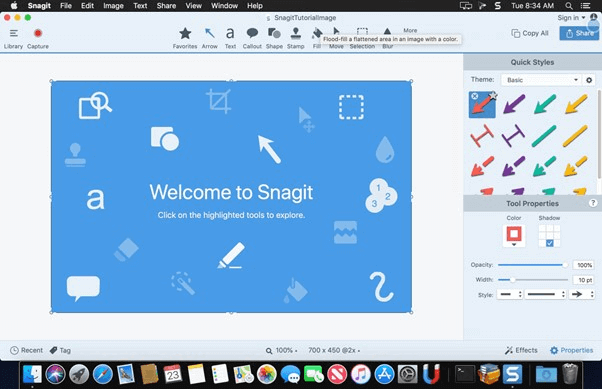
Screencast Software – Snagit
Snagit’s Features
- Select the screen area to record.
- Add text, images, and other shapes to your video.
- Records your microphone and system audio.
- Directly upload video recordings to various platforms.
Pricing Plan
- Individual: Free
- Business: $36 to $72.
- Education: $26 to $43.
- Government & Non-Profit: $37 to $62
User Rating
- G2 Rating: 4.6/5 (3000+ Reviews)
- Capterra Rating: 4.7/5 (100+ Reviews)
OBS Studio
OBS Studio is a top-notch free screencast software with a ton of expert-level capabilities that advanced and intermediate users will really value. It’s a wonderful alternative for those that prioritize flexibility and variety while producing clear, high-quality content.
OBS has a very robust and feature-rich API that users can customize to their preferences. It also has a ton of settings, effects, and features that let you create scenes using clips in various formats, edit the sound of your screencasting using advanced audio mixing, add transition effects, and more.
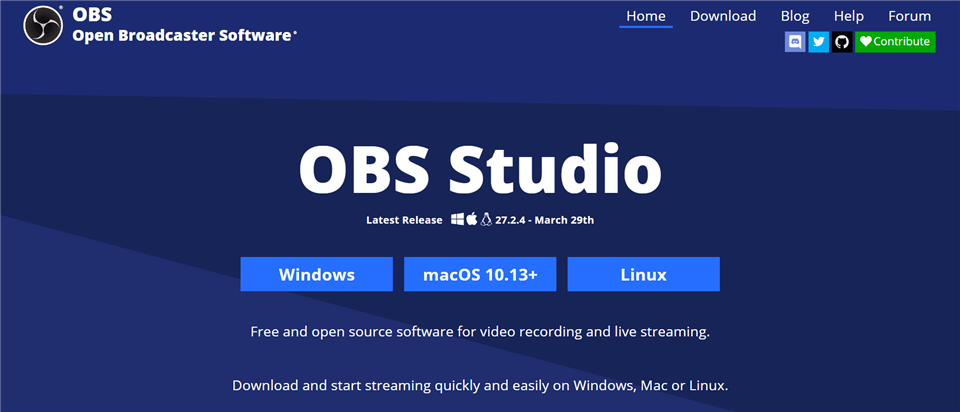
Screencast Software – OBS Studio
OBS Studio’s Features
- High-performance real-time audio/video capturing and mixing.
- Select from a variety of alternative and scalable transitions.
- You can set hotkeys.
- Easily cue any of the eight various situations by monitoring them all.
Pricing Plan: Free
User Rating
- G2 Rating: 4.6/5 (100+ Reviews)
- Capterra Rating: 4.7/5 (700+ Reviews)
ScreenRec
Another screencast software is ScreenRec for screencasting which is dependable and incredibly simple. This program makes sure there is no such adjustment to make while watching a tutorial video, by providing the most straightforward approach to downloading and starting recording. To start recording a screencast, simply download ScreenRec.
For better efficiency, ScreenRec will instantly upload your screencast to your private cloud account so you may record your screen and audio at the same time. With this, you can thus safely and securely share your lessons and e-learning video.
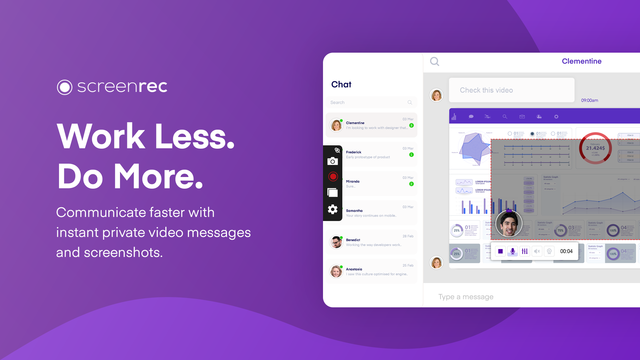
ScreenRec Interface
ScreenRec’s Features
- The link button to share videos via sharable links.
- Make new hotkeys.
- Annotation tools.
- Easy sharing options.
Pricing Plan: Free
User Rating
- G2 Rating: 4.9/5 (5 Reviews)
- Capterra Rating: 5.0/5 (3 Reviews)
Screencast-O-Matic
With a separate app for Android and iOS in addition to being available on Windows and Mac, Screencast-O-Matic is the screen recording solution that is most user-friendly for beginners. The program provides all the recording tools producers require, including the ability to record narration and system audio in addition to your screen and adding a webcam and recording functions. It contains a special function, Scripted Recordings that enables you to import a screenplay, deconstruct it into portions, and then add narration and screen recording individually.
Additionally, it provides respectable tools for video editing and enhancement. As a result, you can split or trim films, add extra design components like arrows, shapes, and freehand screen drawings, as well as visual effects like transitions and overlay effects. You can also add audio effects like noise removal, eliminate your background with a green screen effect, and even detect silences automatically.
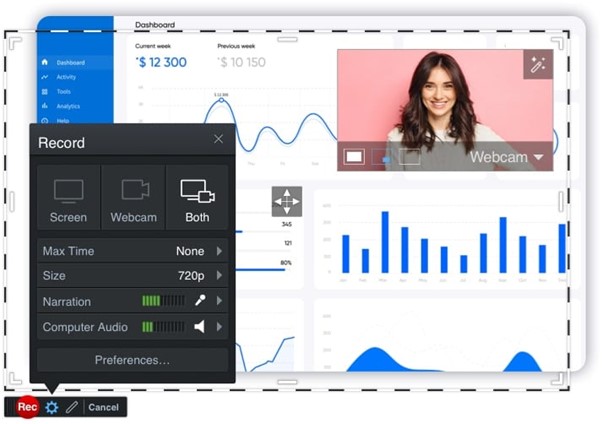
Screencasting App – Screencast-O-Matic
Screencast-O-Matic’s Features
- Discover stock images and videos to enhance your performance.
- Easily edit your videos for free.
- Annotate your screen.
- Host and share the videos easily.
Pricing Plan
- Solo Deluxe: $2.00/month
- Solo Premier: $4.00/month
- Team: $2.00/month
User Rating
- G2 Rating: 4.2/5 (64 Reviews)
- Capterra Rating: 4.5/5 (33 Reviews)
Clipchamp
Clip Champ is one of the best screencast software that can create beautiful videos in no time with our popular and much-loved free video editor. This screencast software has various editing tools that can help you enhance the beauty of an image or video. It has many editing tools like, freehand crop, grouping, folders, full-screen previews, subscribe panel, etc.
It has an extensive audio and video stock library that lets you pick and choose as you go along. Great videos are a mixed bag of bespoke content alongside stock, and that’s at the heart of this editor experience. This screencast software provides the best editing features to make every bit of your video the best.
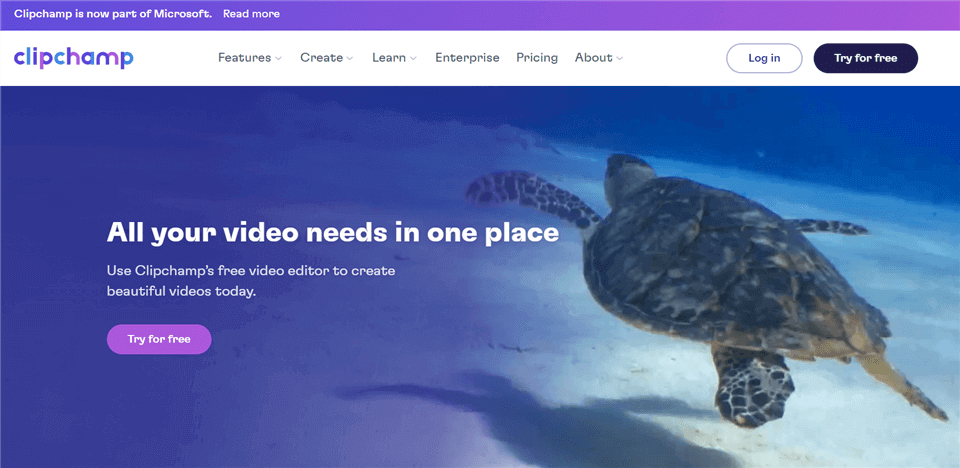
Screencast Software – Clipchamp
Clipchamp’s Features
- Records camera and screen.
- Text-to-speech
- Geen screen option is also available
- Stock Library
Pricing Plan
- Basic: Free
- Creator: $72 annually
- Business: $156 annually
- Business Platinum: $324 annually
User Rating
- G2 Rating: 4.3/5 (11 Reviews)
- Capterra Rating: 4.5/5 (31 Reviews)
Soapbox
You only need a webcam, our Chrome plugin, and something to say to make a fantastic movie with Soapbox! A split-screen view, your webcam, or your screen can be shared by pressing record, then editing. You can facilitate the production of videos. Your staff will be able to become experts in video production from recording to sharing with only one extension. It is simple and quick to produce timely and relevant content using Soapbox. Simply record your video, add some transitions, and export it for social media with a few mouse clicks.
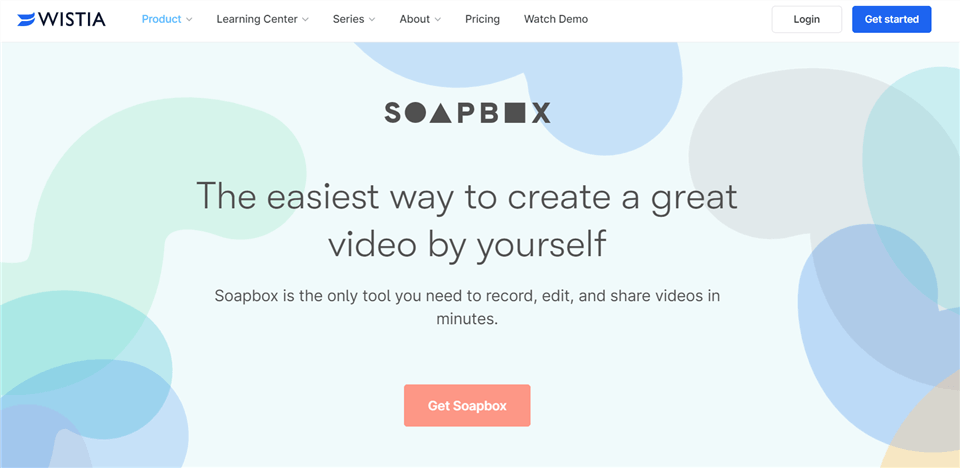
Screencast Software – Soapbox
Soapbox’s Features
- Record videos right from your browser.
- Make edits with our easy-to-use video trimmer.
- Easily embed video on your website.
- Capture and convert leads.
Pricing Plan
- Free
- Plus: $24/month
- Pro: $99/month
- Advanced: $399/month
User Rating
- G2 Rating: No rating available.
- Capterra Rating: 4.5/5 (13 Reviews)
ShareX
With the single press of a key, you may capture or record any portion of your screen using the free and open-source software ShareX. Full-screen screenshots and other types of screenshots, like rectangle and window captures, can be taken with ShareX. Aside from that, it can use FFmpeg to record video and animated GIF files.
Users can annotate screenshots that have been taken or alter them with borders, picture effects, watermarks, etc. using an image editor that is supplied. Before capturing a screenshot, you can also doodle on the desktop or on top of the windows using the editor.
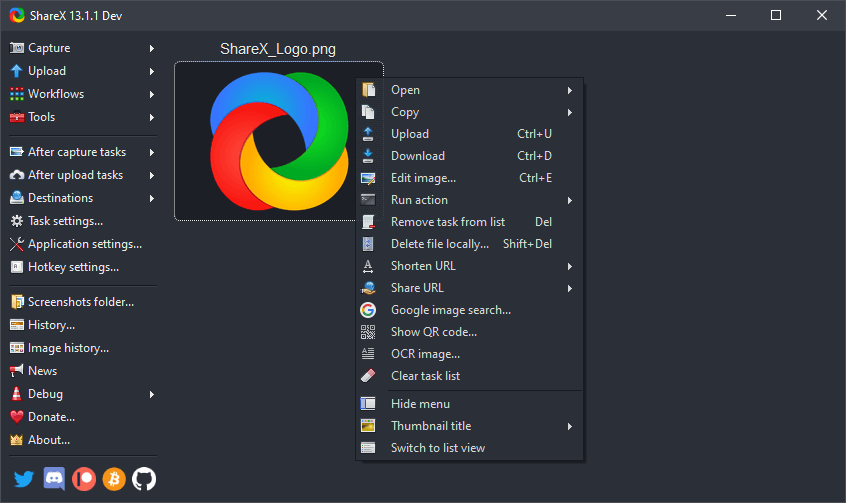
Screencast Software – ShareX
ShareX’s Features
- Free and open source.
- Lightweight.
- Easy screen capture sharing.
- Customizable workflows.
Pricing Plan: Free
User Rating
- G2 Rating: 4.8/5 (70 reviews)
- Capterra Rating: 5/5 (6 Reviews)
Free Cam
Professional video courses and e-Learning presentations can be made using the entire feature set offered by Free Cam. You have the option of recording your full screen, a specific portion of the screen, or just a single window. You can quickly record a voice-over using your microphone to add more information to your video lesson. You can add some background music to your video or record the sounds of your programs and applications. Turn on mouse click noises and highlight your mouse cursor to draw attention to crucial elements and procedures.
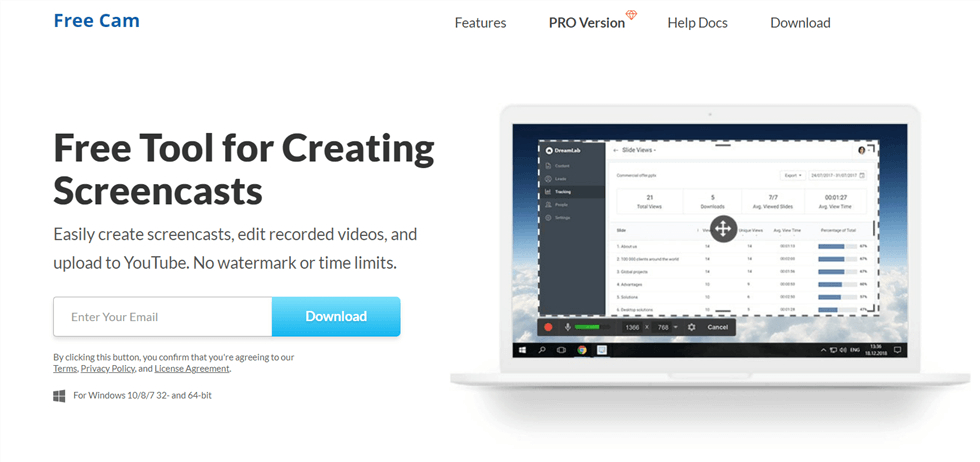
Screencast Software – Free Cam
Free Cam’s Features
- Select a recording area.
- Record your voice-over.
- Highlight your mouse.
- Record system sounds.
Pricing Plan
- Free
- $227 annually
User Rating
- G2 Rating: 4.0/5 (16 Reviews)
- Capterra Rating: No rating available.
Camtasia
Camtasia is the screencasting program with the best features and the most comprehensive video editing tools, compared with Shotcut and Kdenlive. You can use it to record your screen in its entirety or in just a piece, the system audio, and microphone audio can both be recorded, and you can mix all of these streams with the webcam feed. It also provides you with all the typical recording choices.
Additionally, it gives you access to sophisticated multi-track editing features that enable you to combine different layers of photos and video streams to provide a comprehensive video experience on a single video page. However, Camtasia really shines when it comes to its capabilities for improving videos. As a result, you receive a basic library of assets that includes icons, motion graphics, audio files, etc.
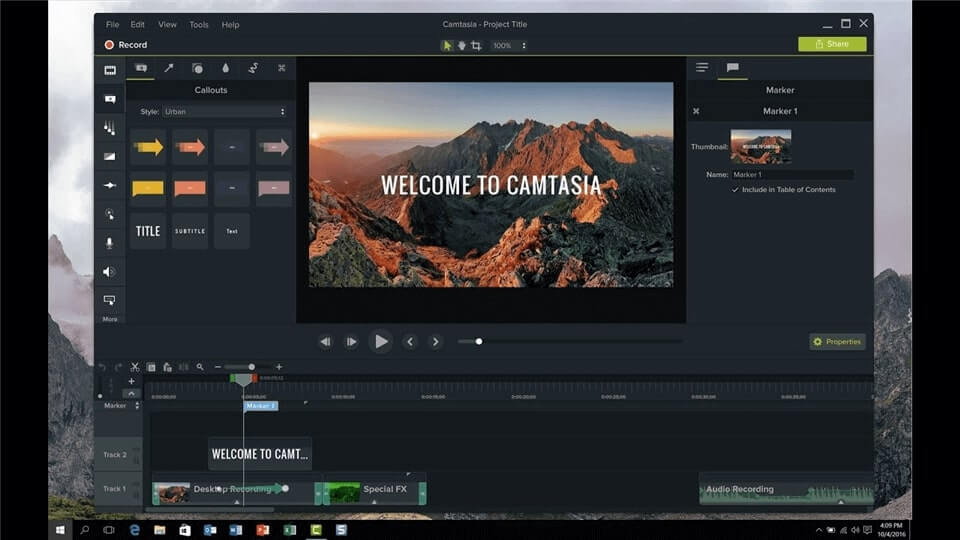
Screencast Software – Camtasia
Camtasia’s Feature
- Favorites & Presets.
- Simplified learning.
- Pre-build assets.
- Annotations.
Pricing Plan
- Individual: $343 annually
- Business: $273 to $343 annually
- Education: $217 to $243 annually
- Government & Non-Profit: $246 to $308 annually
User Rating
- G2 Rating: 4.6/5 (600+ Reviews)
- Capterra Rating: 4.6/5 (150+ Reviews)
Tella
Tella makes it simpler and safer to record incidents, such as violence, human rights abuses, corruption, and election fraud, in difficult circumstances, such as those with little or no internet connectivity or in the face of repression. To make an impression, record on both the screen and camera. All within your browser, fully customizable, and instantly shareable.
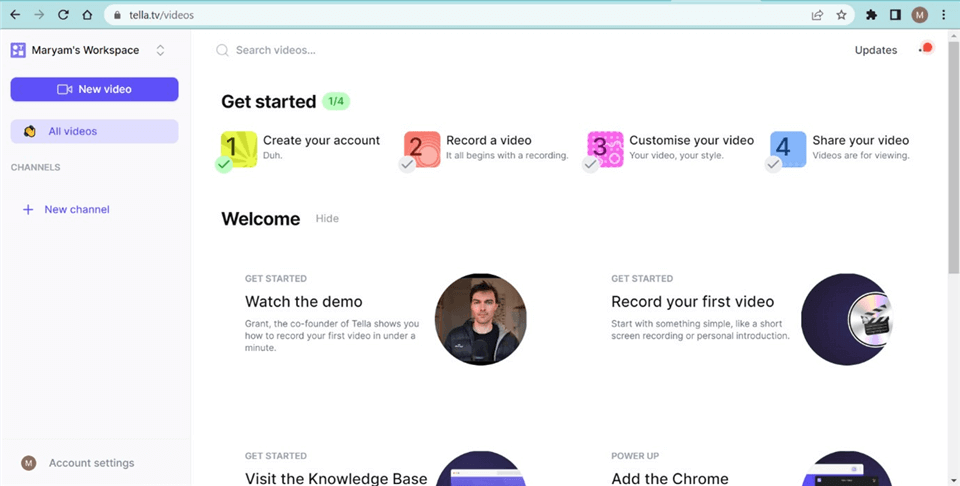
Screencast Software – Tella
Tella’s Features
- Re-record clips.
- Exports image to MP4.
- Custom background.
- Download your videos.
Pricing Plan
- Free
- Pro: $19/month
User Rating
- Product Hunt rating: 4.9/5 (112 reviews)
Screely
The Screely addon allows you to quickly take a screenshot of the current webpage and open it in Screely. By opening the current webpage in Screely, the Screely extension allows you to take a screenshot of it right away.
With the help of the web tool Screely, you can create stunning design mockups from your screenshots and designs in a matter of seconds. You may avoid manually uploading files with the extension, which helps you save time and hassle.
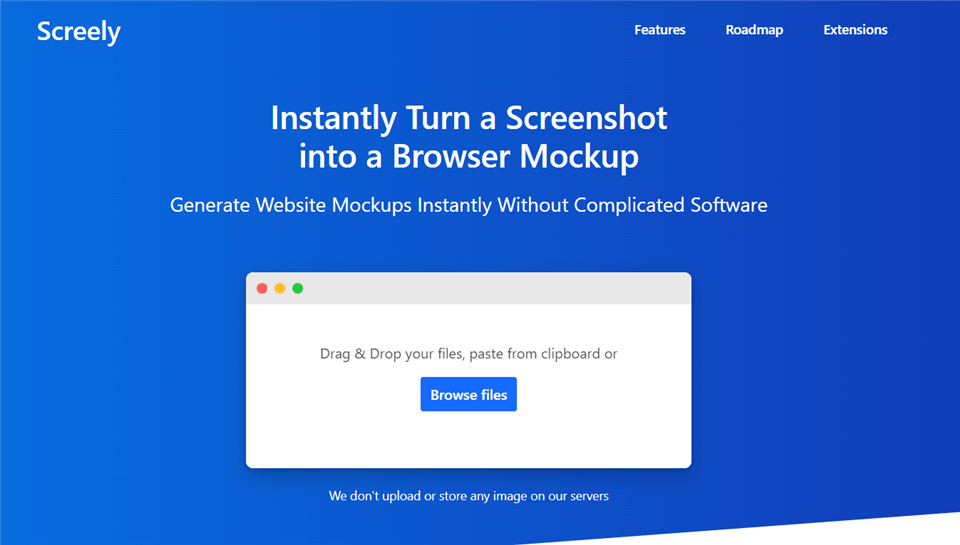
Screencast Software – Screely
Screely’s Features
- Edit the image.
- Swipe between different windows.
- Customize the background.
- Click the download button.
Pricing Plan: Free
User Rating
- G2 Rating: 4.5/5 (12 Reviews)
- Capterra Rating: 4.5/5 (24 Reviews)
LightShot
LightShot is a free screen capture software for several platforms. You may easily upload and distribute captured files with this program to a variety of media websites and storage options thanks to its lightweight design and user-friendly interface. A well-liked replacement for the Print Screen button is LightShot because of its quickness and usability.
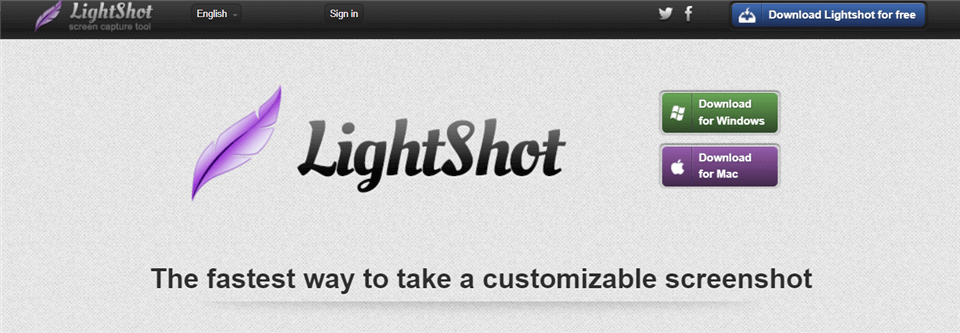
Screencast Software – LightShot
LightShot’s Features
- Screenshot of a selected area or the entire screen.
- Powerful editors.
- Easy-to-use application.
- Share screenshots instantly.
Pricing Plan: Free
User Rating
- G2 Rating: 4.7/5 (100+ Reviews)
- Capterra Rating: 4.8/5 (13 Reviews)
Awesome Screenshot
Awesome Screenshot is one of the best screencast software. It can be used as a Chrome extension to take screenshots of various screens. Due to its excellent features and the availability of Chrome extensions, this program is utilized by a large number of users. You may effortlessly add your photographs to videos using this software’s ability to snap screenshots. Everyone finds it simple to use. While using it, there are no pop-up adverts, and data loss is not permitted.
You can simply record lengthy videos on your computer screen and store them in the cloud thanks to the screen recorder’s built-in local and cloud storage. You can only record a screen for a limited amount of time in the free trial version, but that time can be increased if you subscribe to the paid version.
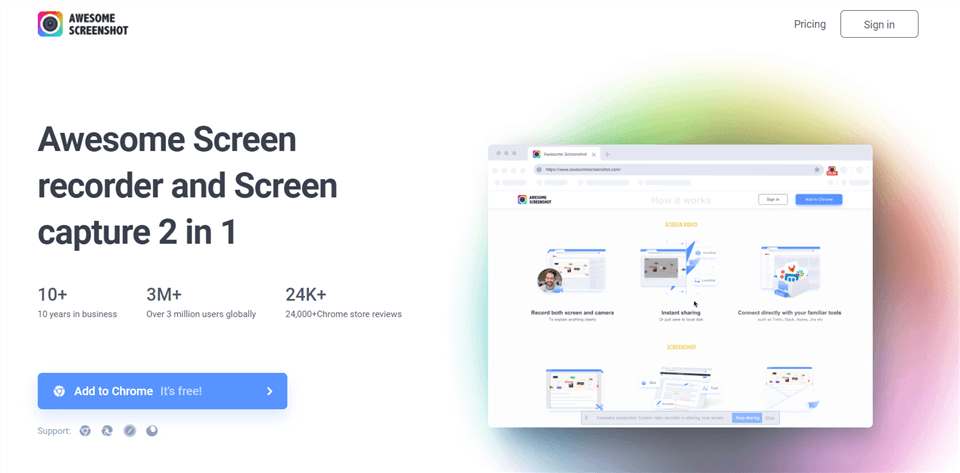
Screencast Software – Awesome Screenshot
Awesome Screenshot’s Features
- Record screen and camera.
- Instant sharing.
- 1-click to screenshot.
- Annotate a screenshot.
Pricing Plan
- Free
- Basic: $6/month
- Professional: $8/month
User Rating
- G2 Rating: 4.4/5 (63 Reviews)
- Capterra Rating: 4.7/5 (17 Reviews)
Markup Hero
A web-based application for screenshots and annotations, Markup Hero. created for Chrome, Windows, Linux, and Mac. Markup Hero makes it easier for you to stay organized, communicate properly, and capture ideas. Utilize the screenshot app and image/PDF uploader on Markup Hero to quickly capture and share ideas.
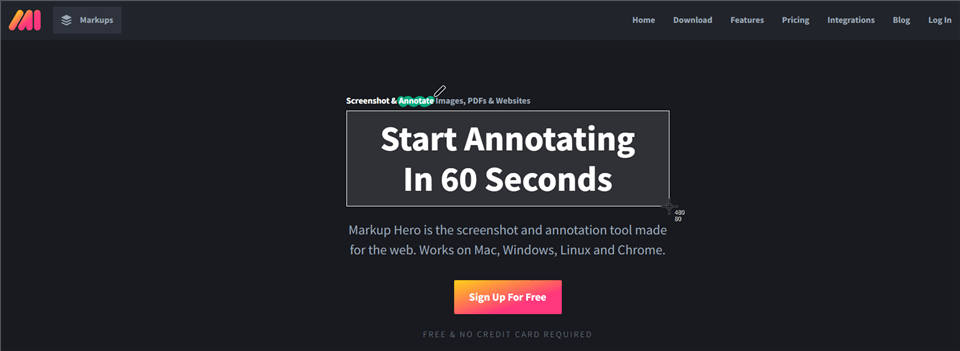
Screencast Software – Markup Hero
Markup Hero’s Features
- Take a scrolling screenshot.
- Upload and share images to various platforms.
- Annotations and editing.
- Add multiple pages.
Pricing Plan
- SideKick: Free
- Hero: Free
- Superhero: $5/month/member
User Rating
- G2 Rating: 4.5/5 (36 Reviews)
- Capterra Rating: 4.7/5 (61 Reviews)
FAQ about Best Screencast Software
1. What are the benefits of using screencast software?
Screencast software can be very useful for a number of reasons. It allows you to create educational or instructional materials quickly and easily, which can be helpful for training purposes or for creating online courses. It can also be used for creating product demos, presentations, and marketing materials. Additionally, screencast software allows you to capture your screen and audio in a way that can be easily shared with others.
2. What are some of the best screencast software options?
Some of the best screencast software options include Camtasia, ScreenFlow, OBS Studio, Snagit, and Loom. These tools offer a variety of features and capabilities, including the ability to record screen and webcam video, edit and enhance recordings, add special effects and annotations, and export videos in a variety of formats.
3. What should I look for in screencast software?
When choosing screencast software, there are a few key features to look for. First, you’ll want to make sure that the software allows you to record your screen and audio in the format that you need. You’ll also want to look for software that offers editing and enhancement tools, as well as the ability to add special effects and annotations. Other important features to consider include the ability to export videos in a variety of formats, the availability of customer support and tutorials, and the overall ease of use of the software.
Final Words
Here we have discussed the 15 best screencast software that you can use on your device. Along with the software, we have listed its features and pricing plans to make it a little easier for you to choose one. Please let us know in the comments area if you find this article to be useful and forward it along to your friends.
