In this era of technology, screen and audio recorder for Windows has obtained a very high significance, especially among gamers and e-learning course creators.
But the scope doesn’t end here. From businessmen to YouTubers to even people attending an important webinar, making a recording of the display screen always comes in handy.
But there are a gazillion third-party softwares that can record a computer’s screen, all having some exceptional features while lacking in some others.
That’s why this guide brings you a handpicked list of the top Windows 10 screen recorders with audio recording abilities while focusing on their key features and price plans. And we’ll also take a look at some user ratings and reviews about these tools. So let’s dive into the list right away.
Table of Contents: hide
Top Screen and Audio Recorders for Windows
Gemoo Recorder
Gemoo Recorder offers users an easy-to-use interface when it comes to recording screen and audio on your computer. With key features like – Screen Only, Audio Only, Camera Only and Screen + Camera, etc, you are flexible to record your screen, webcam, and microphone voice without background noise. After the recording, your output will be uploaded to the cloud, where you can manage your video and audio recordings in different views.
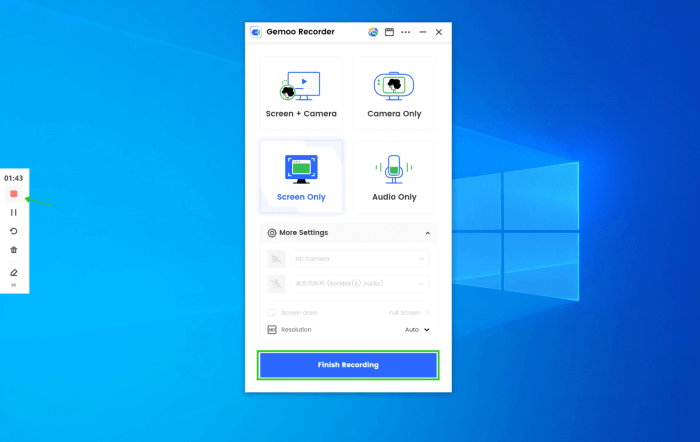
Finish Screen Recording
Free install Gemoo Recorder now and take a closer look at its functions.
Gemoo Recorder Key Features
- Work well when recording gameplay or gameplay.
- Add stickers, shapes, numbers, or mouse cursor effects during the recordings.
- Record both your computer screen and webpages.
- Save the video on your desktop or share it directly to others with a single click.
Free Cam Price Plan
- Free of use.
Gemoo Recorder User Rating
- G2 Ratings: 5.0 out of 5 stars
Free Cam
Free Cam is a simple and intuitive screen recorder for Windows providing all the necessary features at absolutely no cost. The excelling feature of Free Cam is that, unlike other free screen recorders, no watermark is added to the recorded video. On top of that, it is also ad-free.
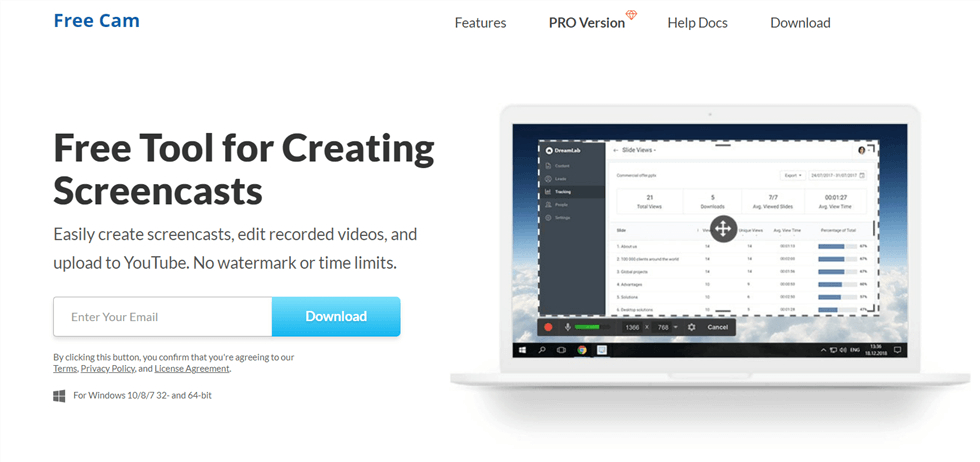
Free Cam Recorder
Free Cam Key Features
- You can record the full screen or any specific area of the screen with this screen recorder.
- The Voice Over Recording feature allows using the microphone to record both system and microphone audio simultaneously.
- Moreover, you can highlight the mouse cursor or turn “ON” the mouse clicking sounds to make the recorded video more interactive and meaningful.
- The in-built audio/video editor helps in fine-tuning the video by trimming the unnecessary parts and removing the background noise
Free Cam Price Plan
- It’s free!
Free Cam User Rating
- G2Crowd Ratings: 4.0 out of 5 stars
Free Cam User Reviews
“Free Cam is almost completely intuitive. I was able to install it and produce a simple instructional video in 15 minutes. It has a very basic editor to trim unwanted content. As easy to use as anything can be.” – G2Crowd
iSpring Suite
iSpring Suite is screen audio and video recorder specialized in making video tutorials and e-learning courses. It not only allows you to record your screen and edit the video, but the PowerPoint presentations can also be converted into a video without any hassle.
Moreover, the technical support provided for the customers is unrivaled.
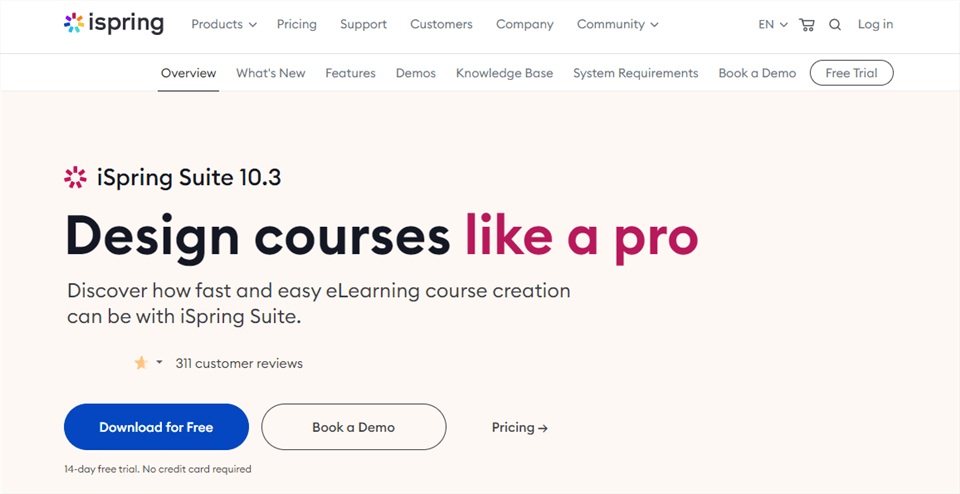
Screen Recording App for PC – iSpring Suite
iSpring Suite Key Features
- Images, video hints, interactive templates, or PowerPoint slides can be effortlessly added to the video to make the best video tutorials.
- Smooth transitions to move between different scenes.
- Both display screen and webcam can be easily recorded with either system or microphone audio or both simultaneously.
- There is no time limit for recording a video.
iSpring Suite Price Plan
- A Free Trial of 14 days is given
- The license can be purchased in two packages: one is iSpring Suite Max (970$/author/year) and the another one is iSpring Suite (770 US$/author/year).
iSpring Suite User Ratings
- G2Crowd Rating: 4.7 out of 5 stars.
- Capterra Ratings: 4.6 out of 5 stars.
iSpring Suite User Reviews
“It is an impressive product with great features I would highly recommend.” – Capterra Verified Reviews
“I’ve been impressed by iSpring’s Technical Support. As a novice, I encountered very challenges in using the authoring tool effectively. When I had an issue and the Technical Support Engineer provided continuous follow-up until the matter was resolved, and it was successfully resolved without frustration.” – G2Crowd
Free Screen Video Recorder
If you are looking for a lightweight and free screen recorder, then Free Screen Video Recorder by DVDVideoSoft is here for you. It is a compact and full-featured screen recording and screenshot capturing tool, providing different modes for recording display screens. Skype users widely pursue this tool for recording and saving their conference calls. But beware of those annoying ads that may pop up. The customer services are also pretty subpar, so the user ratings and reviews are not so good.
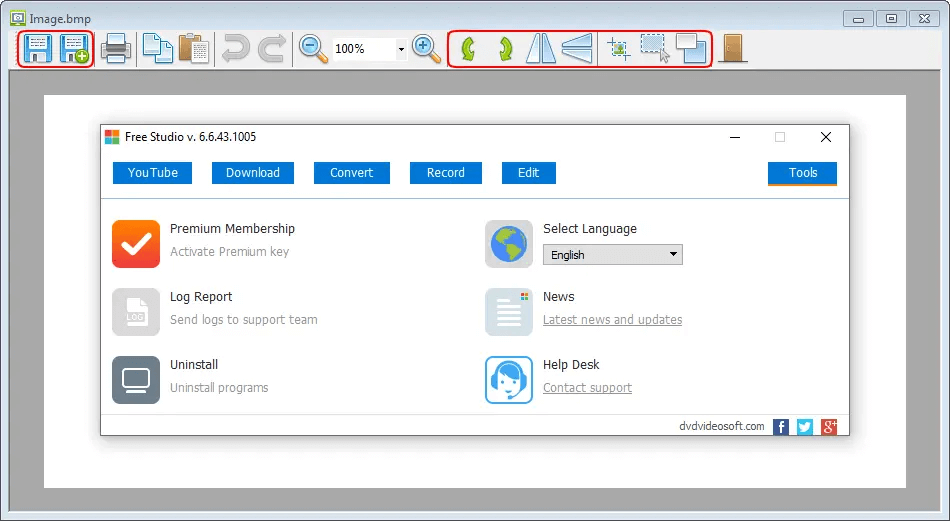
Free Screen Video Recorder
Free Screen Video Recorder Key Features
- Multiple video formats are available for recording the display screen on windows PC.
- A detailed step-by-step guide is available on the official website for beginners.
- 10 different languages are supported in this tool.
- Screenshots can also be taken along with the screen recording, and they can.
Free Screen Video Recorder Price Plan
- No price at all.
Free Screen Video Recorder User Rating
- Trustpilot rating: 1.9 out of 5 stars.
Free Screen Video Recorder User Reviews
“I am a paid-up member for all apps. I had to request a password reset, and there is absolutely no response. At the time of signing up, it is supposed to function on multiple devices. This was exactly what I wanted to do to have it installed on another laptop. No joy. Perhaps now, it has locked me out for multiple attempts, and I cannot even contact customer services.” – Trustpilot
VLC
So here we are; VLC Media Player is one of the most famous audio/video players worldwide. You may think that it’s only capable of playing media, but it”s not. The VLC media player also provides a screen capturing feature, which might be the simplest and easiest way to do so. Most of all, the huge arsenal of video formats that it allows makes it one of the best screens and audio recorders for Windows.
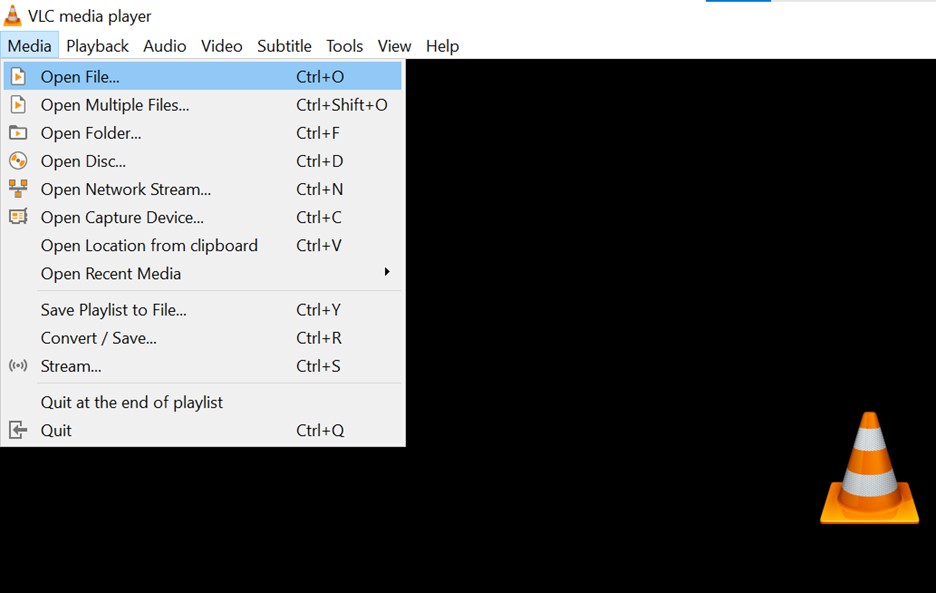
Media VLC
VLC Key Features
- The aspect ratio and the frame rate of the recorded video can be changed according to your demands.
- Easily available to everyone on the internet.
- You can change where you want to save the recorded video on your PC without hassle.
- Multiple formats are available in which the screen recording can be saved.
VLC Price Plan
- It’s an open-source software freely available on the internet.
VLC User Rating
- G2Crowd Rating: 4.7 out of 5 stars.
VLC User Reviews
“VLC has long been the best media player available for Windows, which is the platform I use. With its minimalistic and clean UI and its high performance, it doesn’t require a powerful machine to run. And best of all, it can natively play a huge number of media formats, whether video or audio. One of the best features this free software offers is the ability to stream files that are on the local network as SMB shares.” – G2Crowd
ShareX
ShareX is a top open-source, free screen recorder that provides multiple advanced recording and editing features that other free tools can’t. On top of that, its ad-free nature has also helped it increase its rank in the list of screen recording tools. But beware of its complex and tricky interface, which is totally not suited for beginners.
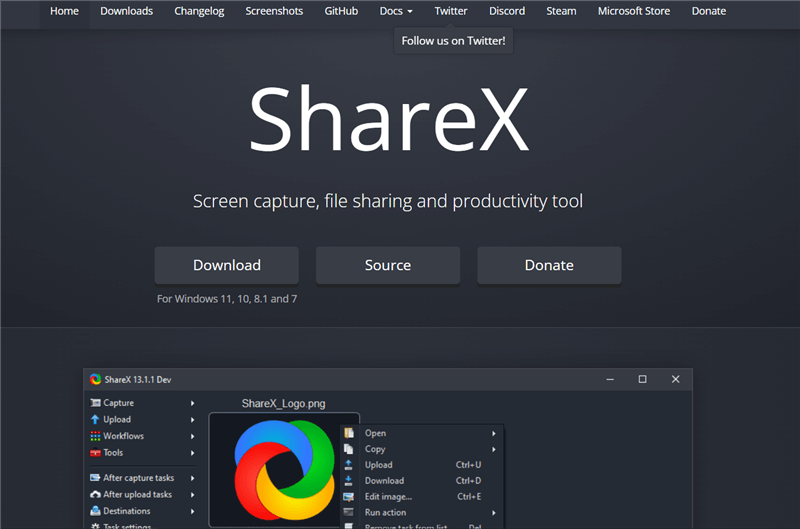
ShareX Interface
ShareX Key Features
- No watermark is added to degrade the recorded video.
- The Text Capturing and Scroll Capture features are unique to this software.
- Moreover, you can program hotkeys to control this tool effortlessly.
- Its lightweight nature doesn’t burden the CPU much, ensuring a smooth screen and webcam recording.
- GIFs can also be easily made with this tool.
ShareX Price Plan
- It doesn’t cost at all.
ShareX User Ratings
- G2Crowd Rating: 4.8 out of 5 stars.
- Capterra Rating: 5 out of 5 stars.
ShareX User Reviews
“I am using this tool to create screenshots for IT documentation creation. GIFs and videos for “how to” tutorials. Also, you can highlight something you want to mention. It is very easy to use with “hot keys,” by default; it is Ctrl+Print Screen.” – G2Crowd
“I work as an SAP Consultant/Analyst. I have to constantly send instructions and examples to support my clients. Previously it took me quite a while to generate neat, clear, and self-explanatory screenshots. ShareX has made my life much easier to complete these types of tasks” – Capterra Verified Reviews
CamStudio
The next Windows 10 screen recorder with audio recording features is CamStudio, a lightweight and open-source software suitable for beginners. The video is formed in the AVI format, which can later be converted to SWF formats for streaming. But the downside of using this tool is that you need a separate video editing tool for polishing your videos, as it doesn’t provide many editing options.
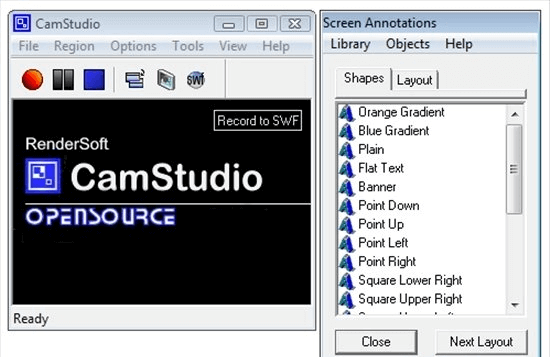
Open Source Screen Recorder – CamStudio
CamStudio Key Features
- The mouse cursor can be highlighted with different colors, sizes, and shapes to make the recording eye-catching.
- You can record audio from the speakers and microphone, or you can even make audio-less screen recordings.
- Both high-quality AVI formats and lightweight MP4 formats are supported.
- Moreover, this tool can also make black and white screen recordings.
- No watermark is added to the video, and it’s also ad-free.
CamStudio Price Plan
- It’s totally free!
CamStudio User Rating
- SOURCEFORGE Rating: 3.0 out of 5 stars.
CamStudio User Reviews
“I am having an intermittent error when I record to AVI it often won’t merge the video and audio files any suggestions? Otherwise, a fantastic product highly recommends it” – SOURCEFORGE
Movavi Screen Recorder
Another great screen and audio recorder for Windows is Movavi Screen Recorder which boasts more than 170 country user coverage. Its straightforward interface has made it popular with people with low technical knowledge for recording full HD videos without any trouble.

Movavi Screen Recorder
Movavi Screen Recorder Key Features
- It allows the users to change the recorded video’s frame rate from 5 to 60 FPS.
- High-resolution videos can be made in multiple formats in the Premium Version.
- The scheduled recording feature helps plan the recording ahead of time.
- Stylish video filters and special effects are available to form matchless screens and webcam recordings.
- You can easily upload the recorded video on social media, YouTube, or Google Drive.
Movavi Screen Recorder Price Plan
- A Free Version is available.
- And it must be upgraded to the Full Version to gain access to all the features of Movavi Screen Recorder. The license comes in 1-Year License ($44.95) and Lifetime access ($59.95).
Movavi Screen Recorder User Ratings
- G2Crowd Rating: 4.5 out of 5 stars.
- Capterra Rating: 4.6 out of 5 stars.
Movavi Screen Recorder User Reviews
“I like the ease of use of this software. It provides lots of options from screen capture images to screen capture videos. You can highlight material, draw on the images, even put arrows on it.” – G2Crowd
“Movavi screen recorder is always there to help you. You can record your screen, edit that video and save it in any desired format.” – Capterra Verified Reviews
Ezvid
Ezvid is a free screen and audio recorder for Windows, providing its users with amazing editing and drawing tools. Moreover, you don’t have to worry about staining your videos with those annoying watermarks. Due to an in-built Youtube uploader, Ezvid is highly sorted out by gamers wanting to upload their gameplay recording to Youtube within minutes.

Best Screen Recording Apps for PC – Ezvid
Ezvid Key Features
- The interactive and straightforward interface makes it easy to use.
- Moreover, built-in video editing and drawing tools are provided to make interesting screen recording videos.
- The most important and unique feature of Ezvid is “Speech Synthesis,” which allows the PC to narrate the text from the text slide.
- An in-built Youtube uploader permits the users to upload their recordings directly to Youtube with just simple clicks.
- On top of that, the Advanced Settings of the Ezvid allow capturing the full screen or any part of the screen while using a microphone and headset.
Ezvid Price Plan
- It’s free!
Ezvid User Rating
- TechRadar Rating: 3.0 out of 5 stars.
Ezvid User Reviews
“A great little screen recorder for work projects and software tutorials, with an excellent text-to-speech tool and built-in editor, but the inability to save recordings to your PC is a serious drawback” – TechRadar Verdict
My Screen Recorder Pro
My Screen Recorder Pro, by DeskShare, is a specialized screen recording software that effortlessly makes some professional-looking and high-resolution videos. Getting the license after the end of the Free Trial might be a little costly, but believe me, for those that need to make excellent quality screen recordings all the time, it’s worth it.
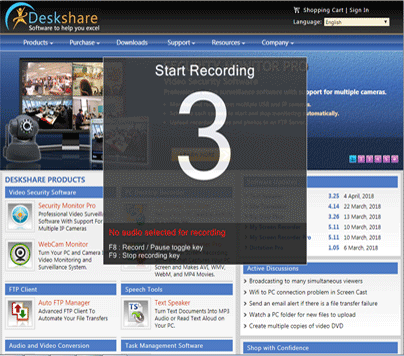
My Screen Recorder Pro Interface
My Screen Recorder Pro Key Features
- The Zoom in/Zoom out feature allows magnifying the area around the mouse cursor.
- The recorded video can be saved in multiple formats like MP4, WMI, AVI, and also in WebM.
- A picture-in-picture webcam recording feature is also available.
- Moreover, the recording can also be scheduled at any time of the day.
My Screen Recorder Pro Price Plan
- The license can be obtained for a lifetime with 129.95 US$.
My Screen Recorder Pro User Rating
- Capterra Rating: 4.6 out of 5 stars.
My Screen Recorder Pro User Reviews
“I started using it with my old, slow computer, at first I thought the computer was going to freeze as it used to when I used bandicam and other softwares. It made me happy to realize that I can still record my screen even though my computer was slow. And also I was mind blown by the quality of audio and video.” – Capterra Verified Reviews
TinyTake
TinyTake is also a trustworthy screen and audio recorder for Windows which captures full screen or partial screen and annotates the recorded video with stunning stickers, arrows, and many other annotations.TinyTake is unique from others in the aspect that an online web gallery is provided to the users to save the recorded videos, which can be assessed from anywhere on this globe.
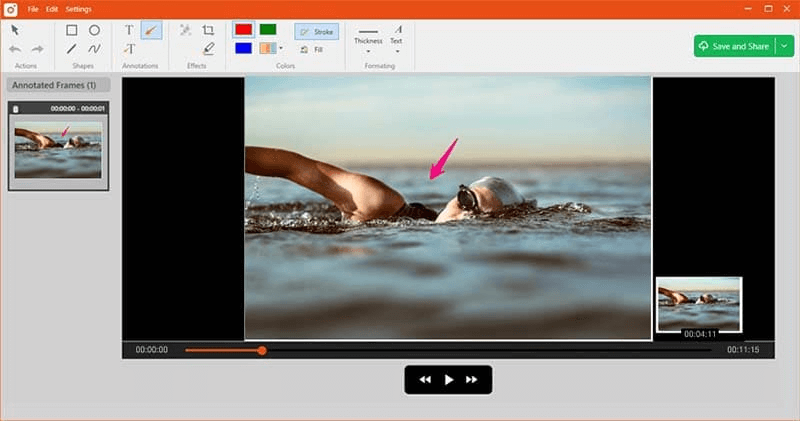
TinyTake Interface
TinyTake Key Features
- The sensitive contents of the screenshots or the recorded video can be easily blurred out by this tool.
- The recorded video and screenshots can be saved locally, emailed, or printed out, or you can also save them at the online web gallery in just a few clicks.
- The Bulk File Sharing feature allows you to share even large files with a simple drag and drop interface.
- Online file viewer, online Zip file viewer, and online video/audio playing features are also available.
TinyTake Price Plan
There’s a Basic Free Version, but full features are only available in the Paid Version, which comes in three prices:
- Standard – 29.95$/Year.
- Plus – 59.95$/Year.
- Jumbo – 99.95$/Year.
TinyTake User Rating
- G2Crowd Rating: 4.3 out of 5 stars.
- Capterra Rating: 4.5 out of 5 stars.
TinyTake User Reviews
“I like how easy it is to capture image or video of your screen by using TinyTake and its advanced features.” – G2Crowd
“This software makes it easy for us to share screen images and also create jpegs that can be inserted into any project or file necessary. Great for clinical and marketing use.” – Capterra Verified Reviews
FlashBack
The FlashBack Express Recorder is a feature-packed and fairly easy-to-use screen capturing software that allows its users to record webcam simultaneously with the display screen. FlashBack comes with an in-built video editor to personalize the recorded video according to your taste.
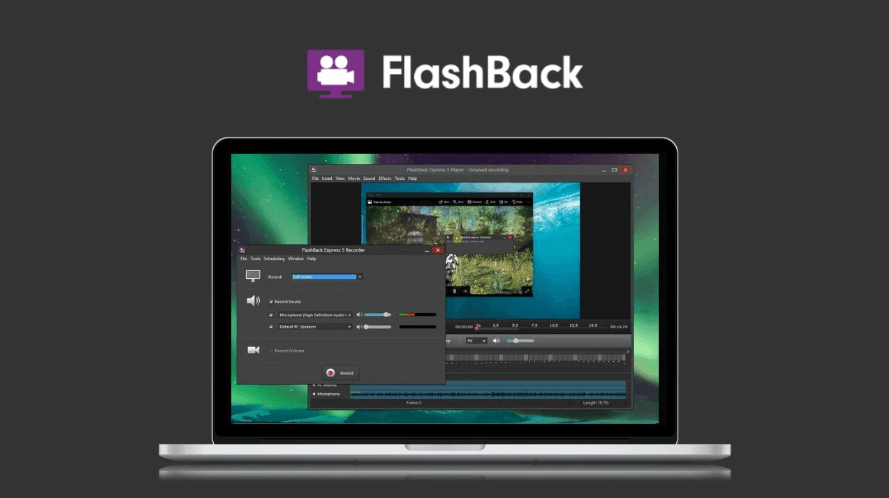
FlashBack Interface
FlashBack Key Features
- Captions and arrows can be added to the recorded video to highlight the important points.
- Multiple video formats are supported by this tool.
- The recorded video can be exported to the local device, or you can upload it directly to YouTube or FlashBack Connect.
- Multiple screens can be simultaneously recorded by FlashBack.
- Moreover, the scheduled recording feature is also provided.
FlashBack Price Plan
- After the 10-Day Free Trial, the lifetime license comes with a 30-day refund guarantee in just 49US$.
FlashBack User Rating
- G2Crowd Rating: 4.5 out of 5 stars.
- Capterra Rating: 4.4 out of 5 stars.
FlashBack User Reviews
“Great visual training tool. The recording was easy to make.” – G2Crowd
“The Flashback Express Recorder is a great program for screen capture and recording. For a free software program, it does everything I need it to do. I can easily create videos by capturing my screen. Then use the Flashback Express Player to trim them, add or remove audio, and then export it as an MPEG4, AVI, or WMV. You can also upload to YouTube directly if desired. Overall, the basic free version works perfectly for my needs.” – Capterra Verified Reviews
OBS Studio
OBS Studio is the best bet if you are looking for a free and open-source Windows 10 screen recorder with an audio recording feature. Not only is it free, but the wide diversity of screen recording features makes it one of the top digital studios out there. Most of all, you can add multiple sources for audio and display screen recording and record the video for as long as you want. But the interface can get a little tricky.

OBS Studio Interface
OBS Studio Key Features
- Various video and audio recording formats are available like MP4, MOV, MKV, TS, and others.
- The Studio Mode allows the users to preview their sources before starting the recording.
- Multiple transitions are also provided for smooth interchange between different scenes.
- The recording can be easily broadcasted to popular streaming sites by using its live-streaming feature.
- No watermark is added to make high-quality videos.
OBS Studio Price Plan
- It’s Free!
OBS Studio User Rating
- G2Crowd Rating: 4.6 out of 5stars.
- Capterra Rating: 4.7 out of 5 stars.
OBS Studio User Reviews
“OBS is the best screen recorder it is easy to use, and the one thing I like in it has so many features in it through which we can adjust the resolutive, pixels, coloring, sound, media, and other more features” – G2Crowd
“I like that OBS allows me to make Facebook streaming with a better sound quality and also helps me to share my screen, pictures or videos.” – Capterra Verified Reviews.
Screencast-O-Matic
Screencast-O-Matic Screen recorder is one of the best recorders for Windows with an extremely user-friendly interface. The recorded video can be easily saved on the device or uploaded to the Screencast-O-Matic, where you can easily manage these with the Project Manager. On top of that, it works perfectly on most of the supporting systems other than Windows like macOS, Linux, or Chromebooks. Even an Android app is available.
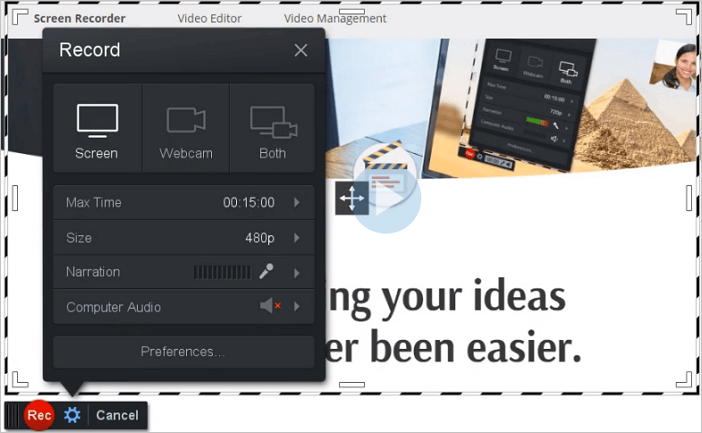
Screencast-O-Matic Interface
Screencast-O-Matic Key Features
- Unlimited recordings can be made even in the Free Version of this tool.
- The Multi-Tract audio recording feature allows the recording of different sounds separately.
- The display screen can be recorded either separately or with the webcam in a “picture in picture” effect, and the size of webcam picture can be changed.
- A large arsenal of captions and popular music to make professional-looking videos.
- The in-built video editor with outstanding drawing tools is present to scribble on the video being recorded.
Screencast-O-Matic Price Plan
The Free Version can be upgraded to The Premium Version in:
- Solo Deluxe: $3/month
- Solo Premium: $6/month
- Team: $8/month
Screencast-O-Matic User Ratings
- G2Crowd Rating: 4.2 out of 5 stars.
- Capterra Rating: 4.5 out of 5 stars.
Screencast-O-Matic User Reviews
“I looked the other day, and in a bit over a year, I’ve made over 350 videos. They are typical to clients or vendors. Making them is a breeze, and editing is really pretty good. I love that I can save a video to the cloud, and S-O-M provides me with a link I can text or email. Just easy and simple.” – G2Crowd
“The best thing which we liked about this product is that we can work as an organization instead of an individual and we can share our content with our peers and make it password protected.” – Capterra Verified Review
Debut
Debut Video Capture Software may be one of the easiest screen and audio recorders you’ll ever use. The interface may look old-fashioned, but believe me, its advanced features can rival any other screen recorder. Most of all, you can record webcam and even external devices attached to your computer along with the display screen.
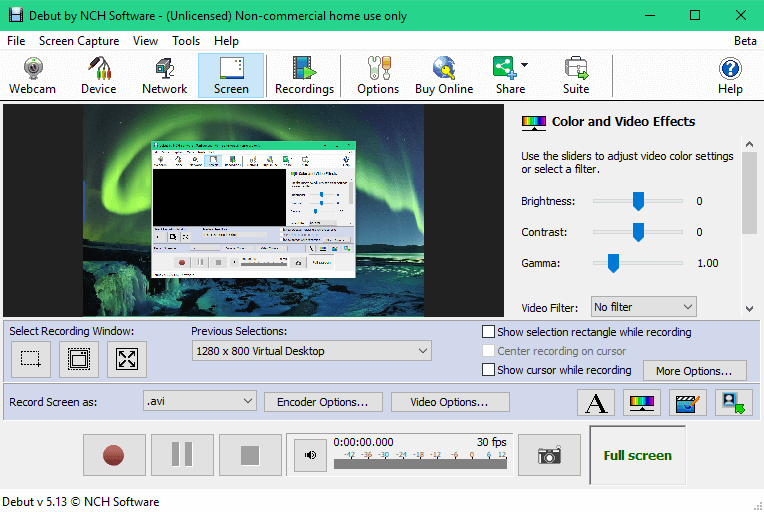
Debut Video Capture
Debut Key Features
- The videos can be recorded in AVI, WMV, FLV, MPG, MOV, MP4, and many other formats.
- Custom watermarks can be added to mark the video as your own.
- The Scheduled Recording feature is also provided.
- Moreover, the background of the recorded video can be altered by using the Green Screen Tool.
- You can also polish the video with its in-built video editor.
Debut Price Plan
- A Free Version is available for noncommercial use. But the license of the PRO Editions needs to be obtained with a one-time purchase of 29.99$.
Debut User Ratings
- G2Crowd Rating: 3.6 out of 5 stars.
- Capterra Rating: 4.6 out of 5 stars.
Debut User Reviews
“What I dislike the most is that this software does not allow you to switch off the camera when you want. Probably that is a paid privilege but it could have been added with the free service. But who counts it as a disadvantage?” – G2Crowd
“I love Debut, and the free trial isn’t crippled in its performance, so you can see exactly how the app is going to work for your needs. Very reasonably priced, lightweight, and simple to use!” – Capterra Verified Review
ScreenRec
ScreenRec is another free screen and audio recorder for Windows. Not only is it an incredible recorder, but the recorded videos can be easily saved on the cloud-based account for future use. Even though the Software is available freely for everyone, you don’t have to worry about those disturbing watermarks. Moreover, the display screen can be recorded with the webcam for as long as you want as there is no time limit for recording the video.
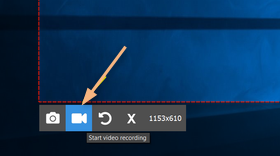
ScreenRec Interface
ScreenRec Key Features
- A lightweight nature for some smooth audio and video recording without any lag.
- You can also change the frame rate of the video from 15 to 120.
- Flawlessly record videos of HD, SD, or even 4K resolution.
- All the recorded videos are automatically saved on your cloud account, and you also get a video link if you want to share the video with your family and friends.
- Visit your private cloud account anytime and retrieve the video link of your previously recorded videos.
ScreenRec Price Plan
- It’s totally free forever.
ScreenRec User Ratings
- G2Crowd Rating: 4.9 out of 5 stars.
- Capterra Rating: 5.0 out of 5 stars.
ScreenRec User Reviews
“It is a lightweight screen recorder that is free and easy to use. With the help of Screenrec, you can record your screen and even take a screenshot of the same. Along with a screen record, you can record your voice with a microphone.” – G2Crowd
“I liked that it always appears on my screen, so it takes no time to click and capture a shot.” – Capterra Verified Reviews
QuickTime
Last but not least, QuickTime Player is a free multimedia framework for recording full screen with audio. Basically, it’s a tool for macOS and comes in-built with it, but even Windows users can easily download it from the Apple Store. Keep in mind the fact that the frame rate can’t be changed by this tool Moreover, QuickTime doesn’t support many video formats.
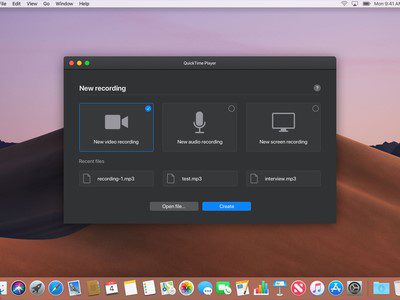
QuickTime Interface
QuickTime Key Features
- The intuitive and user-friendly interface for recording the display screen without much trouble.
- No time limit for screen recording.
- It’s lightweight software with minimal CPU usage.
- High-quality video recordings of 1080p or even 4K resolution can be made by this tool.
- An in-built video editor is provided with some basic editing features.
QuickTime Price Plan
- It’s free!
QuickTime User Rating
- Sitejabber Rating: 2.7 out of 5 stars.
QuickTime User Reviews
“I have found QuickTime to be at times better than some media players that are out there, but others have encountered problems with it.” – Sitejabber reviews
Now that we have seen all these amazing screen and audio recorders for Windows, let’s see some frequently asked questions about screen recording in Windows computers.
Frequently Asked Questions
How to record Windows 10 with built-in function?
The display screen of Windows computers can be easily recorded with some third-party software.
But wait a minute. Do we really need those third-party tools for recording Windows 10 displays? Isn’t there any simpler way to do it? Like some built-in function?
Of course, there is! The in-built Xbox Game Bar in the Windows 10 or later versions provides some simple and quicker ways of recording the screen with both internal and external audios.
Just press “Windows Key + G” to open the Xbox Game Bar. Then after selecting the audio source from the “Audio Section,” press the “Windows Key + Alt + R” to start the recording. Once done, press this combination again to stop the recording.
Moreover, you can press “Windows Key + Alt + M” anytime to turn ON/OFF the microphone.
How do I record my screen and internal audio on Windows?
Xbox Game Bar in Windows 10 or newer versions can be used to record the screen and internal audio on Windows.
Other than this in-built recording tool, many third-party software also provide effortless screen recording functions. Read above to see the 16 best screen and audio recorders for Windows and see which one suits your taste.
Final Words
So the crux of the matter is that many software provides free screen recording and editing features, but considering the diversity of the robust recording features, gaining the license of a paid tool is also not a loose bargain.
For your ease, we have listed the 16 best free and paid screen and audio recorders for Windows. So go through these fantastic tools and see which one meets your requirements.
Let us know your personal feedback in the comments section. And don’t forget to share this article with your friends or colleagues on social media.
