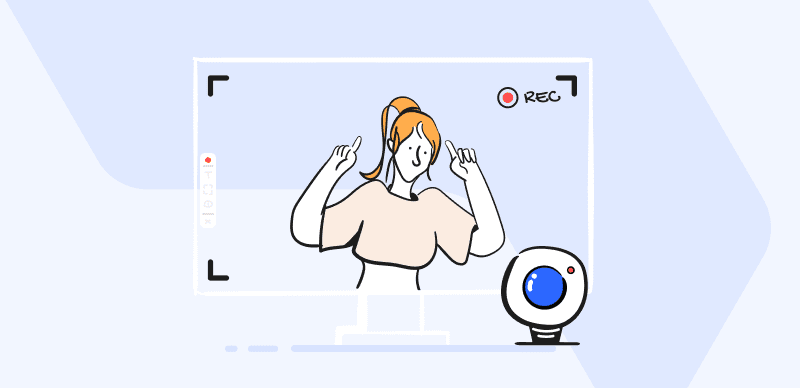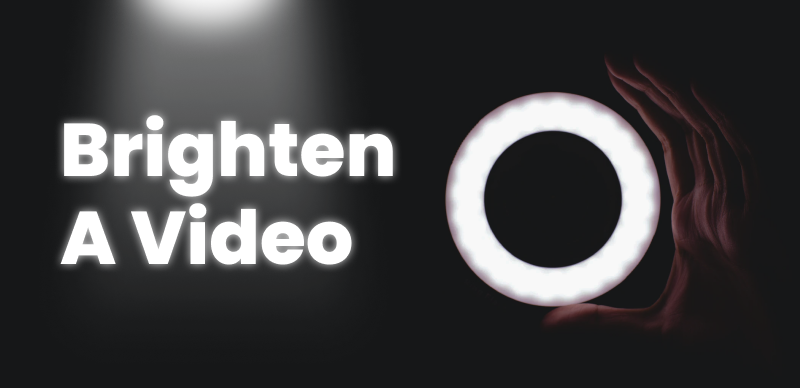Visual communications are becoming ever more omnipresent, which creates amazing benefits but also introduces some unexpected challenges. While recording your computer screen or using a webcam to capture your speech are inexpensive ways to get valuable media content, there is a high risk of accidentally including some text that contains sensitive information.
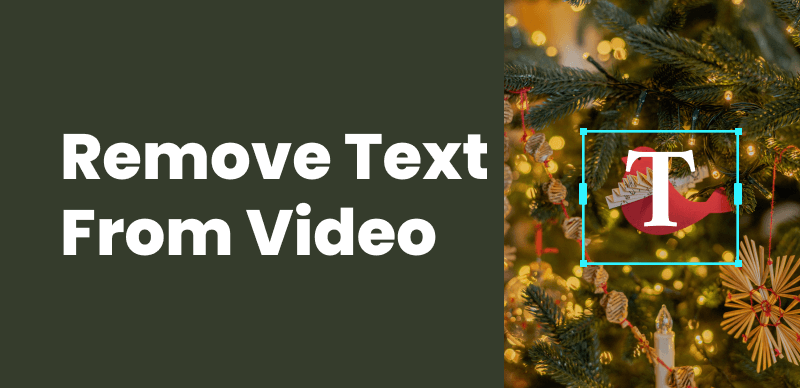
How to Remove Text from Video
As video creation becomes less and less technically demanding, it’s becoming increasingly important to learn basic techniques for protecting privacy and preventing leaks. In particular, removing text from a video is a procedure that should be well-understood by almost every professional in a number of industries. Since this is a relatively minor editing task, it shouldn’t be too hard to develop this skill after a little bit of practice. This article will provide some guidance and show you three different methods that can lead to the same outcome – a version of the video with no text visible.
Further Reading: Closed Captions vs. Subtitles >
Why You Need to Remove Text from Video?
Video recordings can often include unintended details, such as text written on a computer screen, piece of paper, wall in the background, etc. Sometimes it can’t be avoided to record such elements by smart framing, while in other cases the author may simply forget to exclude them during the shooting. Text can be removed during the editing stage, and in some situations, it can be very important to do so. Here are a few examples.
- The text is a part of copyrighted work the author doesn’t own or another company logo
- Sensitive personal details such as names, phone numbers, or bank account numbers are included in the text
- The text contains private information that would be embarrassing if released publically
- Placement of the text is detrimental to the video’s cause and distracts from the main subject
- The color and font of the text visually disrupt the video and spoil the impression
- There are trade secrets or proprietary information within the text and publishing them could result in a lawsuit
Further Reading: How to Fix this Video File Can’t be Played Issue >
Remove Text from Video via Cropping
The simplest way to eliminate text from a video is by cropping. Basically, with this approach you can just cut out the part of the video where the text is located, effectively narrowing the shot. However, this is not always possible as the text needs to be located close to the edge of the recording and away from any important visual details for cropping to be a viable option. Since this is a very simple operation that can be performed in practically every visual software, we recommend that you use an online video editor called Clippa. It doesn’t require any software downloads. Just open your browser, and you can easily crop out the text from the video.
- It is an online video editor that allows you to create stunning watermark-free videos in your browser. No software download or learning curve is required.
- The video editing features include trimming and cutting, cropping and resizing, flipping, and rotating, adding text, applying filters and transitions, and accessing a stock library.
- Supported upload formats include video (MP4, MOV, WEBM), image (JPG, JPEG, PNG, GIF), and audio (MP3, WAV, CAF).
- It simplifies the creation and editing of how-to videos, online courses, and training materials, enhancing the learning experience.
- You can share the videos through links or embed them on the landing pages. You can also host and organize the videos on the Gemoo cloud.
Here is the general sequence of steps that allows you to crop your video online in Clippa – an online video editor.
Step 1. Go to the Clippa online video editor website > Upload and open your video in Clippa > navigate to the scene where the text can be found
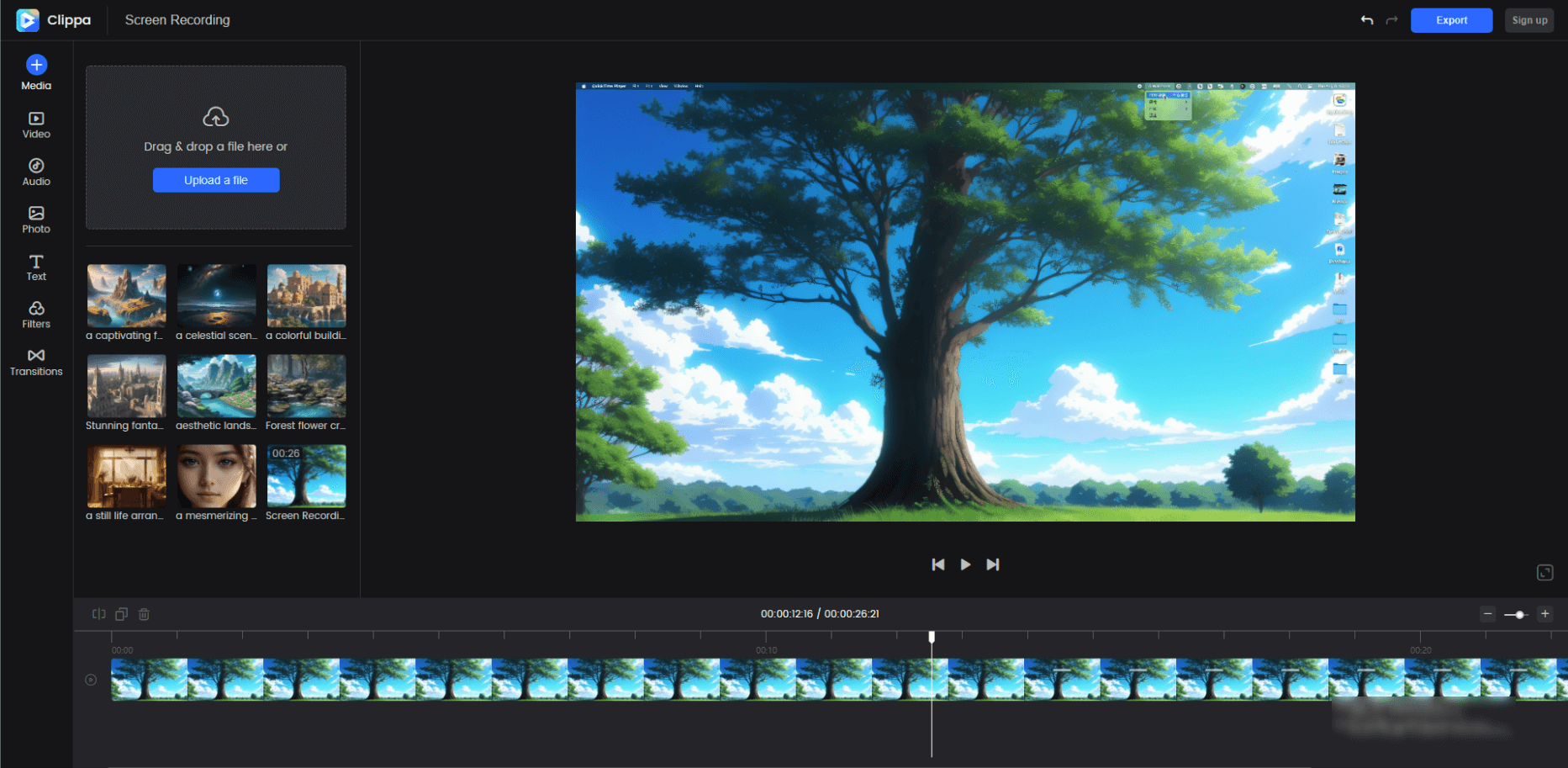
Interface of Clippa
Step 2. Mark the area that should remain visible while making sure you exclude the text > Use the cropping function to cut the video to size.
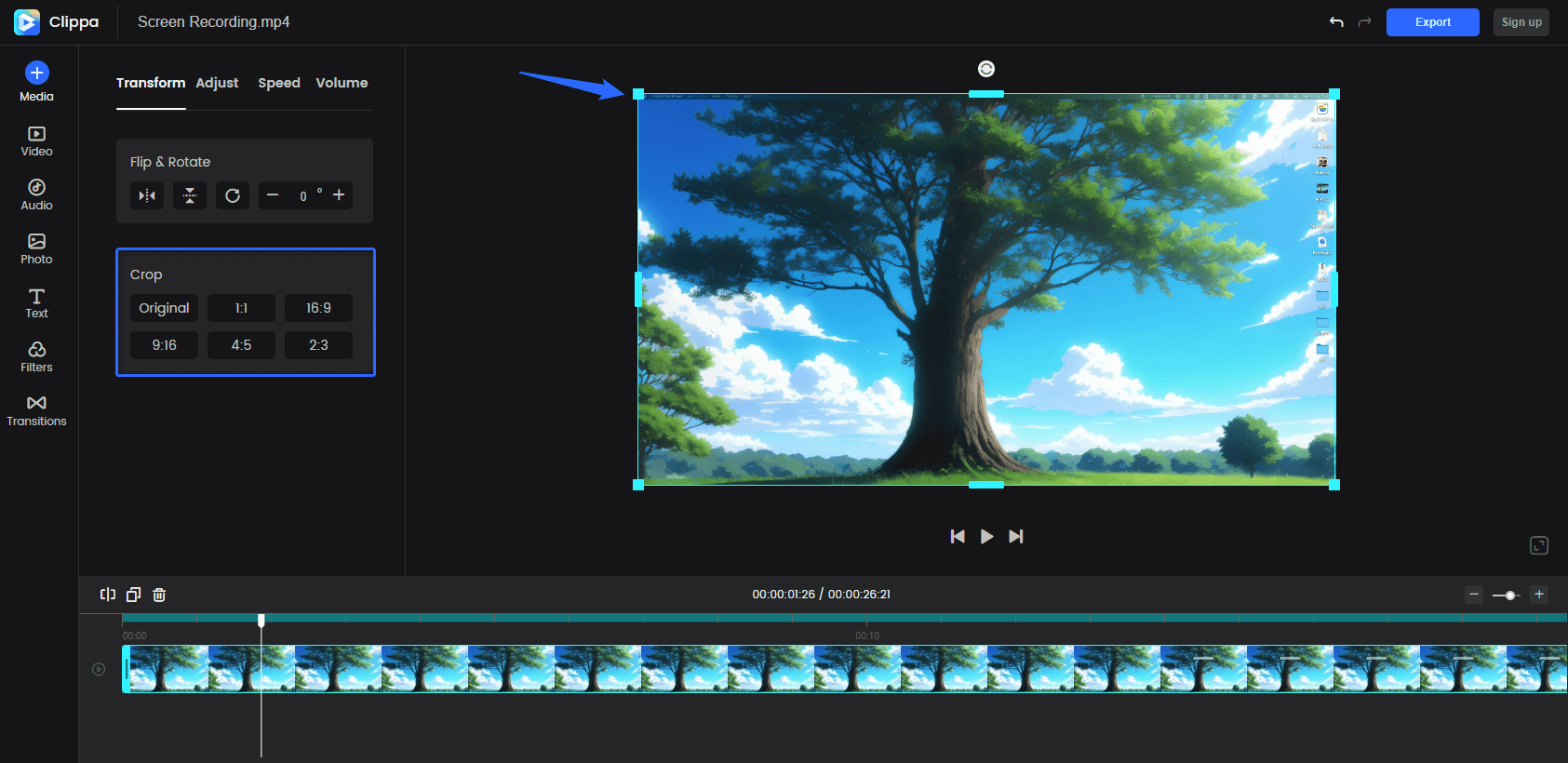
Crop and Resize the Video
Step 3. Then click the Export button to save the new version.

Export the Video
Remove Text from Video by Replacing
In cases when cropping can’t get the job done, you might have to use a slightly more complicated procedure and replace the text with a different visual element (i.e. geometric shape). This technique is applicable to more situations and can fix the issue in videos where text appears deep within the depicted objects. Again, this is not a very technically demanding operation, especially since most editing platforms allow you to insert various objects that can block the problematic text from view.
The procedure for replacing text in a video with a visual element of your choice goes as follows.
Step 1 – Open the video in any video editor and find the place where the text appears
Step 2 – Select a shape that fits well over the item containing text in the video
Step 3 – Insert the selected shape over the text and position it as precisely as you can
Step 4 – Determine for how long the inserted object will be visible on the screen and save your changes
Remove Text from Video via Blurring
A more nuanced way to remove text from any part of the video includes blurring the areas that need to be obscured. While this may require a bit more technical prowess than simple cropping, in practice it’s far less complicated than it may sound. Blur option is available in most editors, and applying it is just a matter of paying attention and choosing the right options. The trick is to blur the area around the text just enough so that it doesn’t disrupt the original visual balance too much.
If you decide to use this option, you should complete the following actions.
Step 1 – Run your video editing tool of choice and open the video that requires text removal
Step 2 – Select the blur tool and set up its parameters (transparency, style, brush)
Step 3 – Carefully define the area where blurring will be applied and limit the duration of this effect
Step 4 – Apply the transformation, than check manually whether the text is still visible
Frequently Asked Questions about Removing Text from Video
Are there free online tools that I can use to remove text from video without downloading any software?
You can easily remove text from video online free of charge with a number of different editing tools. Since all of the methods we described are quite basic, practically any online editor you can find will let you easily crop, replace, or blur sensitive details contained in the video.
Will removing text from video with the described methods decrease the visual quality of the clip?
If everything is done the right way, the resulting video can look just as good as or better than the original. However, it’s crucial to choose the most optimal method and to execute it with precision and attention to detail. Crudely removed chunks of content can create glaring holes in the video, which you want to avoid at all costs.
Can someone reveal the text I previously removed from my video?
Cropped or replaced text is permanently removed from the video and can’t be retrieved with any kind of software tool. With blurring, it might theoretically be possible to glean the underlying text by applying certain visual transformations, but even this is unlikely if you use a filter with low transparency and fine brush strokes.
Final Thoughts
By removing text from your videos you can eliminate any chance for accidental disclosure of private or confidential information, avoid showing brands you don’t own, and generally make your video more professional. We presented three simple methods for getting rid of unwanted text, all of which can be executed by people with limited video editing skills. No matter which video editor you use, cropping, blurring, or replacing text should always be possible. Because of that, you simply have no excuse to leave random text littering your videos and exposing you to potential liabilities.