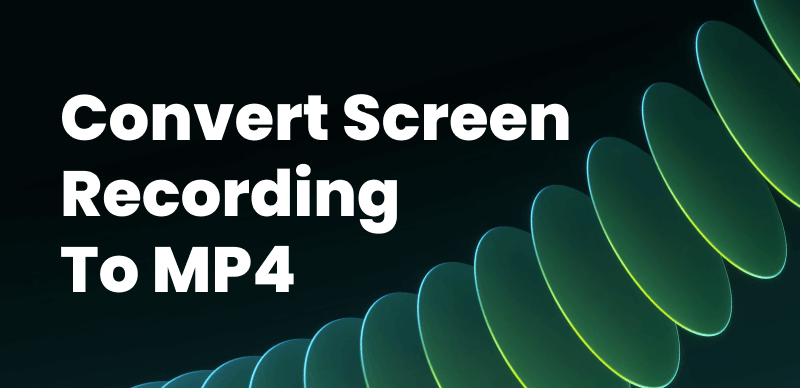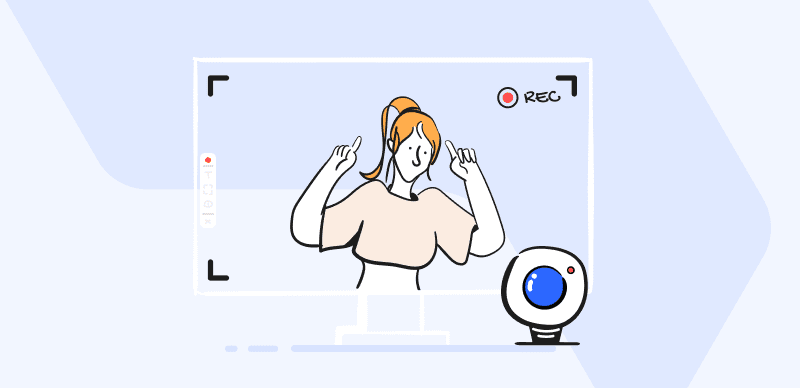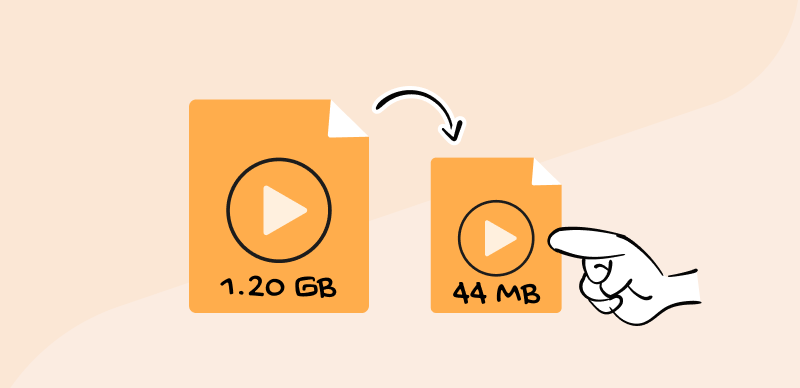If there is one thing that we see often in social media or podcasts, it’s video. Videos are used everywhere, at school, at home, or for all sorts of projects. Whether it’s YouTube or TikTok, video files seem to be the trend that people have eyes on, and it’s not difficult to see why. We all love emotions conveyed by videos, and this is also a good way to connect with others.
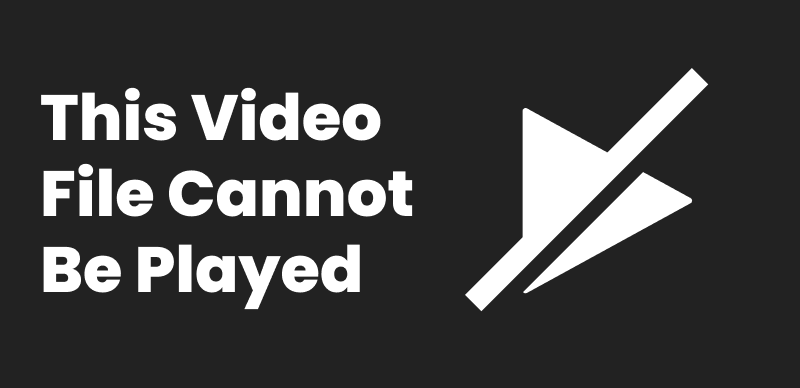
This Video File Cannot Be Played
However, what many fail to understand is that video files are easily corrupted and might not always be played. Some methods can help us with this issue, but before we dive any further, let’s first discuss why this is happening.
Further Reading: How to Change Aspect Ratio in iMovie >
Why are Some Video Files Not Playing?
Video files are valuable assets and a memory that you don’t want to lose. It is very frustrating when a video file cannot play, especially if everything was okay before that. This can happen on various platforms and sites. It’s also not easy to give one reason why this is happening.
When you come across a video file not playing problem, often there will be an error prompt box that says ‘an error occurred, try again later’ or something similar. Another error that can occur is poor video playback performance, which can include blurry, choppy videos, videos with no sound, no subtitles, etc. So, what might be the cause of all this? Maybe your media player cannot play it, the video file is corrupt, the file extension cannot be recognized, or there is a problem with online video service.
Some issues can be quite serious and unsolvable, while others are simple. Let’s have a look at some common scenarios and ways of fixing them.
Fix “This Video File Cannot Be Played” in Different Scenarios
Scenario #1- YouTube videos are not playing
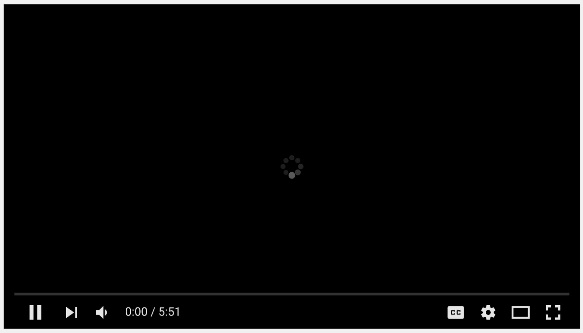
YouTube videos are not playing
Isn’t it so frustrating when you are on YouTube, trying to watch the most popular clips, and the circle just keeps rolling around? The video keeps buffering, and even at the moments when it starts working, the images really look terrible. This can happen on computers and mobile phones, and the causes of this vary, from flash player problems, internet problems, incompatible codecs, outdated drivers, and so on. Let’s see what we can do in this scenario!
Fix 1- Reload the YouTube Video Page
Very often, when watching YouTube videos, they just stop playing. This means that there is some kind of a glitch, so the best thing to do is to refresh the page and try again. Another thing to do is to close the browser, open it again, and then check if it can be played.
Fix 2- Try another web browser
This also happens often. You try one browser, and it just won’t play, but after switching to another one, everything is okay. The good thing is that there are many browsers that you can choose from, so don’t just stick to one. Besides Google Chrome, you can use Opera, Firefox, Microsoft Edge, or any other of your choice.
Fix 3- Update your Web Browser
If the issue doesn’t go away, just check your updates and whether you have the latest version. If not, try to update it and then try to reload a video file. Another way is to uninstall the web browser and then install it again to check if YouTube videos can play normally.
Scenario #2-The video file cannot be played on Google Drive
This is another situation you can come across, and most of the time, it is the browser that is causing the problem. However, there are also other causes. Poor internet connection can cause problems, unsupported video formats, accumulated cookies, large video files, or corrupt or incomplete video files. Apart from this, there could be a problem with the hardware.
After mentioning these causes, let’s explore some methods to fix ‘this video file cannot be played.’
Fix 1- Check your Internet Connection
You can do this by using an online speed tester. If the speed is okay, then explore other solutions. If not, then reset the router, try turning it off for a few minutes, and then try again. You could also reset the router to its default setting. Also, check the LAN cable entry point, and if none of the above works, call your network operator and tell them about the problem.
Fix 2-Check Browser version
Open the ‘Above Browser’ section. Check if you have the latest version, and if not, you need to update it. When you open Chrome, you will see the ‘About Chrome’ menu. Click on the ‘Check for Update option, and you will be shown the newest version.
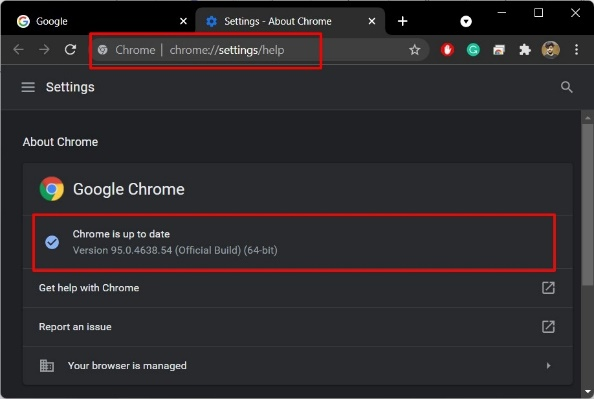
Update your Web Browser
Fix 3- Clear cookies
Browser needs cookies for better performance and a better user experience. But, in the scenario of accumulated files being corrupted, this can lead to difficulties in playing video files. If this happens, clear the cache and cookies on the Google Drive app or your browser.
Open the Google Chrome web browser, go to the three-dot icon, choose the More option, and then click the Clear browsing data. Now you can choose the All Time option and check ‘Cached images and files’ and ‘Cookies and other site data.’ The last step is to click on the Clear Data Option, and the cleaning process will start.
Scenario #3-Video files are not playing on Android
Video files get corrupted on Android as well, and this can be caused by several reasons.
- There might be a problem with the internet connection
- Maybe you don’t have permission to view the specific video
- The YouTube version might be outdated
Fix 1-Reopen the YouTube App
If the app is not working, quit it, click on the app switcher icon on the phone, and then swipe the YouTube app. Another solution is to restart your phone.
Fix 2-Update your YouTube app
An old, outdated version of YouTube might cause malfunctioning of video files, and when this happens, you can get a prompt to update it. Also, you can open the Play Store and update YouTube from there.
Fix 3-Turn off the VPN
VPNs help us browse the app and use certain applications in a secure way. But, it can also cause some videos not to play. To solve this, in your phone’s Settings, choose Wireless & Network, then VPN and disable it. If you use a VPN app, just turn it off.
Scenario# 4-Sound Distortion
Sound distortion is the change of the original audio into something not wanted. It can happen when you record too quiet or too loud. The change is in the shape of the sound, and once the signal is distorted, some parts of the audio can be lost. Luckily, this can be fixed.
Fix 1-Plug-ins
This is the most popular solution to the sound distortion scenario. Check if any of the plugins you’re using are affecting the video’s audio quality and disable them if they do.
Fix 2-Compressor
Compressors reduce the dynamic range of the audio (the loudest and the softest recorded parts). The result is a cleaner sound with not many clips. If you decide to use a compressor, you will have to set a threshold level at which you activate the compression. When you turn the threshold down, there is less chance to get a clipped audio.
Common Video Error Codes
If you see an error message in the middle of watching the video, don’t worry! Let’s take a look at common error codes and how to fix them!
Error code:224003
This is a video playback error happening when you use streaming platforms, such as YouTube. The problem is in the browser you use or its outdated Flash player, not in the streaming platform. When this happens, you can no longer view the video, which is very annoying. You should first check if the video file is up to date. If it is, maybe the problem is with your browser not supporting HTML5 videos. Disabling hardware acceleration in your browsers can solve this problem. Make sure you also check your network connection, turn off add-ons, and clear browsing data.
Error Code 0xc00d36c4
This error appears when you play movies or videos that you transferred from a phone or DVD to your USB device. This means that your video player does not support the file format and that the supporting codec is not present. In this case, you can try to play the video file in a different media player or convert the file to the supported format. Another way to fix this error is to use Stellar Repair.
FAQs on Video File Cannot Be Played
What are the symptoms when video files don’t play?
The video can randomly freeze, or there is an issue with the sound (no sound, or it is distorted). There can be a black screen instead, or the scenes are choppy.
How to prevent video files from corruption?
There are several techniques to prevent this. The first one is to ensure their backup, and you can also use many troubleshooting methods, depending on the operating system.
Final Words
This article showed different ways to fix corrupted video files, and hopefully, it will help you resolve the ‘this video file cannot be played’ issue. There are several scenarios listed above, together with the methods to fix the issue. Just follow these techniques and enjoy watching your favorite videos!