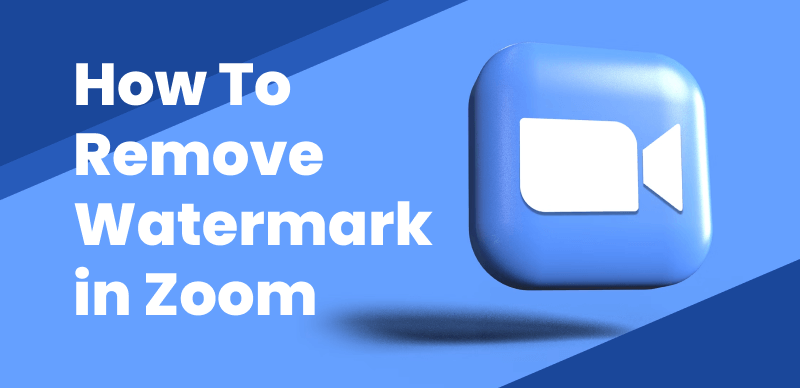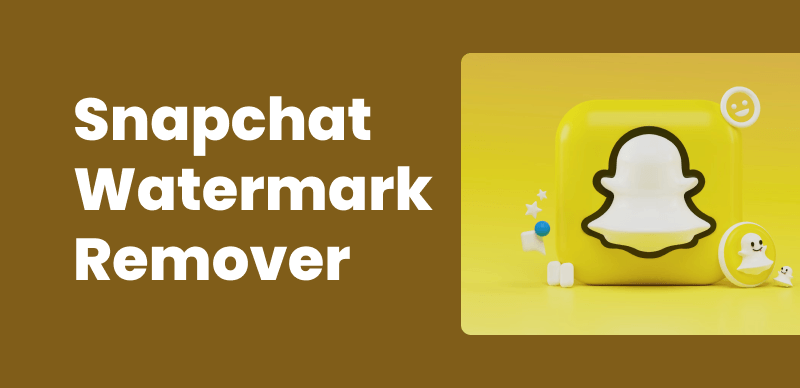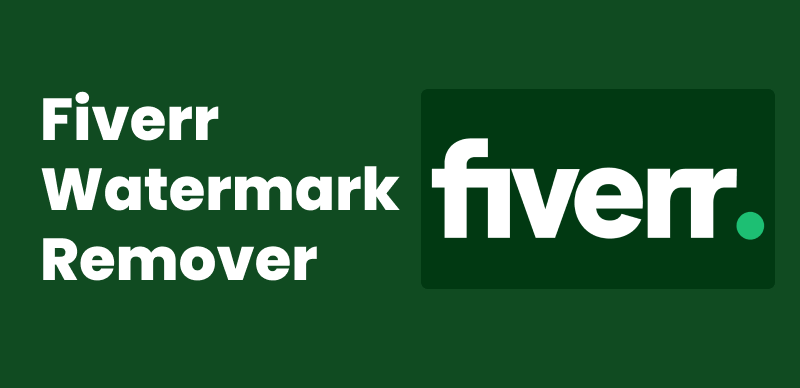In today’s world of social media sharing and photo uploads, it’s crucial to be mindful of the location data embedded in your digital photos. Most modern smartphones and cameras automatically attach GPS coordinates, also known as geotags or geolocations, to the image files. While this feature can be convenient for geotagging purposes, it can also pose serious privacy risks if you share those photos publicly without removing the location data first.

How to Remove Location from Photos
Sharing photos with precise location information online can potentially reveal your home address, workplace, or frequently visited places, making you and your family vulnerable to various threats. Therefore, it’s essential to take steps to remove this sensitive metadata before uploading or sharing your photos on social media platforms, websites, or anywhere else on the internet.
In this article, we’ll guide you through the process of removing location data from your photos across various devices and platforms, ensuring that your visual memories remain private and secure.

Is Metadata a Watermark
How to Remove Location Data on Your Smartphone
Smartphones are the most common devices used for capturing photos these days, and they typically embed location data by default. Here’s how you can remove geotags from your photos on popular mobile operating systems:
For iPhone (iOS):
- Open the Settings app and navigate to Privacy > Location Services.
- Scroll down and find the Camera app in the list.
- Toggle the switch to off position for the Camera app to prevent it from accessing your location data.
- For existing photos, you can use the Image Capture app on your Mac or a third-party app like Metapho to remove location data in bulk.
For Android :
- Open the Google Photos app and select the photos from which you want to remove location data.
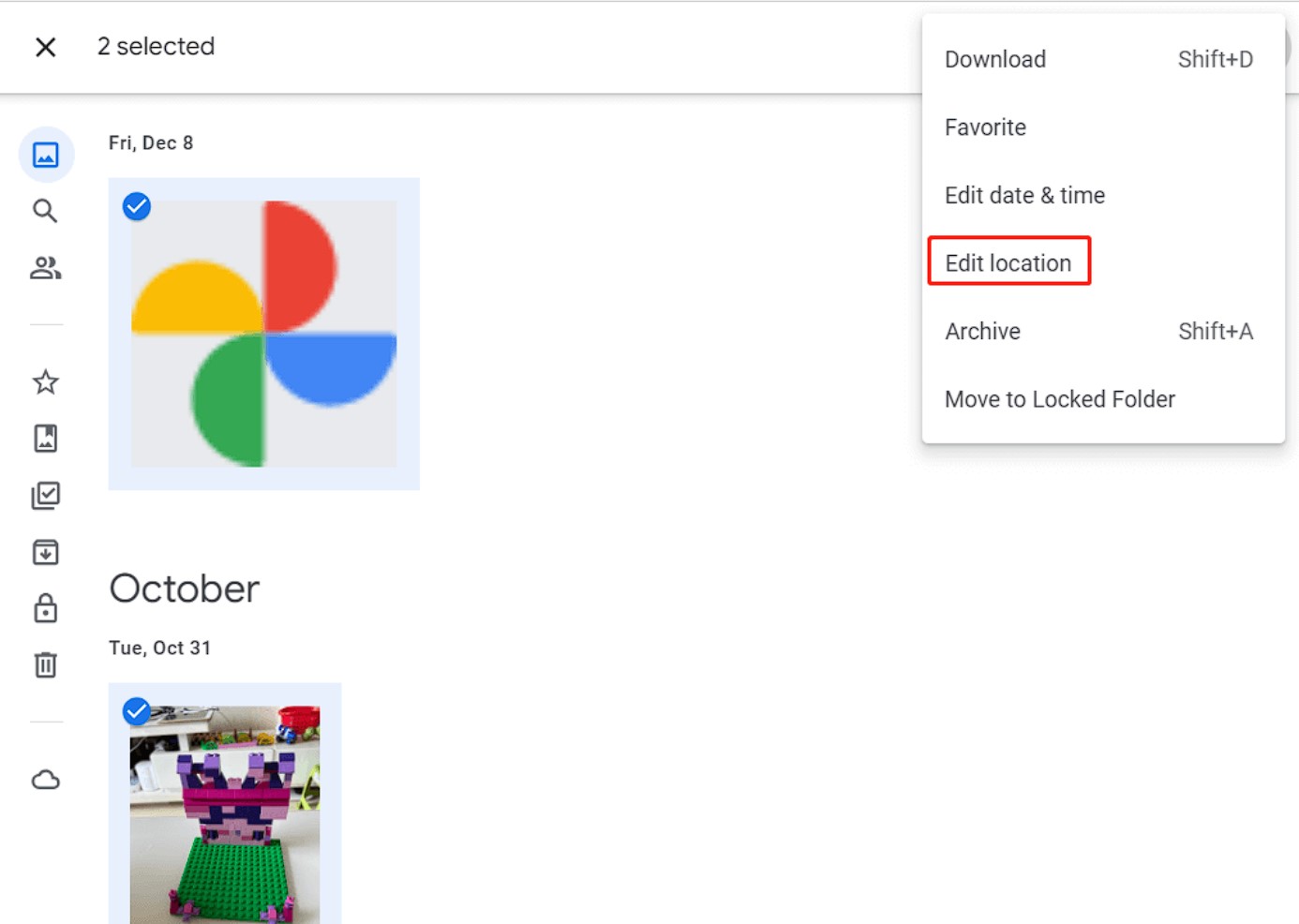
Remove Location from Google Photos
- Tap the three-dot menu icon in the top-right corner and select “Remove location data” or “Remove geo data.”
- Confirm your choice, and the location information will be stripped from the selected photos.
Removing Location from Photos on Windows and Mac
Wipit is your go-to solution for removing watermarks, location, date, people, and text from images and photos on both Windows and Mac computers. Powered by AI technology, Wipit makes the process seamless and efficient, ensuring your visuals remain pristine and watermark-free.
Here are the key features of Wipit – the amazing AI watermark remover:
- AI-powered Watermark Remover: Remove watermarks from videos and images using advanced AI processing algorithms.
- Flexible Import Options: Easily import and process a combination of videos and images together, in batch mode, without any limitations on the number of files. Simultaneously add and process videos and images.
- Automatic Edge Recognition: AI automatic edge recognition feature helps you accurately select the areas you want to erase, without worrying about affecting other parts.
- Slide View: Wipit utilizes a slideshow format to showcase all uploaded images and videos, offering a convenient way to preview the content and seamlessly switch between different videos and images.
Free download Wipit and follow the steps below to remove watermarks from images and videos efficiently:
Step 1. Upload the photos with location information
Once you have installed Wipit, open it on your computer > Upload the image that contains the location.
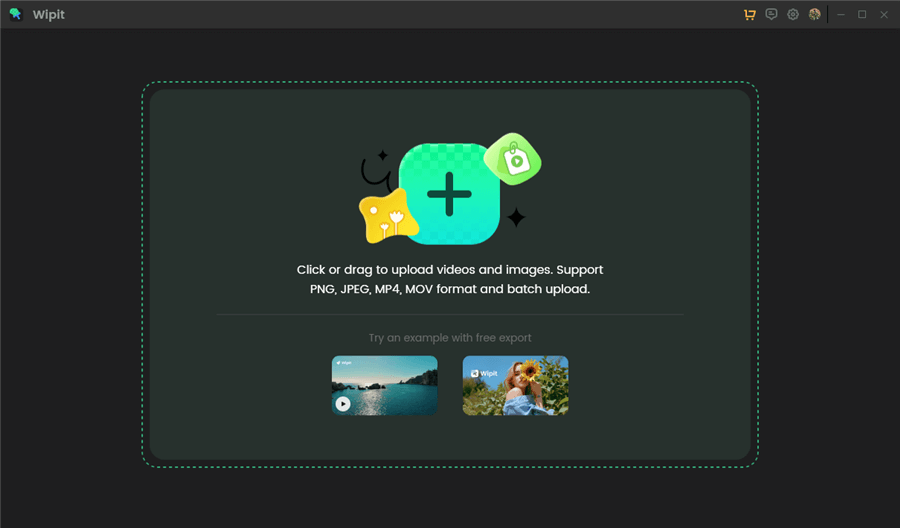
Upload Images from Your Computer
Step 2. Select the location area:
Click the “Select Area” button on Wipit to outline the location area accurately with the AI automatic edge recognition feature. Wipit will apply algorithms to remove the watermark while preserving the quality of the image.
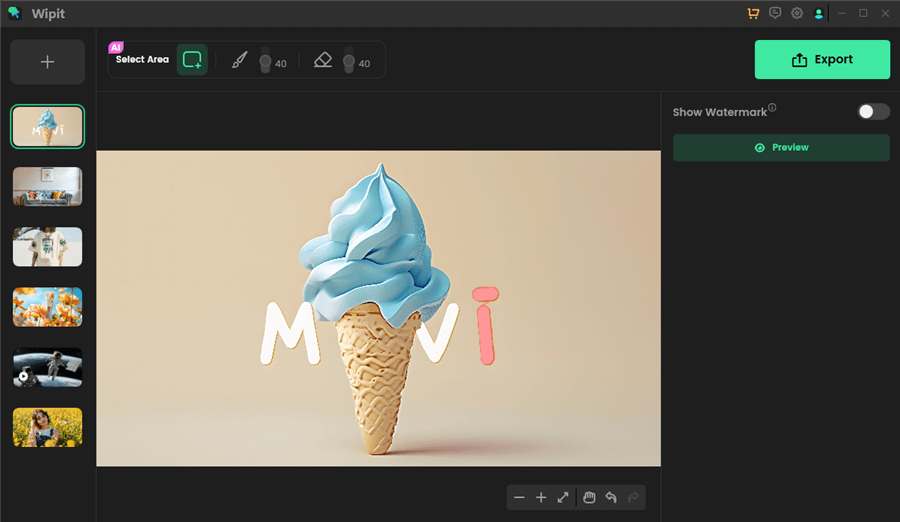
Frame the Unwanted Watermark with AI
Step 3. Preview and Download
Once the removal process is complete, you can click the Preview button to check the effect. Then, download the image by clicking the Export button. 
Export the Photo without Watermark
Removing Location from Photos on Windows
If you’re using a Windows computer, you can remove location data from your photos using the built-in Windows Explorer or dedicated third-party software:
- Right-click on the photo file in Windows Explorer and select “Properties.”
- In the Properties window, navigate to the “Details” tab.
- Look for the “GPS” or “Location” field and click the “Remove Properties and Personal Information” link.
- Select the location data you want to remove and click “OK” to apply the changes.
Removing GPS Data on Mac
If you’re a Mac user, you can easily remove location data from your photos using the built-in Preview app or third-party applications:
- Open the photo in Preview and select “Tools” > “Show Inspector” (or press Command + I).
- In the Inspector window, switch to the “GPS” tab.
- Click the “Remove GPS Metadata” button to strip the location data from the photo.
Online Location Data Removal Tools
If you prefer a quick and easy solution without installing any software, several online tools can help you remove location data from your photos. These web-based tools offer a convenient drag-and-drop interface, allowing you to upload your photos, remove the location data, and download the processed files without any complicated setup or installation.
Here are some popular online location data removal tools to consider:
- JavierAir
JavierAir is a free online tool that allows you to remove EXIF metadata, including location data, from your photos. Simply drag and drop your image files onto the website, and it will process them instantly, stripping away the unwanted metadata. - Verexif
Verexif is another user-friendly online tool that can remove EXIF data, including GPS coordinates, from your photos. It supports various file formats, such as JPEG, PNG, and TIFF, and offers both a web-based and desktop application. - ImageBath
ImageBath is a free online service that allows you to remove EXIF data, resize images, and perform other image processing tasks. It has a simple interface and supports batch processing, making it convenient to remove location data from multiple photos at once. - Exif.tools
Exif.tools is a comprehensive online platform that offers a range of tools for working with EXIF data, including removing location information, editing metadata, and more. It’s free to use for a limited number of uploads, with paid plans available for higher usage. - Metadata2Go
Metadata2Go is a user-friendly online tool that allows you to remove EXIF metadata, including location data, from your photos. It supports various file formats and offers additional features like image compression and conversion.
Why You Should Remove Photo Metadata
Removing location data is just one aspect of protecting your privacy when sharing photos online. Many image files also contain other metadata, such as device information, time stamps, and camera settings, which can reveal more details about you and your habits than you might realize.
By stripping this metadata from your photos, you can maintain better control over your personal information and reduce the risk of potential misuse or exploitation. Developing the habit of removing metadata before sharing photos publicly is a simple yet effective way to safeguard your privacy in the digital age.
Conclusion
In this guide, we’ve covered various methods for removing location data from your photos across different devices and platforms. Whether you’re using a smartphone, Windows PC, Mac, or prefer online tools, there are several options available to ensure your visual memories remain private and secure.
Remember, sharing photos with embedded location data online can potentially expose sensitive information about your whereabouts and routines, making you and your loved ones vulnerable. By taking the time to remove this metadata, you can enjoy the convenience of sharing your photos while maintaining control over your personal privacy.
Develop the habit of removing location data and other metadata from your photos before sharing them publicly. It’s a small step that can go a long way in protecting your privacy in our increasingly connected world.