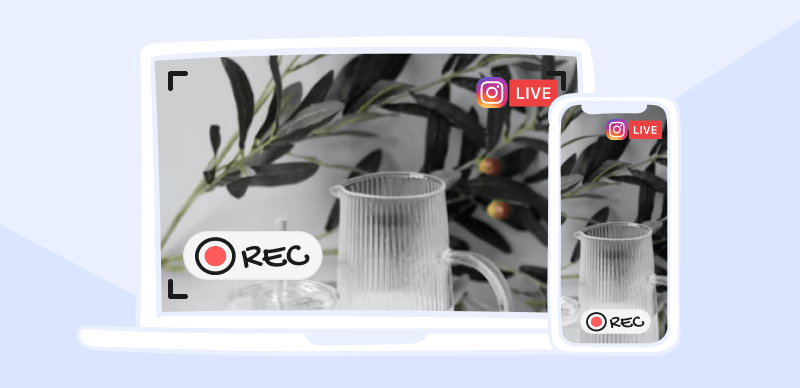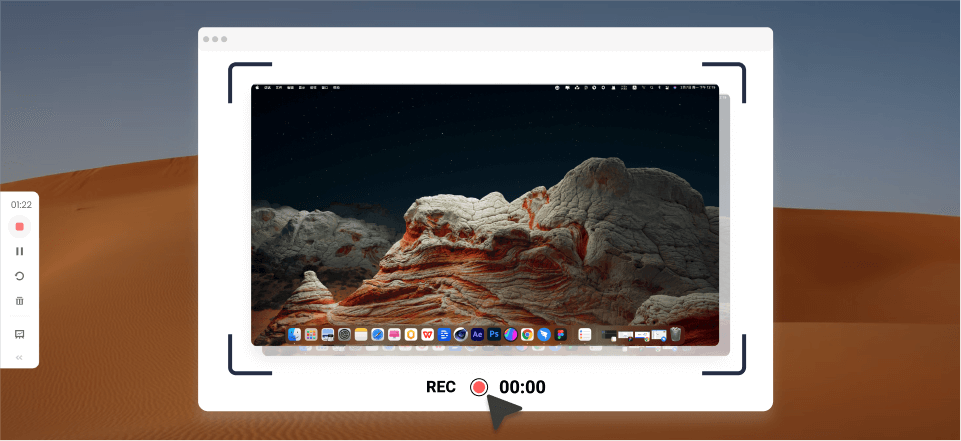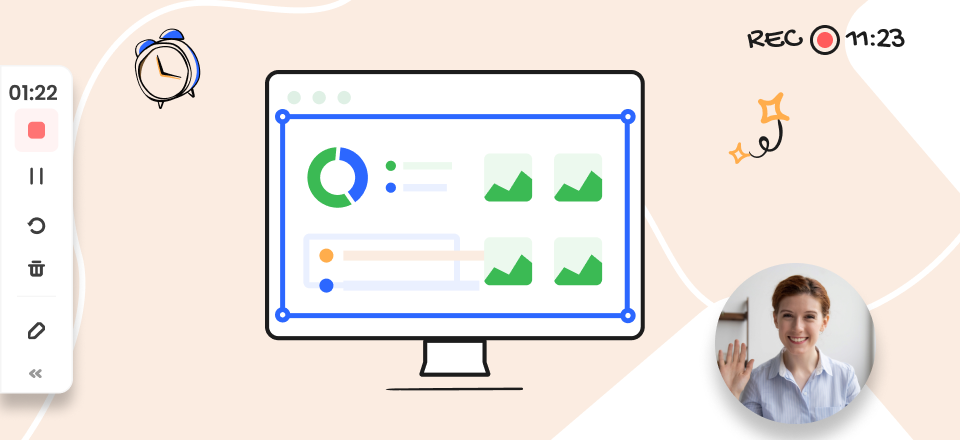Mirroring a YouTube video can be valuable, from artistic expression to technical adjustments. Whether you’re a content creator seeking unique visual effects or want to flip a video for personal preference, knowing how to mirror YouTube video opens up a world of possibilities.
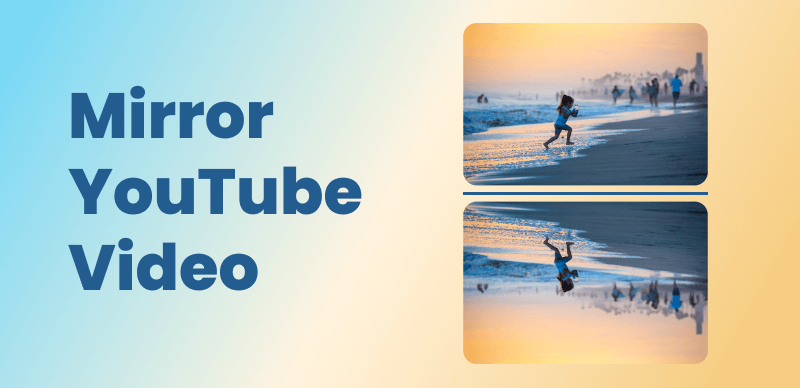
How to Mirror YouTube Video
Understanding the fundamentals of mirroring videos is essential. Flipping the image horizontally or vertically can create intriguing effects that add a fresh perspective to the original content. Moreover, this technique can be useful for correcting orientation issues or ensuring optimal viewing on different devices.
This article will guide you through the process of mirroring YouTube videos, providing you with the necessary knowledge and ways to transform your viewing experience. So, let’s dive into transforming ordinary videos into extraordinary visual masterpieces.
Also read: How to Fix YouTube Videos Not Loading >
Table of Contents: hide
Why Are All YouTube Videos Mirrored?
Is It Possible to Mirror a YouTube Video?
Why Are All YouTube Videos Mirrored?
YouTube has become an integral part of our online experience. One curious phenomenon that viewers may notice is that many YouTube videos appear mirrored, with text and images reversed compared to their original orientation. This peculiar occurrence has a logical explanation rooted in the platform’s history and technical considerations.
It was primarily intended to be a platform for sharing videos, with users typically utilizing webcams to record Youtube videos. These cameras would capture the video in mirror image mode by default, and early video creators grew accustomed to seeing themselves mirrored on screen.
As YouTube evolved into a professional content creation platform, the decision was made to maintain the mirrored orientation of videos. This choice was taken to maintain continuity and comfort for creators who were used to seeing a mirror image of themselves during recording. YouTube allowed content creators to analyze and adjust their work without encountering startling inconsistencies by not flipping the video horizontally.
The mirrored effect may seem strange to viewers. But, this mirroring phenomenon does not affect other types of content, such as music recordings, screen recordings, note-taking, animations, or movies.
While YouTube maintains the mirrored orientation for camera recordings, there are ways to address this if desired. Creators can use video editing software to horizontally flip their footage before uploading it to the platform. Additionally, viewers can use browser extensions or video players that provide mirroring options to revert the orientation while watching videos.
Is It Possible to Mirror a YouTube Video?
Obviously, yes! It is possible to mirror a YouTube video for various reasons, such as correcting orientation errors. You must use video editing software like Final Cut Pro or iMovie to mirror a video. These programs offer mirroring functionality to flip or mirror videos.
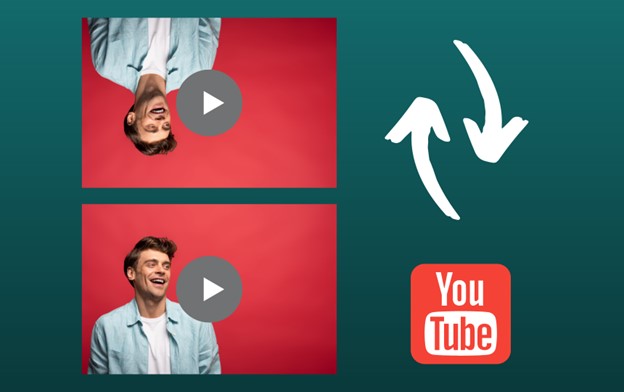
Is It Possible to Mirror a YouTube Video
To mirror a YouTube video, import it into the chosen software, apply the mirroring effect, and export the modified video. The precise processes may change depending on the software, but most offer an intuitive user interface for video editing. The mirrored video can be edited, saved, and then shared with others or uploaded to YouTube. However, if a mirrored video violates copyright or contains objectionable material, uploading it can be against YouTube’s rules. Always ensure you have the rights or permissions to edit and upload the video.
In summary, using video editing software, you can mirror a YouTube video to correct orientation errors or for other purposes. Remember to comply with YouTube’s policies and copyright laws when editing and uploading videos.
What Does It Mean to Mirror a YouTube Video?
Mirroring a YouTube video involves horizontally flipping it, reversing its orientation along the horizontal axis while keeping the content unchanged. Here are the benefits of mirroring the YouTube video:
📌Orientation Correction: Mirroring a video is useful when the original recording or upload has an incorrect orientation, such as being upside-down or reversed. It helps restore the intended direction, making it easier for viewers to understand.
📌Readability: If the video contains text or graphics that should be read in a specific direction, mirroring ensures they appear correctly. It prevents text from appearing backward or reversed, making it more readable and accessible.
📌Aesthetic purposes: Mirroring a video can be a creative choice to add visual interest or impact. It can give a fresh perspective to the content and provide a unique viewing experience for the audience. It can be particularly effective for artistic or experimental videos with desired unconventional visuals.
📌Correcting mirroring errors: Sometimes, videos may unintentionally have a mirrored effect due to technical issues or errors during editing. In such cases, mirroring the video’s original orientation can fix the mistake and present the content as intended.
📌Personal preference: Some viewers may prefer watching mirrored videos for their reasons, such as personal comfort or preference. A mirrored video version can cater to this audience and enhance their viewing experience.
Although mirroring a YouTube video can be advantageous, adhering to copyright and fair use policies is necessary. Make sure you have the authorization to distribute and change the video content.
How to Mirror Videos on YouTube?
You can use several web techniques to mirror YouTube videos. These procedures frequently entail adding extensions to browsers or using specialized software. Once configured, it’s simple to mirror YouTube videos to compatible devices, such as smart TVs or streaming devices, for a more engaging viewing experience on a bigger screen. Exploring these techniques can expand your possibilities for playing YouTube videos. Let’s have a look at three ways to mirror videos on YouTube:
Mirror YouTube Video in Chrome
You can use various extensions in the Chrome Web Store to mirror a YouTube video in Google Chrome. These extensions allow you to flip or mirror the video playback directly within the browser. One popular extension for this is “Video Mirror” or “MirrorTube.” Installing and activating the extension allows you to easily mirror the video while watching it on the YouTube website. Check the steps to mirror a YouTube video in Chrome:
Step 1: Visit Chrome Web Store, search for “MirrorTube,” and choose the desired extension. Click “Add to Chrome.”
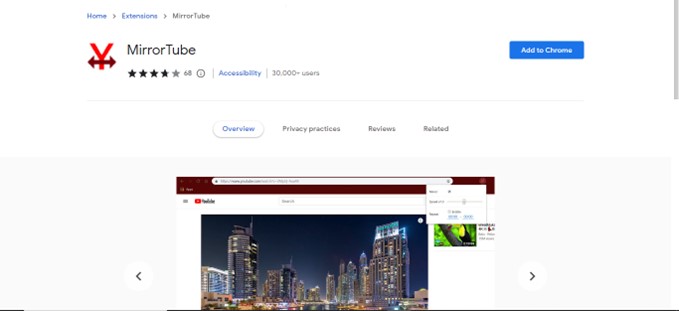
Select Add to Chrome
Step 2: Search the extension’s icon in the Chrome toolbar.
Step 3: Open a new tab, visit YouTube, and play the video you wish to mirror. After that, click the extension icon in the toolbar. Look for an option within the extension to mirror or flip the video and enable it.
Mirror YouTube Video from iPhone/iPad
You may utilize the helpful screen mirroring feature on iOS devices to show the content of your iPhone or iPad on a bigger screen. This feature is particularly helpful when you want to share YouTube videos with others during presentations or group gatherings, view them on a larger display, or mirror them. Check the steps below for this process:
Step 1: Your iOS device and the display must have the same Wi-Fi network.
Step 2: Swipe down from the top-right corner (or up from the bottom) to open Control Center.
Step 3: Tap “Screen Mirroring” and choose the desired display.
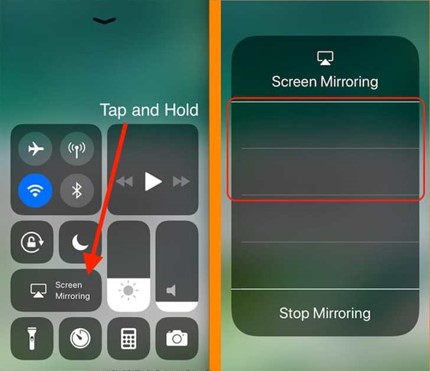
Tap Screen Mirroring
Step 4: Open YouTube, play the video, and it will appear on the mirrored screen.
Mirror YouTube Video from Android
You can effortlessly mirror the display of an Android device onto a second screen, such as a computer monitor or smart TV, including YouTube video playing. This feature allows Android smartphone and tablet users to watch YouTube videos on a bigger screen, which enhances the viewing experience.
Here is how to go about it:
Step 1: Connect your Android device and desired display to the same Wi-Fi network.
Step 2: Swipe down on your Android screen to access Quick Settings.
Step 3: Tap “Screen Mirroring,” “Smart View,” or “Cast.” Note that the name might differ based on your device and Android version.
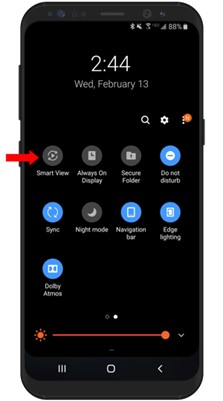
Tap Smart View
Step 4: Choose the desired device from the options list.
Final Thought
In conclusion, the process to mirror YouTube videos can be achieved through various methods depending on your platform and device. Whether using video editing software on a computer, screen mirroring on mobile devices, or specific extensions or apps, the process generally involves flipping the video horizontally. Before editing and sharing a mirrored YouTube video, ensure you have the required rights or permissions. Must tell us about any queries in the comment section below!