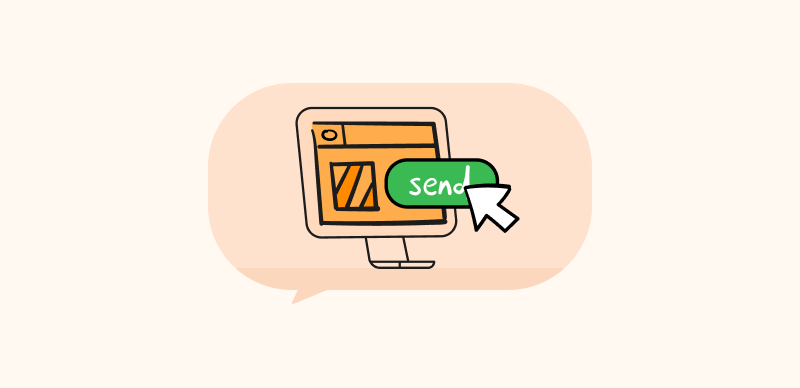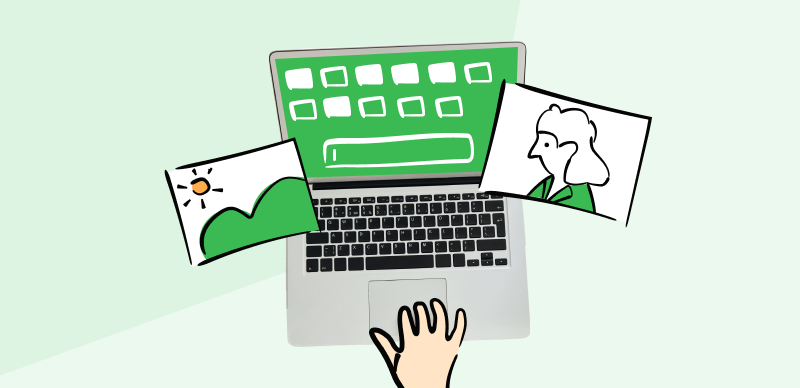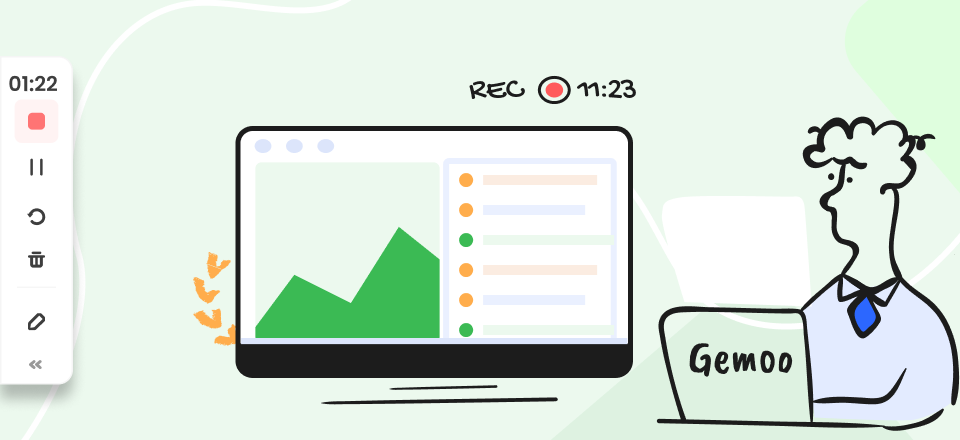Video is a very expressive medium that can be used for entertainment, education, promotion, and many other purposes. Well-made YouTube videos do a great job explaining complex topics and introducing new ideas to the mainstream audience, and often go viral and reach millions of viewers. If you pay attention to what’s common for the most successful videos, you will quickly notice that most of them combine live action with elements such as text or visuals to emphasize key points.
Adding various annotations to your YouTube video is a great way to make it even more instructional and enlightening. This is not a technically demanding improvement, so even content authors with limited video-making skills could deploy annotations without help. In this article, you can learn the essentials of this process, as we will present two different methods for making minor edits to your videos.
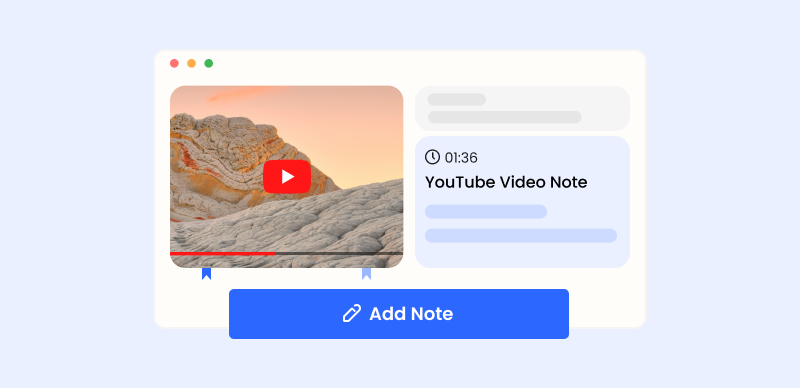
How to Add Annotations to a YouTube Video
Why Do You Need Annotations in YouTube Videos?
Annotations are simple additions to the video that explain or emphasize some of its parts. For example, you can highlight a key visual element, write instructions for the viewer, introduce clickable elements such as links or buttons, etc. Annotations are typically not a part of the original recording, but rather an additional layer placed on top of it in post-production.
Some videos work fine without any annotations, but in many situations, it’s better to invest a bit of time into adding extra hints for the viewer. Here is a list of reasons why this might be a good idea:
- You are making an instructional video or a tutorial
- The original video has no sound and captions are needed
- Some items in the background are important and need to be pointed out
- You want to make the video more engaging and interesting to watch
- The style of the video is such that funny visual elements fit well into it
- The video treats a complex subject and in-picture explanations are required for clarity
- The goal of the video is to get the viewer to take a specific action (i.e. visit a website)
- You want to explore all the creative tools at your disposal at YouTube
How to Add YouTube Annotations and Cards?
YouTube allows you to make light edits of your videos and add several different types of objects on top of them. In particular, users have a choice between Annotations and Cards, with both of these YouTube features serving a similar role. There are slight differences to the look and function of these elements as well as the method for their addition to the video. We will show you how to incorporate each of them into your video even if you have very limited editing skills.
Adding YouTube Annotations to Your Video
Annotations are the right choice when you want to add textual explanations or captions to your recording. All you need to do is use the built-in tool that lets you choose the exact position, duration, and content of the extra layer. Here is a simple procedure you need to follow to successfully place an annotation at the selected point of a video.
Step 1. Go to YouTube and open the video you would like to edit
Step 2. Click on the Video Manager tab, and then on the Edit tab
Step 3. Select the ‘End Screen & Annotations’ option, then click on the Add Element button to create a new annotation
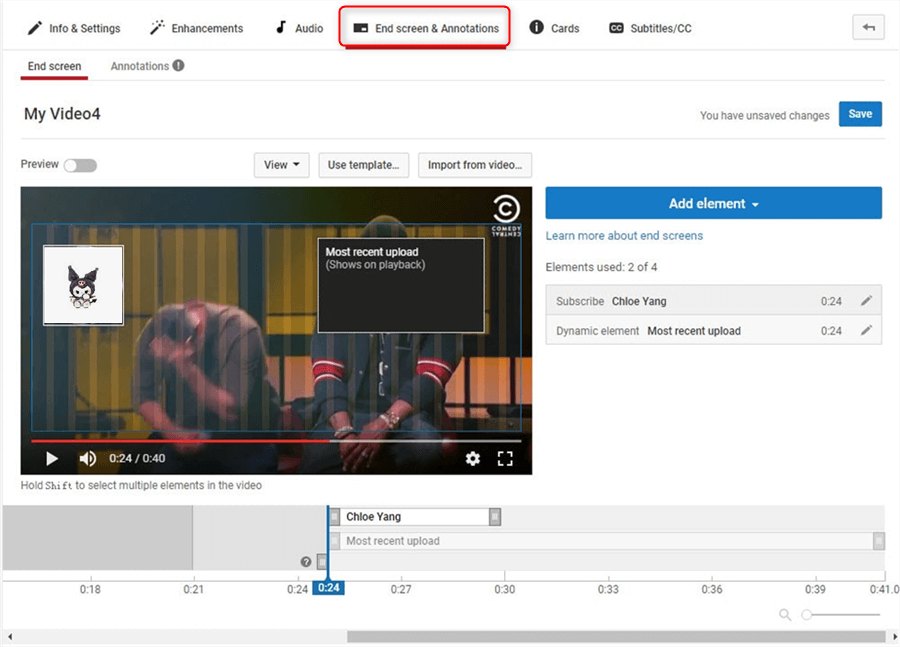
Select the End Screen & Annotations option
Step 4. Choose your preferred type of annotation, define its position on the screen, and set the start and end times
Step 5. Write the text of the annotation, add links or other elements
Step 6. When all aspects of the annotation are defined, click on the Save button
Adding YouTube Cards to Your Video
YouTube Cards are another mechanism that allows you to liven up your videos and make them more engaging. They are very similar to annotations, but are better suited for inserting images and interactive elements into a video. You can include up to five cards in each video, although they are most commonly placed at the very end. In a technical sense, cards are just as easy to implement as annotations – here is the correct sequence of steps to complete.
Step 1. Find your video on YouTube and enter the Video Manager mode
Step 2. Navigate to the part of the video where a card needs to be placed and click on the Edit tab
Step 3. Go to Cards, then click the Add Card button and select the appropriate type of card
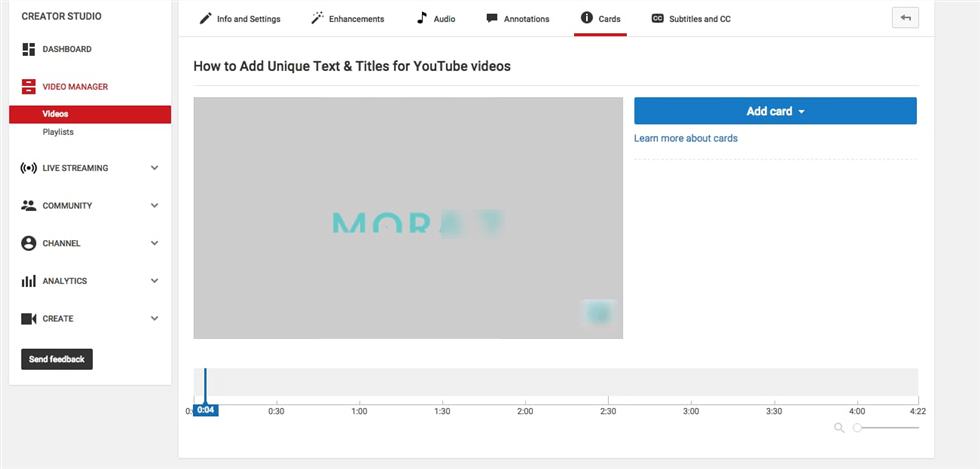
Click the Add Card Button
Step 4. Enter the intended content into the card, and then click on the Create button
Step 5. Define the timeline for the appearance of the card in the video
Add Annotations to YouTube Videos via Gemoo’s Annotation Tool
If you find the annotation options on YouTube to be too restrictive, you might want to consider a third-party alternative that gives you more freedom. Gemoo’s Video Annotation Tool is just what you need, as this simple piece of software lets you add extra elements on top of videos while not requiring you to have any editing experience. To make things even better, this is a web-based tool so you won’t need to install any software on your device.
- Easily personalize your videos with the online video annotation tool. No downloads, installations, or account creation required.
- Add text, calls to action, time-stamped video notes, and more. No need for a professional video editor—do it all yourself!
- Once video annotation is finished, you have two options: download the video to your computer for archiving or simply copy the video link to easily share it with others.
Just complete these steps and your video will look just like you wanted.
Step 1. Go to the official website of Gemoo, then open its online Video Annotation Tool > Upload the original video that needs to be annotated.
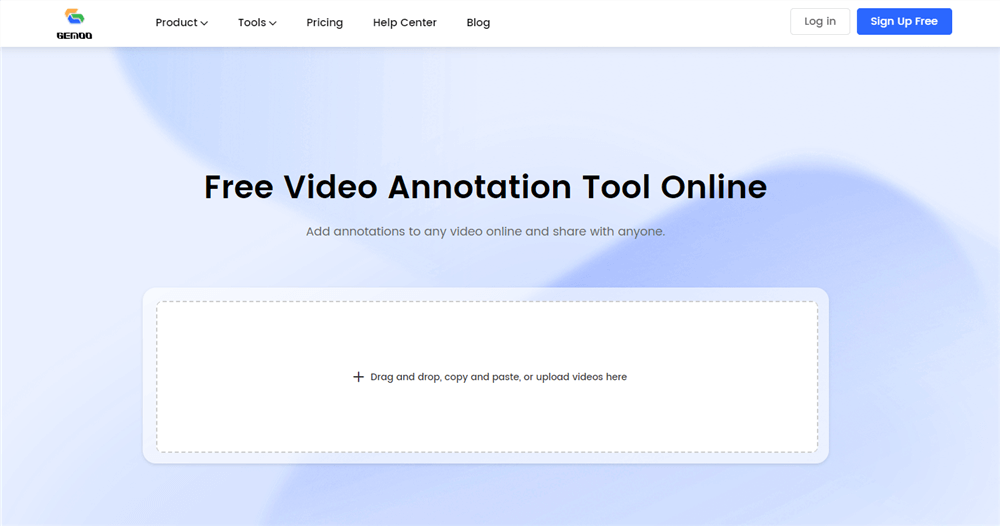
Gemoo’s Video Annotation Tool Online
Step 2. Add text, thumbnails, actionable links, or time-stamped notes to any part of your video
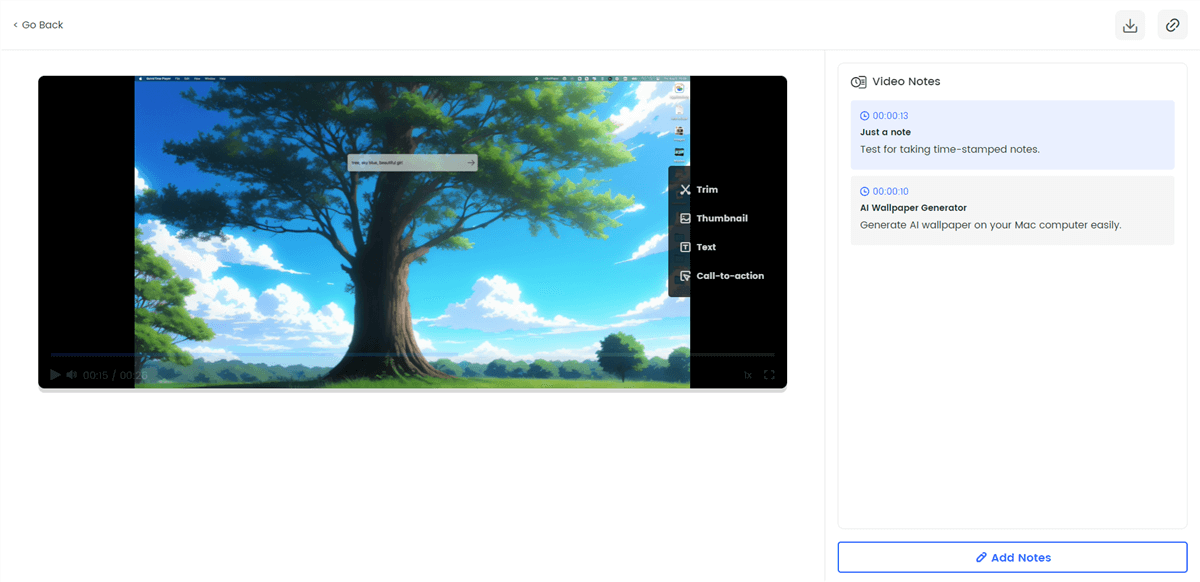
Annotate YouTube Video Online
Step 3. Download the annotated version of the video and post it on YouTube
FAQs about Adding Annotations to YouTube videos
Which types of YouTube Annotations and Cards are available to choose from?
There are five different types of annotations you could add to a video, each specialized for achieving a different goal. You could use a speech bubble, a note, a title, a spotlight, or a label. There are also four major Card types at your disposal – video cards, playlist cards, link cards, and channel cards.
Is it possible to draw irregular shapes over videos in YouTube?
With the tools available in YouTube, you can only insert custom-sized boxes into the video, not directly draw over the picture. However, there are many other video annotation or editing tools that let you complete this action so if you like to get creative you should try some of them.
Can I include clickable links into my YouTube videos?
Yes, both YouTube Annotations and YouTube Cards can contain active hyperlinks that lead to a specified page when clicked. Links are important for eliciting interaction, so they are frequently included in YouTube videos that aim to promote brands, spread awareness about social issues, or highlight current world events.
Final Thoughts
While serious video editing requires skill, time, and powerful software tools, simple annotations can be made with ease. Content creators who post their videos to YouTube can take advantage of Annotations and Cards features in the editor to introduce textual, visual, or call-to-action elements. As we demonstrated above, anyone can successfully complete this task within minutes without having to leave the YouTube site. Even better results can be achieved with third-party annotation software such as Gemoo, which is available from a browser and can be used without any training.
Tell us which annotation software you believe is the best for spicing up YouTube videos and share this article with anyone who loves making online clips for fun or business.