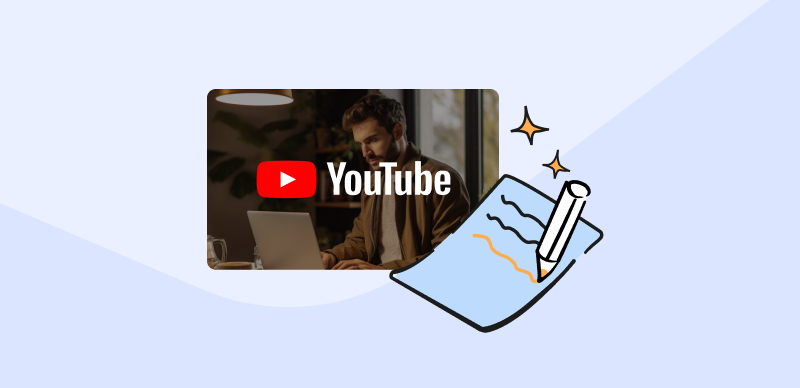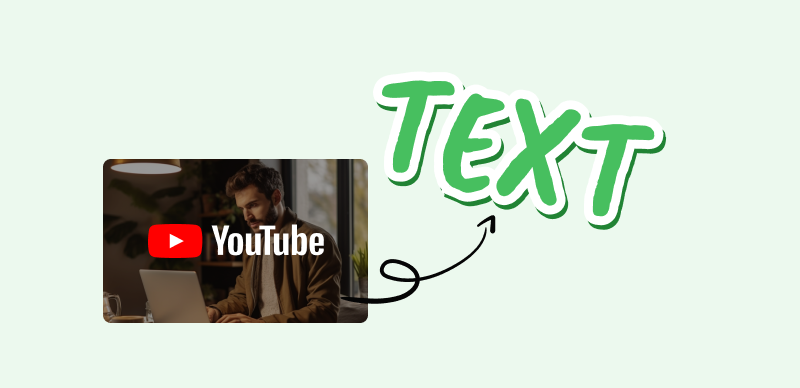Quite often, the audio stream in a video you are watching is challenging to follow and you need a visual reminder of the spoken content. This is why it often makes sense to keep the subtitles on the screen or at least turn them on for the most difficult parts of the video. The question is – are the subtitles available and what can you do to activate them if they are not already shown?
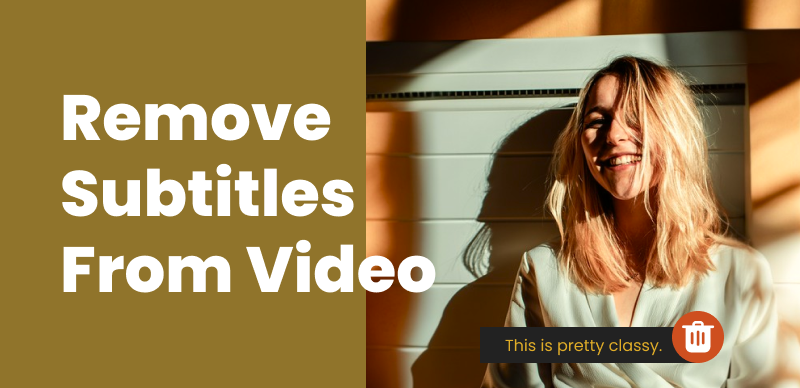
Extract Subtitles from MKV Video
The procedure for extracting subtitles depends on the format in which the video is saved as well as the tool you utilize for this purpose. Overall, this is a simple operation that requires no advanced computer skills, but you do need to carefully choose an extractor compatible with your video format. This article will focus on videos in .MKV format and explain the best way to extract captions from them.
Also Read: Closed Captions vs. Subtitles >
Why You Need to Extract Subtitles from Videos?
Most people associate subtitles with translations from a foreign language, but this is not the only scenario in which it makes sense to have a textual version of the voiceover displayed on the screen. Subtitles contribute to clarity of understanding and make the video more expressive, while they require only a minimum of effort to create or otherwise obtain, and very little space to present. Here is a list of reasons why you might need to extract subtitles from videos before watching them:
- Subtitles ensure you will properly understand every word uttered by the speakers in the video
- Watching foreign-language videos with subtitles can help you learn a new language
- Facts and numbers that appear in the subtitles are easier to understand and remember
- You can watch the video in a noisy environment or with the sound turned off
- Videos with low quality of sound become more comprehensible with subtitles
- Having subtitles displayed is useful when you want to share a still frame from a video online
- It’s possible to use subtitles as a transcript of the clip and share them as plain text
What is the MKV format and How Common Is It?
You may have previously encountered files with the .mkv extension, as they are quite common in the digital media world. Also known as the Matroska Multimedia Container, MKV format is an open-source standard that can be used by anyone without royalties. Due to its ability to store any number of audio or video tracks in a single file, it is frequently used as a container for entertainment content such as TV shows or movies. The same feature allows for subtitles to be hard-coded into the video, so they need to be extracted before they become available for viewing.
MKV enables a high level of media compression with only a minimal loss of data, which is why it can deliver better-quality of video than the more popular MP4, albeit with somewhat larger file sizes. Considering that MKV has more than two decades of tradition and is well-known to media creators, it is one of the video formats that are widely supported by players, converters, as well as subtitle extractors. In effect, it’s one of the best formats whenever high-end media files in multiple languages need to be stored and widely distributed.
How to Extract Subtitles from MKV Video [3 Methods]
As we previously noted, subtitle extraction from MKV video is quite simple if you have the right tools in your hands. Since several extractor apps are compatible with this format, you can choose whichever tool is the most convenient for you. We will present three different extraction software products and explain how to use each of them to get an accurate subtitle from the MKV file.
Extract subtitles using MKVToolnix
Users with a higher level of technical knowledge who are looking for a free subtitle extractor that can perform this task with confidence should look into this open-source tool. The only downside of MKVToolnix is that it works through a line command interface, which can be confusing to some people, but even this can be resolved by installing a GUI companion app along with it. Here is the procedure you should complete to use this software with a graphic interface.
Step 1 – Download MKVToolnix setup files along with a GUI companion such as MKVcleaver or gMKVExtractGUI, and install both programs
Step 2 – After running the graphic interface, drag your MKV file into the input section
Step 3 – Wait for MKVToolnix to automatically identify all subtitles present in the file and display them in this window
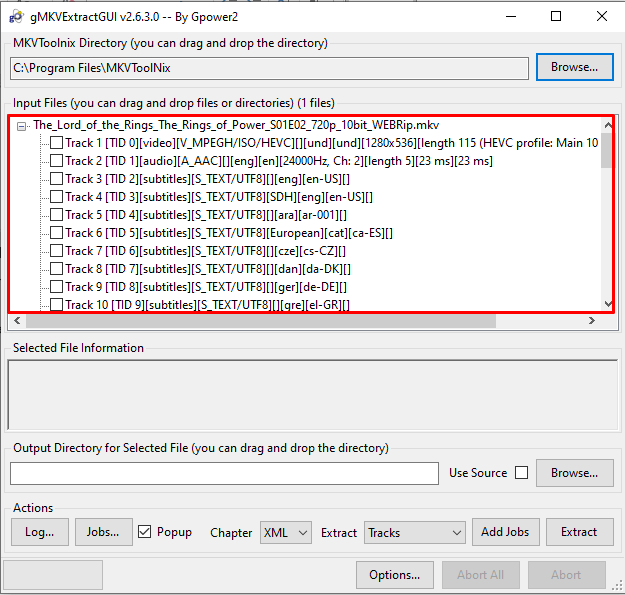
MKVToolnix – Identify Subtitles
Step 4 – Select the subtitles you want, specify the directory to save them in, and click on the Extract button to complete this operation
Use VideoProc to extract subtitles
There is another effective tool that can help you extract subtitles from MKV file on a Windows or Mac computer, and it also comes with a free trial. VideoProc is a well-regarded video editing software that can be indispensable for a number of tasks, including those related to acquiring the original subtitles for videos in this format. The procedure you need to undertake may be even more intuitive than with the other extractor tools, and can be completed by literally anyone.
Step 1 – Download VideoProc from the official site, install it on your computer, and start it
Step 2 – Choose Video from the main menu, then click on the button with the same name and navigate through your folders to find and upload the MKV video
Step 3 – Click on the Disable subtitles option twice to show the list of subs associated with the video
Step 4 – Select the subtitle file you would like to use, then click on Toolbox and find the Export subtitles option in the menu
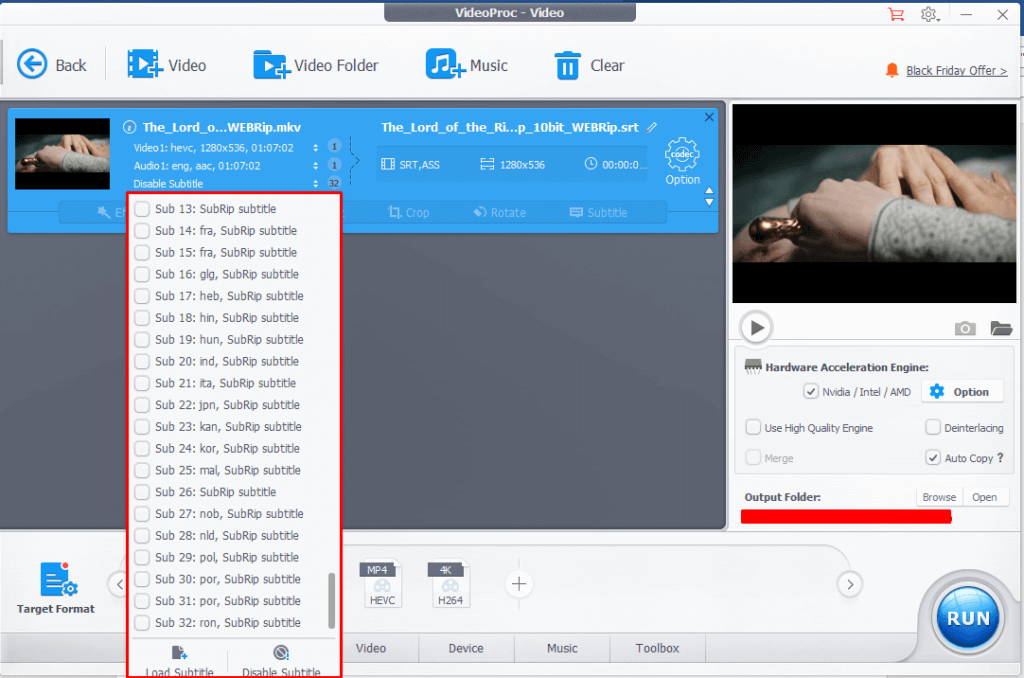
Select the Subtitle File
Step 5 – Click on this button and save the subs to your computer as a .srt file
Execute subtitle extraction with Unifab Video Converter Pro
We identified another reliable software tool that can find the subtitles saved with the MKV video and help you access them. Video Converter Pro by Unifab is a comprehensive video-making suite that allows you to perform a wide range of actions, from shooting a video from scratch to implementing fine edits or format conversion. This is a paid software so it could be considered a more professional-level solution than the methods described earlier. If you decide this is the way to go, you just need to complete several steps to extract subtitles from video in any format, including MKV.
Step 1 – After installing and running this software on your computer, click on Toolkit in the main menu
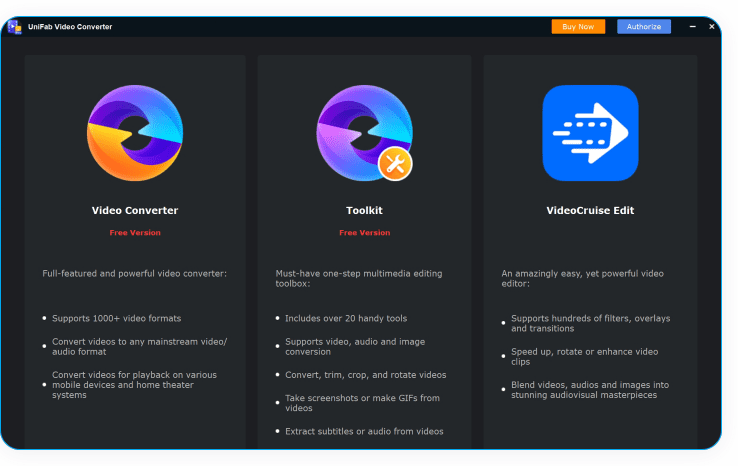
Unifab Video Converter Pro
Step 2 – Find the option named Subtitle tools, then select Extract subtitles from this tab
Step 3 – Browse through your hard disk and open one or more videos for subtitle extraction
Step 4 – Choose the target language and format for the subtitles, specify the destination folder, then click on the Start button to make the subtitles available
Frequently Asked Questions about Extracting Subtitles from MKV Video
How long does it take to extract subtitles from MKV videos using the aforementioned methods?
If you know what you are doing, extracting subtitles from an MKV file shouldn’t take more than a few minutes regardless of which software tool you deployed. To avoid wasting any time, you should always use the method you are most comfortable and most familiar with.
What can I do if there are no original subtitles in the video file?
The presence of the subtitles in the MKV package is a precondition for successful extraction via the methods described above. If you need to generate new subtitles based on the content of the video file, several AI-powered tools can automatically produce very accurate subtitles in multiple languages.
Can I manually edit subtitles to correct some errors and add missing parts?
Once you save your subtitles in a separate .srt file, you can open them in a text editor and manually make any needed changes. This is highly recommended whenever you are generating the subs with audio-to-text software, and less necessary when you have access to subtitles created by the author.
Final Words
Due to its versatility and ability to retain high-quality multimedia, MKV remains one of the most widely used formats. It frequently contains textual subtitles along with videos, but those have to be extracted before they can be effectively used. It’s necessary to have a specialized software tool for this task, but several options are relatively user-friendly and easy to find online. If you have any relevant experience with subtitle extractors compatible with the MKV format, please let us know in the comments which software you think is the best.