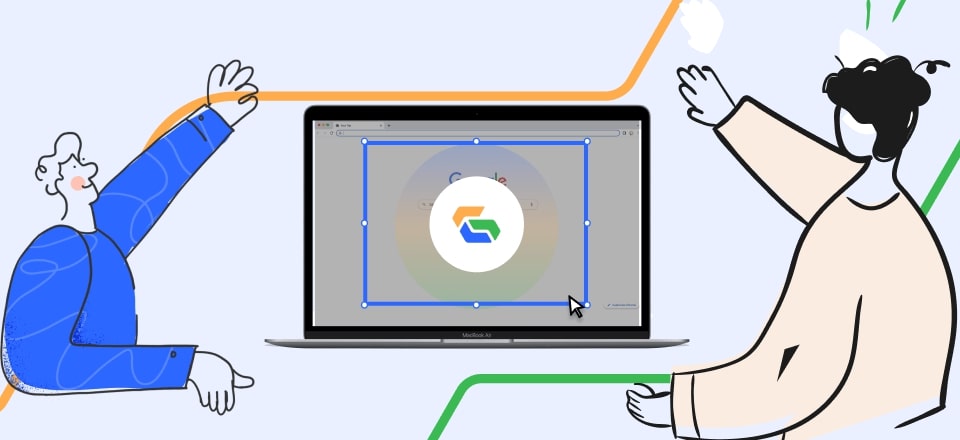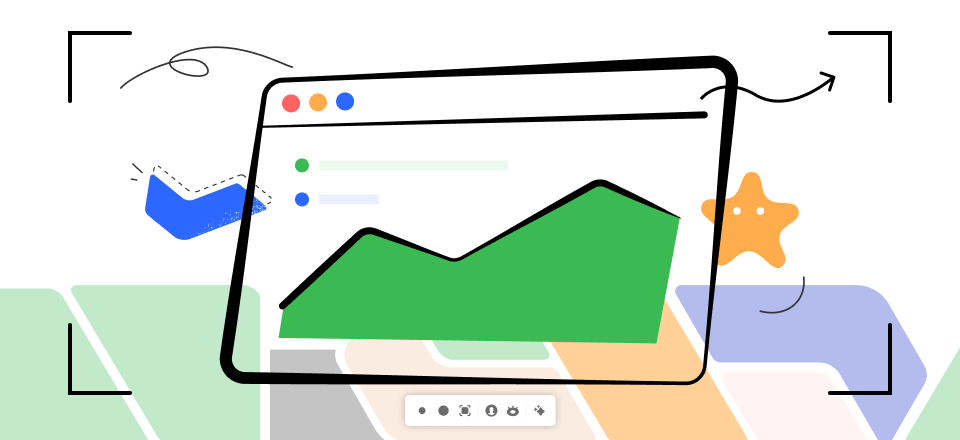VSCO, more than just a photo editor, serves as a platform for discovering captivating photography by independent artists. While it allows you to share your images, you might be curious if VSCO notifies you when someone takes a screenshot of your profile page or photos. Unlike social media apps such as BeReal and Snapchat that can detect and report screenshots, VSCO’s approach to screenshot notifications may differ.
To better understand VSCO’s policies and whether your content is safeguarded, let’s delve into the topic of screenshot notifications on the app. Continue reading to gain insights into VSCO’s screenshot notification policies and understand how your shared content is protected on this popular photo-sharing app. So, let’s get started to know that does VSCO show screenshots or not!
Also read: How Long Are Snapchat Videos? >
Table of Contents: hide
Does VSCO Notify Users When You Take a Screenshot?
Can You See Who Screenshots Your VSCO?
Does VSCO Notify When You Screen Record?
Does VSCO Notify Users When You Take a Screenshot?
VSCO does not currently provide notifications to users when someone takes a screenshot of content within the app. As a VSCO user, you can take screenshots of anything, including user profile pages, images, spaces, and the studio. Similarly, other users can also take screenshots of your photos or videos without you being notified.
Since most photo-editing and sharing apps take a similar stance, VSCO’s lack of screenshot notifications is common. Normally, they don’t keep track of or alert users to screenshots captured within the app. It is consistent with the custom of protecting user privacy and enabling content collection and storage at the user’s discretion. It’s crucial to be aware that VSCO’s current policy does not give these features if you are worried about people taking screenshots of your VSCO content or if you would want to be informed when this happens. Consider looking at alternative apps that offer stronger security options if these features are essential to your needs.

Does VSCO Notify Users When You Take a Screenshot?
Can You See Who Screenshots Your VSCO?
No, you can’t. While finding a third-party service that can notify you when someone screenshots your profile picture is difficult, such services do exist. However, locating them can be challenging as it requires knowing individuals who might be interested in performing such actions. This task can be time-consuming and energy-intensive, which may only be feasible for some individuals.
Some social networking platforms recently added capabilities that alert users when someone screenshots one of their posts. For instance, when someone screenshots a conversation or image on Snapchat, it sends a direct message to the person who started it. Users may even blacklist people who capture screenshots without their consent in particular circumstances. Instagram also offers screenshot alerts to inform users when someone takes a picture of their story or post without giving proper credit. However, due to its inability to track screenshots of your images, the well-known photo-editing app VSCO does not provide these services. The app puts a priority on user privacy and prevents any potential embarrassment that can result from learning about screenshots.
Does VSCO Notify When You Screen Record?
There is no notification feature when users record their screens on VSCO. It means that everything you try to capture inside the VSCO app will instead be saved directly to your device’s camera roll. The lack of a notification system, however, could have negative effects. It means that people cannot be aware when their screen is being recorded, which could raise privacy issues or result in the accidental sharing of personal information.
Allowing users to record noteworthy moments preserves precious recollections and makes it easier to start conversations. To get the most out of the recording process, it is essential to ensure the device can record audio and video. Users can take preventive measures to mitigate potential risks associated with screen recording. These include setting their VSCO account to private, limiting access to their content, or blocking specific individuals suspected of engaging in screen recording activities. Users can maintain greater control over their personal media by taking these steps.
What Does VSCO Send Notifications For?
When you express your appreciation by liking, commenting, or following someone on VSCO Cam, the platform sends a notification to the other person. This notification informs them that someone has been interested in their work and encourages them to consider following you in return.
VSCO Can provide notifications for various actions, including:
- When someone likes your photo.
- When someone follows you or the other way around.
- When a person comments on your photo.
Your level of involvement on VSCO determines how often you get monthly notifications. In addition, VSCO provides the option to like a picture or video. When you use this feature, the content creator will get a notification. They obtain a sense of satisfaction if their effort is well-received due to this notification informing them of your response to their posts. Then they can decide if they want to react to your gesture or not.
How to Screenshot VSCO on Windows?
You can use many apps and software to take screenshots on VSCO. An effective approach to capturing screenshots on VSCO involves utilizing the remarkable features of Gemoo Snap. With Gemoo, your screen-capturing experience is taken to new heights as it provides a comprehensive range of tools and functionalities. It simplifies the entire process, enabling you to share your ideas effortlessly.
Furthermore, the platform offers convenient storage and organizational features, allowing you to communicate complex messages effectively. Gemoo Snap enables you to incorporate real-time additions such as shapes, texts, memes, and other annotations to enhance your screenshots, enabling you to convey your perspectives more effectively.
Here are some significant features of Gemoo Snap:
- Gemoo Snap provides seamless screenshot capture functionality, allowing users to capture images of their screen effortlessly.
- Easily save and organize screenshots, ensuring efficient management and easy retrieval.
- Share captured screenshots instantly with a single click, making it convenient to share visual information.
- Capture and preserve important on-screen moments with Gemoo’s powerful screenshot capabilities.
- Enhance screenshots by adding shapes, texts, annotations, and memes, improving communication and visual clarity.
Following is the process to capture screenshots by Gemoo Snap:
Step 1: Download and install Gemoo Snap on your computer, launch the application, and sign in using your account credentials.
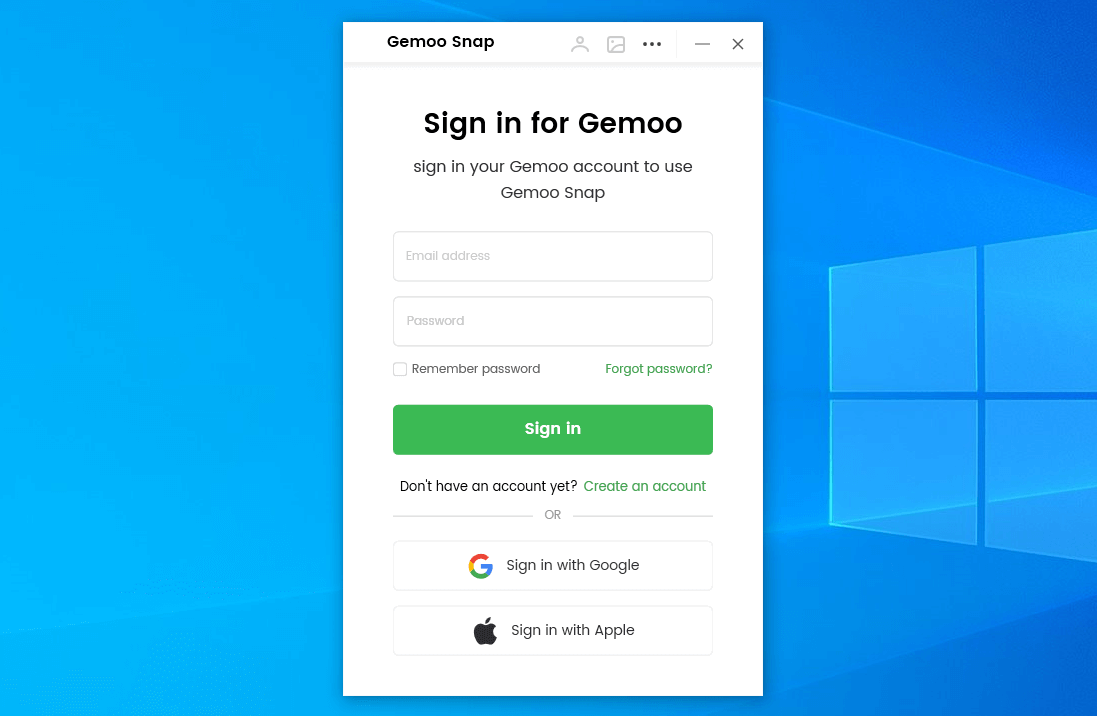
Sign in Account
Step 2: Please initiate the screenshot function by clicking the “Quick Screenshot” button on the main interface or using the shortcut key PrintScreen.
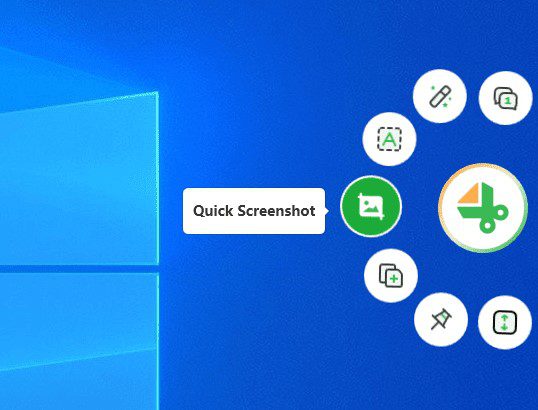
Click Quick Screenshot
Step 3: Now, customize the desired region for the screenshot by clicking and dragging your mouse, then release it. Gemoo Snap will automatically identify the area where the mouse is located. Please note that once you frame the area, you won’t be able to modify its size.
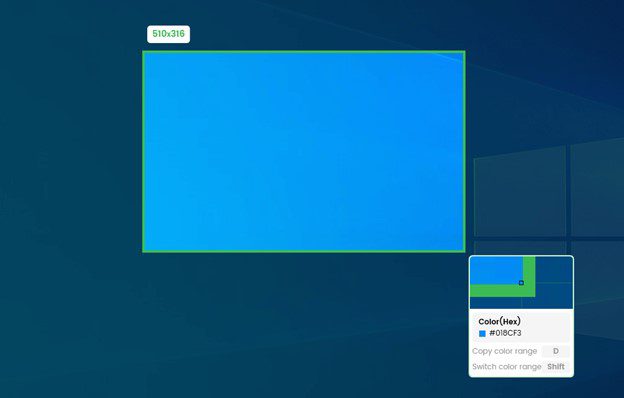
Choose the Screenshot Area
Step 4: The captured image will be automatically uploaded to Gemoo Cloud and saved in the clipboard. It allows you to save the image without consuming storage space on your computer and provides easy accessibility for future use.
Final Thought
Are you wondering “Does VSCO show screenshots?”. The answer is clearly a No! On the positive side, people can freely express their ideas without fear of being unlawfully captured. It enables a more laid-back and open setting where people can communicate without worrying about prying eyes or negative feedback. However, the need for screenshot notifications could raise issues with privacy and unauthorized content dissemination. We invite you to share your thoughts and experiences to shed more light on this topic.
Looking forward to hearing your perspectives on this matter!