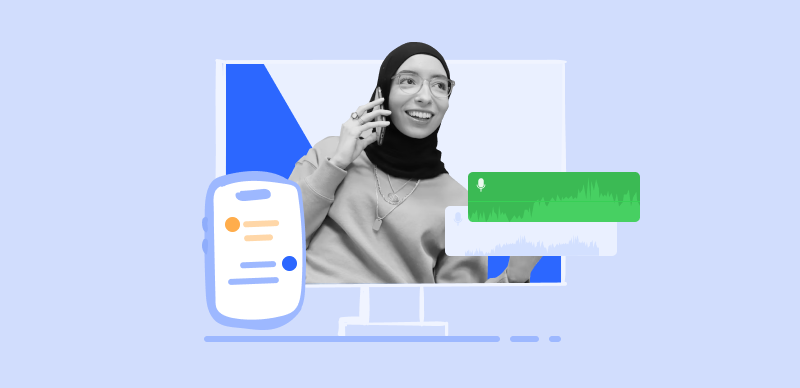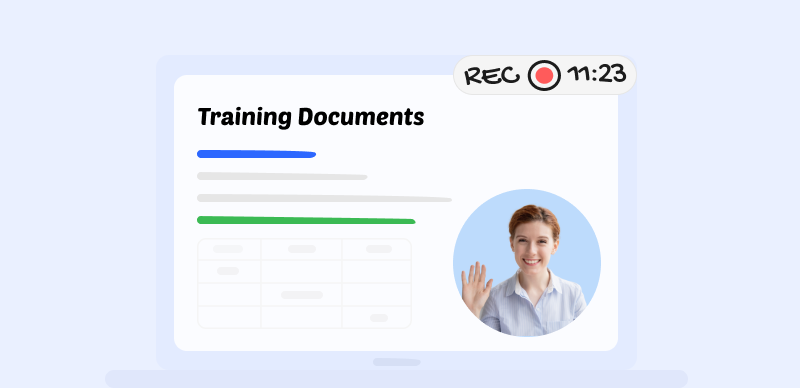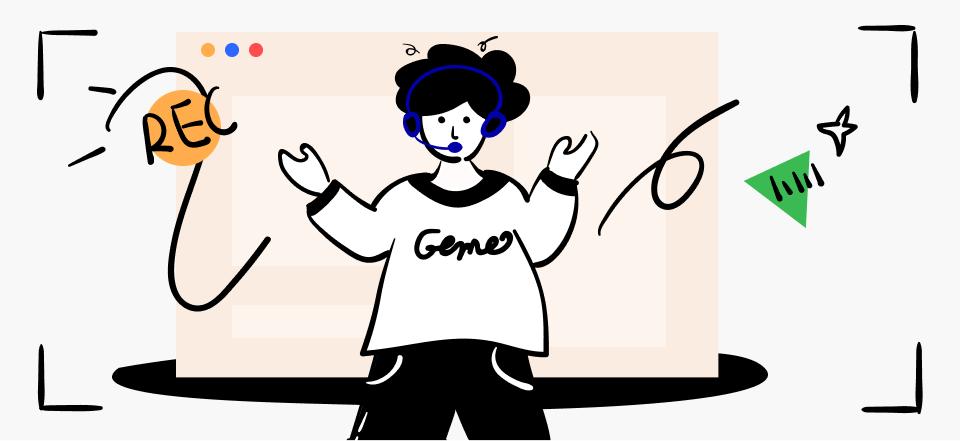Important data must be preserved and stored for future use in today’s fast-paced world, where information is shared at an unprecedented rate. Saving information can be incredibly useful for various purposes, including moment capture, knowledge retention, and archiving significant events. Thankfully, many options exist for recording and keeping data, including screen recording. This effective tool lets users record their screens, making it perfect for recording presentations, conferences, classes, etc.
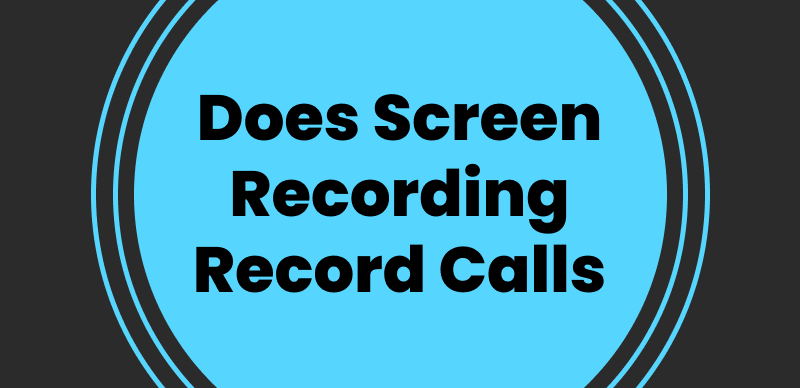
Does Screen Recording Record Calls
Users can easily record what happens on their screens using screen recording software or built-in device features. However, users are frequently bewildered by the notion that screen recording can be used to record phone or WhatsApp calls. This calls into question such recordings’ confidentiality, permission, and legitimacy. You will have a better understanding of screen recording by the end of this article and will be able to make more informed decisions about its use, so let us immediately jump into the world of screen recording.
Also read: How to Record WeChat Calls on All Devices? >
Table of Contents: hide
Does Screen Recording Record Call Audio?
Does Screen Recording Record WhatsApp Calls?
Does Screen Recording Record Call Audio?
When you start a screen recording on your iPhone, it records every element of your screen, including active calls. This implies that the conversation on any phone calls you receive or make while the screen recording is in progress will also be captured along with the audio. Remembering that call recording is not a target or priority for screen recording is potent. It captures calls in the same ways it records other app activities, notifications, or interactions, treating them like any other visible content on the screen. So, screen recording on iPhone can inadvertently record calls.
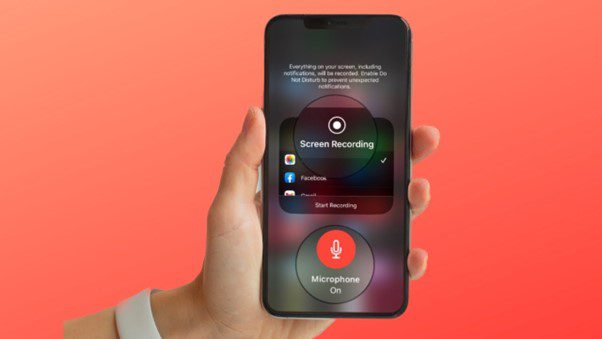
Does Screen Recording Record Calls
On the other hand, you can capture calls using screen recording if your Android device has a built-in screen recording feature or a screen recording app installed from the Play Store. Like the iPhone, an Android device’s screen recording feature records everything shown on the screen, including incoming and outgoing calls. Additionally, for security or privacy purposes, some Android devices or versions of Android might have limitations or restrictions on call recording. Call audio may not be recorded by screen recording in these circumstances, or the audio recording may be poor quality.
Further Reading: Does HireVue Record Your Screen >
Does Screen Recording Record WhatsApp Calls?
WhatsApp calls can be recorded on an iPhone using screen recording. Everything that appears on your iPhone screen, including WhatsApp calls, is recorded when you start screen recording. As a result, the conversation during any WhatsApp calls you receive or make while the screen recording is in progress will be captured. Becoming familiar with the rules and laws governing call recording in your region is advisable to use screen recording responsibly when recording WhatsApp calls. Before recording any calls, remember the intended use, and get the other party’s permission.
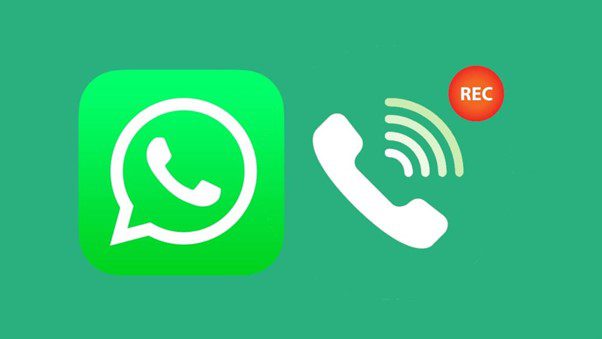
Does Screen Recording Record WhatsApp Calls
Recording WhatsApp calls on Android devices is now possible thanks to the development of numerous screen recording apps and technological advancements. On the Google Play Store, there are numerous third-party screen recording applications. Users of these apps can record WhatsApp calls in addition to the visual content of their screens. Additionally, It is important to remember that you must obtain everyone’s consent and abide by local call recording laws and regulations to record WhatsApp calls. Besides this, one must use reputable tools and secure the captured content.
Does Android Screen Recording Record My Voice?
Can your Android device record your voice? Look no further! An Android device’s built-in recorder or a third-party screen recording app can capture your voice and any other audio playing. This means that if you are speaking into the device’s microphone when you start screen recording, your voice will also be recorded. Sometimes, having your voice on the screen recording can be helpful. For instance, narrating your actions can give viewers more context and clarity when making a tutorial or demonstration video.
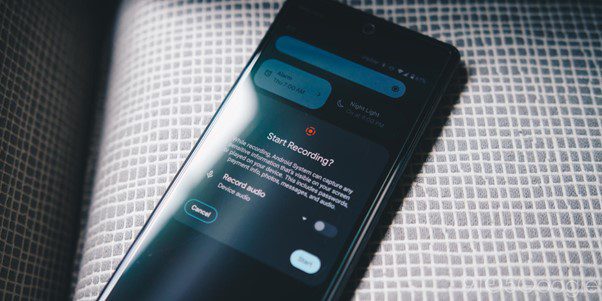
Does Android Screen Recording Record My Voice
Similarly, recording your voice ensures that the audio content is preserved along with the visual elements when you are giving a presentation or running a meeting. However, it is crucial to pay attention to your surroundings and make sure that no private or delicate conversations are unintentionally recorded without permission. Respecting other people’s privacy and adhering to your jurisdiction’s legal requirements about audio recording is crucial. Getting everyone’s approval is required in many places before recording a conversation.
Frequently Asked Questions About Recording Calls
Are you still ambiguous? Worry no more, as this section will answer some of the frequently asked questions to help you better understand the topic, so let us look into the questions:
Can I share recorded calls or conversations with others?
Sharing recordings of calls or conversations with others is a sensitive subject that necessitates thoughtful contemplation of both ethical and legal aspects. Privacy laws in many jurisdictions mandate obtaining explicit consent from all participants before recording a conversation. Even if consent has been granted, it remains vital to approach the sharing of recorded calls or conversations with caution. Adhering to the regulations and laws governing call recording in your jurisdiction and obtaining permission from all parties involved will determine your ability to share such recordings.
How much storage space do recorded calls occupy on my device?
Several factors can affect how much storage space recorded calls use on your device. The recorded file size increases as the call lengthens. The total amount of storage space required increases with each minute of recording. It is important to consider your device’s storage space if you frequently record long calls. Additionally, the audio quality picked for recording can greatly affect the file size. More storage space is typically needed to store higher-quality recordings because they are clearer and more detailed. The format of the recorded files and any additional metadata might alter too.
Can I edit or trim recorded calls?
Depending on your recording method or app, there may be different options for editing or trimming recorded calls. While some dedicated call-recording apps offer basic editing functionalities, some basic screen recording or built-in call-recording features on devices might not. The typical editing procedure in these apps entails choosing the desired segment of the recorded call, which is then cut or trimmed using the editing tools offered. Depending on the app’s features, you can overwrite the original recording after editing or save the trimmed version as a separate file.
How long can I record calls using screen recording?
Several variables affect how long a call is recorded using screen recording or third-party applications. These elements include your device’s storage capacity, the resources offered by the operating system, and any restrictions imposed by the recording app or device. Assuming you have enough storage space and system resources, you should be able to record calls longer. Monitoring your device’s performance and storage capacity is crucial to ensure smooth recording.
Final Thought
To summarize, there has been a lack of clarity among numerous individuals when it comes to using screen recording for capturing calls. However, throughout this article, we have shed light on both iPhone and Android devices. If you have found this information advantageous, we kindly urge you to share it with your loved ones. Furthermore, we highly appreciate your feedback, which can be provided in the comments section below, as it assists us in enhancing our content and addressing your requirements more effectively.