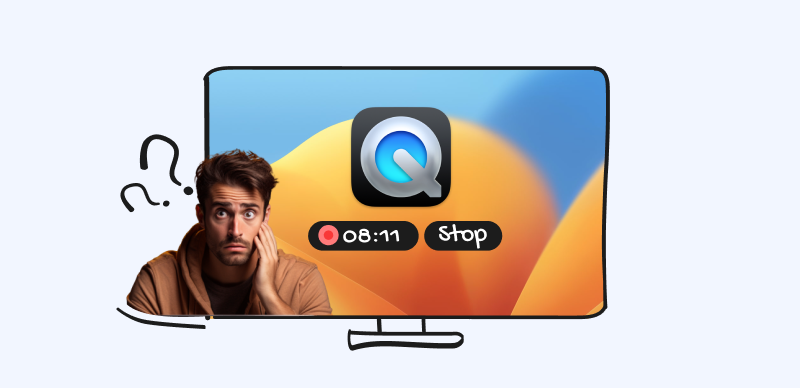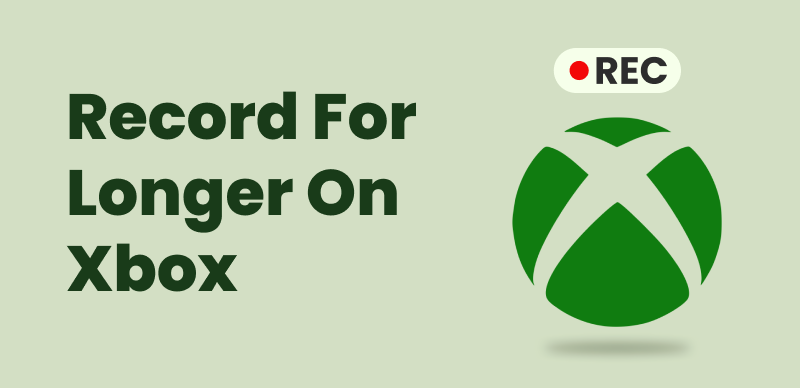When it comes to capturing content from your screen, screen recording tools are incredibly useful, whether for creating tutorials, recording gameplay, or documenting software bugs. However, one common question that arises is: how long can a screen recording last? The duration of a screen recording isn’t limited by most software applications but is influenced by several practical factors. In this discussion, we will explore these factors, including storage capacity, device performance, and power availability, which collectively determine how long you can effectively keep a screen recording running. Let’s delve into the specifics of these constraints and how you can optimize your setup for longer recordings.
Table of Contents: hide
How Long Does Screen Record Stay On?
Is Screen Recorder Unlimited Time?
How Long Does Screen Record Stay On?
The duration that a screen recording stays on your computer and iPhone depends primarily on how you manage your files and storage, rather than any inherent limitations of the recording software.
How long can you screen record on computer?
The duration for which you can screen record on a computer largely depends on several factors, rather than being restricted by a specific time limit set by the recording software itself. Here are the primary considerations that can influence how long you can continuously record your screen:
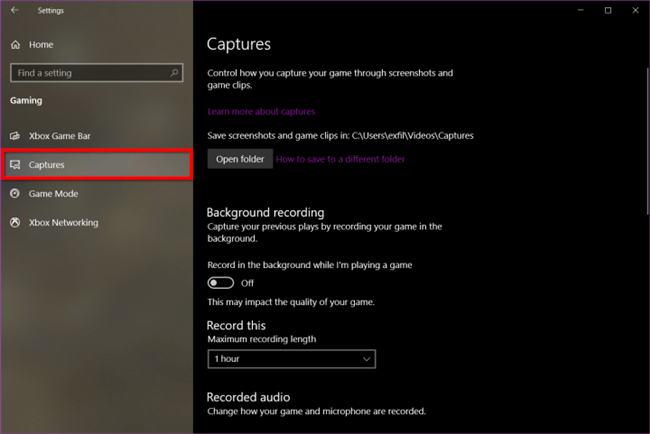
How Long Can You Screen Record on Computer
Storage Space: The available storage space on your computer is a crucial determinant. High-quality video recordings, especially at higher resolutions like 1080p or 4K, can consume significant amounts of disk space.
Computer Performance: Screen recording can be resource-intensive. A powerful processor and sufficient RAM can handle prolonged recordings more effectively without causing system slowdowns or crashes.
Software Limitations: While most modern screen recording software applications do not impose time limits on recordings themselves, some free versions might have restrictions.
Overheating and Hardware Stress: Continuous, heavy use of screen recording can stress the computer’s hardware, leading to overheating. This is more prevalent in compact systems or older hardware.
Also Read: Top Screen Recorders No Watermark No Time Limit >
How long does iPhone screen record last?
The length of time an iPhone can screen record is not strictly limited by the software, but several practical factors can influence the duration of a recording.
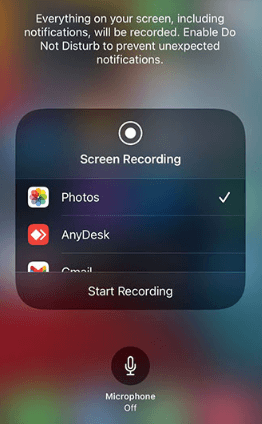
How Long Does iPhone Screen Record Last
Storage Space: The most significant constraint is the available storage space on your iPhone. High-quality video recordings can consume a considerable amount of space.
Battery Life: Screen recording, especially with audio and for extended periods, can drain your iPhone’s battery faster.
Device Overheating: Intensive tasks like prolonged screen recording can cause your device to heat up.
Software and App Limits: iOS itself doesn’t impose a specific time limit on screen recording. However, some apps might have restrictions on recording content for copyright or privacy reasons.
Is Screen Recorder Unlimited Time?
The concept of an “unlimited time” screen recorder refers to software that allows users to record their computer screens for as long as they desire without any imposed time restrictions.
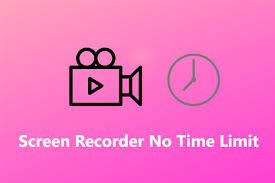
Is Screen Recorder Unlimited Time
While some free screen recording tools may have limits on recording length, there are professional and paid screen recording applications that offer extended or unlimited recording times, suitable for creating lengthy tutorials, webinars, or gaming sessions. These applications often provide additional features such as video editing, high-quality compression, and various recording modes. However, it’s important to note that the practical limit for an “unlimited time” screen recording is often determined by the storage capacity of the user’s device and the system’s performance during the recording process.
How to Record Screen with No Time Limit?
To record your computer with no time limit, you can turn to FocuSee. This versatile tool is designed to handle long-duration recordings effortlessly, making it ideal for capturing extensive sessions without worrying about hitting a recording limit.
Here’s more about what makes FocuSee stand out
- Unlimited Recording Time: FocuSee does not impose any time limits on recordings, allowing you to capture content for as long as your storage space permits.
- Dynamic Auto Zoom In: Automatically zoom in on specific areas of the screen based on mouse clicks and cursor movement, enhancing the clarity and focus on important details during tutorials or presentations.
- Automatic Subtitle Generation: Automatically generate subtitles, making your videos more accessible and easier to follow.
- Quick Sharing: Upload and share your recorded videos, enhancing collaboration and feedback.
Key steps to record screen with no time limit
Step 1. Free install FocuSee on your computer and launch it. Choose a recording mode to initiate the recording process.
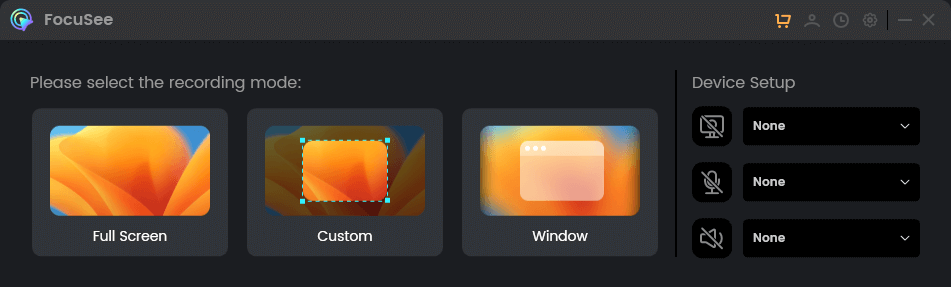
Choose a Recording Mode
Step 2. Record your screen for as long as you need, subject to your computer’s performance capabilities.
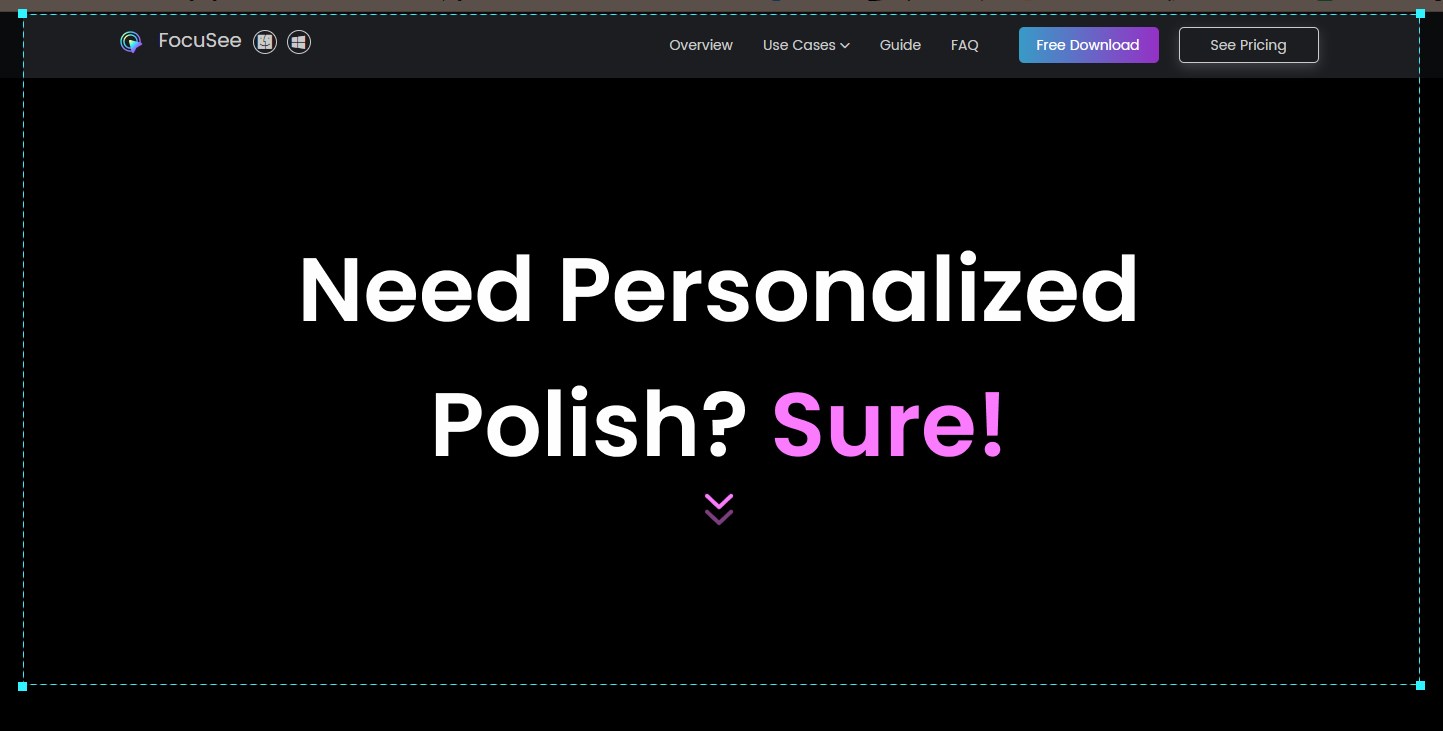
Frame an Area to Record
Step 3. Tap the Stop icon to finish recording and navigate to the recording interface to perform video edits.
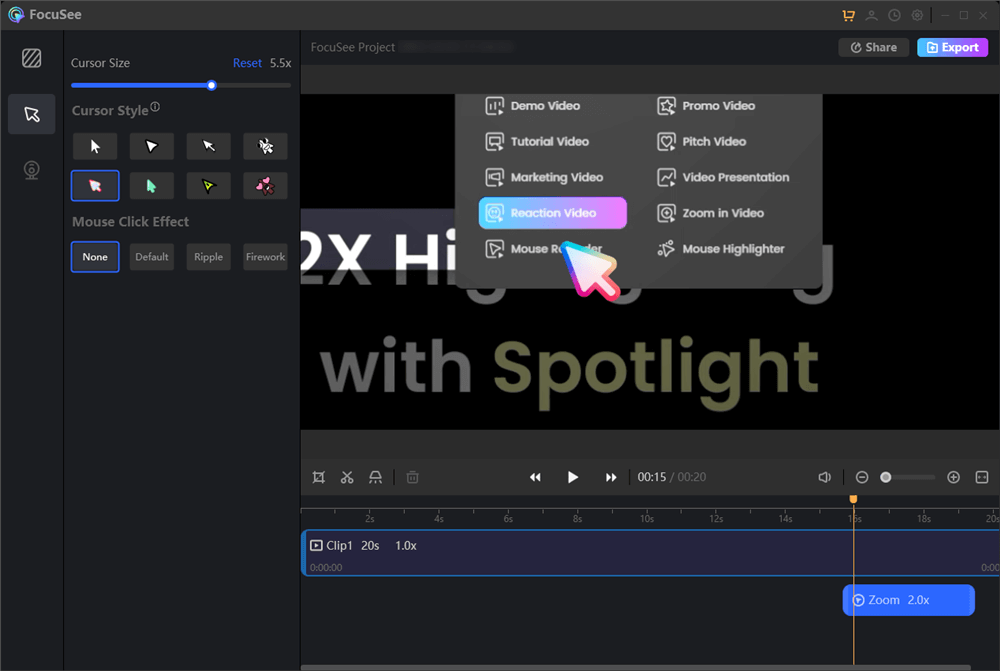
Edit Your Recording
FAQs About Screen Recorders
By the end of the post, we will answer several questions about screen recorders.
Can you screen record overnight?
Yes, you can screen record overnight, but there are several considerations to keep in mind. First, ensure that you have sufficient storage space on your device, as an overnight recording can result in a large video file. Second, be aware of your computer’s power settings; setting it to not go to sleep or turn off the display will prevent interruptions. Third, consider the purpose of the recording to ensure that it is necessary to record for such an extended period. Professional screen recording software often provides options for scheduling recordings, which can be useful for capturing overnight sessions. Lastly, monitor your computer’s performance during the recording to avoid any potential issues, such as overheating or system crashes. Always use screen recording responsibly and in accordance with any relevant laws or regulations.
How much storage does a 2 hour screen recording take up?
The amount of storage a 2-hour screen recording takes up depends on several factors, including recording resolution, frame rate, compression, bit rate, and content complexity.
As a rough estimate, a 2-hour screen recording at 1080p resolution with a moderate frame rate (30 FPS) and standard compression might take up around 20GB to 40GB of storage. However, this is a very general estimate and the actual size can vary significantly based on the factors mentioned above.
To get a more accurate estimate, you can use the following formula:
Storage Size (GB)=Bit Rate (bps)×Recording Time (seconds)÷8÷1024÷1024
Storage Size (GB)=Bit Rate (bps)×Recording Time (seconds)÷8÷1024÷1024
For example, if you’re recording at a bit rate of 5,000,000 bps (5 Mbps), a 2-hour recording would be:
5,000,000×7200÷8÷1024÷1024≈37.4GB
5,000,000×7200÷8÷1024÷1024≈37.4 GB
Keep in mind that this is a simplified calculation and actual storage size may differ based on the encoding process and other factors. It’s always a good idea to have more storage space available than you initially estimated to avoid running out of space during a long recording session.
Final Thought
In conclusion, the duration of screen recordings is primarily dictated by practical considerations such as available storage space, battery life, and the overall performance of your device. While most modern screen recording software does not impose time limits, ensuring you have adequate storage and power is crucial for uninterrupted long-duration recordings. Additionally, managing your device’s performance and understanding the capabilities of your recording software can help maximize your recording sessions. With the right preparation, you can effectively record extensive content without worrying about time constraints.