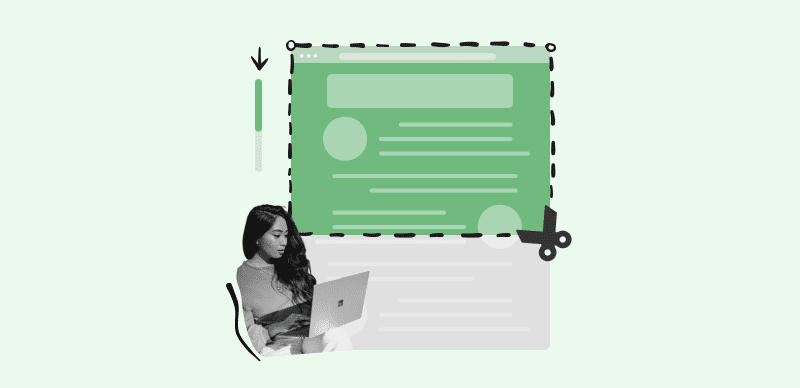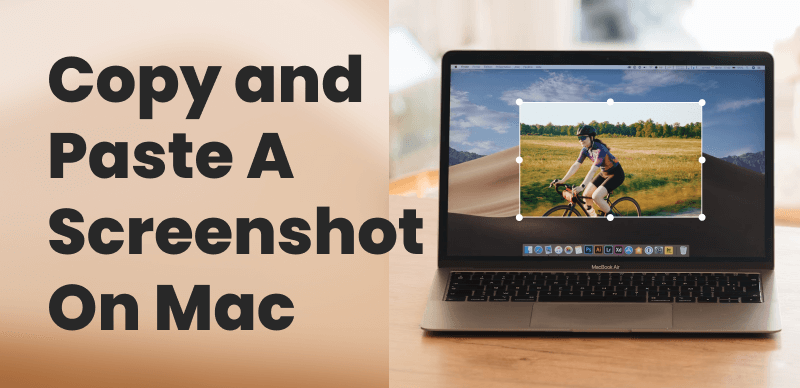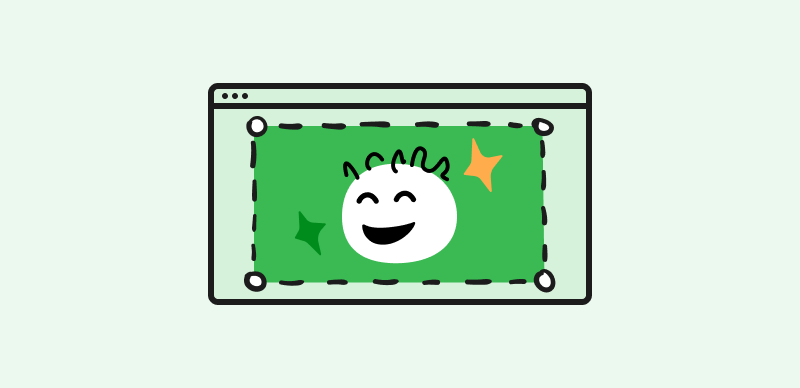Text message screenshots are frequently used to share conversations, evidence, or information due to the extensive usage of messaging apps and social media platforms. However, this convenience has also given rise to the issue of fake text message screenshots, where individuals manipulate or fabricate conversations for various purposes.
Whether they are employed to spread false information, fabricate proof, or play pranks, spotting these fake screenshots has become essential for upholding authenticity and confidence in digital communication. By understanding the key indicators and employing practical techniques, you can protect yourself from misinformation or being misled by false evidence. This article will explore how to detect a fake text message screenshot, allowing you to discriminate between real and fake ones. So, let’s begin!
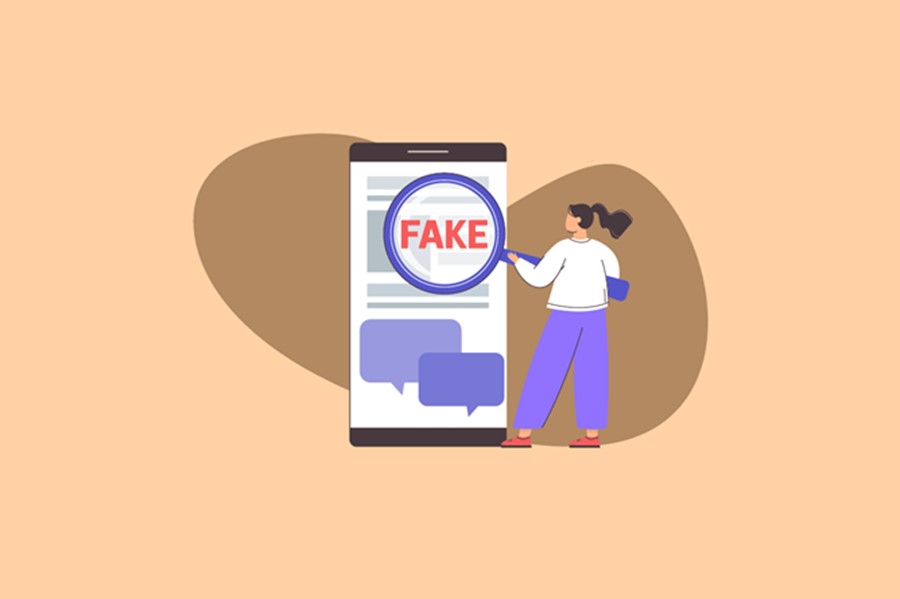
How to Detect a Fake Text Message Screenshot
Also read: How To Remove Marker from Screenshot? >
How to Detect a Fake Text Message Screenshot?
When determining the authenticity of the information, spotting a fake screenshot of a text message can be quite significant. With the prevalence of digital manipulation tools, it’s essential to be vigilant and employ techniques to identify potential falsifications. Specific indicators, such as design element inconsistencies, message formatting errors, and unusual timestamps, can raise red flags.
By understanding these telltale signs and employing critical thinking, you can better evaluate the integrity of text message screenshots and ensure the accuracy of the presented information. Here are some steps you can take to help identify potential fake text message screenshots on both iPhone and Android devices.
Detect a Fake Text Message Screenshot on iPhone.
To detect a fake text message screenshot on iPhone, you must follow these steps:
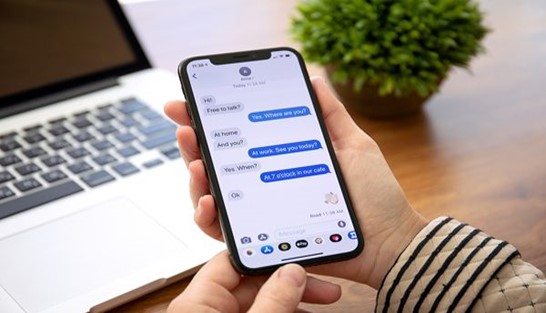
Detect Fake Screenshot on iPhone
Step 1: Check for any blurriness around the text or photos by zooming in on the screenshot. Poor image quality may be a sign that the screenshot is fraudulent.
Step 2: You must pay attention to the status bar and battery icon. Fake screenshots may have unusual or outdated icons that don’t match the current version of iOS.
Step 3: Look at the timestamps of the text message conversations. In some cases, fake screenshots may have timestamps inconsistent with the device’s date and time settings or show unlikely time gaps between messages.
Step 4: Check your known contacts against the contact names and phone numbers in the screenshot. The contact information in fake text message screenshots may need clarification or consistency.
Step 5: Check for inconsistencies if the screenshot was taken within a specific messaging app. Look for app interface variations, icons, or options that may indicate a fake screenshot.
Detect a Fake Text Message Screenshot on Android
For the detection of a fake text message screenshot on Android, consider the following steps:
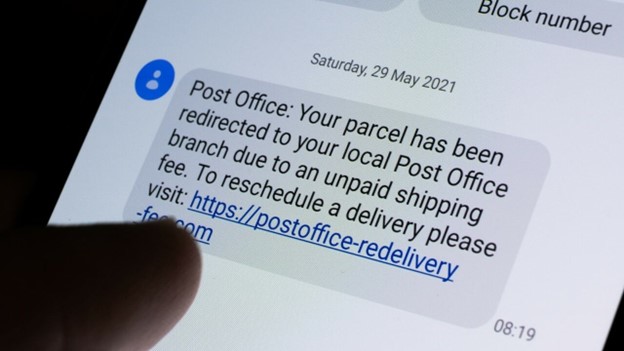
Detect Fake Screenshot on iPhone
Step 1: Pay close attention to the navigation icons in the screenshot. Fake screenshots could feature inaccurate or out-of-date icons, including those from an earlier Android version or a different network provider.
Step 2: Check the battery and signal indicators in the screenshot. Inconsistent or unusual battery levels or signal strengths can indicate a fake screenshot.
Step 3: Check the formatting of the messages, including the bubble style, colors, and alignment. Verify if they match the default format used by the Android messaging app. Look for any discrepancies in formatting.
Step 4: Compare the conversation’s style and design with the screenshot by opening the messaging app on your Android device. Search for any differences or contradictions between the two.
How to Identify Fake WhatsApp Screenshots?
In today’s digital age, where communication often occurs through messaging apps like WhatsApp, it’s essential to distinguish between genuine and fake information. Creating and circulating fake WhatsApp screenshots is simple, which might result in misunderstandings or dissemination of false information.
Therefore, learning to spot fake WhatsApp screenshots is crucial to keeping you and others safe. You may improve your ability to identify counterfeit screenshots and confirm the factual accuracy of the information provided by paying close attention to factors like message inconsistencies, image quality, contact names, timestamps, and other visual cues. Let’s look at ways to detect fake WhatsApp message screenshots on iPhone and Android devices!
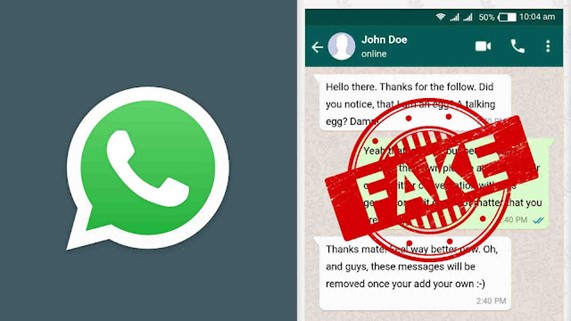
Detect Fake WhatsApp Screenshot
Detect a Fake WhatsApp Message Screenshot on iPhone
Here’s how you can detect a fake WhatsApp Message screenshot on iPhone:
✔️Examine message bubbles: You must check the message bubbles in the screenshot. On iPhones, genuine WhatsApp messages have specific indicators such as blue for iMessage and green for SMS. Inconsistent bubble colors or shapes may suggest a fake screenshot.
✔️Check for screenshot artifacts: On an iPhone, a small thumbnail of the screenshot appears in the bottom left corner when the user takes a screenshot. It might have been altered if this thumbnail is missing from the screenshot.
✔️Verify system notifications: Genuine WhatsApp message screenshots on iPhones often include system notifications at the top of the screen, such as battery percentage, carrier name, or Wi-Fi connection status. Make sure these notifications are consistent with your device’s settings.
Detect a Fake WhatsApp Message Screenshot on Android
Are you wondering how to find out whether a WhatsApp message screenshot is fake on Android? Follow the steps below:
✔️Check metadata: Use third-party apps or online tools to examine the metadata of the screenshot. Metadata contains information about the image, including its origin, date, and editing history. Inconsistencies in it can indicate manipulation.
✔️Use screenshot analysis apps: The Google Play Store offers apps that can examine screenshots for tampering indicators. These tools can spot discrepancies in image quality, overlays, or extra components that point to a fake screenshot.
✔️Inspect file properties: Use a file manager app to examine the properties of the screenshot file. Look for any irregularities in file size, format, or modification date. Unusual properties may indicate a fake screenshot.
Further Reading: How to Remove Metadata from Photos >
How to Prove a Screenshot Is Real?
It is imperative to demonstrate the validity of a screenshot. For this, you may take a few procedures to verify a screenshot’s reliability, even though it is challenging to provide irrefutable proof. One method is to examine the image using digital forensic techniques. The screenshot’s metadata, file structure, and pixel-level analysis may all be investigated by digital forensic specialists to see if any tampering has taken place. They can check timestamps, evaluate inconsistent compression artifacts, or detect alterations to a picture. This approach is dependable for legal processes or high-stakes scenarios because it requires specialized expertise and access to the right resources.
Additionally, cross-referencing the screenshot with other forms of evidence can enhance its credibility. Gather supporting materials or witnesses that can corroborate the information displayed in the screenshot. It could include obtaining testimonies from individuals involved, obtaining similar screenshots from multiple sources, or cross-checking the content with official records or published data.
A tool named FotoForensics can help you analyze digital images for signs of manipulation or tampering. Using FotoForensics, you can verify a screenshot’s integrity by following these steps:
Step 1: Visit FotoForensic’s official website.
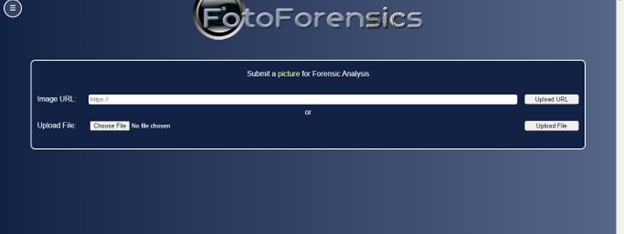
Visit FotoForensics Website
Step 2: Click the Choose File button to select the screenshot you wish to upload. Click the “Upload File” button to complete the process.
Step 3: Once uploaded, the tool will process the image and provide various analysis options. Some notable analyses include Error Level Analysis (ELA), Metadata, and Noise Analysis.
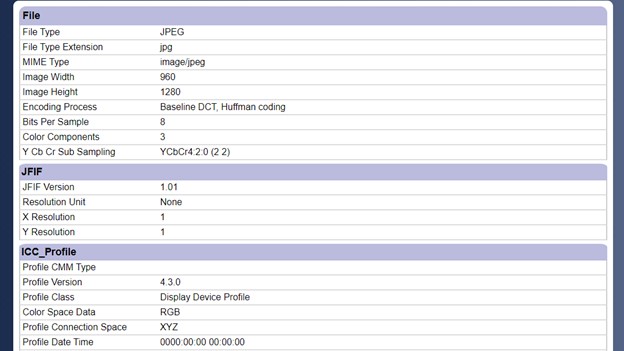
Meta Data Analysis
FAQs About Screenshot Text Messages
By the end of the post, we collect several questions about text messages screenshots.
Can People Tell If You Screen Shot a Text on Messenger?
No, people cannot tell if you have taken a screenshot of a text conversation on Messenger. Unlike certain messaging apps, Messenger does not notify or alert the other user when a screenshot is taken. As a result, you can take screenshots of your chats and save them without the other party knowing. To use such screenshots properly and ethically, you must respect other people’s privacy and trust.
Can You Screen Shot a Message Without Them Knowing?
It is only feasible to screenshot a message with the other person’s knowledge. A visual or auditory alert that a screenshot has been taken is often generated when you take one on a device. This security measure has been implemented to safeguard user privacy and stop unauthorized recording of their conversations or data.
Final Thoughts
Be vigilant and equipped with the tools and knowledge to detect fake text message screenshots. In the current digital era, where misinformation and scams are common, protecting yourself is essential. To raise awareness, send this article to your family and friends. Also, remember to share your ideas and experiences in the comments section below. Let’s be proactive and defend ourselves from phony text screenshots.