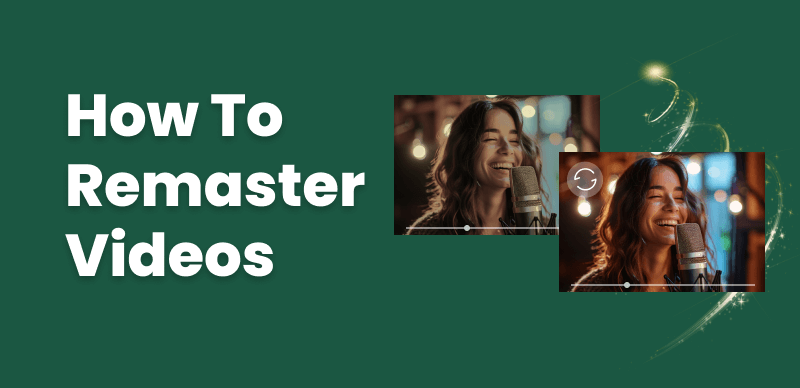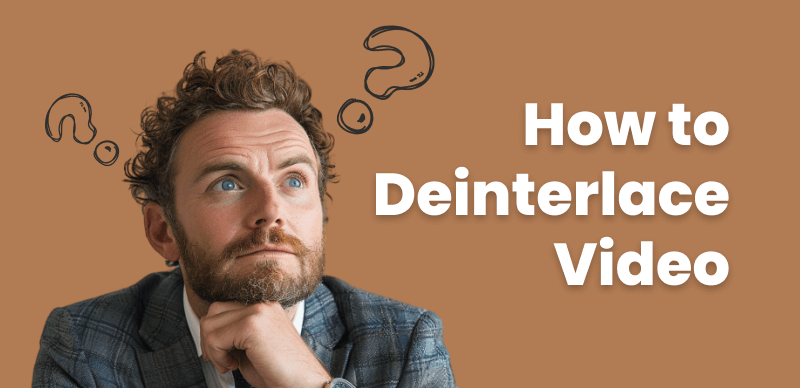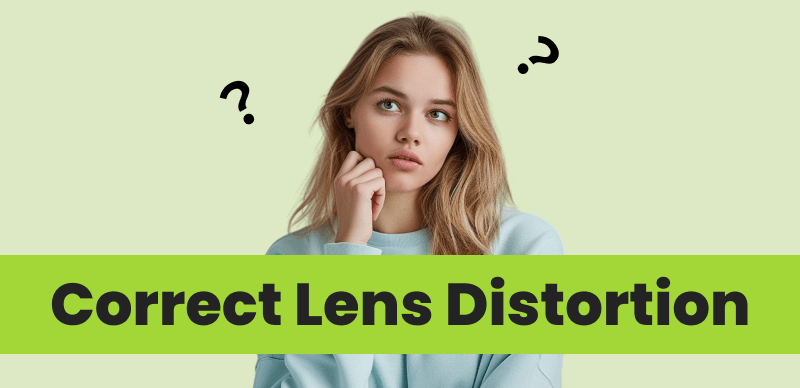
How to Correct Lens Distortion
Hey there! If you’re a video enthusiast or a filmmaker, you’ve probably noticed that sometimes, the lines in your footage just don’t look quite right. They might curve when they should be straight, and it can make the whole video seem a bit off. That’s the pesky problem of lens distortion, and it’s something we all face.
But fear not, because I’m here to help you tackle this issue head-on! In this in-depth guide, we’re going to dive deep into the fascinating world of lens distortion correction. I’ll share with you all the tricks and tools you need to get rid of those pesky distortions and turn your footage into something that looks absolutely stunning and professional.
So grab your popcorn, sit back, and let’s get started on making your videos look picture-perfect!
What is Lens Distortion?

What is Lens Distortion
Lens distortion in video occurs when the lens fails to project the scene onto the camera sensor in a rectilinear manner. There are three main types of lens distortion:
- Barrel distortion: Straight lines curve outward, making the video appear bulged in the center.
- Pincushion distortion: Straight lines curve inward, causing the video to look pinched at the edges.
- Mustache distortion: A combination of barrel and pincushion distortion, resulting in a wavy appearance.
What Causes Lens Distortion?
Lens distortion in video is caused by various factors:
- Lens Design: The overall construction and design of the lens can influence how light is refracted, leading to distortion.
- Focal Length: The length at which the lens is set can affect the level of distortion. Shorter focal lengths (wide-angle) typically result in more noticeable distortion.
- Aperture: The size of the lens opening can also play a role in the amount of distortion present, especially at wider apertures where more light rays enter the lens at greater angles.
Identifying Lens Distortion in Video Footage:
To correct lens distortion in video, you first need to identify its presence in your footage. Some visual cues to look for include:
- Curved or bent lines that should be straight, such as horizons or architectural elements
- Disproportionate or stretched objects near the edges of the frame
- A bulging or pinched appearance in the center of the video
Using reference objects or lines, such as a grid or a building with straight edges, can help you spot distortion more easily.
Correcting Lens Distortion in Post-Production:
Popular video editing software offers tools for correcting lens distortion in post-production:
Correcting Lens Distortion in Adobe Premiere Pro
To correct lens distortion in Adobe Premiere Pro, you can use the built-in “Lens Distortion” effect. Here’s how to do it:
Step 1. Open Premiere Pro and upload your video. Select the clip in the timeline.
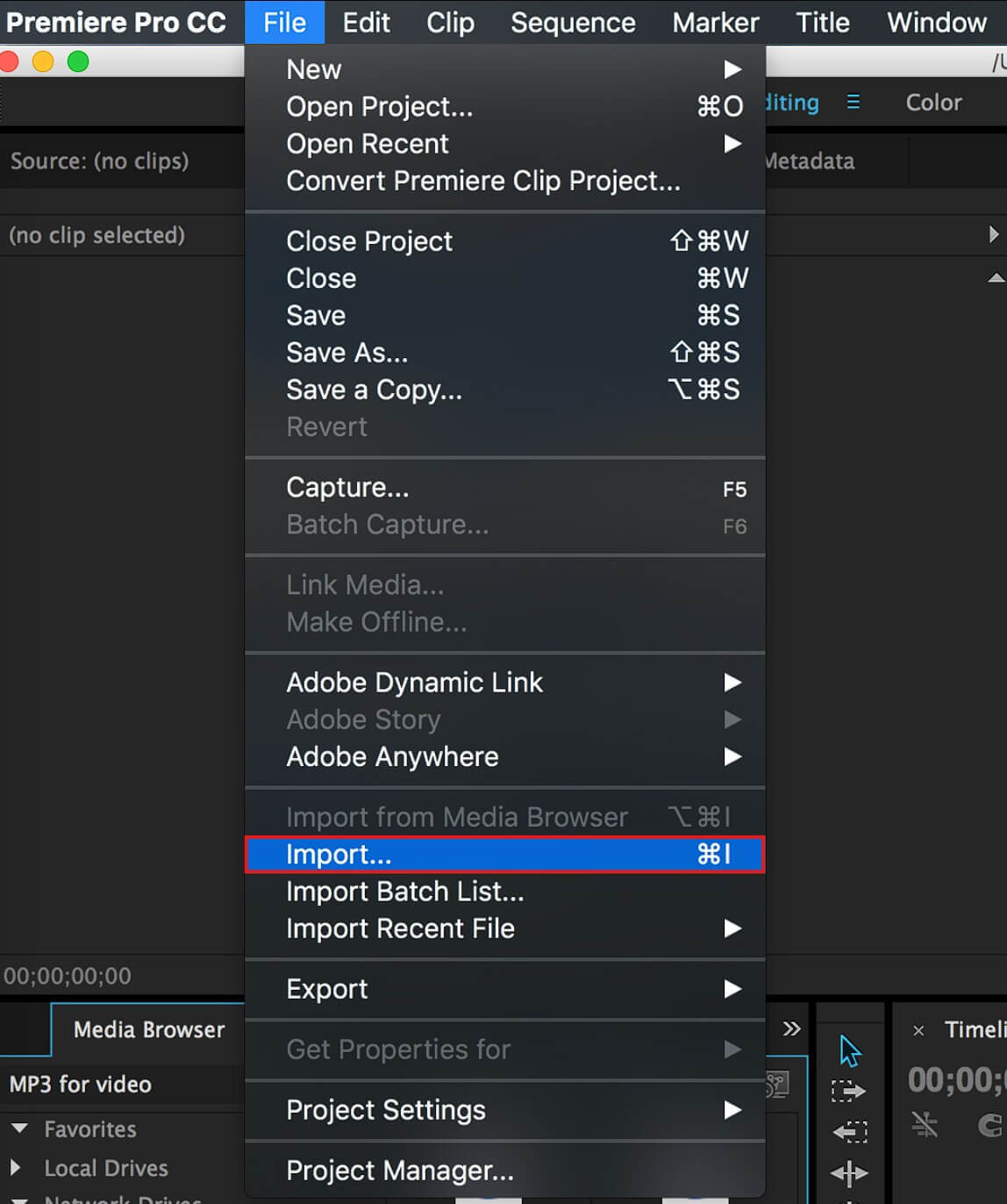
Import Your Video to Premiere Pro
Step 2. Go to “Effects” > “Video Effects” > “Distort” > “Lens Distortion Removal.”
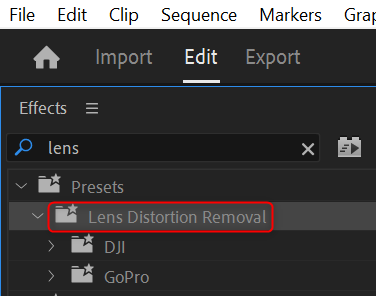
Choose Lens Distortion Removal Option
Step 3. Drag the “Lens Distortion” effect onto the clip.
Step 4. Adjust the effect properties in the “Effect Controls” panel:
- Distortion
- Curvature X and Y
- Vertical and Horizontal
- Opacity
Step 5. Keyframe the effect properties if needed.
Step 6. Render the effect by exporting or continuing with your editing workflow.
Correcting Lens Distortion in DaVinci Resolve
To correct lens distortion in DaVinci Resolve, follow these steps:
Step 1. In your project, open the clip on the “Color” page.
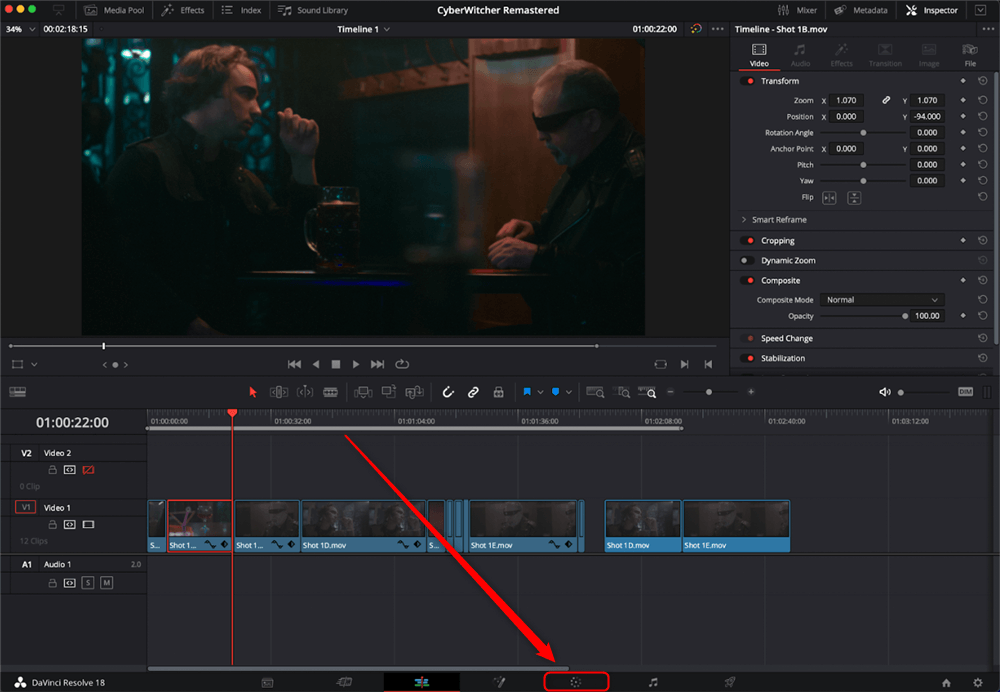
Color Workspace in DaVinci Resolve
Step 2. Go to the “OpenFX” library in the top-right corner of the screen.
Step 3. Navigate to “ResolveFX” > “Distort” and locate the “Lens Distortion” effect.
Step 4. Drag the “Lens Distortion” effect onto the clip in the timeline or the node editor.
Step 5. In the “OpenFX” settings panel, adjust the following parameters:
- Distortion: Negative values correct barrel distortion, while positive values correct pincushion distortion.
- Anamorphic Squeeze: Adjust this if your footage has an anamorphic aspect ratio.
- Curvature X and Y: Fine-tune the distortion correction along the X and Y axes.
- Center X and Y: Adjust the center point of the distortion correction.
Step 6. If needed, keyframe the effect properties by right-clicking the parameter and choosing “Animate.”
Step 7. Render the effect by continuing with your color grading workflow or exporting the clip.
Real-Time Lens Distortion Correction
Some cameras offer real-time lens distortion correction, eliminating the need for post-production adjustments:
- Lens profiles: Many cameras allow you to select a lens profile that automatically corrects distortion based on the lens used. Check your camera’s settings menu for lens profile options.
- In-camera lens correction: Some cameras, particularly mirrorless models, have built-in lens correction for supported lenses. Enable this feature in the camera settings to apply real-time distortion correction.
- Cameras with built-in lens distortion correction: Certain cameras, such as the Panasonic GH5 and Sony A7 series, have advanced image processing that automatically corrects lens distortion for native lenses.
Tips for Minimizing Lens Distortion During Shooting
While post-production techniques and in-camera corrections can help, it’s always better to minimize distortion during the shooting process:
- Select the appropriate lens for the desired perspective. Avoid using wide-angle lenses when a more natural look is required.
- Maintain a level camera and avoid excessive tilting, as this can introduce perspective distortion.
- Use a wider focal length and crop the footage in post-production instead of relying on the widest setting of a lens.
FAQ on Lens Distortion
Can lens distortion be eliminated in video?
While lens distortion can be significantly reduced through correction techniques, it may not be possible to eliminate it, especially with extremely wide-angle lenses or when using adapted lenses on cameras without built-in correction.
Does lens distortion affect video quality?
Lens distortion can affect the overall perception of a video, making it appear less professional and visually appealing. Correcting distortion helps improve the video quality and ensures that the scene is represented accurately.
Is it necessary to correct lens distortion for every video?
The need for lens distortion correction depends on the specific video and its intended use. For architectural or product videography, where straight lines and accurate representation are crucial, distortion correction is essential. However, for artistic or creative purposes, some distortion may be acceptable or even desirable.
Summary
Lens distortion in video is a common issue that can significantly impact the quality and professionalism of your footage. By understanding the types of distortion, identifying their presence, and applying the appropriate correction techniques, you can eliminate distortion and create stunning, visually accurate videos. Whether you prefer post-production correction methods in Adobe Premiere Pro, DaVinci Resolve, or Final Cut Pro, or rely on real-time correction using lens profiles and in-camera settings, the key is to find the approach that works best for your specific needs. Additionally, by selecting the right lenses and shooting techniques, you can minimize distortion from the start and streamline your post-production workflow.