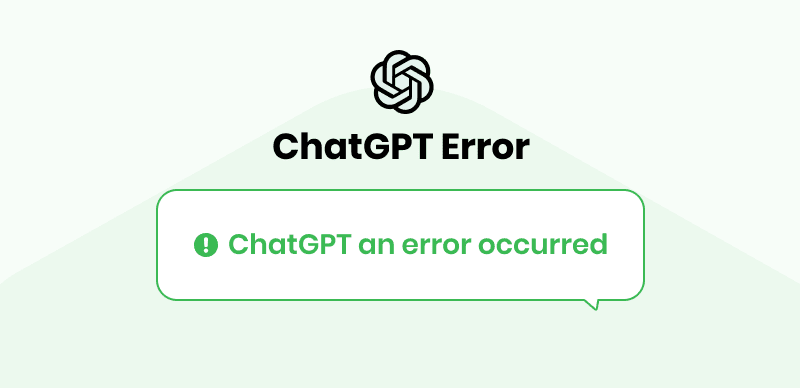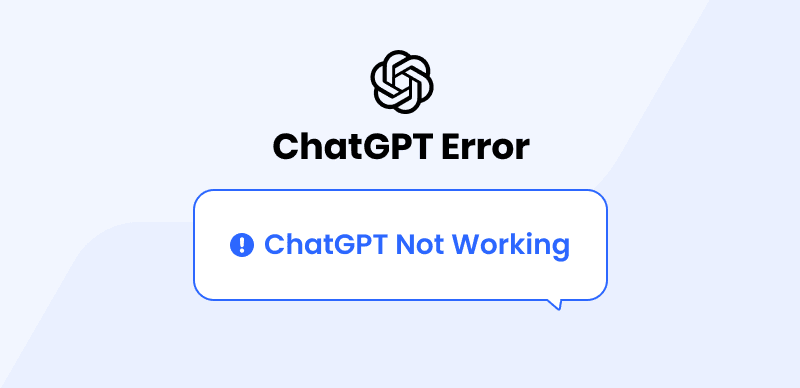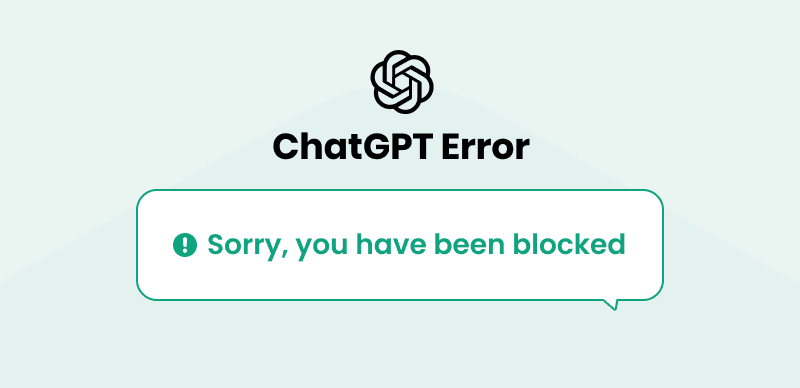ChatGPT has peaked its popularity since the day it was released. The tool has been a game-changer and has soared in fame for all the right reasons. Not only it affects and makes day-to-day life easy with quick research related to any niche and topic, but it also provides the user solutions, ways, and practical methods to improve their lives. Considering the latest AI trends, ChatGPT’s relevant tools help people with academia, work life, queries, and much more.
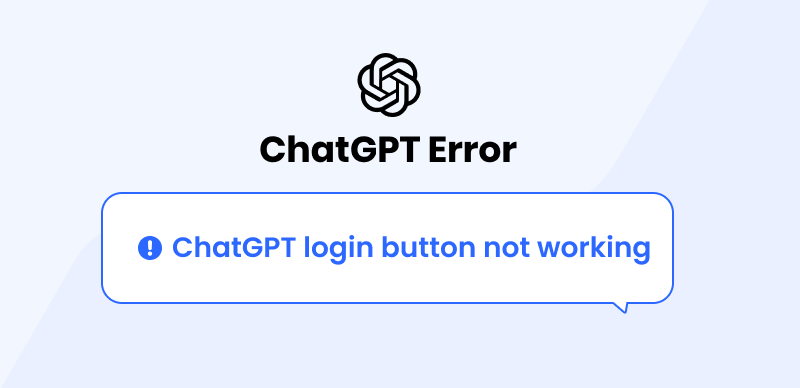
ChatGPT Login Button Not Working
Nevertheless, it also comes with issues related to its functionality which is very common for any tool or software. In this article, we will shed light on the ChatGPT login button not working problem. You or someone you know might have witnessed this error while using the application. Although it can seem like a big problem, in reality, it is not; like other errors, such as internal server error, request timed out, and error 429, you can easily fix it. Keep reading this article to know the main reasons, common login issues, and methods to fix them.
Table of Contents: hide
Why Is The Login Button Not Working In Chrome ChatGPT?
Why Is The Login Button Not Working In Chrome ChatGPT?
In this paragraph, we will list the possible reasons for the ChatGPT login button not working in Chrome. While technology eases our lives for us, errors are inevitable. One of the main issues with its usage is the login button not functioning correctly.
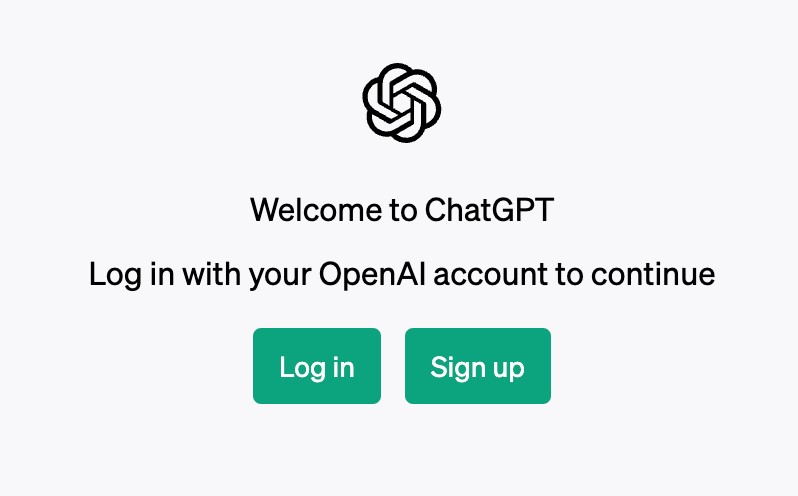
Why Is The Login Button Not Working In Chrome ChatGPT
Following are a few reasons you might be encountering this problem.
📄 Incorrect Credentials
You cannot disagree that occasionally you have struggled with remembering your credentials of different apps. In a vast era of technology, it is common to forget credentials. You might be logging in with the wrong credentials. Make sure you are entering the right ones next time you log in.
📄 Network Problems
ChatGPT network errors cause another hurdle in logging into ChatGPT. As a result, you might have difficulty finding the reason. In such cases, it is smart to look out for any connectivity issues to not waste time.
📄 Corrupted Cache and Cookies
To ensure ChatGPT operates smoothly, it relies on cookies. If you’re having difficulty logging into your account, corrupted browsing data may be the cause. Corrupted cache and cookies can negatively impact ChatGPT’s performance.
How To Get ChatGPT to Work on Chrome?
There are numerous ways you can get ChatGPT to work on Chrome. The good aspect is that if one method fails to work, you can try another. Keep scrolling to learn about these methods in detail.
Entering The Registered Credentials
Although it is given that you can only use an application if you move forward with the registered credentials. Sometimes when you are in a hurry, you might enter the wrong ones or forget them. In such a scenario, you can click the forgot password option to reset your password if it’s an issue. If the email creates a problem, try to make another one or fix issues in the registered one.
Clear Browser Cache and Cookies
You might be unable to log in to your ChatGPT account on Chrome due to a corrupted cache and cookies in your browser. Proper and uncorrupted cache and cookies are crucial for the proper functioning of any website/ tool. To fix this issue, you can access your browser settings to clear them. Refresh your browser after erasing the cache, and then enter your credentials to determine if the problem persists.
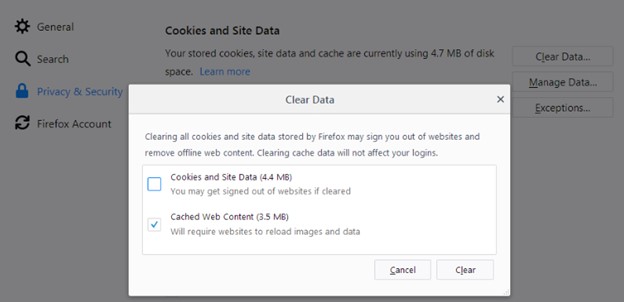
Clear Browser Cache and Cookies
Here are four quick steps to clear your browser’s cache and cookies.
Step 1: Open Google Chrome on your computer.
Step 2: Click on the Three dot icon in the top right corner of the screen.
Step 3: Click on the Settings option.
Step 4: Select Privacy and Security in the upper left corner menu.
Step 5: Click on the Clear browsing data.
Fix Your Internet Connection
Like other tools, ChatGPT requires a stable internet connection. If you have been trying to open ChatGPT in Chrome but constantly being unable to proceed with it, a poor internet connection might be the cause. To confirm the cause, you can access it using another device like your phone or tablet. Use cellular data to access ChatGPT; if all goes well, then it’s evident that your internet connection is the main problem in this case. To fix it, contact your internet service provider and file a complaint. Wait until the issues get resolved, and use your phone/ tablet to use ChatGPT.
Resetting Your Browser Setting
Sometimes the only way to fix ChatGPT in Chrome is to reset the browser. It is a very quick and easy method. It will aid in resolving issues associated with the browser if they are technical.
Step 1: Open the Chrome browser on your computer.
Step 2: Click on the Three dot icon in the top right corner of the screen.
Step 3: Click on the Settings option.
Step 4: Click on the Advanced option on the left corner menu. Then opt for Reset and Clean-up option.
Step 5: Click on the Restore settings to their original default.
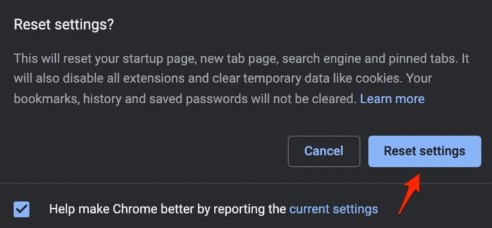
Click On The Restore Settings
Step 6: Click on the Reset settings on the pop-up that displays on the screen.
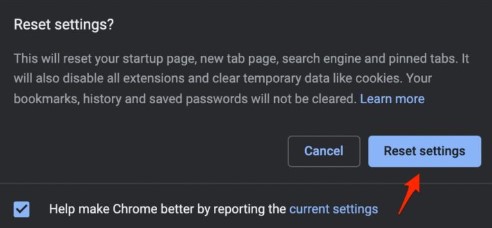
Click On Reset Settings
Step 7: Open the Chrome browser again and access ChatGPT to determine its working.
Check The Status Of OpenAI
The operating status of OpenAI has a fundamental role in the functioning of ChatGPT; before trying other methods to fix ChatGPT in Chrome, look out for the status of OpenAI. There might be times when the system is being updated, which disrupts the tool’s use. Open the tool again after updating with OpenAI server status by accessing their official website.
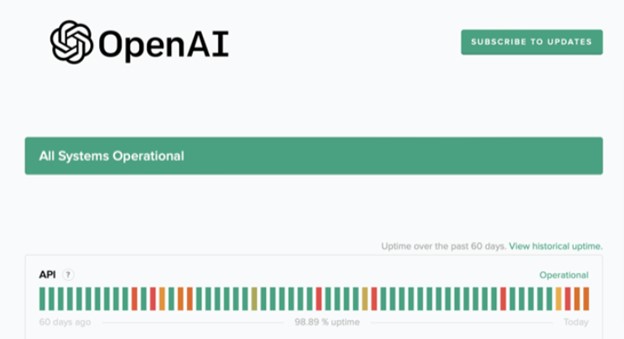
Check The Status Of OpenAI
Disable Browser Extensions
Sometimes the culprit behind ChatGPT not working in Chrome might be your browser extensions. You can opt for disabling browser extensions to resolve this issue. In pursuit of this, follow the given easy-to-go steps to turn off extensions.
Step 1: Open Chrome on your computer.
Step 2: Click on the Three dot icon in the top right corner of the screen.
Step 3: Click on the Settings option.
Step 4: Select Extension from the menu on the screen’s left bottom corner.
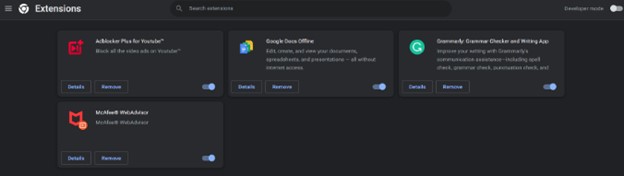
Disable Browser Extensions
Step 5: Disable all extensions or the ones you find troublesome.
Contact OpenAI Support
Contacting and getting in touch with OpenAI support is always a wise approach. Suppose you have tried all the above fixes to make ChatGPT work in Chrome but are still getting nowhere with your efforts. It is time to ask for help from the main website. You can email support@openai.com your queries or go to their official website to contact the support team.
Common ChatGPT Login Issues
Were you working on a new project and opening ChatGPT to get extra help? In pursuit of relying on ChatGPT, you found yourself stuck logging in with your credentials. It must be troublesome to face such situations when you are already on a time crunch. While there can be many reasons behind it, We have discussed the four common ChatGPT login issues in this paragraph and what measures you can take to overcome them easily.
Incorrect Password
A user often signs up with a difficult password but fails to track it. Logging into ChatGPT with the wrong password ends up with no result. In such cases, you can easily reset the password by following these five easy steps.
Step 1: Access the ChatGPT website.
Step 2: Enter your credentials and click on Continue.
Step 3: Click on Forgot password option below the password bar.
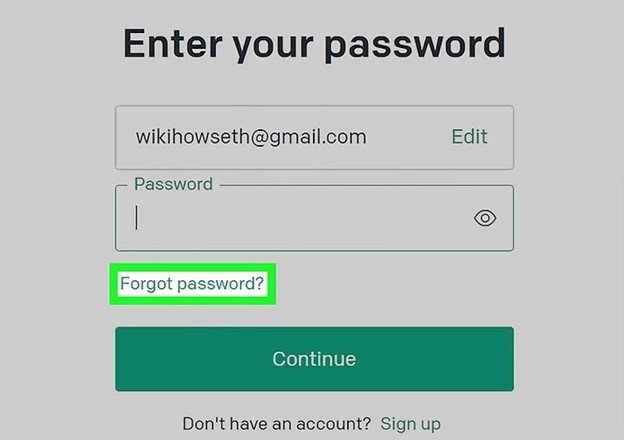
Click On Forgot Password
Step 4: Select the Continue option, and follow the instructions.
Step 5: Open your registered Email address to access the email from OpenAI and reset your password.
Unverified Account
You might struggle to log in to your ChatGPT account if you haven’t followed up on your confirmation email from OpenAI. When you make an account on this chatbot, like other sites, you need to verify yourself as a human via the link sent to you in your mail. If you haven’t, the login issue might arise whenever you access ChatGPT.
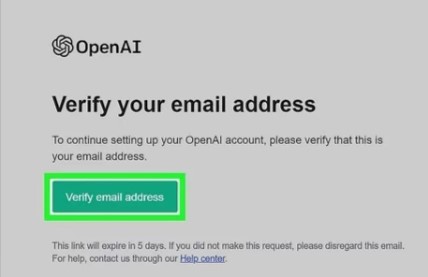
Verify Email Address
To combat this problem, simply check your email and search for OpenAI mails, open it, and follow the instructions. If you haven’t received an email, go to the Openai homepage and register.
Email Not Working for ChatGPT
If your email is not working for the ChatGPT account, there might be a few ways to resolve it. ChatGPT works with only selected email providers, including Gmail, Outlook, and Yahoo. It might be that your entered email is not one of these three; you might face login issues. Moreover, poor internet connectivity poses problems in functioning and logging in to your account. You can create a new email to register your ChatGPT account.
ChatGPT Sign-Up Button Unavailable
ChatGPT sign-up button might show as unavailable, which may be one of the common logging issues associated with it. It might be due to a corrupted cache and cookies, a poor internet connection, the server being down etc. To eradicate it, you must navigate and fix the root cause. It is the only way to log in to your ChatGPT account without problems.
Final Thought
While ChatGPT takes over the world like a storm, it comes with challenges. But the good news is you can get past any issues with the help of the internet. It is very normal to experience issues regarding logging into your ChatGPT account. You can get rid of these issues by following the above fixes. The ChatGPT login button not working may put you off when searching for an important matter, but it is okay. As discussed, these methods will aid you in accessing it. If you have more questions, comment them down, and we will get back to you.