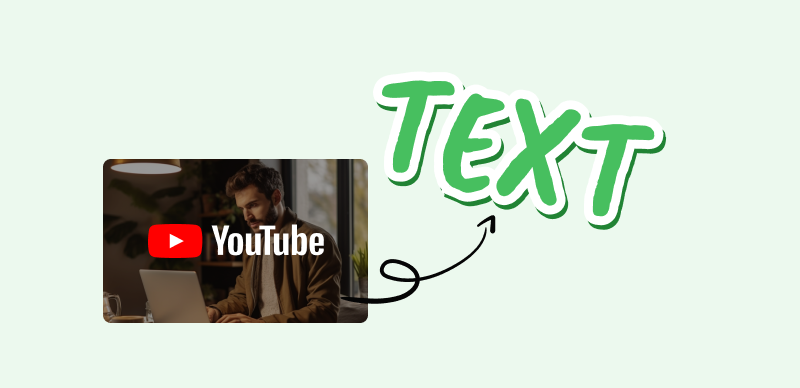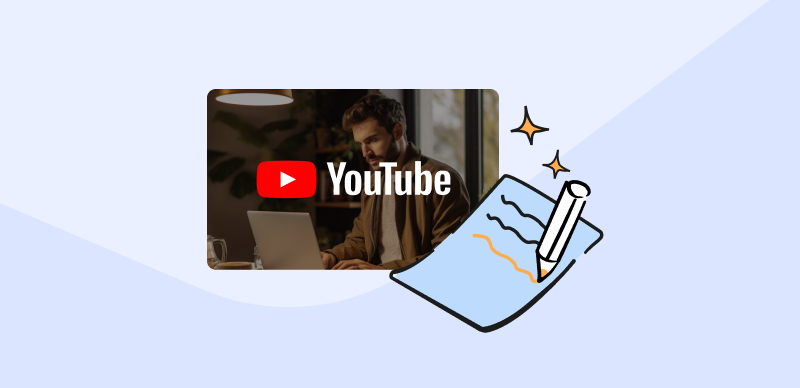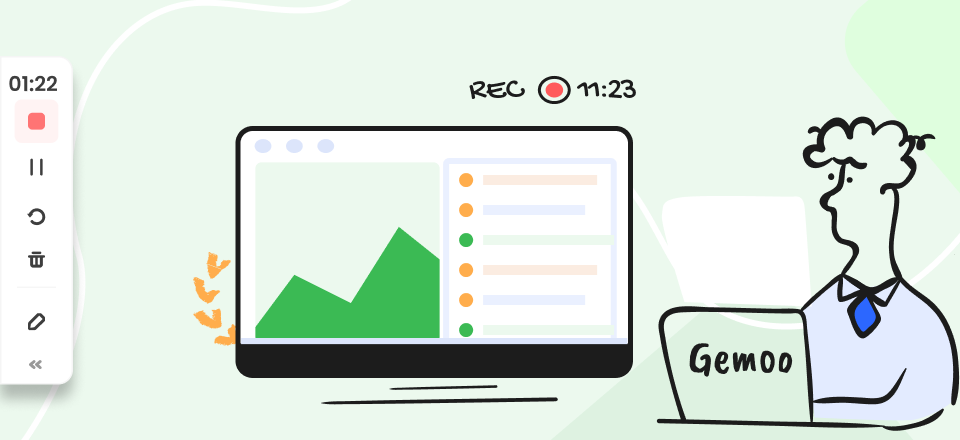You might not be aware of this, but almost 90% of the most well-liked videos on YouTube feature custom thumbnails customized for them.
A custom thumbnail is a condensed picture on YouTube that showcases the look of your video. When people see your videos, these images are the main element they come across, greatly impacting their choice to watch them. A thumbnail can be produced in different manners. It can be generated promptly, created by YouTube Thumbnail resizer, or crafted using the editor in YouTube Studio.
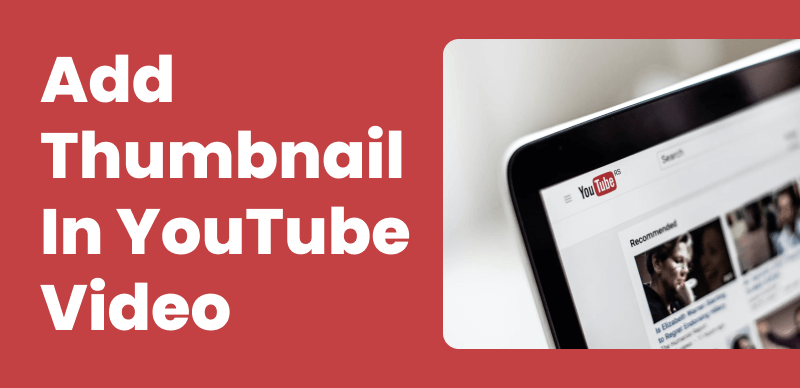
Add a Thumbnail to a YouTube Video
This guide will illustrate adding a thumbnail to the YouTube video if you encounter any challenges. Accompany me on an expedition to uncover supplementary knowledge.
Table of Contents: hide
Can You Add a Thumbnail to a YouTube Video After Upload?
Add Thumbnail in YouTube Video Before Upload
Add Thumbnail in YouTube Video After Upload
Can You Add a Thumbnail to a YouTube Video After Upload?
You may be interested to know if adding a thumbnail to a YouTube video after uploading it is possible. Certainly, you can articulate it effectively. There’s no reason to be concerned if you forgot to add one or desire to make alterations.
If you possess a YouTube account and the video is either public to all or still needs to be released, you can modify the thumbnail at any time you desire. The section below will provide instructions on incorporating a small picture into a YouTube video once uploaded.
Further Reading: How to Upload a Video to Facebook >
Add Thumbnail in YouTube Video Before Upload
A fascinating thumbnail can convert casual browsers into interested viewers in just a blink of an eye. Learning how to pre-upload thumbnails before starting your YouTube career is crucial. To make your online video look interesting with an eye-catching thumbnail, just follow these simple guidelines:
Add Thumbnail via Gemoo Online Video Uploader
Before we go our separate paths, here’s one nugget of guidance. With Gemoo Online Video Uploader, you can freely & effortlessly incorporate an image from your computer or your YouTube into the video for uploading to YouTube, Facebook, or any alternative platform.
Here is how you can use this tool to add a thumbnail to a video:
Step 1: Go to Gemoo’s Free Video Uploader Online and select the video you want to upload.
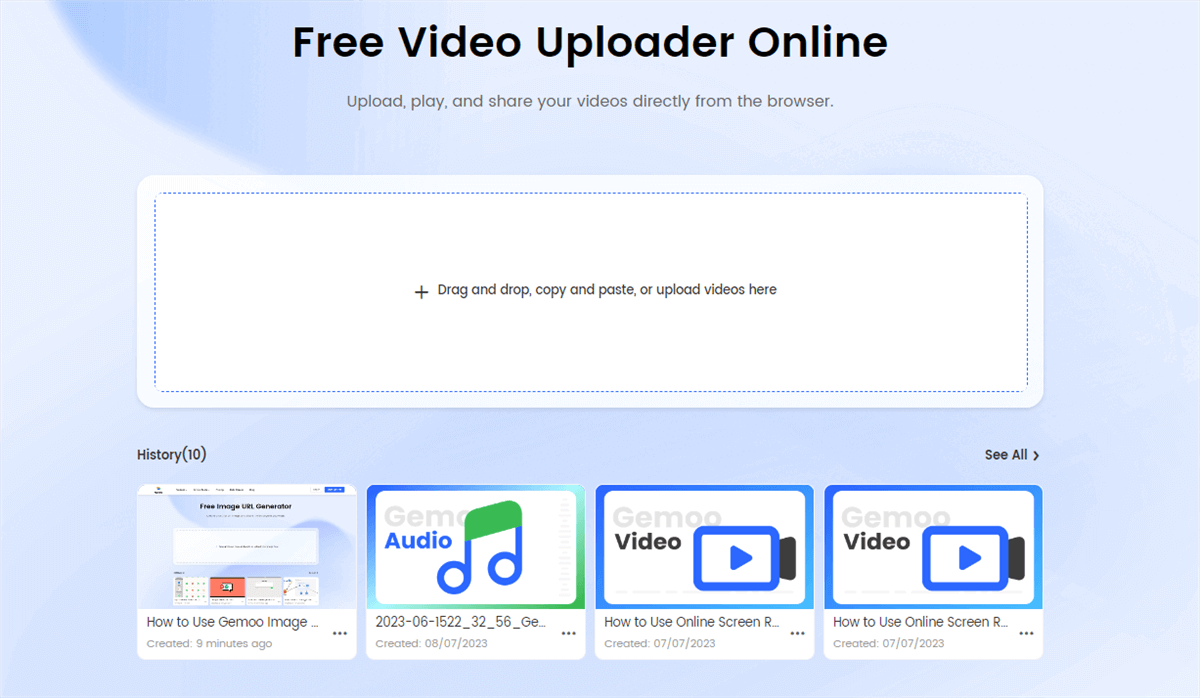
Go to Gemoo Online Video Uploader
Step 2: After uploading the video, it will show before you. To add a thumbnail, hover over the video, and a menu will appear. Choose Thumbnail.
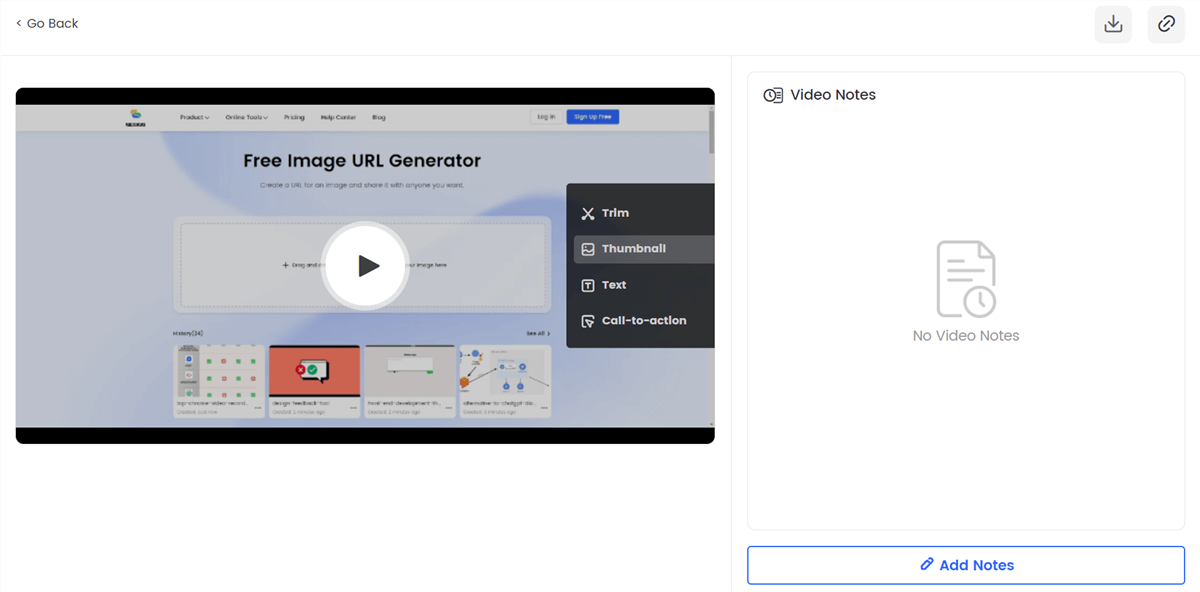
Click the Thumbnail Option
Step 3: You will get an option to either upload your image from your computer or choose from the video. Click Done or OK to finish.
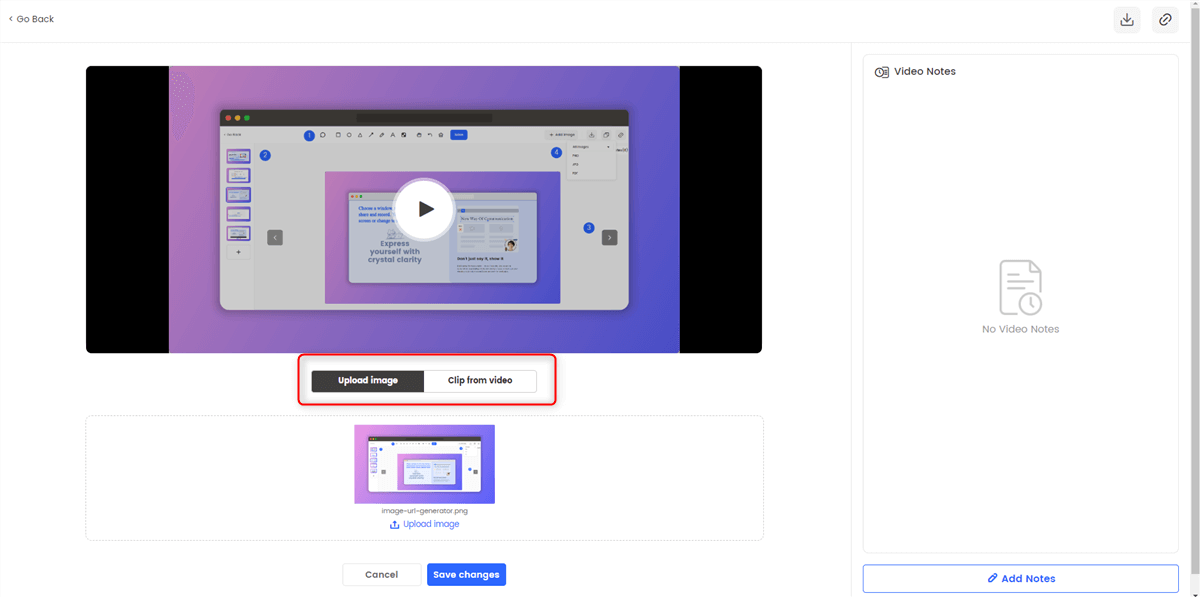
Click to Upload an Image
Add Thumbnail via YouTube
Step 1: First, create a picture that intrigues viewers and conveys the core of your video in a single glance. More contrast, bigger font, and eye-catching images will help.
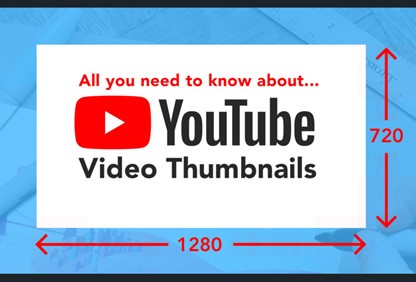
Thumbnail Dimensions
Observe the suggested proportions by YouTube for an effective thumbnail during creation. A picture with measurements of 1280 x 720 will suffice.
Step 2: Visit YouTube and log in using the details linked to your account on that platform. Select the camera symbol in the display’s top right corner, then opt for “Upload video,” and pick the files you wish to distribute.
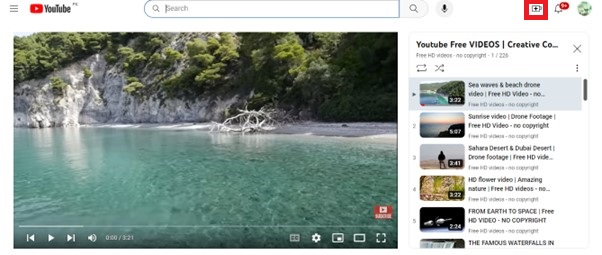
Upload a Video
Pro tip: The YouTube Studio interface also permits video uploading. You can utilize this choice to customize and exert control over your film.
Step 3: A dialogue box will appear after selecting your film, requesting precise visual guidelines. You can include a depiction and thumbnails for your film in the “Details” section. Select the “Upload picture” button to include an image of yourself.
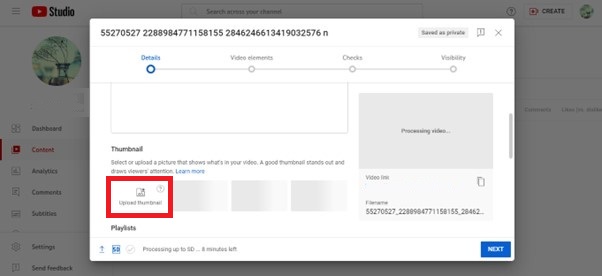
Upload the Thumbnail
If you need help uploading a thumbnail, you can choose one suggested by YouTube.
Further Reading: How to Add Timestamps to YouTube Videos >
Add Thumbnail in YouTube Video After Upload
We understand how to provide our videos with appropriate thumbnails before posting them online. Nevertheless, imagine you have formerly released your movie and want to modify or incorporate a fresh thumbnail. Don’t worry; it’s still quite easy. Simply perform the following steps.
Step 1: Go to YouTube Creator Studio, and choose “Content” from the left menu.
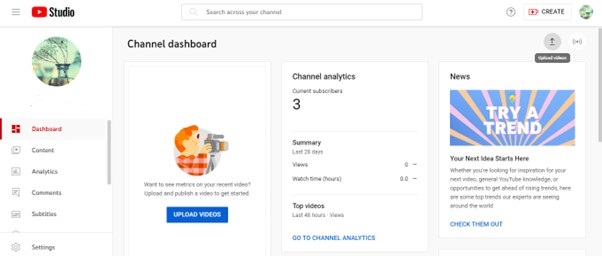 YouTube Creator StudioStep 2: Opt for the video you want to modify the thumbnail for. Select the pen symbol beneath the video title to access the editor.
YouTube Creator StudioStep 2: Opt for the video you want to modify the thumbnail for. Select the pen symbol beneath the video title to access the editor.
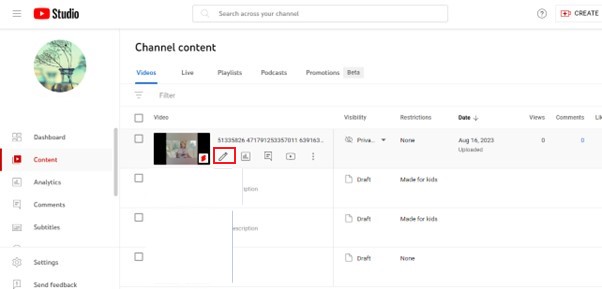
Edit Uploaded Video
Step 3: Click on “Details,” and you’ll find the basic information about your video. Move to the “Thumbnail” section and click on “Upload thumbnail” to add your custom image after the video has been uploaded, and click on “Save” in the top right corner.
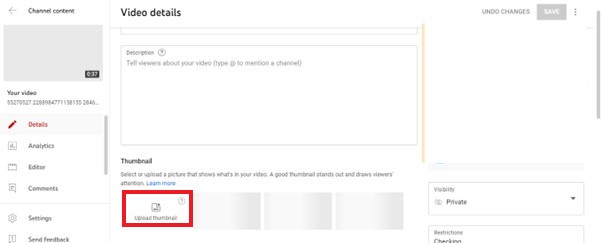
Upload Thumbnail Post Upload
Why Can’t I Add a Thumbnail to a YouTube Video?
Even if uploading a thumbnail to YouTube is simple, you may find yourself in hot water if you face problems. How come these things keep occurring?
Adding a thumbnail to a video on YouTube may be impossible for several different reasons.
✏️ Your account isn’t verified. Although this is a minor issue, YouTube can stop you from uploading a thumbnail because of some strikes on your channel. You might have to use an ID card or a phone number to validate your account before you can submit individual thumbnails.
✏️ On new accounts, YouTube limits the thumbnail process. As you make your journey on this platform, this feature will unlock.
✏️ Another reason that you can’t upload a thumbnail is that your video is private. Only publicly available or unlisted movies can edit or add their preview thumbnails.
✏️ YouTube has determined that your upload does not satisfy their standards. You can use JPG, GIF, BMP, or PNG, but the file size can’t exceed 2 MB, and the picture must be 1280 × 720 pixels in resolution.
✏️ The speed and reliability of your internet connection can also affect your YouTube thumbnail upload process. Sometimes internet problems prevent your video from uploading properly or showing up on YouTube.
✏️ There may be an issue with YouTube. On rare occasions, YouTube may experience technical problems, making uploading or editing visual content impossible.
You can’t upload or edit a thumbnail if your video contains copyrighted material.
Faqs from YouTube Users
Do thumbnails matter on YouTube?
Yes, YouTube thumbnails matter. One of the most important aspects of your video’s presence on YouTube is the thumbnail, as it is often the first thing people see make their decision to watch.
Can changing thumbnails increase views?
Yes, changing your thumbnail to something more fascinating, relevant, and distinct that fits with the subject matter of your video might result in more views.
How long should I wait before changing a thumbnail?
There is no pre-established time before a fresh thumbnail can be chosen. However, numerous experts contend that it is optimal to delay for a week or fortnight to assess the sentiment of your audience.
Final Thought
Adding a custom thumbnail on a YouTube video is a great way to engage followers or attract more viewers. You can add a thumbnail before a video or after your media has been uploaded on the platform.
If you don’t know how to add a thumbnail to a YouTube video, you can get help from the easy-to-understand guide. Additionally, you should follow some preventive measures to avoid any problems uploading a thumbnail. Finally, have you ever faced problems uploading a custom thumbnail to your video? Could you share your experience with us?