Gemoo Cloud – Share
With this guide, it’s easy to understand how to share pictures and videos with Gemoo Cloud.
What is Public Share
Public Share allows you to share the content with others in public. They can access the shared contents with or without a password once they visit the link.
Public Share Via a Link
Choose a file you created in Gemoo cloud you want to share. Click the Share button in the lower right corner of the file and enable the public sharing option.
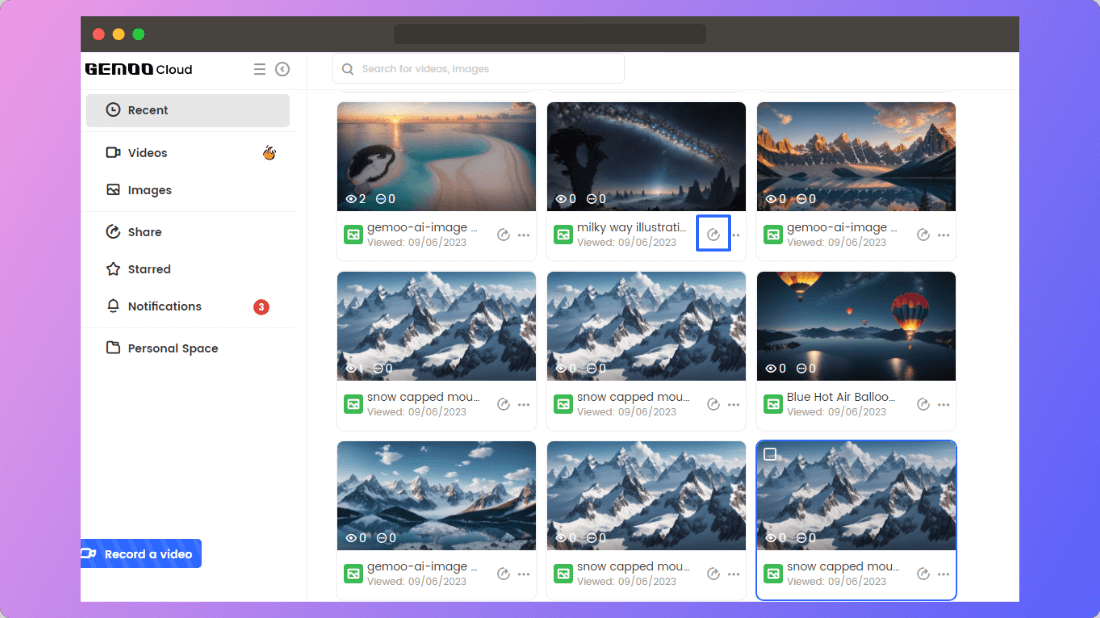
Choose One File to Share
You can choose whether the content is available via the link and whether to allow others to comment.
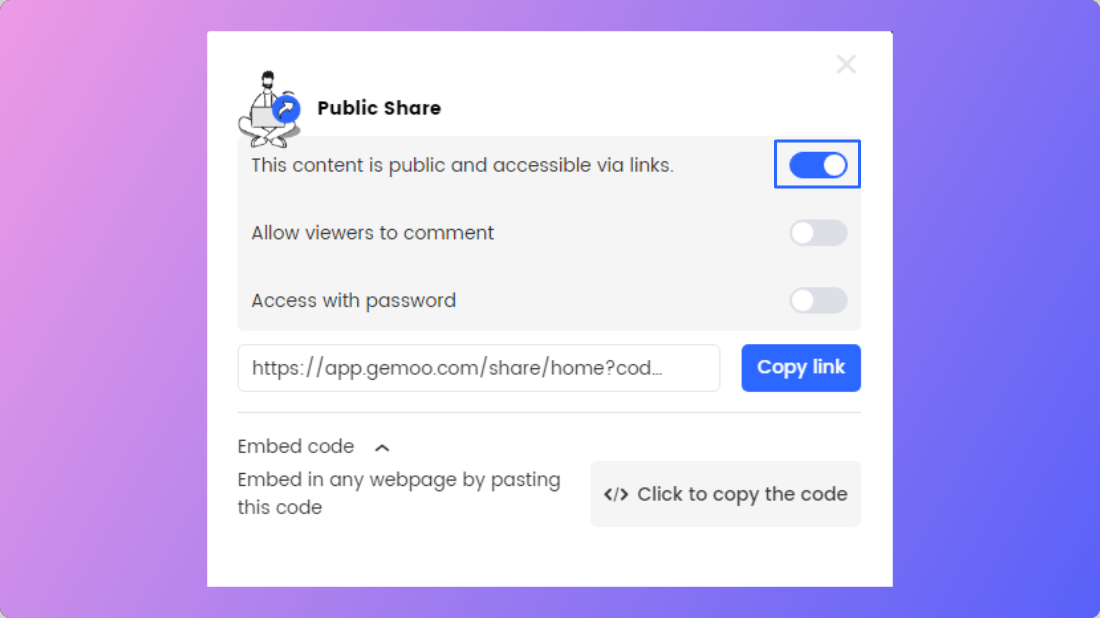
Enable The Share with Link Button
Embed Code
You can also embed your content to any website by copying and pasting the code. After clicking the Share button, you can see the Embed code option. Hit the “Click to copy the code” button and paste the code to your website easily.
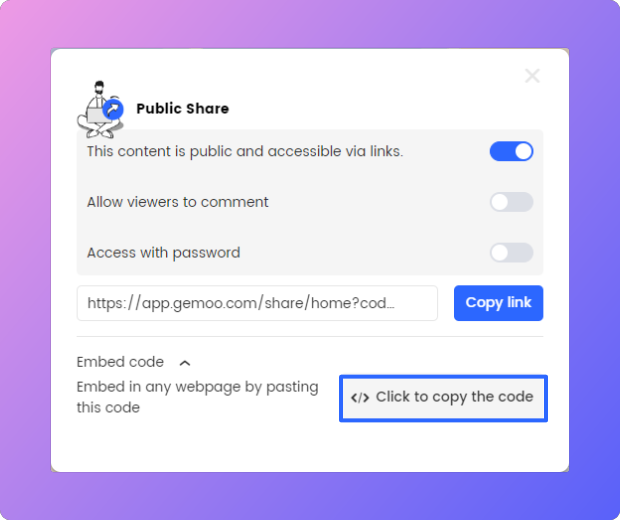
Copy the Embed Code
Shared with me
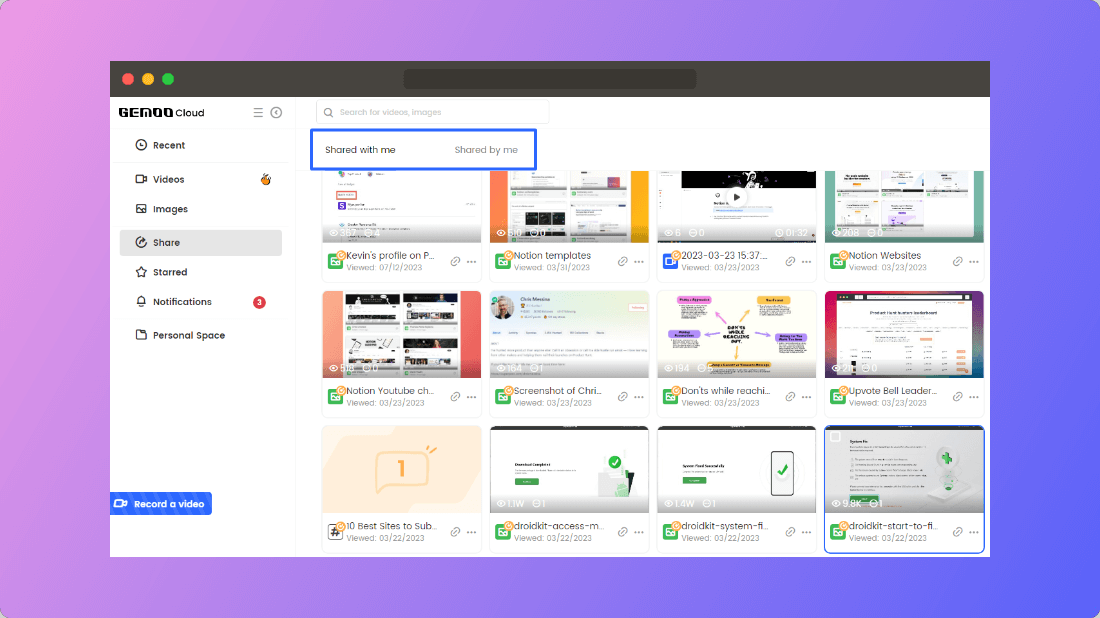
Share with me
In this place, you can see all the files that others have shared with you, and you can delete them or add them to your own folder.
Shared by Me
Here, you will see all the files you have shared, and you can rename, star, and delete them.