Gemoo Cloud – Images
Learn how to upload an image with Gemoo Cloud to manage your visual content effectively.
How to Upload an Image
There are two ways to help you create images with Gemoo Cloud. Please refer to the detailed instruction below.
Open Gemoo Cloud and Click “New image”
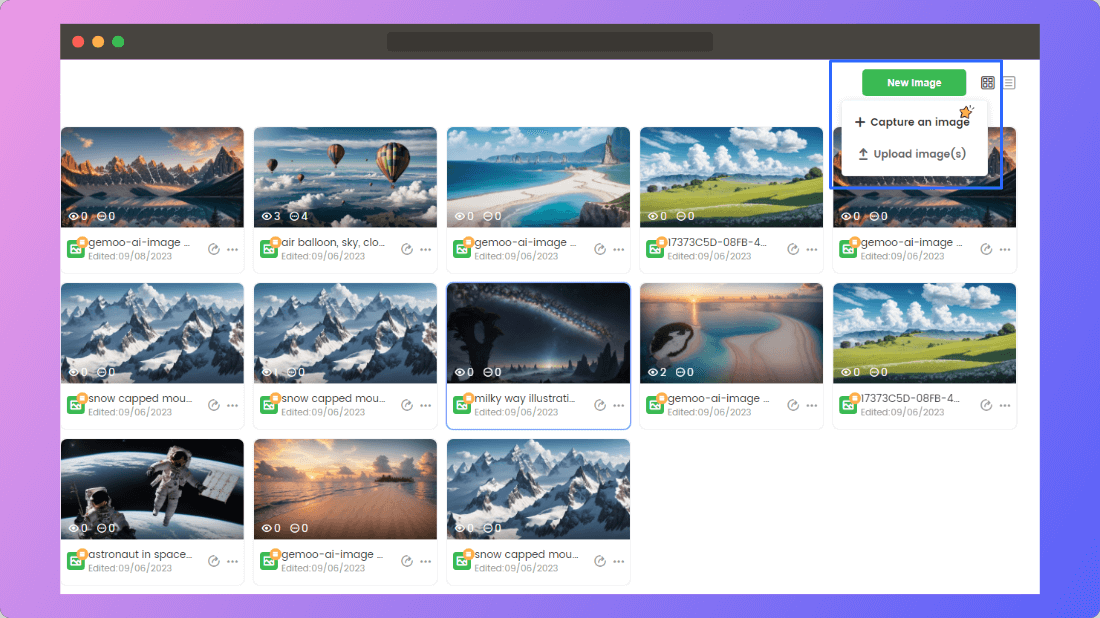
Create an Image
We provide two ways to upload images:
Method 1. Take a screenshot from Gemoo Snap.
If you haven’t installed Gemoo Snap on your computer before, it will guide you to download and install it from the Chrome Store.
Method 2. Upload local images.
Gemoo Cloud currently supports uploading images in JPG, PNG, JPEG, BMP formats.
Step 1: Click the “Upload Image(s)” button, and you can upload an image from your computer directly.
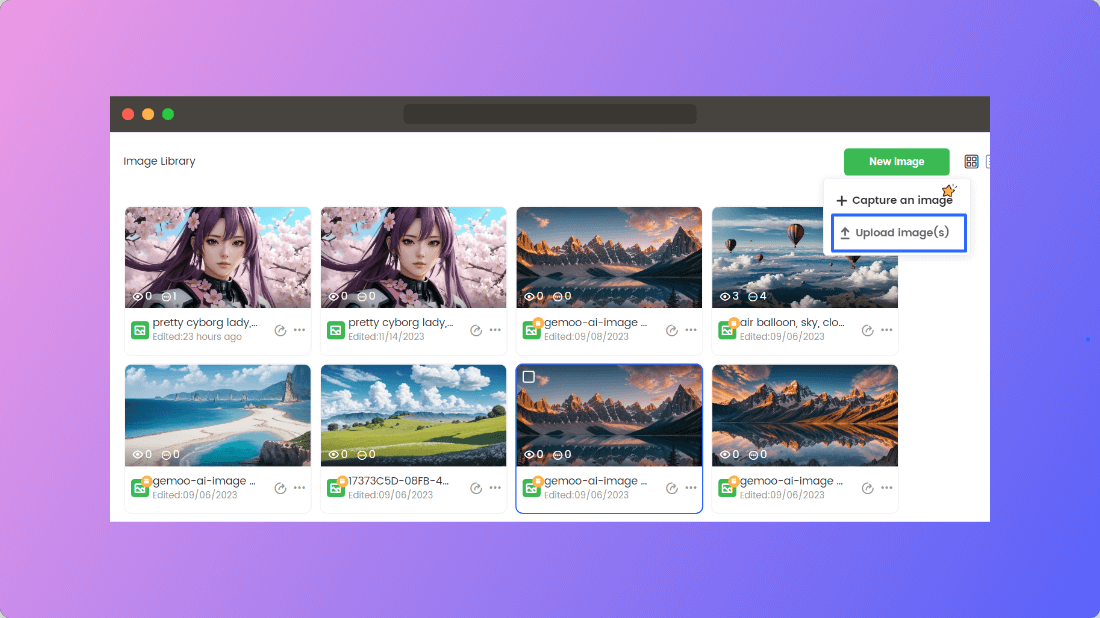
Click the Upload Image
Step 2: Please wait to upload the image. During the uploading process, you can click the “Cancel” button to cancel the image uploading any time.
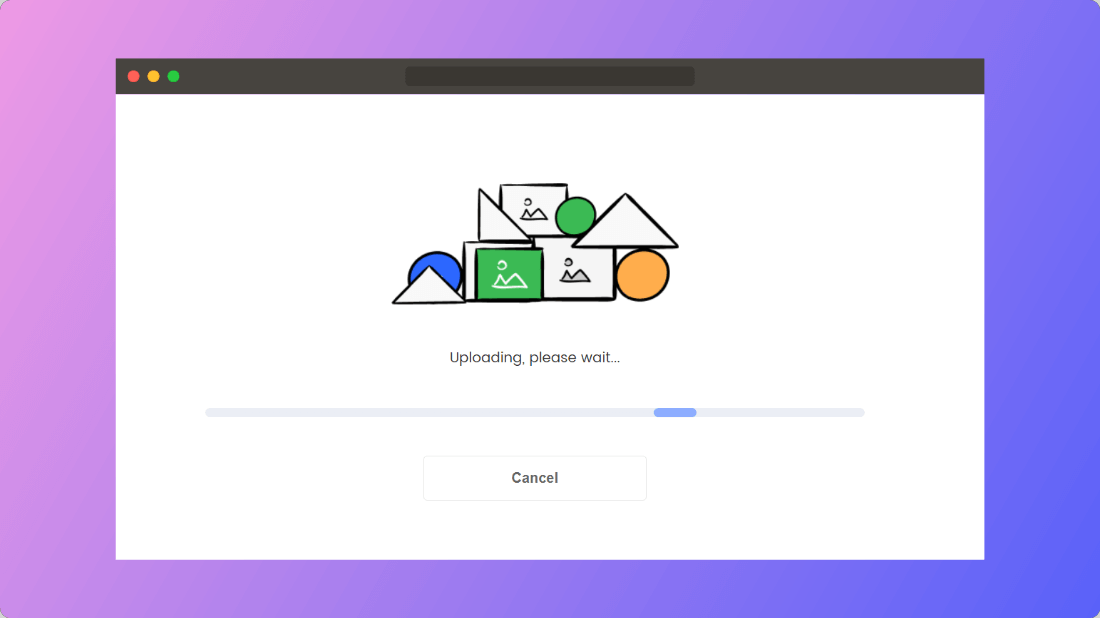
Cancel Image Uploading
Step 3: After the image is uploaded, you can change its name and give some descriptions.
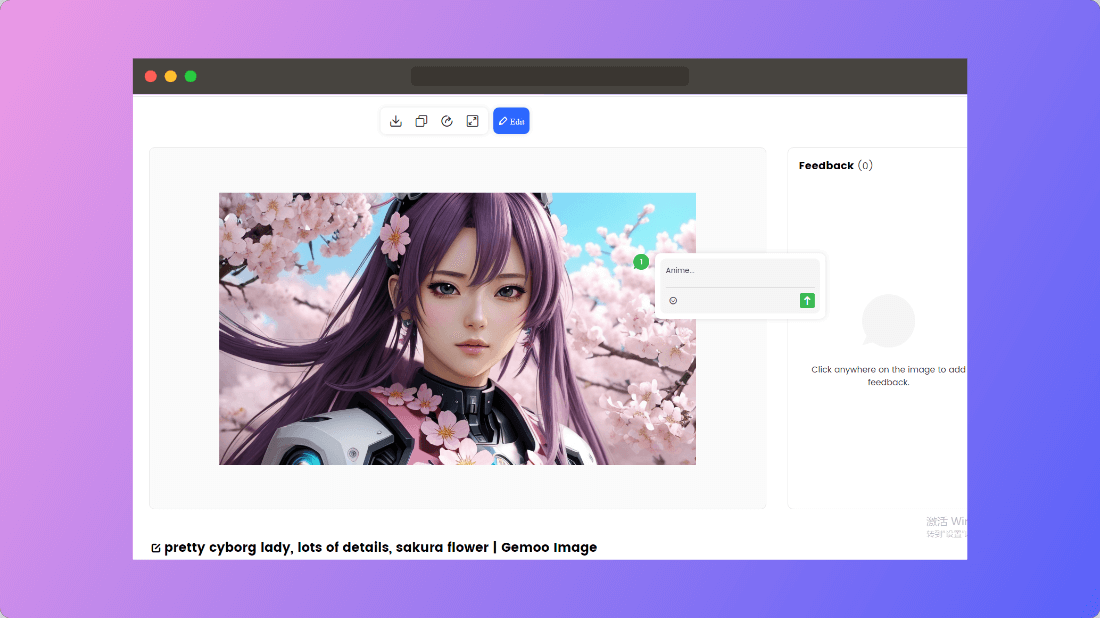
Change Image name and Give Notes