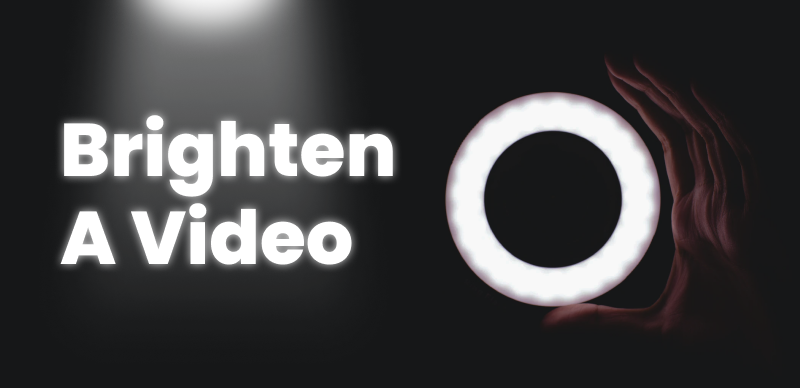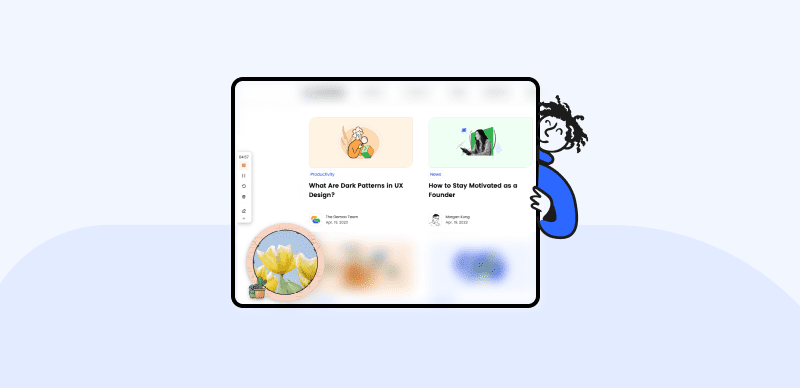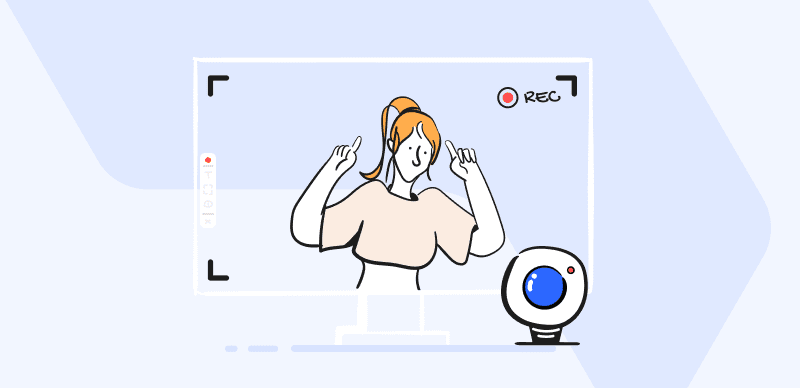In today’s digital age, with the increasing availability of high-resolution videos and the demand for superior visual quality, the desire to upscale SD videos to HD resolution has become more prevalent. While native 4K content captures the true level of detail and clarity, there are instances where you may want to enhance the resolution of lower-quality videos to match the visual appeal of 4K. Whether you’re a content creator, filmmaker, or simply an enthusiast seeking to optimize your video viewing experience, upscaling a video to 4K can provide a noticeable improvement in sharpness and detail.

How to Upscale Video to 4K?
In this guide, we’ll explore the process of upscaling videos to 4K resolution, discussing techniques, tools, and considerations to help you achieve the best possible results.
Table of Contents: hide
Is it Possible to Upscale a Video to 4K?
Is it Possible to Upscale a Video to 4K?
Yes, it is possible to upscale a video to 4K resolution using upscaling techniques. Upscaling involves increasing the resolution of the original video to a higher resolution format, such as from 1080p to 4K (3840×2160 pixels).
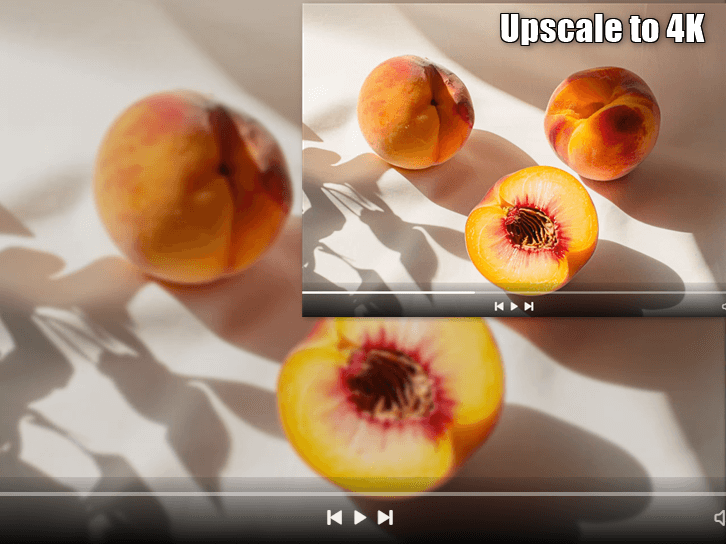
Is it Possible to Upscale a Video to 4K
However, it’s important to note that upscaling a video to 4K does not add new details or increase the true level of detail found in native 4K footage. The upscaling process essentially interpolates and estimates additional pixels to fill in the higher resolution, resulting in a larger image but without the same level of detail as native 4K content.
The quality of the upscaled video will depend on several factors, including the quality of the original video, the upscaling algorithm used, and the capabilities of the upscaling software or tool. Some advanced upscaling algorithms and software employ machine learning or artificial intelligence techniques to improve the visual appearance of the upscaled video.
Also Read: 1080p vs 4K >
How to Convert Video into 4K Quality?
Converting a video into true native 4K quality is not possible if the original video was not captured or mastered at that resolution. However, if you want to upscale a video to 4K resolution, you can turn to DaVinci Resolve.
DaVinci Resolve is a powerful and comprehensive video editing and color-grading software that offers advanced features for enhancing and improving the visual quality of videos. While it is primarily known for its professional-grade color correction and grading capabilities, it also provides a range of tools and techniques that can be utilized as a professional 4K video converter.
Install DaVinci Resolve and take the following steps to convert video into 4K quality.
Step 1. Launch DaVinci Resolve and create a new project. Go to the Media page, navigate to the folder where your video is located, and import it into the media pool. Switch to the Edit page and create a new timeline by clicking on the “Create New Timeline” button.
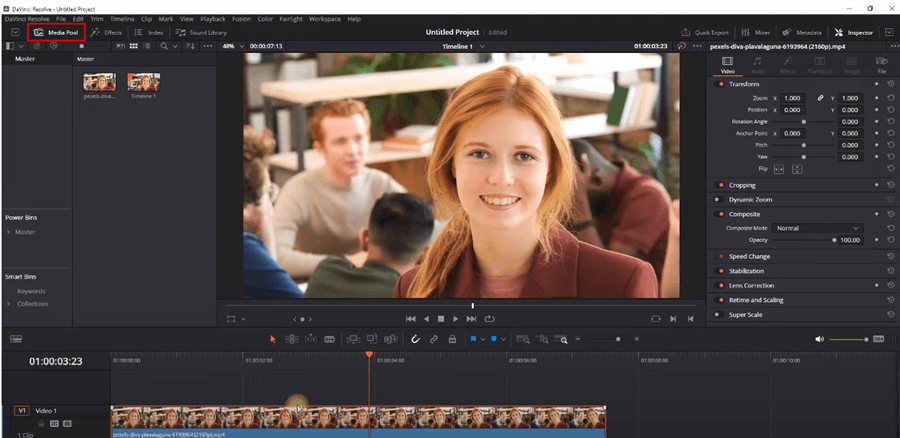
Upload a Video to Upscale
Step 2. Right-click on the timeline in the timeline panel and select “Timeline Settings.” In the Project Settings window, set the resolution to 3840×2160 (4K UHD) and adjust other settings as desired. Click “OK” to apply the changes.
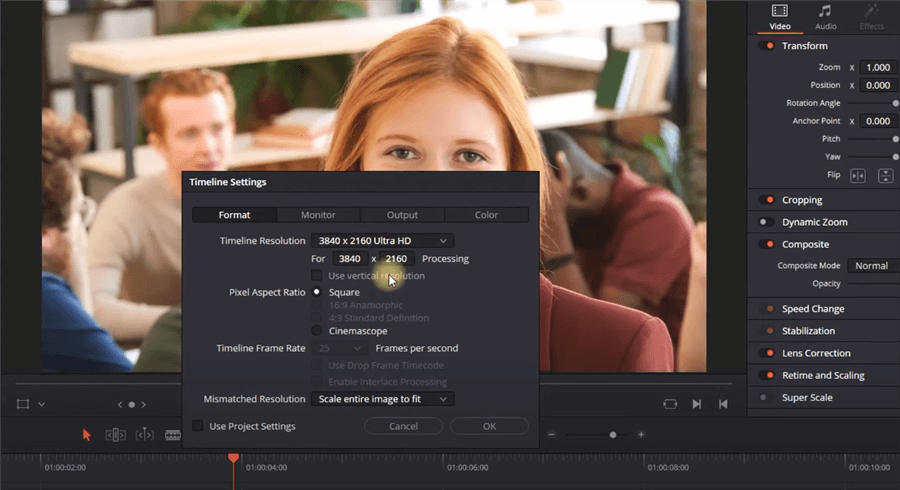
Set the Resolution to 4K
Step 3. Drag and drop your imported video from the media pool onto the timeline. Select the video clip on the timeline and navigate to the Inspector panel on the right-hand side. Scroll down to the “Sizing” section and adjust the scaling options to fit the 4K resolution. You can choose options like “Scale to Fit” or manually adjust the scale percentage until the video fills the 4K frame.
Step 4. Play back the video to preview the upscaled result. Once you’re satisfied with the upscaled video, navigate to the Deliver page. Configure the desired export settings, including the desired format, codec, and resolution (ensure it’s set to 4K).
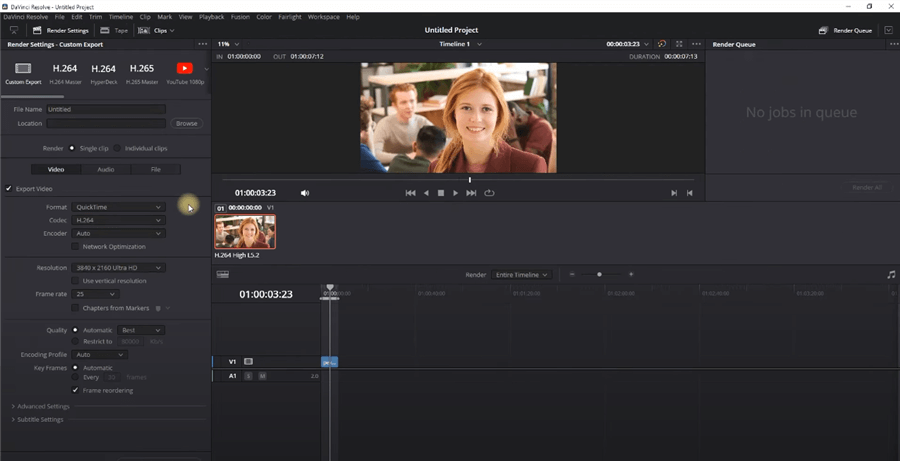
Preview the Upscaled Result
What is the Difference Between 4K and Upscaling?
The difference between 4K and upscaling lies in the native resolution of the video content and the process used to increase the resolution.
4K refers to a video resolution of approximately 3840×2160 pixels, which is four times the resolution of Full HD (1080p). 4K videos are captured or mastered at this high resolution, providing a level of detail and sharpness that is superior to lower resolutions like SD or HD; On the other hand, upscaling involves taking video content that was originally captured or mastered at a lower resolution (such as SD or HD) and increasing its resolution to a higher one, such as 4K. The upscaling process uses various algorithms to interpolate and generate additional pixels to fill in the gaps and increase the overall resolution of the video.
The key difference between 4K and upscaling is that 4K content is captured or mastered natively at that resolution, providing true high-resolution detail. Upscaling, on the other hand, attempts to increase the resolution of lower-resolution content by algorithmically estimating and interpolating additional pixels, but it cannot recreate the true level of detail found in native 4K content.
While upscaling can enhance the visual appearance of lower-resolution videos and make them suitable for viewing on higher-resolution displays, it cannot match the quality and level of detail captured in native 4K footage. Native 4K content will always provide a more immersive and detailed viewing experience compared to upscaled content.
Final Thought
Throughout this guide, we have discussed the steps involved in upscaling a video to 4K using professional video editing software or dedicated upscaling tools. We’ve emphasized the importance of managing expectations and understanding that upscaling cannot create new details but rather uses interpolation and estimation techniques to fill in the higher resolution.
To achieve the best results when upscaling to 4K, it’s crucial to consider factors such as the quality of the original video, the upscaling algorithm used, and the capabilities of the software or tool being employed. Experimentation, fine-tuning, and post-processing techniques like sharpening or noise reduction can help optimize the visual quality of the upscaled video.