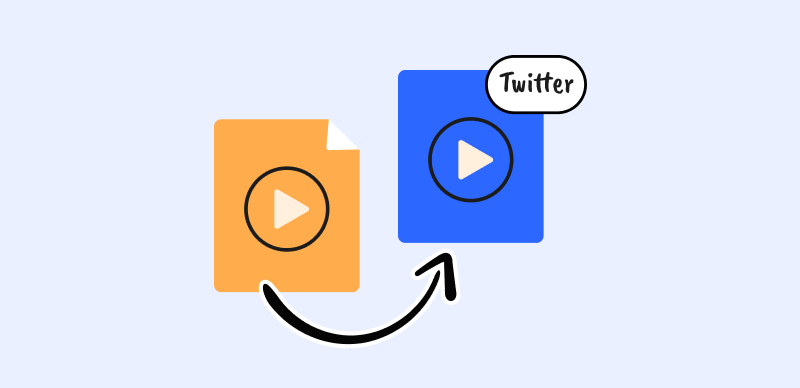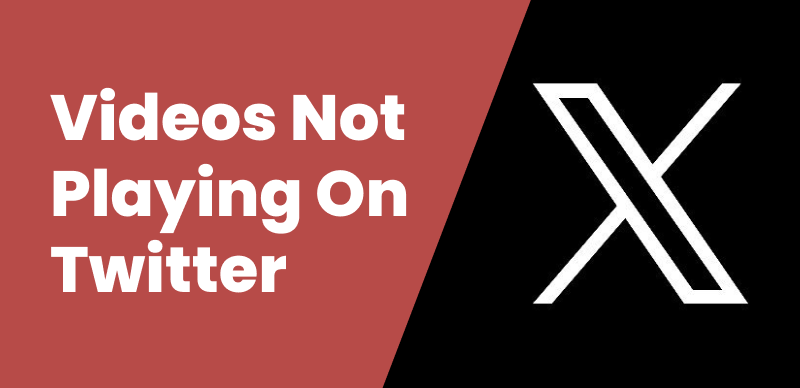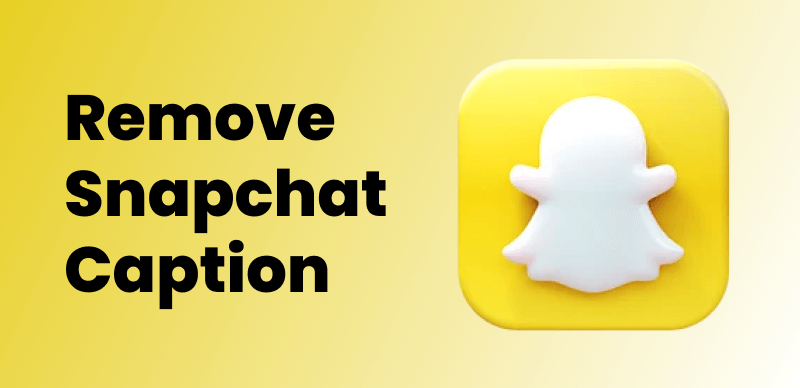Twitter has become integral to our lives, allowing us to connect, share information, and engage with a global community. However, there are times when Twitter may encounter technical glitches, leaving you frustrated and unable to access the platform. This guide will walk you through a step-by-step process to troubleshoot and resolve common issues when Twitter is not working.
How to Fix Twitter Not Working [Basic Troubleshooting]
Check Internet Connection
A stable internet connection is crucial for Twitter to function properly. If you’re experiencing issues, start by checking your internet connection. Try restarting your router or switching to a different network to ensure a reliable connection.
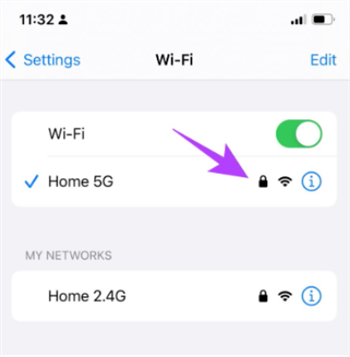
Check your Internet Connection
Clear Browser Cache and Cookies
Accumulated cache and cookies can often hinder Twitter’s performance. Clearing browser cache and cookies can help resolve this issue. Follow these steps to clear cache and cookies for popular browsers like Chrome or Firefox:
- For Chrome you, go to the Settings menu, click on “Privacy and Security,” and select “Clear Browsing Data.” Make sure to choose “Cached Images and Files” and “Cookies and Other Site Data” before clicking “Clear Data.”
- Firefox you should go to the Options menu, select “Privacy & Security,” and under “Cookies and Site Data,” click on “Clear Data.” Ensure that “Cookies” and “Cached Web Content” are selected before clicking “Clear.”
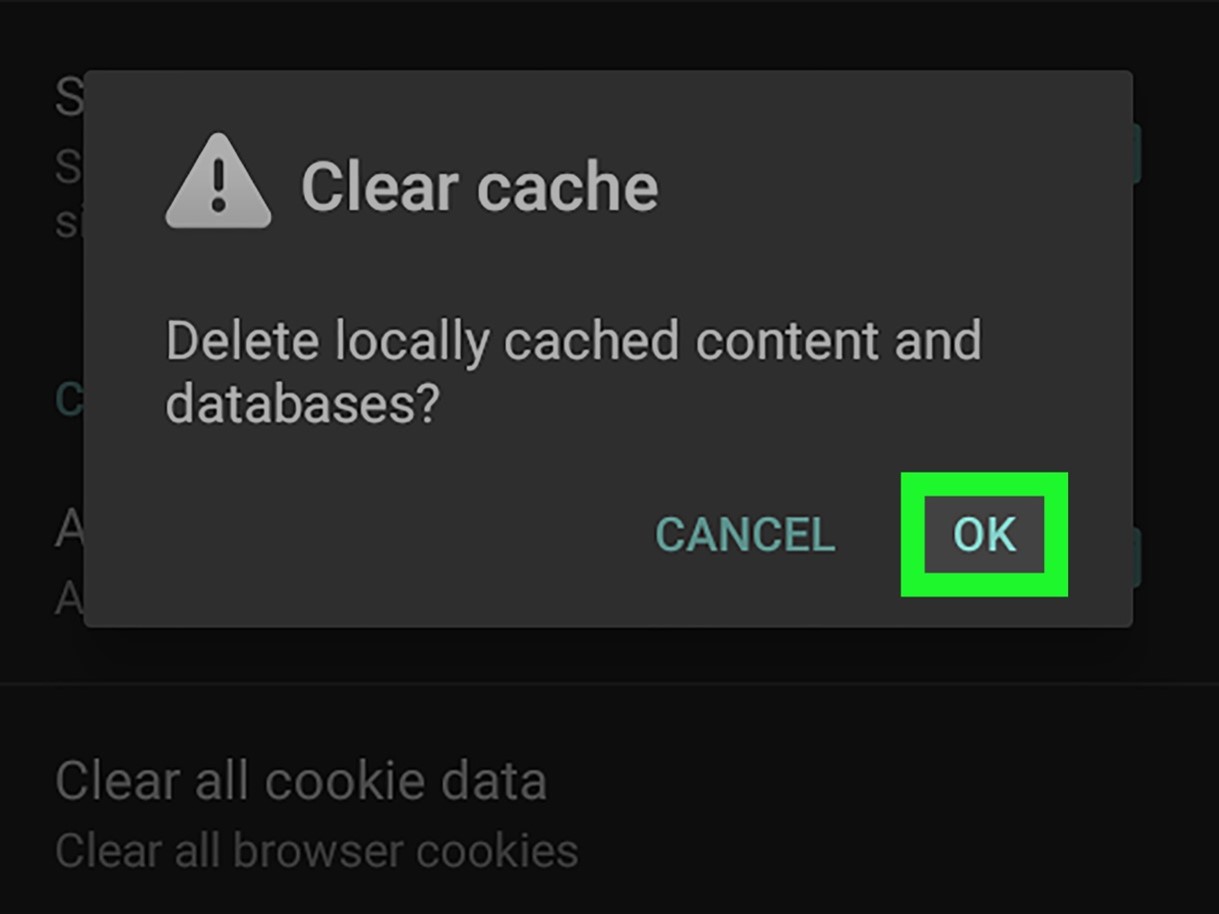
Clear Cache
Update the Twitter App
Keeping your Twitter app up to date is vital for optimal performance. Outdated versions of the app can cause compatibility issues and disrupt its functionality. Follow these steps to update the Twitter app on different devices:
- For iOS you, open the App Store, go to the “Updates” tab, and locate Twitter in the list of available updates. Tap “Update” next to Twitter to install the latest version.
- Android you should open the Google Play Store, tap the hamburger menu, select “My apps & games,” and navigate to the “Updates” section. Locate Twitter and tap “Update” to install the latest version.
Fix Twitter Not Working [Mobile-Specific Troubleshooting]
Force Close and Reopen the App
Sometimes, minor issues can be resolved by force closing the Twitter app and reopening it. Here’s how to do it on iOS and Android:
- On iOS devices, double-tap the Home button or swipe up from the bottom (on iPhone X or later models) to access the app switcher. Swipe left or right to locate the Twitter app and swipe it up or off the screen to force close. Finally, relaunch the app from the home screen.
- On Android devices, access the Recent Apps menu by tapping the square or recent apps button (varies by device). Locate Twitter in the list of open apps and swipe it off the screen or tap the “X” button to force close. Open the app again from the app drawer.
Restart the Device
Restarting your mobile device can often resolve Twitter-related issues. It helps refresh the system and clear any temporary glitches. Follow these steps to restart popular mobile devices:
- For iPhones, press and hold the power button until the “Slide to power off” option appears. Slide it to power off the device. Wait for a few seconds, then press and hold the power button again until the Apple logo appears, indicating that the device is restarting.
- On Samsung Galaxy devices, press and hold the power button until the power menu appears. Tap on “Restart” or “Restart device” to initiate the restart process. Wait for the device to reboot.
How to Fix Twitter Not Working on Different Platform-Specific
Twitter Website
If you’re experiencing issues while accessing Twitter through a web browser, try the following solutions:
Try a different browser: Sometimes, browser-specific issues can prevent Twitter from working correctly. Switch to a different browser like Firefox, Chrome, or Safari to see if the problem persists.
Disable browser extensions: Certain browser extensions or add-ons can interfere with Twitter’s functionality. Temporarily disable any extensions you have installed and reload Twitter to see if it resolves the issue.
Twitter Mobile App
If you’re encountering issues specific to the Twitter mobile app, try these troubleshooting steps:
Clear app cache and data: Go to your device’s settings, find the “Apps” or “Applications” section, locate Twitter, and tap on it. Select “Storage” or “Storage & cache” and tap on “Clear cache” or “Clear storage.” Please note that clearing storage will log you out, so make sure you have your login credentials handy.
Advanced Troubleshooting
Check Twitter’s Status
Occasionally, Twitter may experience system-wide issues or outages. Before troubleshooting further, it’s essential to check if Twitter is currently experiencing any known problems. Visit Twitter’s official status page or their social media accounts to see if there are any reported outages. This will help you determine if the issue is on your end or with Twitter’s servers.
Contact Twitter Support
If you’ve exhausted all the troubleshooting steps and are still experiencing issues with Twitter, it’s time to reach out to Twitter’s support team for personalized assistance. They have dedicated resources to help you resolve technical issues. You can contact them through email or by visiting Twitter’s Help Center for additional support options.
Common Questions About Fixing Twitter When It’s Not Working
I’ve tried all the basic troubleshooting steps, but Twitter still isn’t working. What should I do?
A: If you’ve followed the basic troubleshooting steps and are still experiencing issues, it’s recommended to restart your device and try again. If the problem persists, check Twitter’s official status page or social media accounts for any reported outages. Additionally, you can reach out to Twitter support for personalized assistance.
Will clearing my browser cache and cookies affect other websites?
A: Clearing your browser cache and cookies will remove temporary data stored by websites, including Twitter. While it may log you out of other websites, it won’t delete any important information like passwords or personal data. After clearing cache and cookies, you may need to log in again to websites that require authentication.
How often should I update the Twitter app?
A: It’s recommended to regularly update the Twitter app to ensure you have the latest bug fixes, security patches, and new features. App updates help maintain compatibility with the latest operating systems and ensure a smoother user experience. Check for updates at least once a month or enable automatic app updates on your device.
Conclusion
Twitter is a powerful social media platform that connects millions of you worldwide. However, it’s not immune to technical glitches and issues that may disrupt its functionality. By following the steps outlined in this comprehensive guide, you can troubleshoot and fix common Twitter problems. Remember to check your internet connection, clear cache and cookies, update the app, and try mobile-specific and platform-specific troubleshooting steps. If the problem persists, check Twitter’s status page and reach out to their support team for further assistance. With patience and persistence, you’ll be able to resolve most Twitter-related issues and get back to tweeting and engaging with your online community.