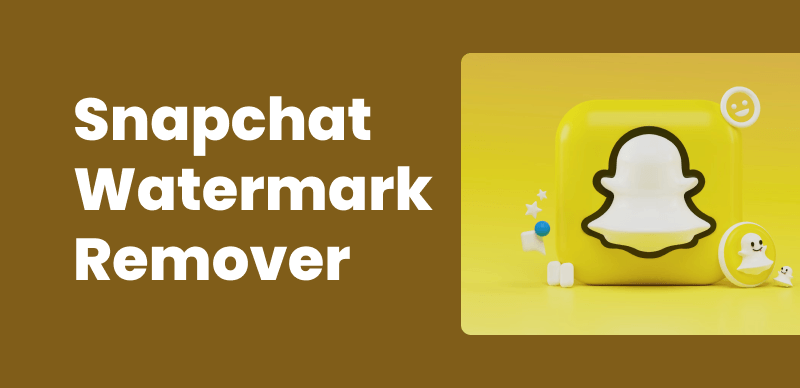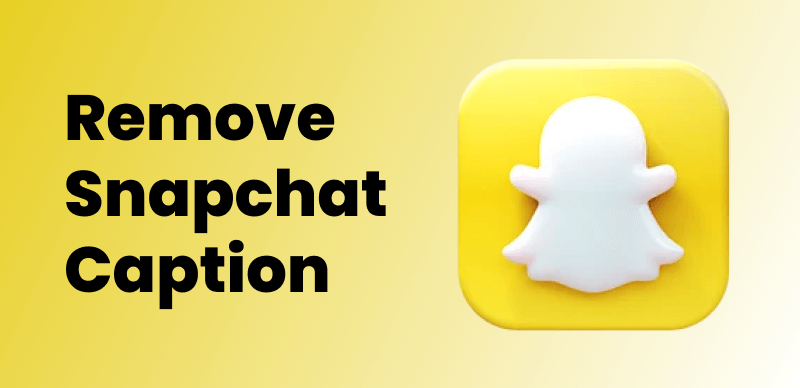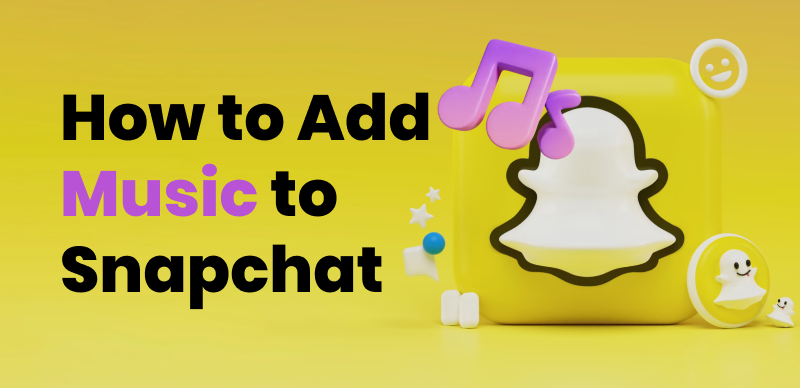Managing Bitmoji on Snapchat is crucial for maintaining privacy and aligning with personal preferences. Bitmoji, integrated into Snapchat, empowers users to create personalized avatars that are utilized in various contexts within the app. However, there might be instances when you wish to start fresh and delete your Snapchat Bitmoji. Whether it’s due to privacy concerns or evolving preferences, it’s important to have control over your digital representation. In this article, we will highlight the significance of managing Bitmoji on Snapchat and provide a step-by-step guide on how to delete your Bitmoji.
What is Snapchat Bitmoji
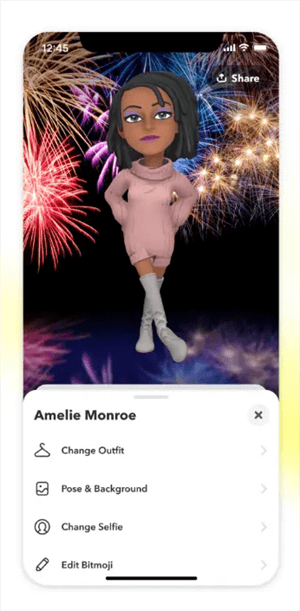
Snapchat Bitmoji
Snapchat Bitmoji is a feature that integrates personalized avatars into the Snapchat app. Using the Bitmoji app or within the Snapchat app itself, users can create unique avatars that resemble themselves. These avatars can be added to snaps, and messages, and even used in augmented reality experiences. Bitmoji adds a personal touch to your Snapchat experience and allows you to express yourself creatively.
Why Delete Bitmoji on Snapchat
There are several reasons why someone might want to delete their Bitmoji on Snapchat, including:
- Privacy concerns: Bitmoji avatars represent individuals, which can make some users uncomfortable with the level of personal information conveyed. Deleting your Bitmoji gives you control over your privacy.
- Changing preferences: Over time, your preferences may change, and you may no longer be interested in using Bitmoji or want to explore different visual representations. Deleting your Bitmoji allows you to start fresh or try other options.
Steps to Delete Bitmoji on Snapchat
Deleting your Bitmoji on Snapchat is a straightforward process. Follow these steps:
Step 1. Access the Snapchat app on your device and log in to your account. Make sure you have the latest version of the app installed to ensure a smooth experience.
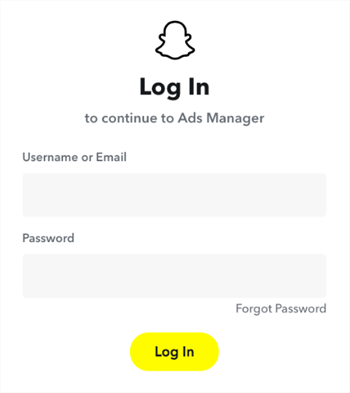
Log in to Your Account
Step 2. Once you are on the main screen, tap on your Bitmoji icon located in the top left corner of the screen. This will take you to your profile.
Step 3. In your profile, tap on the gear icon or the “Settings” option to access the settings menu. It is usually located in the top right corner of the screen.
Step 4. Within the settings menu, locate and tap on the “Bitmoji” option. This will open the Bitmoji settings.
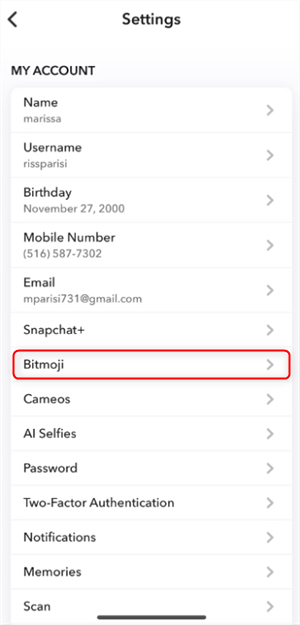
Tap on the Bitmoji Option
Step 5. In the Bitmoji settings, scroll down until you find the “Unlink your Bitmoji” or “Remove Avatar” option. The exact wording may vary depending on the version of the app.
Step 6. Tap on the “Unlink your Bitmoji” or “Remove Avatar” option. A confirmation prompt will appear, asking if you want to delete your Bitmoji.
Step 7. Confirm your decision by selecting “Remove” or “Delete.” Once confirmed, your Bitmoji will be permanently deleted from your Snapchat account.
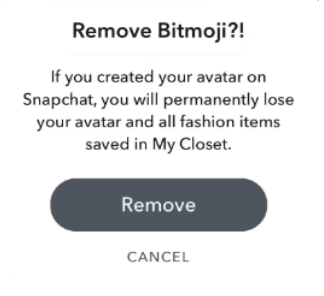
Remove Bitmoji on Snapchat
Tips for managing Bitmoji on Snapchat
To effectively manage your Bitmoji on Snapchat, consider the following tips:
- Regularly review and update your Bitmoji to reflect any changes in your appearance or preferences. This ensures that your Bitmoji remains an accurate representation of yourself. You can customize various features of your Bitmoji, such as hairstyle, clothing, accessories, and more.
- Adjust your privacy settings to control the visibility of your Bitmoji. Within the Snapchat app, you can choose who can see your Bitmoji. You have the option to set your Bitmoji visibility to “Everyone,” “Friends Only,” or even customize it further to specific individuals or groups. This allows you to have control over who views your avatar.
- Experiment with Bitmoji features and expressions to make your avatar even more expressive. Snapchat regularly updates Bitmoji with new poses, gestures, and stickers, allowing you to add more personality to your avatar. Explore the Bitmoji options and have fun customizing your digital representation.
- Keep an eye out for Bitmoji-related updates and new features within the Snapchat app. Snapchat often introduces new Bitmoji-related functionalities, so staying informed will help you make the most of your Bitmoji experience.
FAQs about Remove Bitmoji from Snapchat
Q1: Can I retrieve my Bitmoji after deleting it from Snapchat?
A1: No, once you delete your Bitmoji from Snapchat, it cannot be retrieved. Make sure you are certain about your decision before proceeding with the deletion process.
Q2: Will deleting my Bitmoji delete my Snapchat account?
A2: No, deleting your Bitmoji will not delete your Snapchat account. Your Bitmoji is only a visual representation within the app, and removing it will not affect your overall Snapchat account.
Q3: Can I create a new Bitmoji after deleting the previous one?
A3: Yes, after deleting your Bitmoji, you can create a new one if desired. Simply follow the steps outlined in the Bitmoji creation process within the Snapchat app or the Bitmoji app.
Q4: Will deleting my Bitmoji impact my existing snaps and messages?
A4: No, deleting your Bitmoji will not impact your existing snaps and messages. However, your Bitmoji will no longer appear in new snaps or messages once it has been removed.
Conclusion
Managing Bitmoji on Snapchat is crucial for maintaining privacy and personal preferences. Whether it’s due to privacy concerns or changing preferences, knowing how to delete your Bitmoji is essential. By following the step-by-step guide provided in this article, you can easily remove your Bitmoji from Snapchat and regain control over your avatar representation.