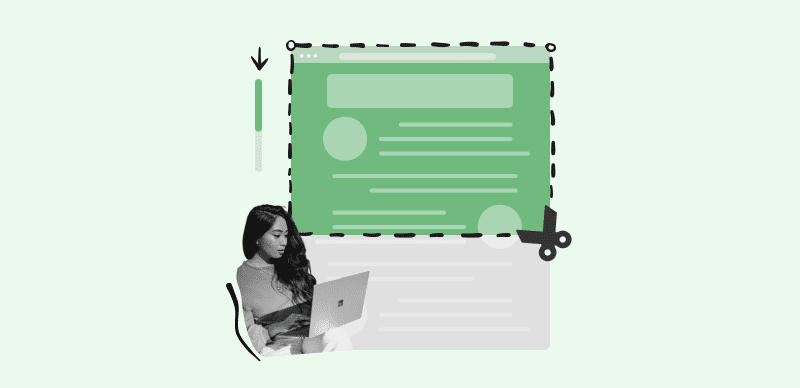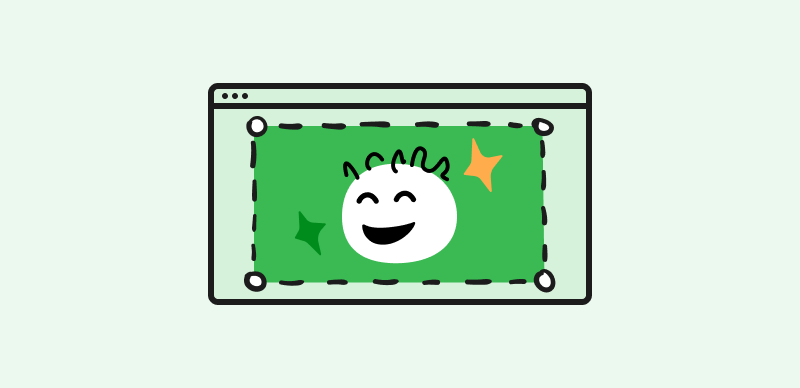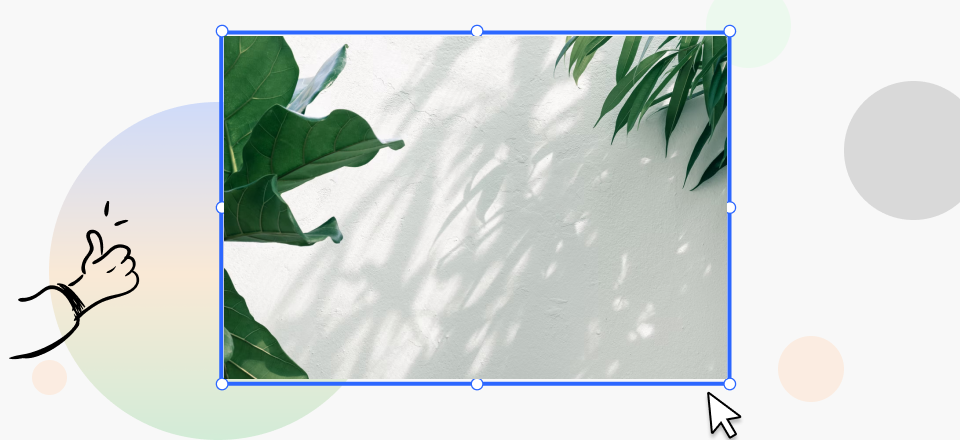People browse the internet on many different devices, including some that have small screens. That’s why in most cases it’s not possible to see the entire web page without a lot of scrolling. Fortunately, the same limitation doesn’t apply to screenshots, which can capture the whole page in one try and save you the trouble of having to scroll down and repeatedly capture what you see on the screen.
There are numerous ways to capture the whole page at once, regardless of which hardware device you are using. Some of the methods we will present can be executed with software you already have, while others rely on specialized third-party apps you can pick up from the web. The choice of the most optimal screenshot tool depends on many factors, including the size of your budget and the primary reason for capturing the webpage.
Also read: How to Rotate an Image in Canva Easily >
How to Take a Screenshot of the Whole Page on PC or Mac
Both Windows and MacOS have built-in screenshot tools, but these apps have fairly basic functionalities and may not be suitable for every task. You can still get a lot of value from them and even use them to capture entire web pages, albeit with some limitations. Here are some options at your disposal if you want to take a full-page screenshot on your computer without installing any app.
Capturing Scrolling Page Screenshot in Windows
While the default screenshot app in Windows 10 named Snipping Tool won’t help you with this task, there is a way to pick up the content of entire webpage with native tools only. You can use Microsoft Edge web browser for this purpose, since it has a function that automatically snaps the content of the currently visited webpage. Here is how to activate this function.
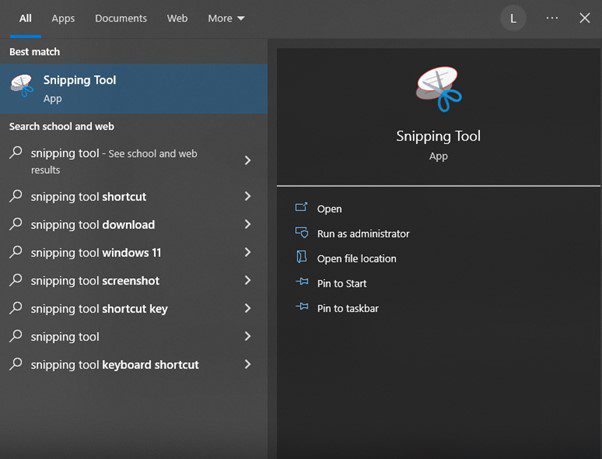
Search And Click On Snipping Tool
Step 1. Open Edge and navigate to the page you want to save, then click on the three-dot icon in the corner of the screen
Step 2. In the Settings menu, click on the Web capture item
Step 3. Choose Capture full page feature, then decide whether you want to edit or save the screenshot
Capturing Scrolling Page Screenshot on a Mac
Much like Windows, MacOS has an integrated application for taking screenshots and in its latest versions it is capable of capturing entire webpages with a single command, although some scrolling is still necessary. If your Mac is running OS version 10.14 Mojave, you can follow these steps to complete this task.
Step 1. Press the combination of keys Command + Shift + 5.
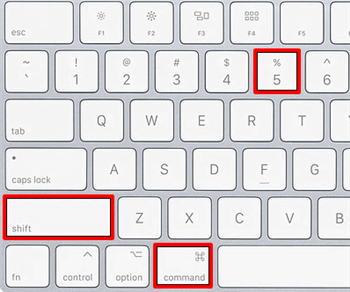
Screenshot a Entire Page on Mac
Step 2. Choose Record Entire Screen from the toolbar that opens.
Step 3. After a camera-shaped cursor appears, click anywhere on the page and scroll down to the end.
Step 4. Press Command + Shift + 5 together again to complete the screenshot.
5 Best Tools for Taking Full Page Screenshots with Ease
Using a third-party app for screenshots has many benefits and is recommended to anyone who regularly grabs entire webpages. There are many software products designed for this purpose that outperform the built-in tools on Windows or Mac by a wide margin. Here are a few screenshot applications that deserve closer attention.
Gemoo Snap
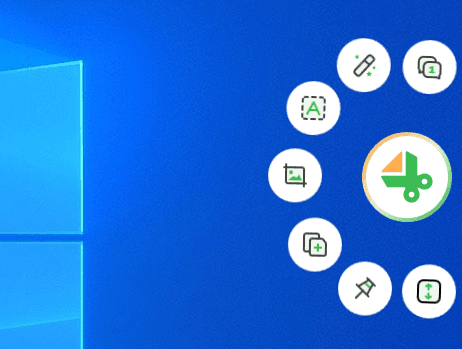
Gemoo Snap Interface
Are you tired of struggling to capture the perfect screenshot of a webpage to show to your clients? Look no further than Gemoo Snap! As a professional and lightweight screenshot tool, it lets you effortlessly capture anything, including full-page screenshots. With a desktop version for Windows and Mac users, Gemoo Snap allows you to simply scroll to capture the full web page, a document or a chat window.
There are the main features of Gemoo Snap:
- Capture screenshots of long webpages or documents that require scrolling.
- Capture screenshots and provide feedback to your team or colleagues for work remotely.
- You can crop, resize, and add text to your screenshots, making it easy to highlight important information.
- You can capture screenshots and save them to your clipboard, making it easy to paste them into other applications.
- You can easily extract text from the image and save it as a separate file via the OCR tool.
Best qualities:
- Flexible screenshot tool that can be added to the Chrome browser as an extension
- Full page screenshots can be taken instantly and pinned to the screen for later viewing
- Simple edits can be made with almost no design knowledge
- OCR function lets users copy text contained inside the screenshot
Biggest weaknesses:
- A personal user account is needed to use this tool
Pricing: Free plan is offered
Share X
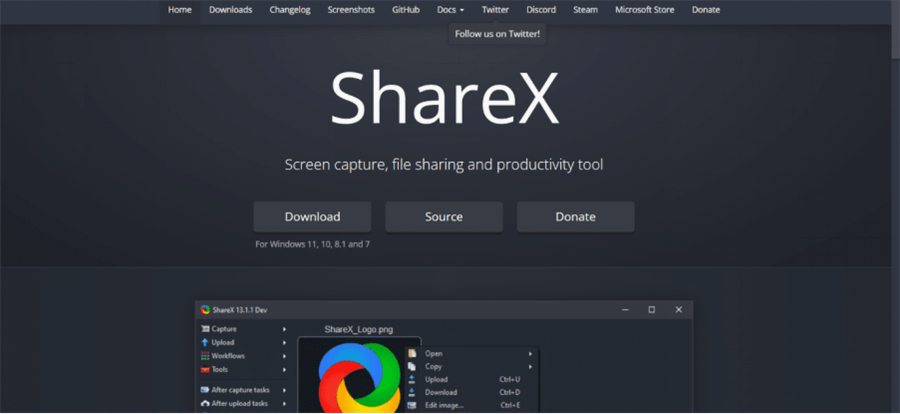
ShareX Interface
The advantages of open-source software are numerous, and Share X is among the best apps of this kind intended for screenshots. This software can capture web content from any device, and it contains simple but effective editing and annotation tools that eliminate the need for a high-powered editor software. All things considered, Share X is a smart choice for beginners and experts alike.
Best qualities:
- Open source software for screen capturing, image editing, and content uploading
- Supports wide variety of capturing modes, including scrolling page capture
- The software has the ability to read text in the image (OCR) and scan QR codes
- Built-in annotation tools are sufficient for light editing
Biggest weaknesses:
- Plugins are needed for advanced functionalities
- Usability of the app could be improved
Pricing: Free, open-source software supported exclusively by donations
Customer reviews:
- G2: 4.8 (72 reviews)
- Capterra: 4.8 (16 reviews)
Screenpresso
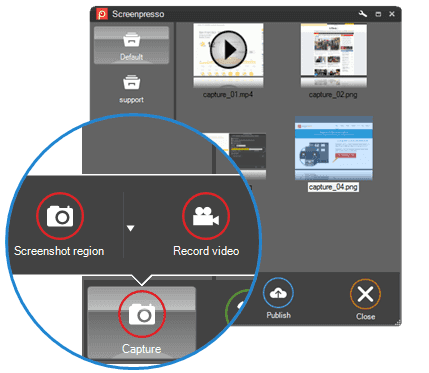
Screenpresso Interface
In case you are looking for a lightweight screenshot app that will work perfectly even on older computers or mobile devices, this one could be the answer. Screenpresso lets you snip anything you like with just a few clicks and quickly made simple edits without leaving the app. It’s widely considered to be among the best tools for whole page screenshots and you need to try it to understand why.
Best qualities:
- Versatile and reliable screen capturing app for individuals and teams
- This software supports high-resolution images and HD videos
- The entire capturing history is preserved within a personalized online workspace
- Includes editor that allows insertion of shapes, addition of borders, and a variety of other changes and effects
Biggest weaknesses:
- Not well suited for producing longer videos
- Regular updates are necessary for optimal performance
Pricing: Free plan is available, Pro plan requires one-time payment of
Customer reviews:
- G2: 4.5 (32 reviews)
- Capterra: 5.0 (15 reviews)
Monosnap
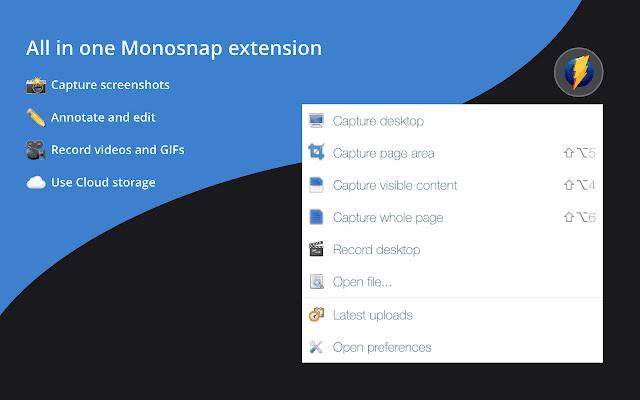
Screenshot App for Mac – Monosnap
Using Monosnap to create and manage your scrolling screenshots is a decision that could pay off handsomely through saved time and effort. This software requires no installation and provides storage space in the cloud to keep all captured content. This browser extension is also very useful for professional teams that enjoy communicating visually and want to keep their productivity at a high level.
Best qualities:
- Cloud-based screen grabbing software that makes great looking screenshots and recordings
- Blur tool can help to obscure sensitive data contained in captured images
- This app is capable of capturing screenshots from multiple monitors simultaneously
- Hotkey shortcuts make utilization of Monosnap’s commands nearly instant
Biggest weaknesses:
- The platform can lag or crash in some situations
- It’s not possible to repeat a screenshot of the same area without new commands
Pricing: Free plan is available for individual users, Non-commercial license costs $2.5 monthly, Commercial license can be purchased for $5 per month
Customer reviews:
- G2: 4.3 (3 reviews)
- Capterra: N/A
Bandicam Screen Recorder
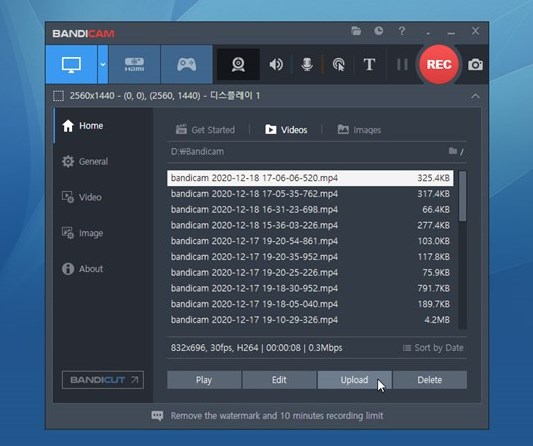
Bandicam Interface
The quality of image you can get with Bandicam leaves nothing to be desired, while this user-friendly tool also comes equipped with lots of smartly designed post-capture features. This app is frequently used to record gaming sessions and extract screenshots from high-end videos, while the recordings take up minimal storage space thanks to an excellent compression ratio.
Best qualities:
- Fully featured screen recorder that can capture practically anything from a PC screen
- Live annotation features allow drawing on top of ongoing recordings
- Recordings can be scheduled in advance and include mouse effects and audio
- Exporting screenshot images or videos is extremely simple
Biggest weaknesses:
- This software doesn’t work on MacOS computers or mobile devices
- Free version comes with severe limitations, including watermarks
Pricing: Personal license is offered for $33.26 per year, or $44.96 for lifetime duration
Customer reviews:
- G2: 4.3 (40 reviews)
- Capterra: 4.5 (100 reviews)
Tips & Tricks for Taking Full Page Screenshots on Mobile Devices
Mobile users can also capture scrolling pages without issues if they have access to the right screenshot software like Gemoo Snap. Here are some tips and tricks for performing a quick screen capture from a smartphone or tablet:
- Android 12 and later smartphones have a built in option for scrolling page capturing that can be activated with buttons and screen taps
- When you capture a long webpage on an iPhone running iOS 14 with the built-in function, it will be saved as a PDF document rather than in a picture format
- If you are using a mobile app to take screenshots, check whether you have the tab with the target webpage currently active or use delayed capture to switch to it
- Some screenshot apps may require direct user permission in order to capture anything from the screen, so make sure this is done before you try capturing web pages
Final Words
If you believe the only way to capture an entire web page is to laboriously scroll down and snap one screen at a time, we have some good news for you. There are numerous ways to capture the whole page with a single action, you just have to discover the right tool for the task. This article presents several reliable software apps that have the capacity to capture an entire page, so you can make the final choice based on your expectations and budget constraints.