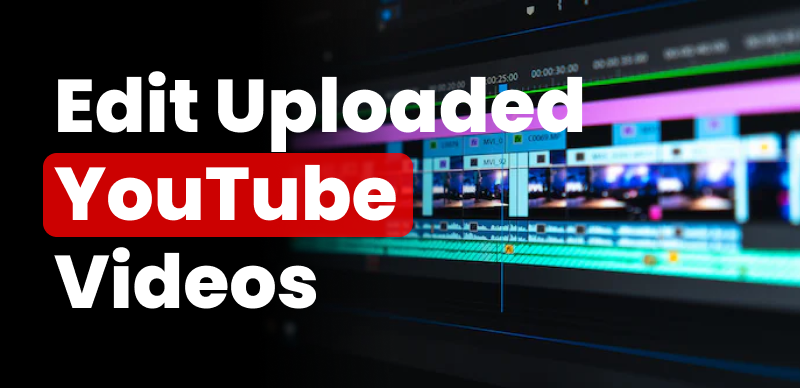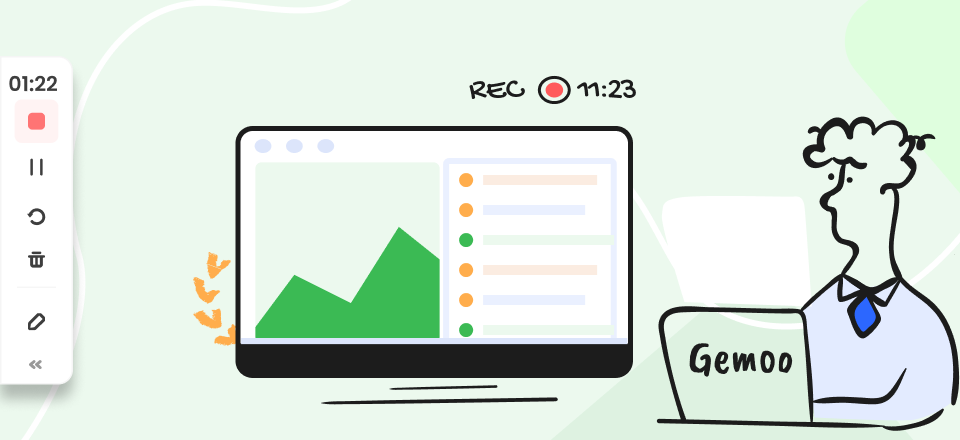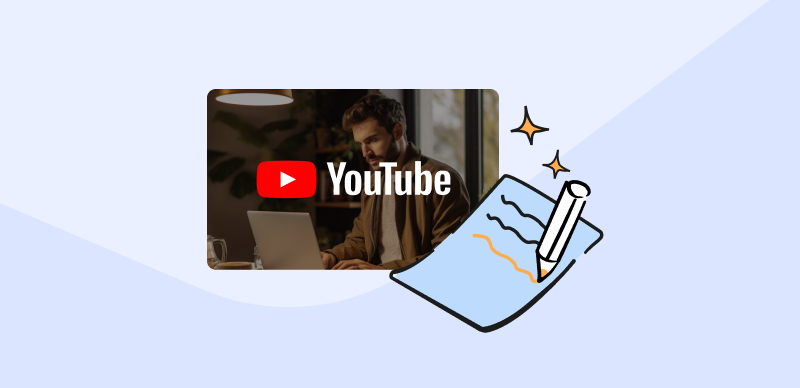Have you ever pondered the enchanting allure of reversed videos? From mind-bending visual effects to creative storytelling, changing footage can turn ordinary content into extraordinary experiences. In this guide, we’ll explore the fascination of reversed videos, their benefits to your content, and a step-by-step tutorial on how to reverse a video on YouTube. Additionally, discover the best video editing software to enhance your reversing capabilities and captivate your audience with this unique and creative approach.
Also read: How to Merge SRT and MP4 Files >
The Allure of Reversed Videos
Reversed videos have captured the fascination of audiences worldwide. The backward motion creates a visual spectacle, transforming mundane scenes into captivating moments. The possibilities are endless, Whether switching a dance routine, revealing hidden messages, or simply adding an artistic touch. Let’s delve into the world of reversed videos and discover how they can elevate your content to new heights.
Benefits of Reversing Videos on YouTube
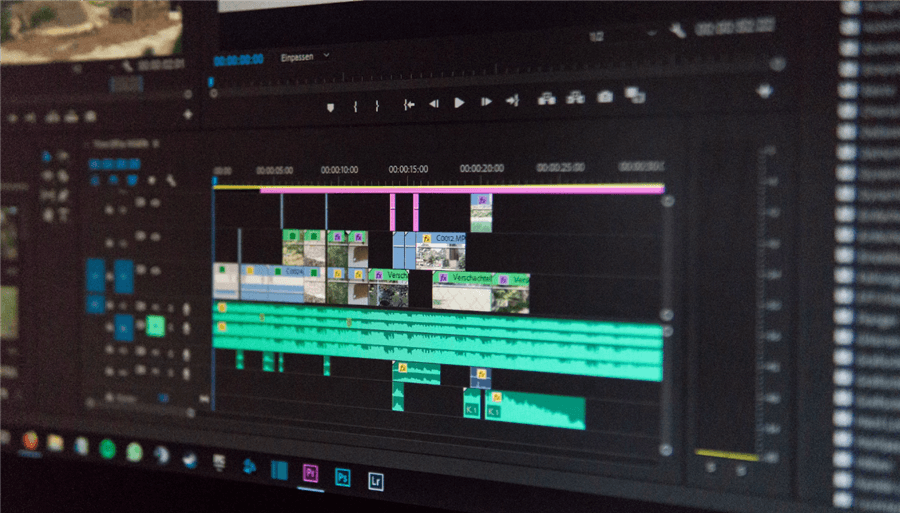
Reversing Videos on YouTube
Beyond the sheer visual appeal, reversed videos offer a range of benefits for content creators. They can pique curiosity, increase viewer retention, and add an element of surprise to your storytelling. Moreover, from an SEO perspective, reversed videos can attract a broader audience intrigued by the unique content, potentially boosting your search rankings and overall visibility on YouTube.
Step-by-Step Guide to Reverse a Video on YouTube
Step 1. Accessing YouTube Studio
Navigate to YouTube Studio and log in to your account.
Step 2. Selecting Your Video
Choose the video you want to reverse from your video library.
Step 3. Opening the Video Editor
Click on the “Editor” tab in YouTube Studio to access the video editing tools.
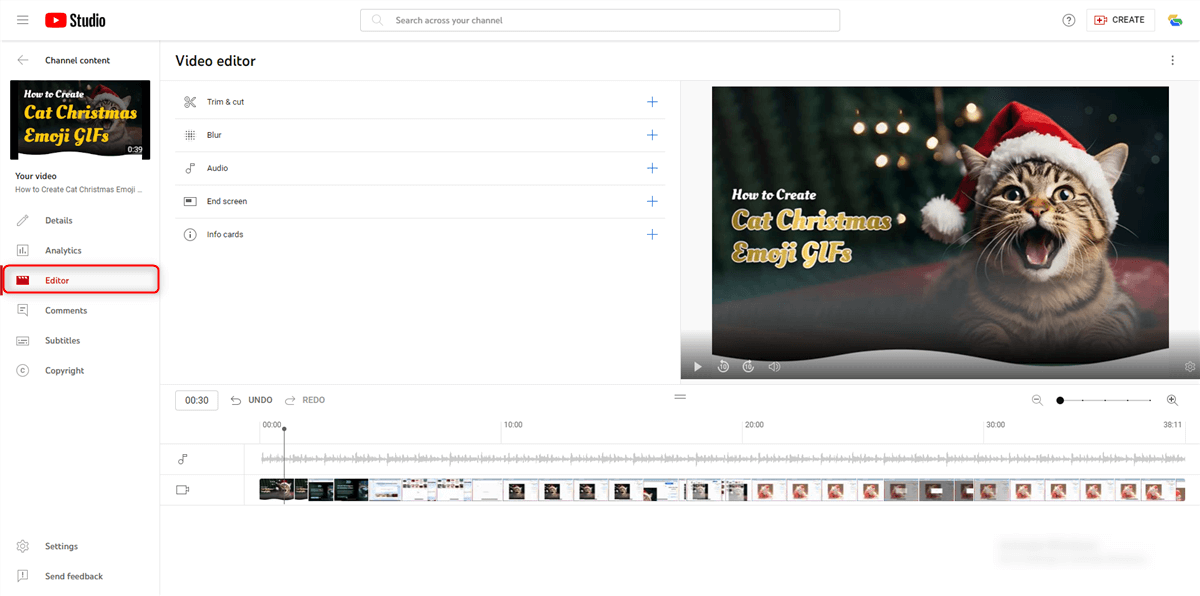
Click on the “Editor” tab
Step 4. Applying the Reverse Effect
- Locate the “Speed” option in the video editor.
- Adjust the speed to “-100%” to reverse the video playback.
Step 5. Review and Save
- Play the reversed video within the editor to preview the changes.
- Save the edited video, which will be updated on your YouTube channel.
6 Best Software to Reverse YouTube Videos
To enhance your reversing capabilities, consider these top-notch software options:
Clippa is an intuitive and user-friendly online video editor that allows you to create videos without watermarks, offering features such as trimming, text overlay, filters, and seamless exporting for various platforms.
- Watermark-free downloads: Enjoy video downloads without any distracting watermarks, free up to 4K.
- Enhance your media: Import videos, photos, and audio files in various formats directly from your computer.
- Unlock professional editing capabilities: Seamlessly split, trim, crop, rotate, and enhance videos with the addition of text, transitions, and filters.
- Effortless format conversion: Convert screen recordings to MP4 or transform MP3 files into MP4 with just a single click.
- Rich stock library: Access a rich stock library of videos, audio, and images.
- Online Recording: Record videos from your screen and webcam with audio.
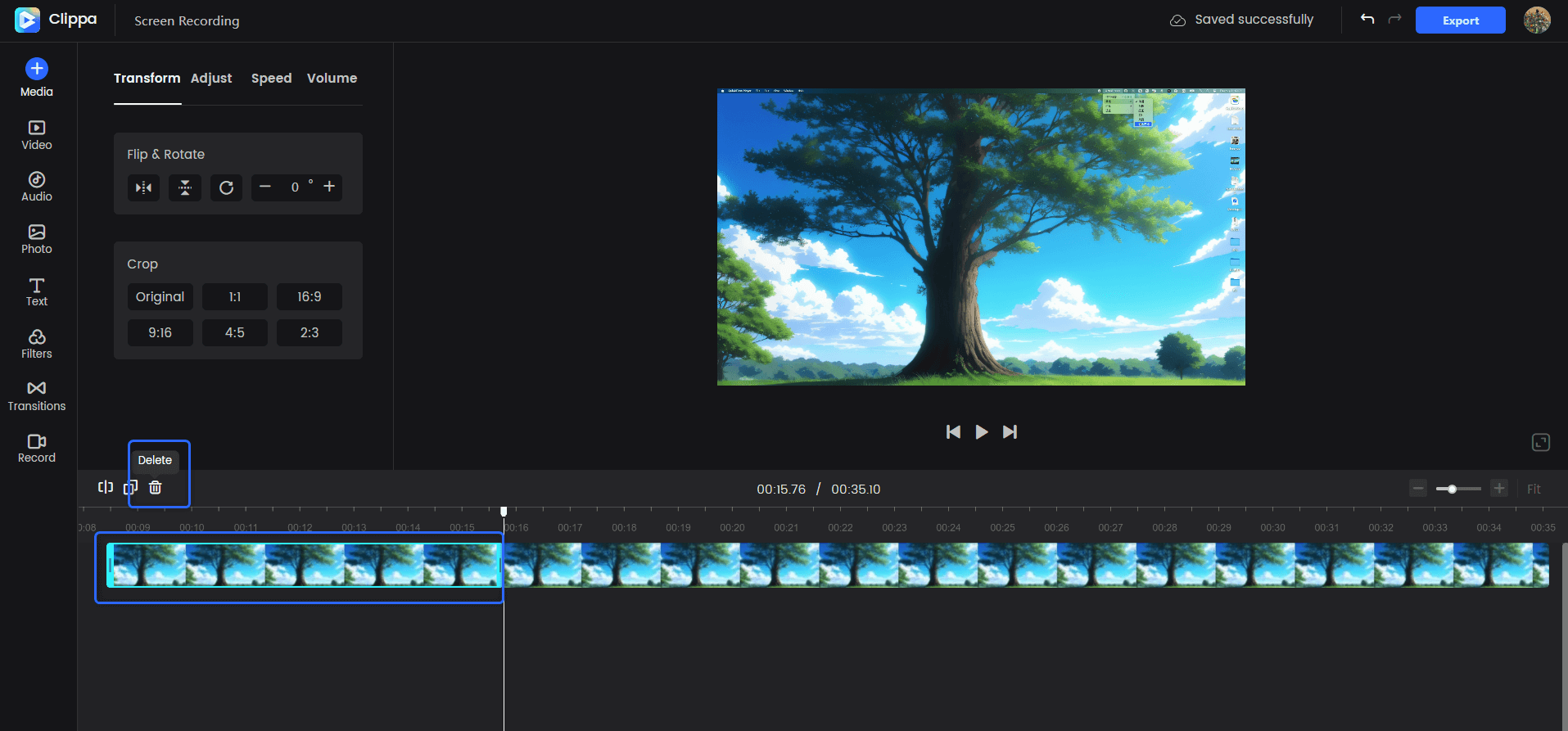
Clippa Overview
Filmora:
Filmora is a versatile video editing software that provides users with a wide range of tools and features to create professional videos, including advanced editing options, effects, transitions, and support for various media formats.
- A versatile video editing tool that allows easy reversal of video footage.
- User-friendly interface suitable for beginners and advanced users.
- Offers additional features for creative editing.
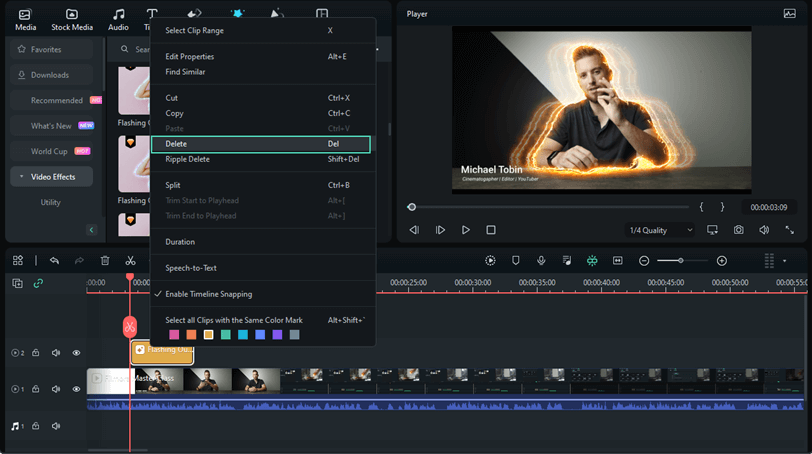
Wondershare Filmora
Adobe Premiere Pro:
Adobe Premiere Pro is a powerful video editing software widely used in the film and television industry. It offers advanced editing tools, seamless integration with other Adobe Creative Cloud applications, and a comprehensive range of features for professional video production, including timeline-based editing, effects, color grading, audio editing, and multi-camera editing capabilities.
- Professional-grade software for advanced video editing, including the reversal of footage.
- Robust features for in-depth editing and customization.
- Suitable for users with experience in video editing.
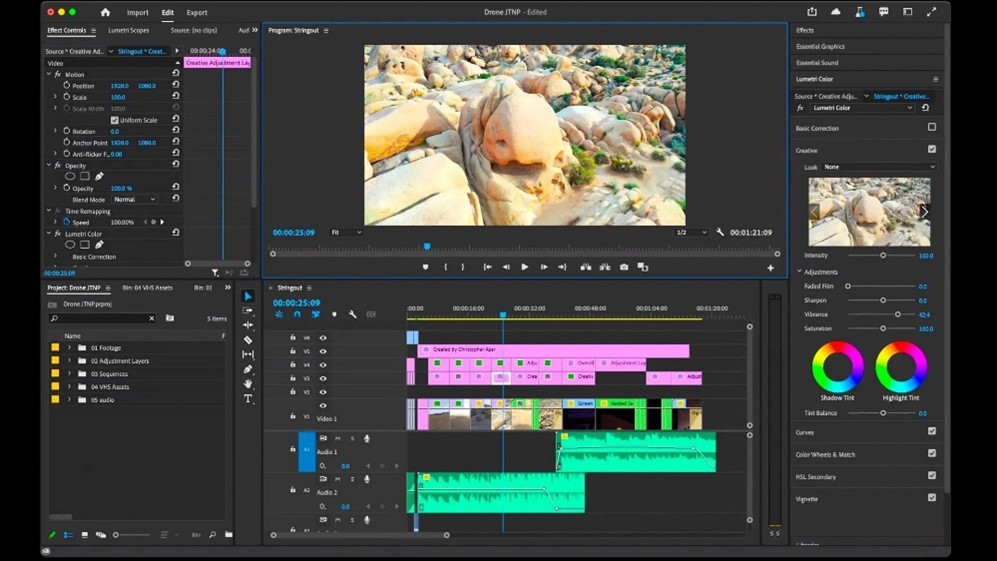
Adobe Premiere Pro
Further Reading: How to Remove Adobe Stock Watermark >
Kapwing:
Kapwing is an online multimedia editing platform that simplifies the process of creating and editing videos, images, and GIFs.
- An online platform for easy and quick video editing, including video reversal.
- User-friendly interface is ideal for beginners.
- Allows for instant preview and download of edited videos.
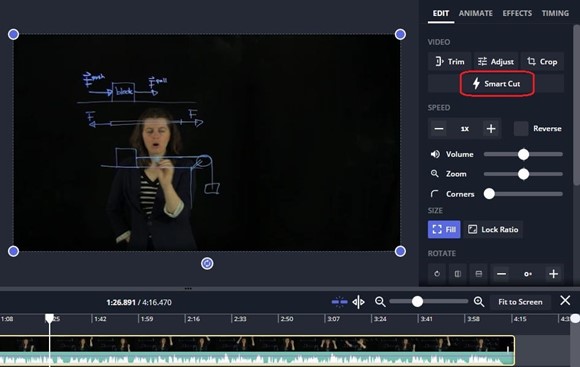
Kapwing Interface
Veed:
Veed is an online video editing platform that provides users with a simple and intuitive interface to edit and enhance videos.
- An online video editing tool with a straightforward interface.
- Offers features for reversing videos and basic editing needs.
- Suitable for quick and straightforward video edits.
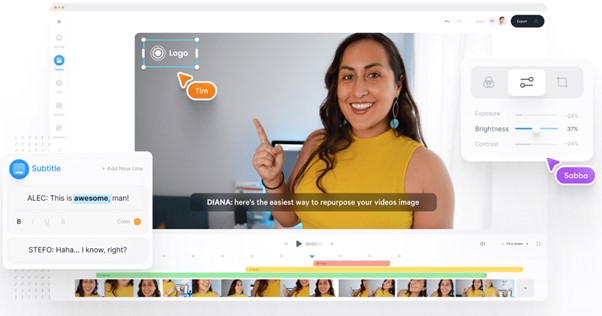
VEED.IO Interface
CapCut:
CapCut allows you to create and edit videos with a wide range of tools and features. It offers capabilities such as trimming, cutting, merging, and adding music, filters, effects, text, and transitions.
- A mobile video editing app with various features, including video reversal.
- User-friendly interface for on-the-go video editing.
- Ideal for mobile content creators.
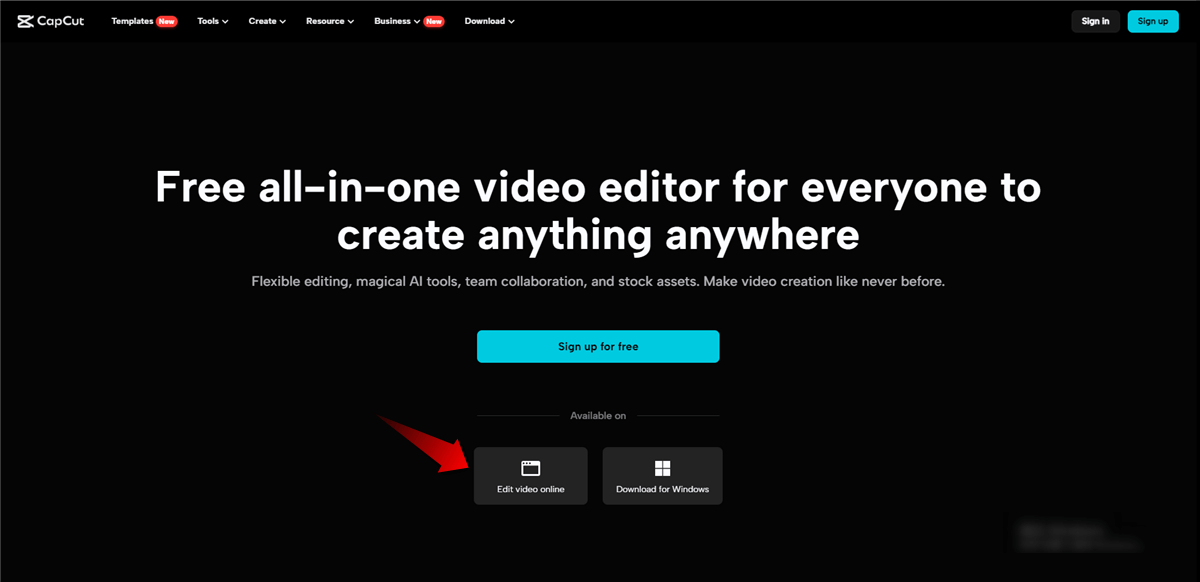
CapCut Interface
Creative Ideas for Reversed Videos
Reversed videos open the door to a realm of creativity. Consider using this effect for:
- Musical performances for a unique playback experience.
- Unveiling surprises or revealing hidden details.
- Enhancing storytelling by playing with timelines and sequences.
- Encourage users to explore these ideas and share their innovative creations.
Maximizing Visibility and Engagement
To ensure your reversed videos gain the attention they deserve, follow these tips:
- Optimize the video title and description with relevant keywords.
- Create eye-catching custom thumbnails to stand out in search results.
- Foster viewer engagement by encouraging comments, likes, and shares.
FAQs and Troubleshooting
Can I reverse a video on YouTube without losing quality?
Yes, reversing a video on YouTube typically doesn’t result in significantly losing quality. However, it’s always advisable to preview the changes before saving to ensure satisfactory results.
Can I reverse a video on the YouTube mobile app?
Currently, the YouTube mobile app doesn’t provide the feature to reverse videos. To reverse a video, use the desktop version of YouTube.
Will reversing a copyrighted video violate YouTube’s policies?
Reversing a copyrighted video for personal use or creative expression is generally acceptable. However, sharing reversed videos for commercial purposes may infringe on copyright policies.
Can I add music to a reversed video on YouTube?
Absolutely! You can add music to your reversed video during the editing process. Ensure you have the necessary rights to use the chosen music.
Conclusion
In conclusion, reversing a video on YouTube is a captivating and accessible way to add a unique touch to your content. Whether a seasoned creator or a newcomer, embrace the creative possibilities and share your reversed videos with the world. Unleash the magic, experiment with the unexpected, and let your imagination run wild!