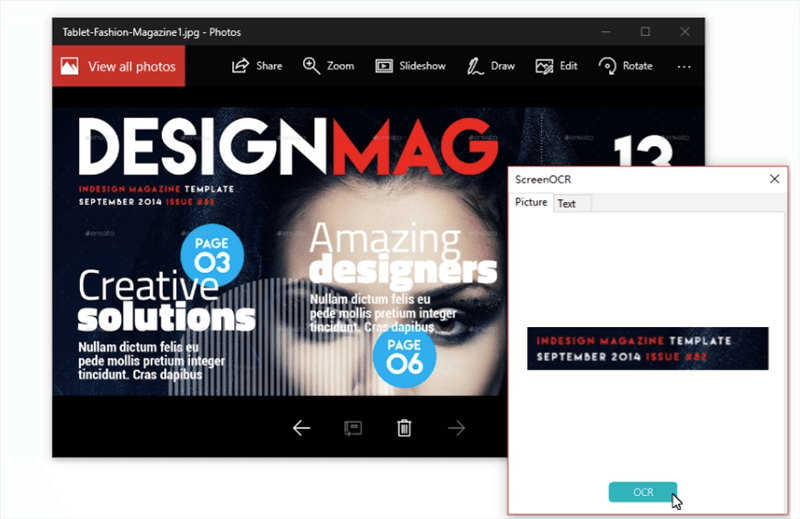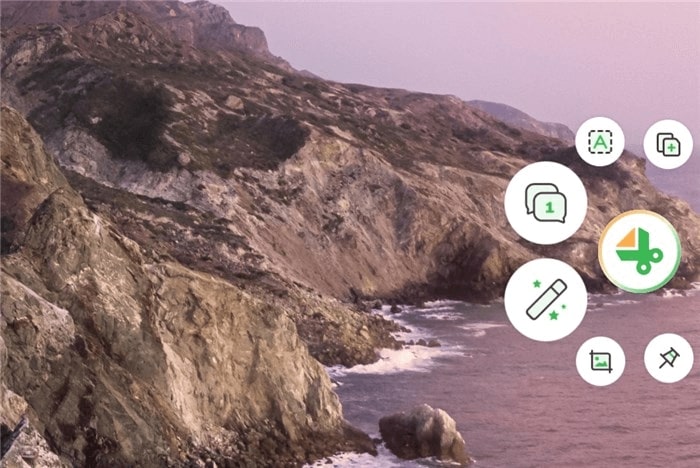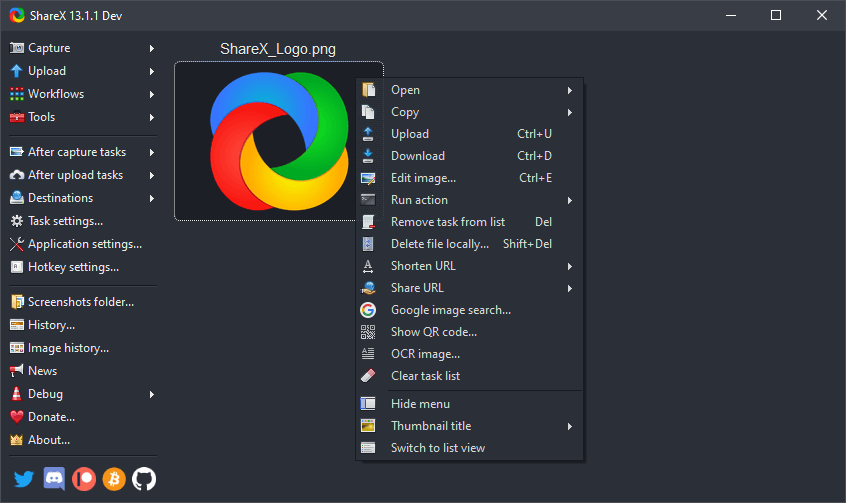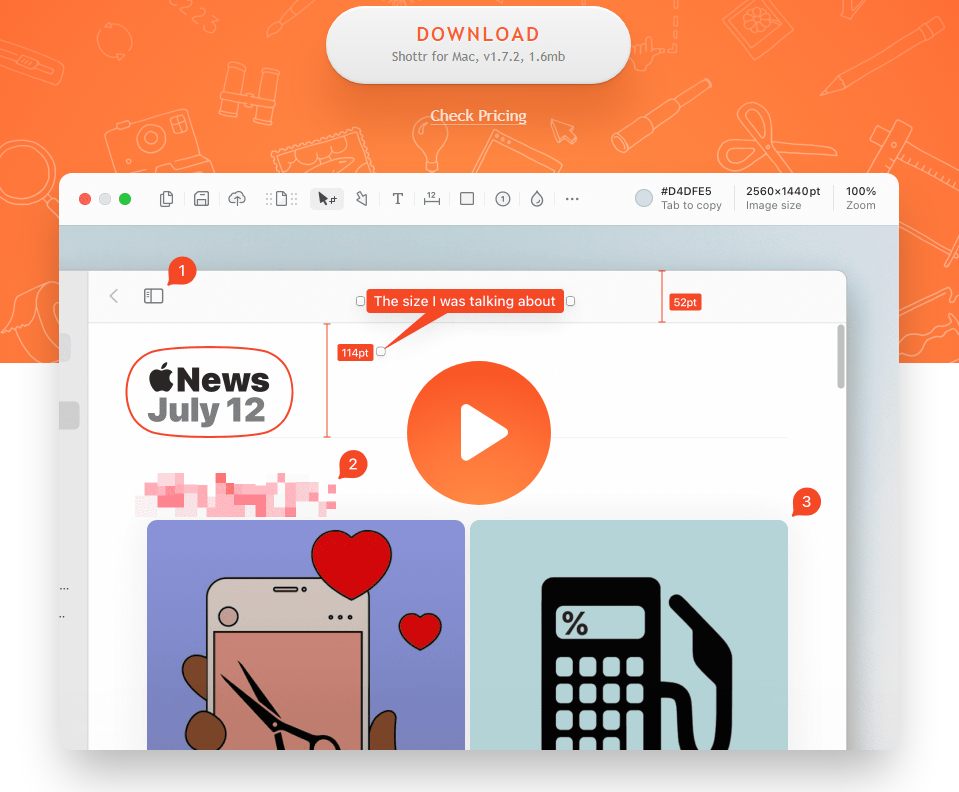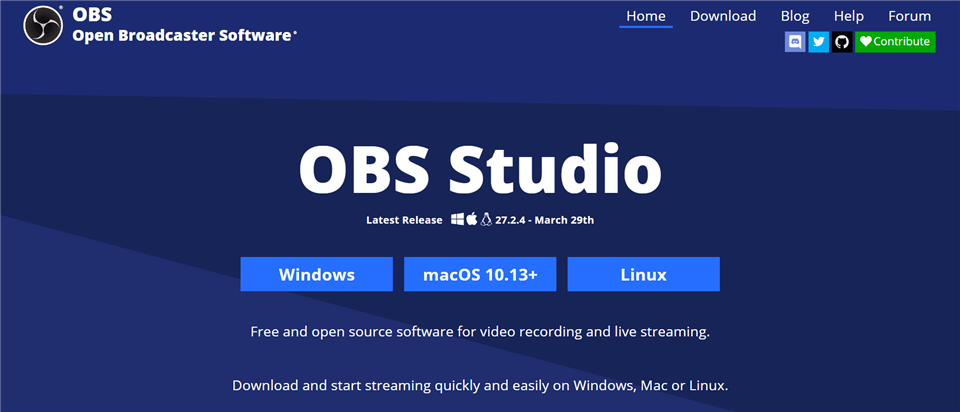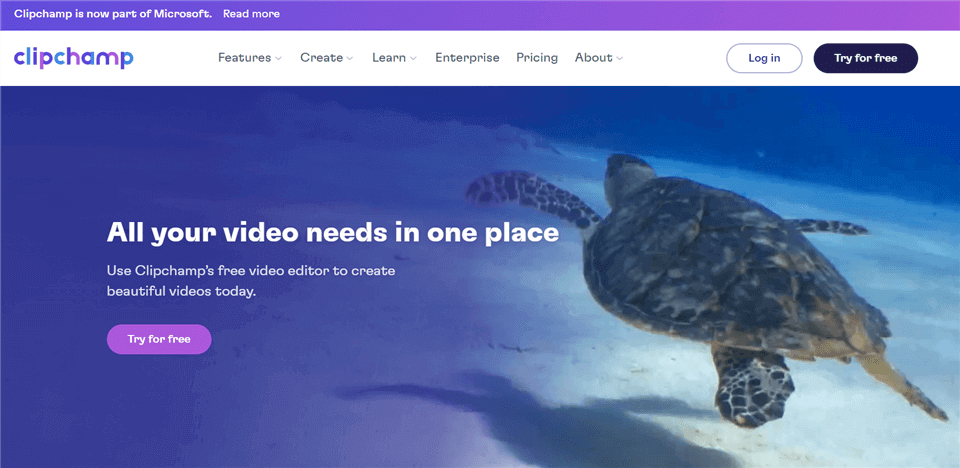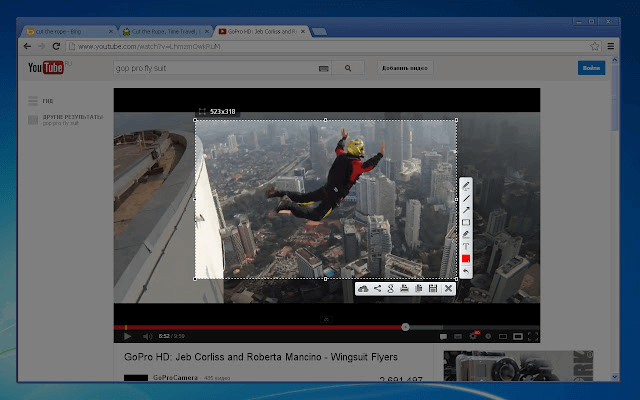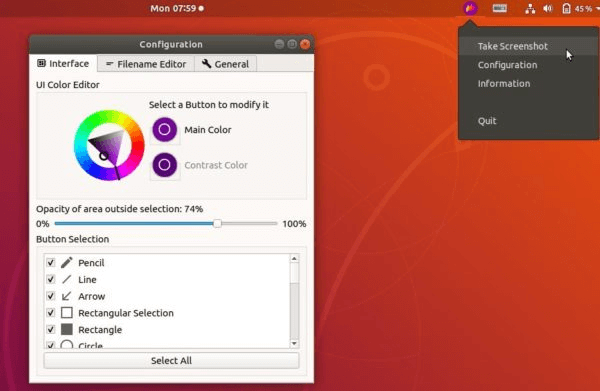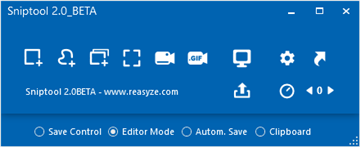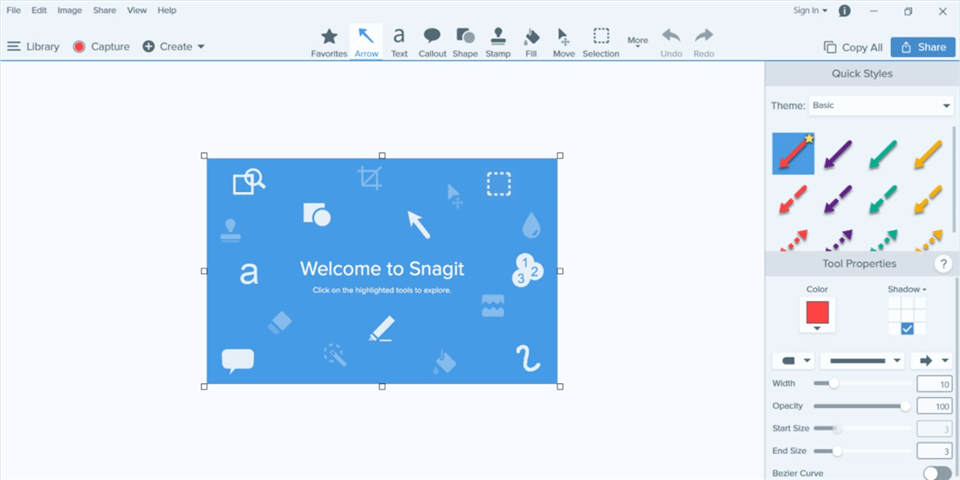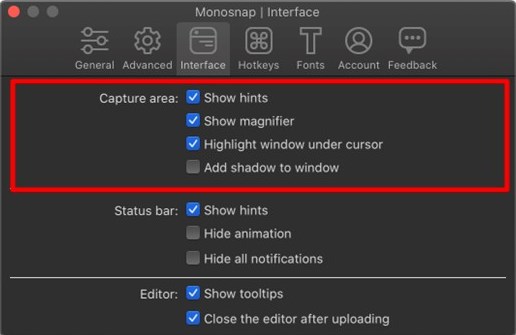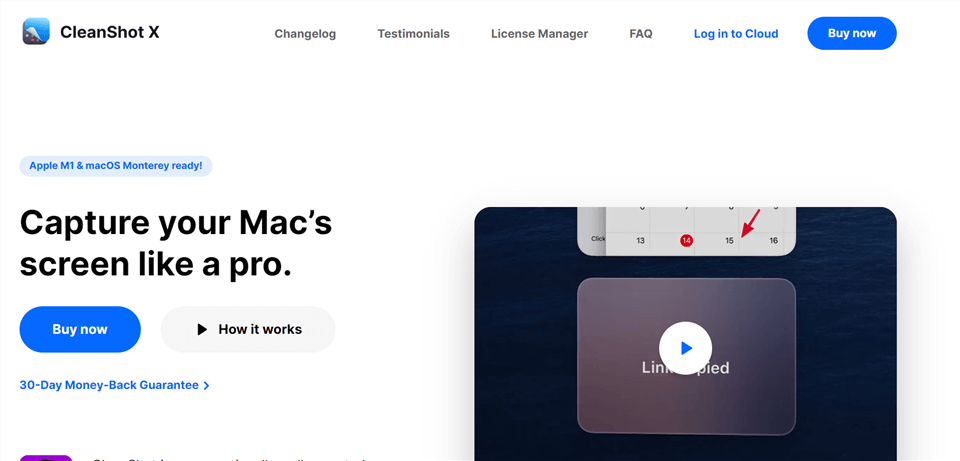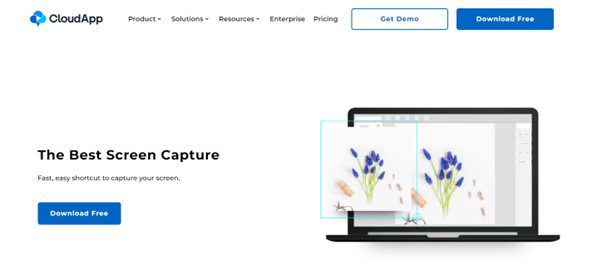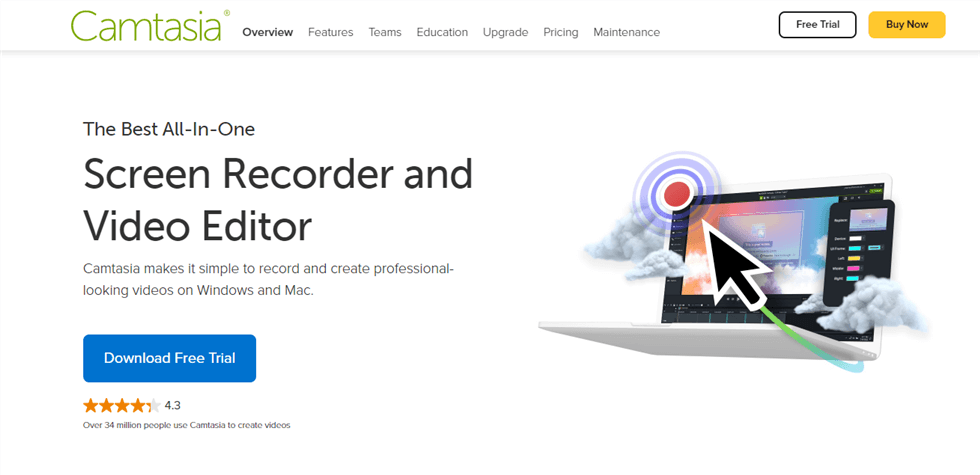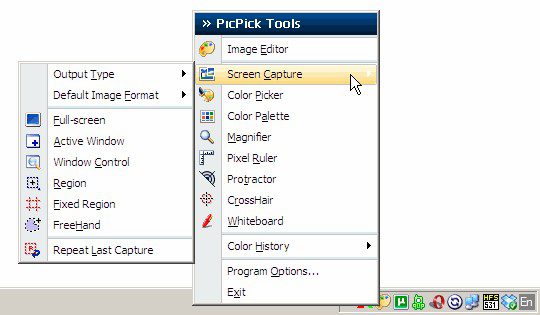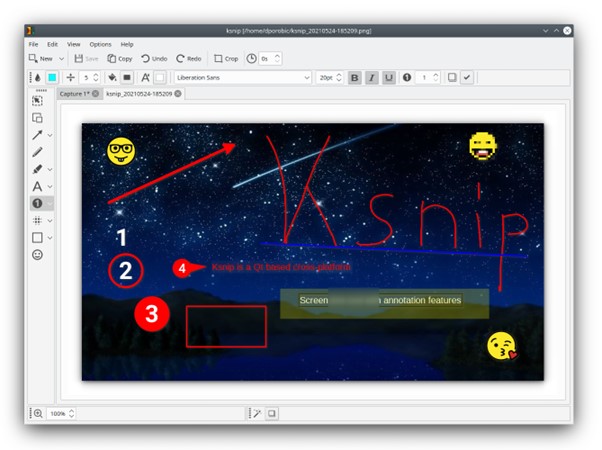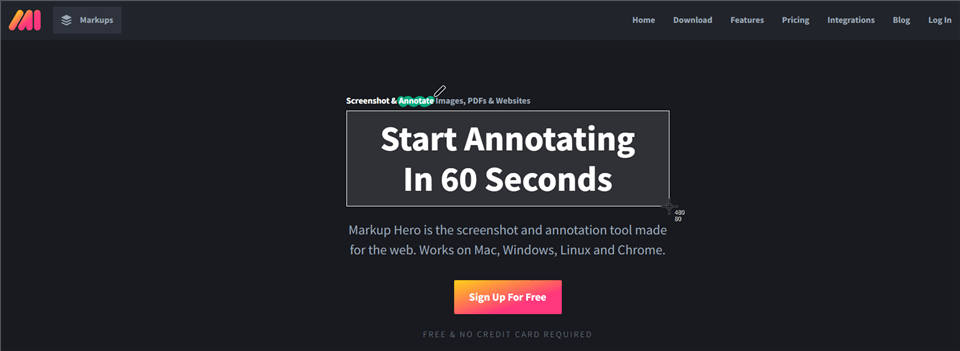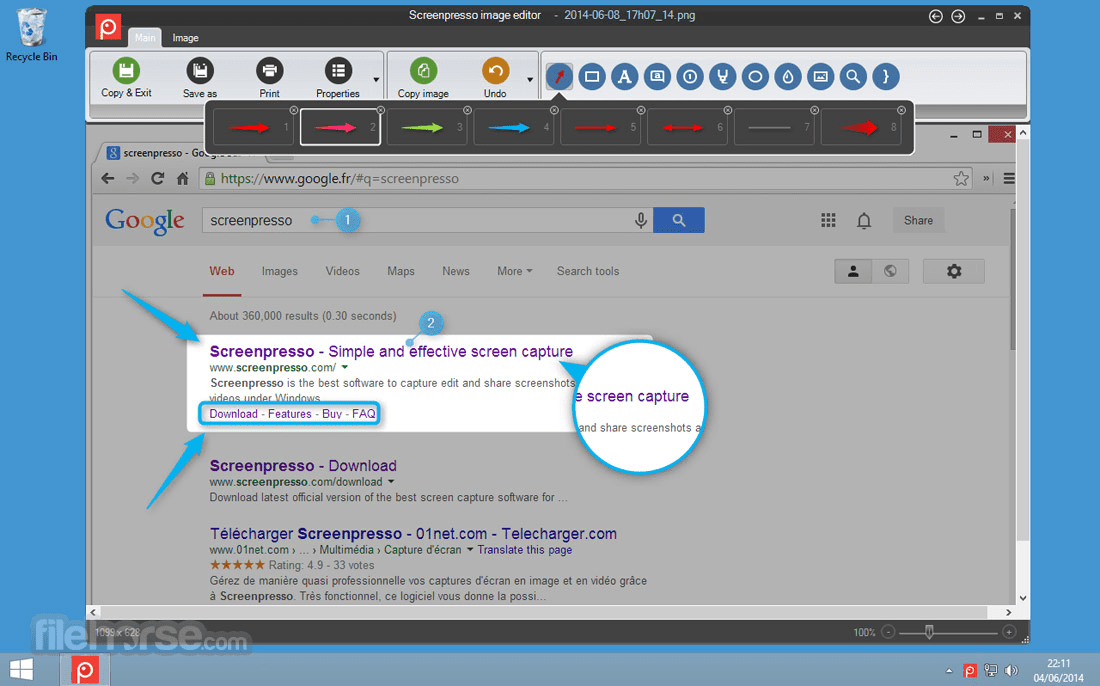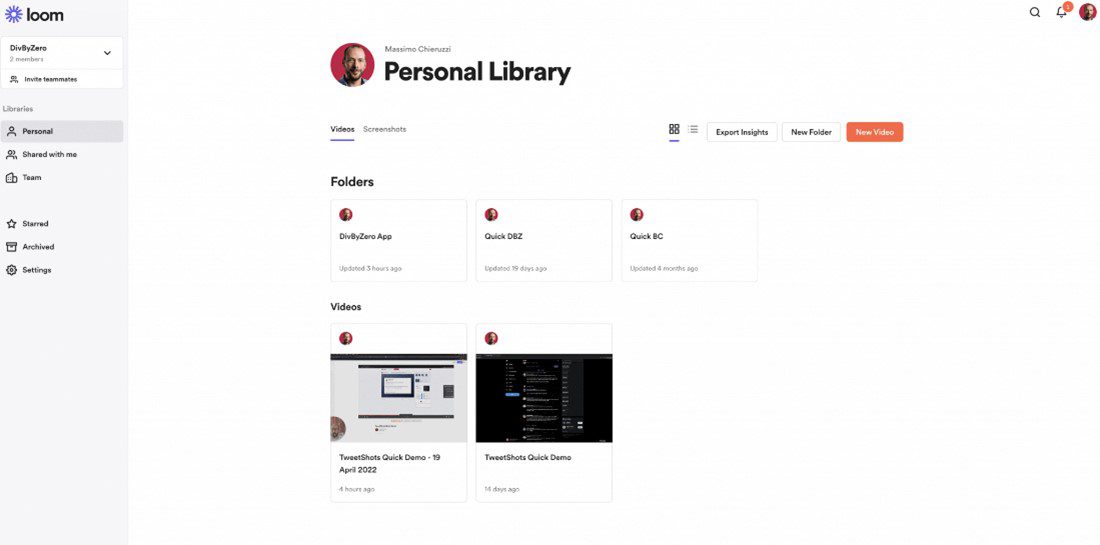Presto is a new product for 2019. Although it has been released for a short period of time, it offers the same great user experience. Take for example the excellent ability to produce how-to guides. With simple operation and an easy-to-use-user interface, you can easily organize a series of screenshots and video presentations and share them with your clients as soon as you’re done.
Of course, as new software, it is certainly not perfect and there are many more mature and powerful alternatives on the market. In today’s article, we’ll introduce you to 20 Presto alternatives.
What is Presto?
As a new product, Presto claims to be a new way to create beautiful and intuitive operating guides. By conducting a series of screenshots and video demonstrations, you can create intuitive how-to guides for your own users and quickly resolve customer support issues.
Pros of Presto
- Easy to use and suit for beginners.
- You can use it to create intuitive how-to guides to quickly resolve customer support issues.
- Take a quick screenshot.
- Share a demo to clients with a URL.
Presto is a very simple tool. It is very convenient for users who have written a guide. But if you want to have more features, then you have to look for its alternatives.
Also Read:
Greenshot VS Lightshot >
Greenshot VS Snagit >
21 Presto Alternatives
If you choose a tool because you want to take a screenshot and extract text from it afterwards, then this tool might be the right solution for you. It comes with OCR capabilities provided by Google, as well as a range of smart capture and editing features. Whether you already have a different screen recorder or not, Easy screen is definitely worth using on your computer.
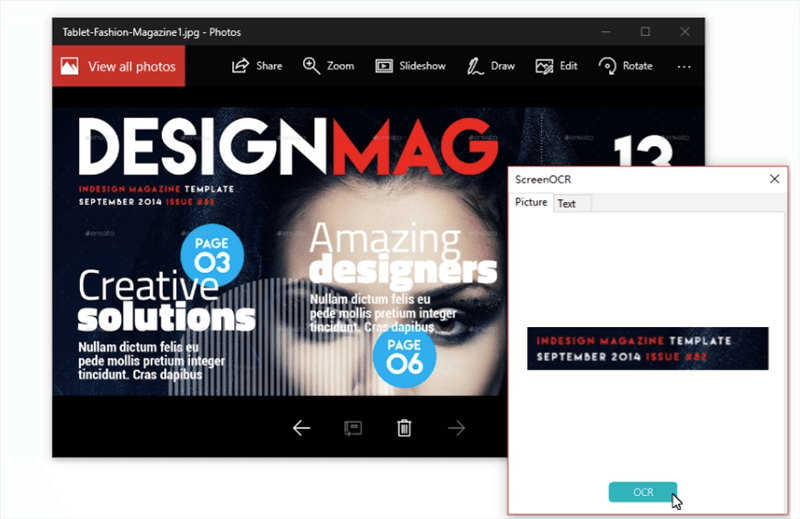
Easy Screen OCR Interface
Easy Screen OCR Pros
- Captures any area you want
- Extracts text from screenshots with OCR technology
- Support to translates text to more than 20 languages
- Supports four different file formats
Easy Screen OCR Customer Review
- “Be sure to put settings at OCR2 for free OCR. You don’t have to sign up. I am finding this more reliable than Capture2Text!” – Alternativeto
As an alternative to Presto, Gemoo Snap can not only create beautiful and intuitive operation guides but also has other more powerful and practical functions. Quick screenshot, screenshot and feedback, screenshot immediately beautify the image, pin screenshot top, screenshot upload to the cloud, etc.
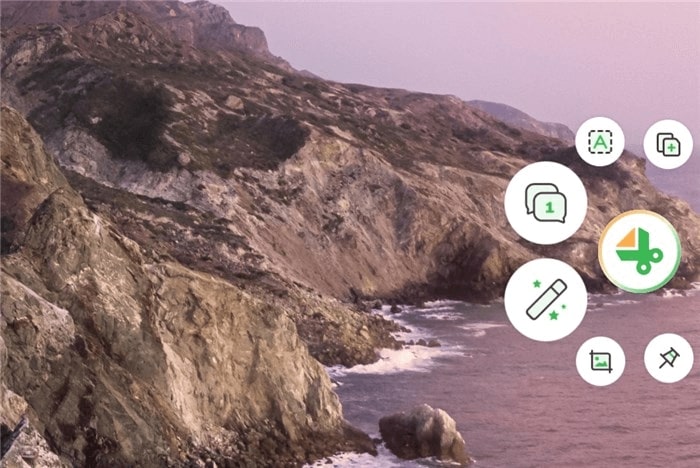
Gemoo Snap interface
Gemoo Snap Pros
- Capture highlight moments instantly and you can choose to upload them to the cloud automatically with sharable links or just save them to your computer.
- Snip and annotate what you want to share, and copy to the clipboard. Just paste it anywhere then.
- Take full-screen or specific-area scrolling screenshots on the website, and stop at any point as you need.
- Extract uncopyable texts from images, videos, PDFs, websites, etc. Capture and copy. Just that easy.
- When taking a screenshot, add context with texts, lines, or shapes, and hide sensitive information with mosaics.
Get It Free
Sharex is popular as one of the open source products. Screenshots are a piece of cake for it. And even for screenshots, it has more options and editing features than Presto. Therefore, it is perfect for people who need to edit screenshots further.
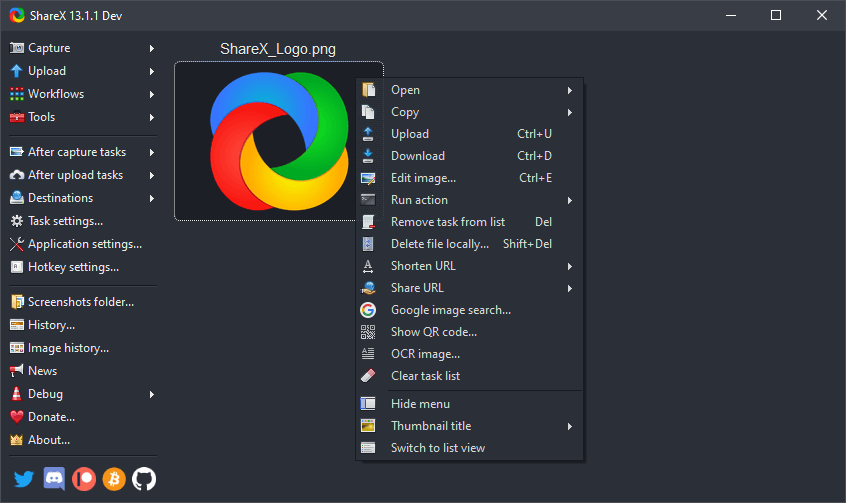
Open Source Screen Recorder – ShareX
ShareX Pros
ShareX Customer Reviews
- “I work as an SAP Consultant/Analyst. I have to constantly send instructions and examples to support my clients. Previously it took me quite a while to generate neat, clear and self explanatory screenshots. Sharex has made my life much easier to complete these type of tasks.” – Capterra
- “I also love it that when you take a screenshot is automatically pasted to your clipboard so there’s no actual need to go to the location folder to attach the image in your message in slack or your email, just paste it and that’s that super practical feature.” – G2
Many users believe that Shottr is the best Presto alternative for Mac, and they have plenty of strong arguments to back up this claim. This content snipping app is well-suited for users of all skill levels, and it is packed with interesting and useful features. It’s worth installing even if you capture screen activity very infrequently.
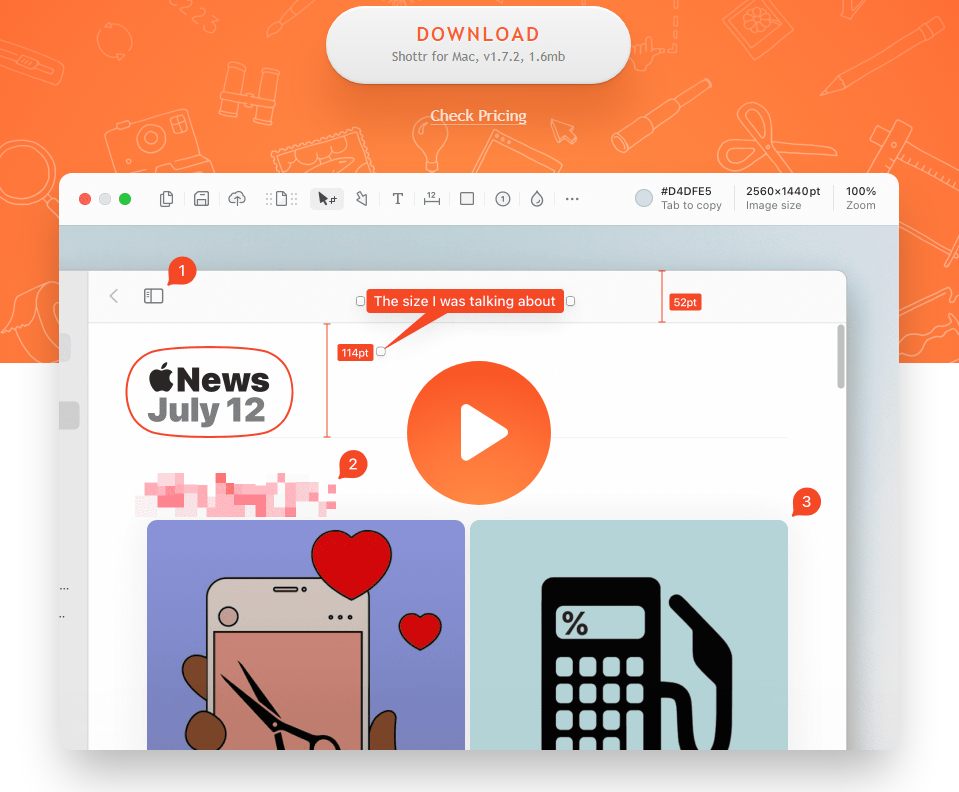
Shottr Interface
Shottr Pros
- Easy to capture active or scrolling windows
- Powerful markup and image editing tools are also enhanced
- Text contained in images can be automatically recognized
Shottr Customer Review
- “This is highly-focused, super efficient screenshot tool. I love it!” – Product Hunt
Few tools can match OBS for capturing content on the screen and transforming it into eye-catching multimedia. But the shocking thing is that even with such powerful features, it is still free to try.
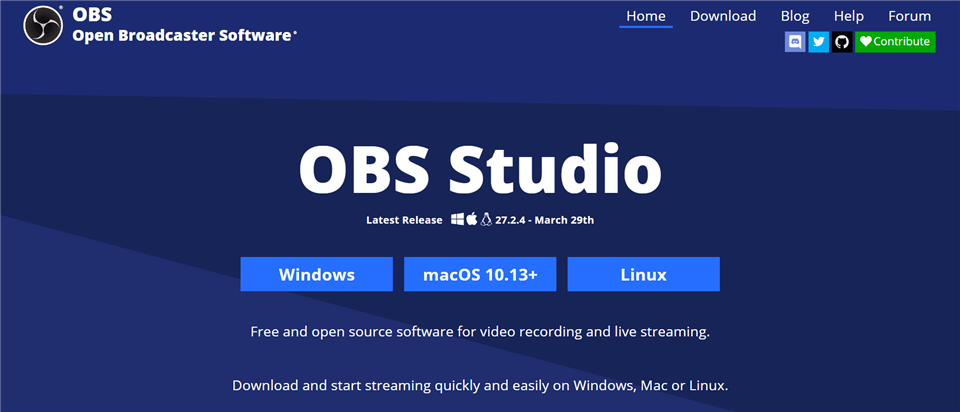
Open Source Screen Recorder – OBS Studio
OBS Pros
- Broad compatibility across all major OS platforms
- Plenty of advanced screenshot taking and screen recording options
- Can be used for screencasting and live streaming
- It is an all-in-one tool for image, audio and video editing
OBS Customer Review
- “OBS can capture multi screen, capture multi windows, include pre recorded videos, can livestream, can overlay text. The product is easy to use if learnt properly. On initiation of the program, we were able to integrate with all our previously used software which enabled continuity.” – Capterra
Clipchamp is an application under Microsoft. It has impressive editing features and visual effects in addition to capturing screenshots and videos, making it more suitable for creating professional-grade content. It also has advanced audio capabilities, including an innovative text-to-speech feature.
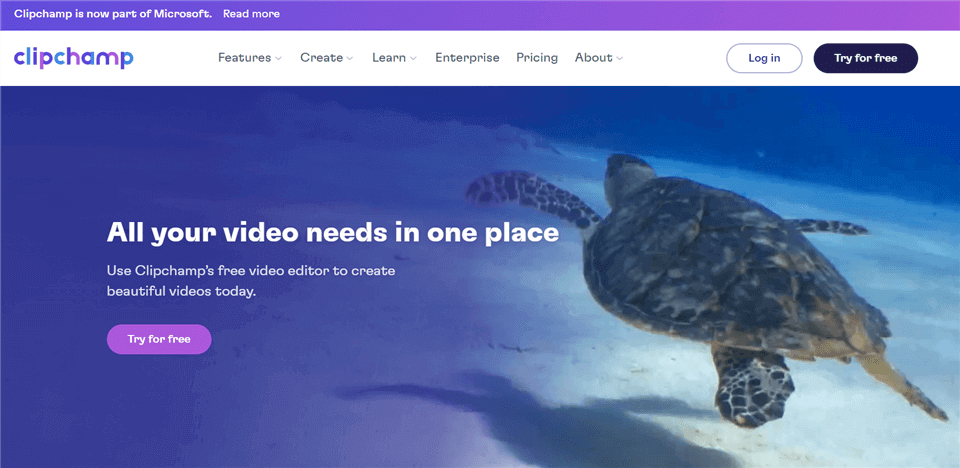
Screencast Software – Clipchamp
Clipchamp Pros
- Grab content from the screen or your webcam
- Screenshots, video, and voice can be easily combined with Picture-in-Picture feature
- Provide wide range of editing possibilities
- GIFs and video memes are supported
- Easy integration with a large number of popular online platforms
Clipchamp Customer Review
- “I particularly like Clipchamp because it allows me to produce very good quality videos in a minimum of time. This is because everything is possible without leaving the software: webcam capture, screen capture, insertion of free or licensed third party media, advanced editing, export.” – Capterra
Similar to Presto, Lightshot also has a simple interface. But in addition, it has a toolbox full of well-designed features. Lightshot is therefore ideal for those who don’t expect professional quality and just want a reliable clipping application on their computer.
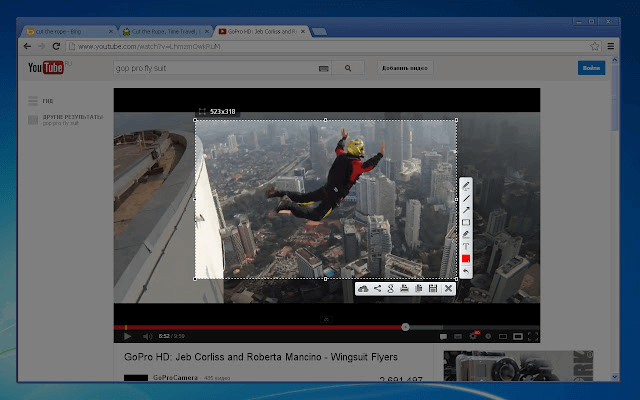
Lightshot Interface
Lightshot Pros
- Provide keyboard shortcuts to capture or save screenshots in seconds
- Free to use
- Also provide a basic editing tool.
- Capture any area you want.
Lightshot Customer Reviews
- “You can also instantly upload your screenshot to their server at one click and can share it easily using the link, which is shortened for ease of use. Another amazing feature is the Hotkey’s feature, you can set your own shortcuts to capture screenshots instantly with ease.” – Capterra
- “For years I had been struggling with the native screenshot features within Windows. Other programs solved this, but in a very clunky way. Lightshot is ‘get it done’ service. Everything you would need to quickly take screenshots, it does without effort or hassle.” – G2
Flameshot is a highly compatible software that can be used on almost any computer. At the same time it has a good combination of simplicity and performance that sets it apart from many competing screenshot tools. And thanks to the lightweight and fast nature of this software tool, it can handle screen capture tasks very well.
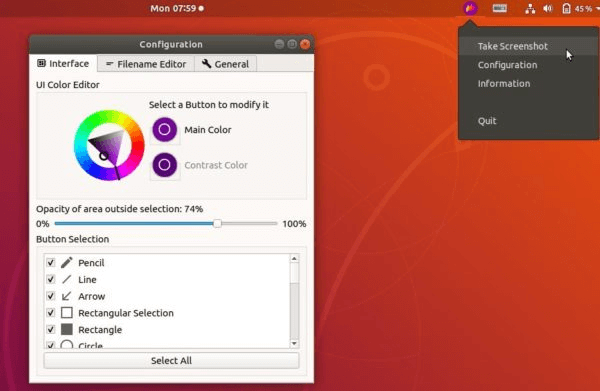
Flameshot Interface
Flameshot Pros
- Graphic interface can be customized to the user’s preference
- Screenshots can be saved to a hard disc or copied to a clipboard
- This software provides a basic image editor
Flameshot Customer Review
- “This is the best screenshot app as of now. Simply fantastic!” – Alternativeto
Sniptool is perfect for users who need to take screenshots on a regular basis. Although the app is really simple and cannot capture video, it handles screenshots quite well. The main advantages of this tool are its speed and simplicity, which is enough for novices or those who are looking for efficiency.
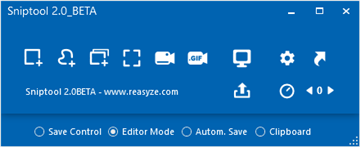
Sniptool Interface
Sniptool Pros
- No need to install
- One-click to capture images from the screen
- Save images as either JPG or PNG files
Sniptool Customer Review
- “This tool makes sending screenshots so easy, even for users who are usually tech adverse. The copy / paste feature makes for quick communication in instant messaging apps among teams.” – Source Forge
Widely regarded as one of the best screen recorders on the market, Snagit represents a high-end option that will satisfy even the most demanding users. The screenshot is its simplest feature and it is more often used as an image editor, so it is also better suited to users who are more demanding in terms of image editing.
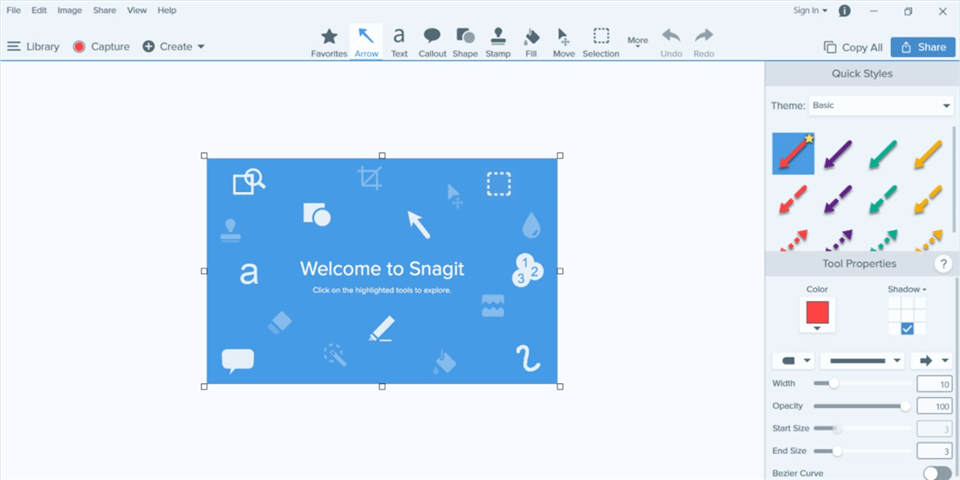
Snagit Interface
Snagit Pros
- Taking screenshots or screen recordings from any location
- Provide a editing tool for professional work
- It’s possible to extract text from a screenshot with this app
Snagit User Reviews
- “It’s very easy to use and don’t think twice when I need to do a quick screenshot when I’m having a problem with an app or website.” – Capterra
- “Snagit makes highlighting and pointing to objects in a screenshot look profesisonal compared to the drawing tool in the Windows Snipping tool.” – G2
With it, almost anyone can create visually appealing material based on the content on their computer screen. Also, you can use the built-in tools for instant editing after taking snapshots and recordings, and then save them to the cloud with one click.
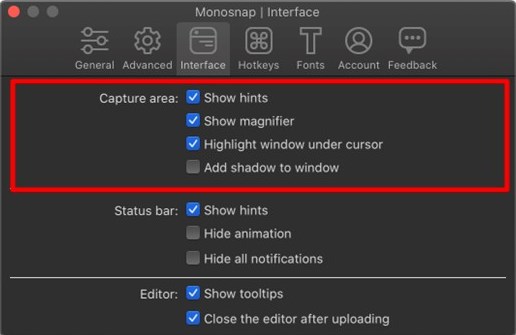
Monosnap Interface
Monosnap Pros
- Easy-to-use uer interface
- You can use drag-and-drop commands and hotkeys to work
- Save images or recordings to hard disc or to dedicated cloud storage
- Images can be securely shared with others via private URL
Monosnap Customer Review
- “Super easy to take a full or partial screenshot, then either save to local computer or upload to Monosnap cloud and share url to uploaded image.”- G2
It won’t take you too long to learn how you can capture content from your computer using this highly practical tool. FastStone Capture not only provide an easy way to capture your screen, but also can help you to recover screen video.

FastStone Interface
FastStone Pros
- Save images to many different destinations
- Record or capture any area of the screen
- Record screen with audio is also supported
- Images can be saved to many types, such as BMP, GIF, JPEG, etc.
FastStone Customer Reviews
- “I searched a lot on a program that captures a full screen with a scroll bar and I found it in this program.” – Capterra
- “Pretty easy to copy and paste any screenshot, pick up a #hex color, make a private recording of a web meeting, capture a scrolling window editing and export to jpg.” – G2
CleanShot X not only creates stunning screenshots but can also be instantly tweaked by adding graphics and text. It’s these editing tools that go hand in hand with the screenshots that make him so popular so quickly.
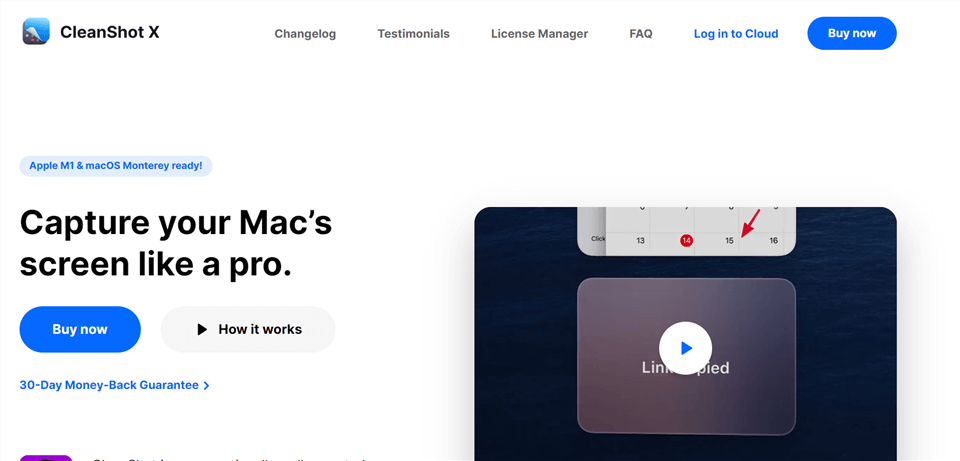
CleanShot X Interface
CleanShot X Pros
- Capture content from any window, including scrolling windows
- It can record GIFs and videos
- Excellent highlighting and annotation tools
CleanShot X Customer Review
- “I’ve become a great fan of CleanShot to quickly grab screenshots or small videos. I love the annotation tools and some of the small features when capturing video.” – Product Hunt
CloudApp is software that unifies recording and sharing quick video and screenshot annotations into one easy-to-use platform. cloudApp provides a video, image, audio and file sharing experience across Windows, Mac, Chrome and iOS.
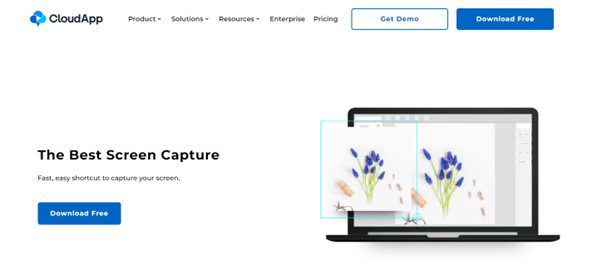
CloudApp Interface
CloudApp Pros
- Record images, audio, or video from a computer screen
- Real-time editing tools available for live streaming
- Unlimited storage capacity provided
CloudApp Customer Review
- “CloudApp has saved me hours in editing screenshots. Also, I commonly need to show my team how to do a certain task, and that´s where I use CloudApp to tape short tutorials that I can share in seconds.” – Capterra
- “I take multiple screenshots daily for several reasons, the most crucial being that CloudApp allows me to annotate the image in the app. So many things are more easily explained with a quick diagram rather than words.” – G2
Anyone who has tried using Camtasia knows how feature-rich and powerful it is, so it’s no surprise to find Camtasia among the few best Presto alternatives.
Camtasia even has a free mobile app for Android and iOS that makes it easy to transfer media from your device for use in Camtasia. Once you’ve finished editing, you can render and share your video files to Youtube, Vimeo, Google Drive and Screencast.com from within the program.
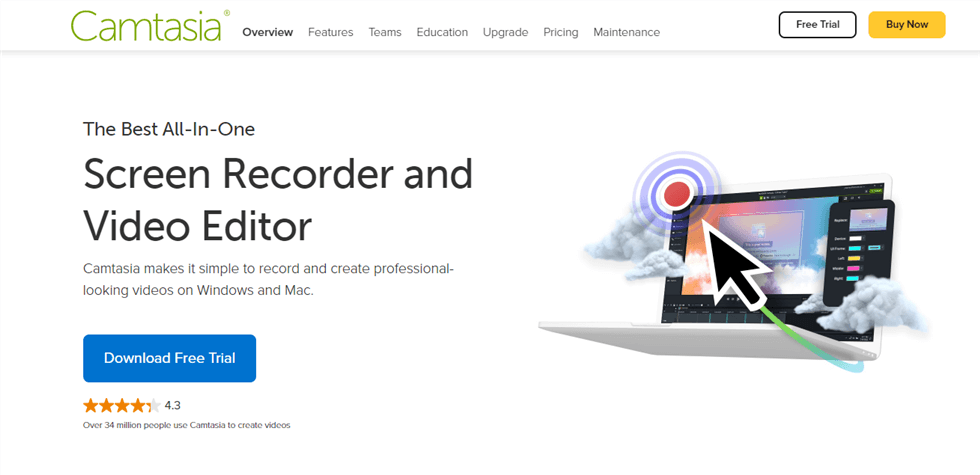
Camtasia Interface
Camtasia Pros
- Record your screen up to 4K
- More than 300 effects for visual improvement of multimedia
- Screenshots can be directly imported into PowerPoint
- Provide drag-and-drop function
Camtasia Customer Review
- “It allows me to edit videos for my social media accounts and I didn’t need to make a video editing course, it was quite intuitive. It is much easier to work on my pc than on a small screen for this too so even though the video editing apps for mobile are good I always prefer the freedom that a pc allows me. Also, most of my assets are created on the pc so I don’t have to be moving files to the phone.” – Capterra
PicPick is an all-in-one software for software developers, graphic designers and home users. It has an intuitive interface and is simple to operate. It offers not only a convenient screenshot function, but also an image editor, colour picker, palette, pixel ruler, protractor, crosshairs, whiteboard and much more. You can use all these tools for free.
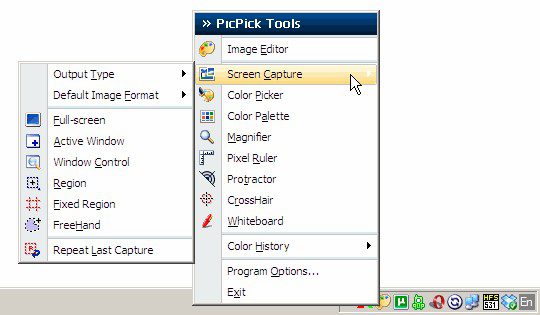
PicPick Interface
PicPick Pros
- Simple UI
- Capture screenshots from particular windows or scrolling pages
- A variety of useful graphic tools, such as Color Picker and Pixel Ruler
PicPick Customer Review
- “It’s well-structured and one of the most pleasant to use capture programs with many options.” – Alternativeto
Ksnip supports running on multiple platforms, including Linux (X11, Plasma Wayland, GNOME Wayland and xdg-desktop-portal Wayland), Windows and macOS.
Ksnip can also provide many annotation features for your screenshots.
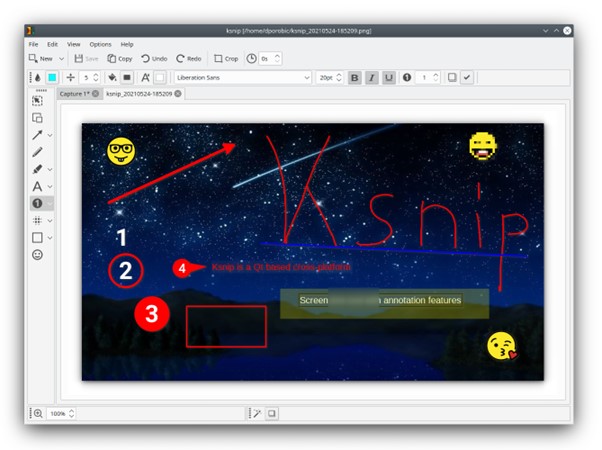
Ksnip Interface
Ksnip Pros
- Can be started from a flash drive on a PC computer
- Provide many annotations tools
- Different screenshot mode are available
- Supports JBP, PNG, and GIF file formats
Ksnip Customer Review
- “This is the best screenshot tool I’ve found for Linux. It strikes the perfect balance between having all the annotation tools you need, without doing too much.The interface is intuitive and there are some nice configuration options, including the ability to send screenshots to your Imgur account.” – Alternativeto
Screenshot Captor is a program for taking screenshots on your computer. It differs from other screenshot tools in several obvious ways. It has been optimised to take a large number of screenshots with minimal intervention.

Screenshot Captor Interface
Screenshot Captor Pros
- It’s possible to add watermarks to the images
- Screenshot Captor is a free tool available for Windows
- It also captures images from webcam
- It easily captures the screenshot of multiple monitors
Screenshot Captor Customer Review
- “Lightweight program for screen capturing with handy abilities to process, highlight, annotate the captured pictures. My favorite for more than 10 years!” – Alternativeto
You can capture and share ideas instantly using Markup Hero’s screenshot application and image uploader. Not only that, but its easy-to-use annotation tools convey your message clearly on any image.
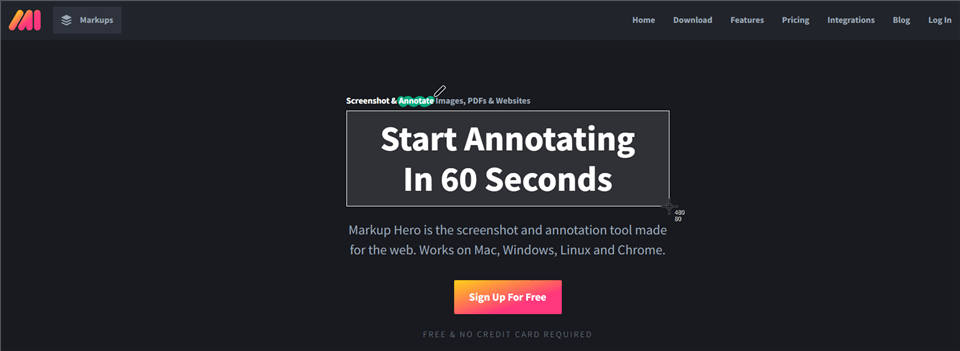
Markup Hero Interface
Markup Hero Pros
- It’s a very lightweight software
- Keyboard shortcuts can be customized by the user
- Images can be saved locally, or uploaded directly to Google Drive
Markup Hero Customer Review
- “As long as I am working within a browser, this is a must have productivity tool. I can literally save hours everyday buy annotating screenshots instead of typing instructions for my team.” – Capterra
- “My best feature is that for the first time I see that I can annotation on screenshot or photo I have, Share the link, then I can re-edit my annotation at any time and with the same sharing link! Even after I send the link to anyone, I can still make the changes as well, The link will be updated directly.” – G2
Screenpresso’s tagline is that a screenshot is worth a thousand words, so you can see how confident they are in their screenshot capabilities. So it’s possible to capture your desktop as a screenshot or HD video for your training documents, collaborative design work, IT bug reports, etc.
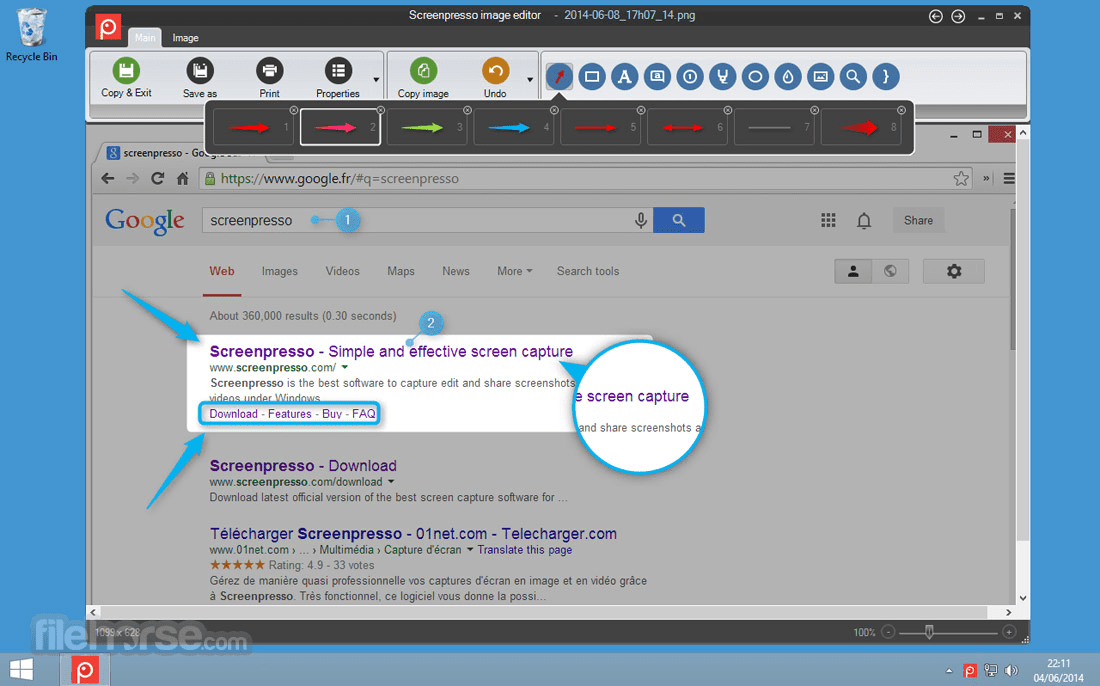
Screenpresso Interface
Sceenpresso Pros
- Capture images or HD video from any part of the screen
- Text and annotations can be added to the image quickly and with little effort
- Share images or videos to Google Drive、Twitter、OneDrive、Dropbox
Sceenpresso Customer Review
- “I write all the time memos and report. Screenpresso helps me to add images of Windows applications (like SAP2000, SAP MP, AutoCAD) or specific portions of blueprint for examples and detailings. Screenshots can edited with Screenpresso with stickers, notes, rectangles, and cuts for maximize the communication. You can edit again the screenshot if still saved in the Screenpresso folder.” – Capterra
Although Loom is primarily used as a communication and collaboration tool, it can also easily help you to take screenshots or make quick screen recordings when you need to do so. It also offers a screen recording function that allows you to share the video with colleagues or users with one click after you have finished recording.
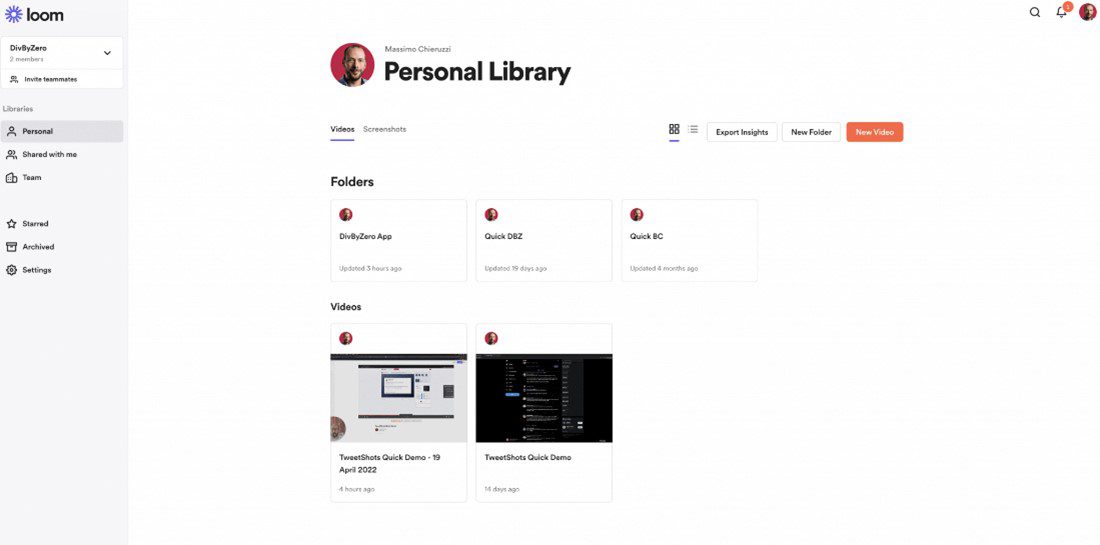
Loom Interface
Loom Pros
- Records still images and video, and can extract text from a screenshot
- You can use it in Chrome extension
- Powerful screen recording capabilities
Loom Customer Review
- “I can quickly communicate to customers, team members, and vendors in a few minutes with a Loom video what would otherwise take much much longer by typing out an email with screenshots. I love that Loom accurately transcribes my voice and removes all of those annoying “filler words” I just can’t seem to avoid speaking.” – G2
Final Words
Taking screenshots is not exactly rocket science, and there are numerous tools that can perform this task at a high level. No matter you’re using the Presto or built-in snipping tool to capture content, there’re 20 Presto alternatives provided. Tell us what your favorite screenshot tool is and why, and share this article so that your friends can contribute their opinions, too.

The Gemoo Team Let everyone enjoy a simplified workflow of video creating, editing, and sharing.