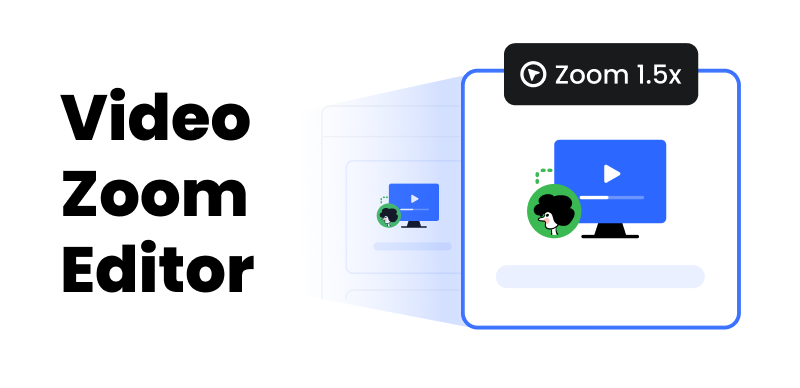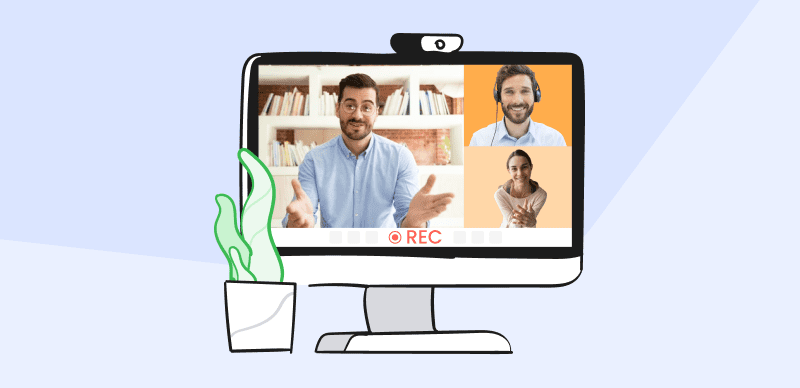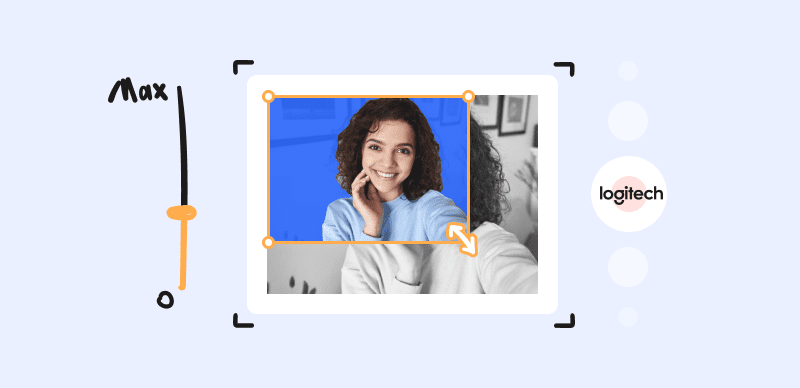The best computer tools for boosting computer interaction are mouse highlighters, available for Windows and Mac users. These tools make it easier and more accurate to point, click, and navigate, simplifying activities like graphic creation, video editing, and basic online browsing. The correct mouse highlighter can be a game-changer whether you’re a professional or want to improve your computing experience.
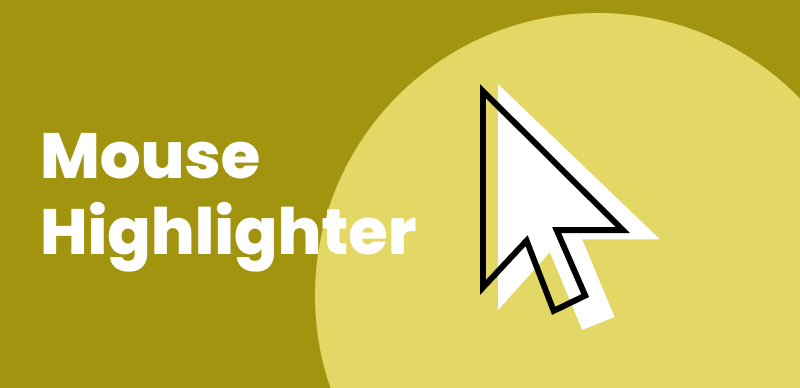
Mouse Highlighters for Win/Mac
This article will examine the top six mouse highlighters for Windows and Mac, carefully chosen to meet various needs and preferences. You can select a cursor highlighter that satisfies your needs among multiple designs, functions, and price points. With the ever-growing demands of modern computing, a reliable mouse highlighter can boost your productivity, creativity, and overall enjoyment of your computer. So, let’s begin to learn these details!
What Is Cursor Highlighter Used For?
A Cursor Highlighter is a helpful tool used on a computer or digital device to make it easier to see and locate the cursor or pointer on the screen. The cursor, often represented by an arrow or other symbol, interacts with your computer, moves files, clicks on icons, and does various tasks. Sometimes, the cursor can be hard to spot, especially on large screens or busy backgrounds. That’s where the Cursor Highlighter comes in.
It adds a noticeable color or visual effect to the cursor, making it stand out from the rest of the screen. It helps you quickly find and follow the mouse cursor’s movement, which can be particularly useful during presentations, when giving demonstrations, or for people with visual impairments. Cursor Highlighters can be customized, allowing you to choose your preferred color or style. Making the cursor more visible enhances your computer experience and makes it easier to navigate and interact with your digital world.
Top 7 Mouse Cursor Highlighters for Windows/Mac
Let’s discuss the top 7 cursor highlighters for Windows and Mac.
FocuSee
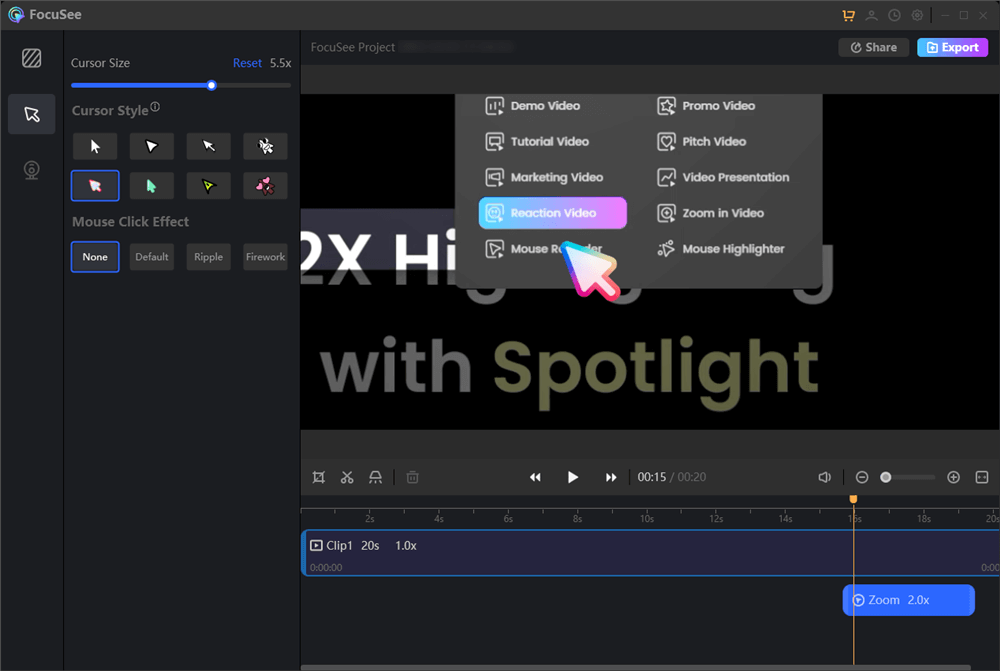
Mouse Highlighters – FocuSee
FocuSee is a popular cursor highlighter for Windows and Mac. It allows you to change the appearance of your cursor by applying custom icons or using one of the pre-installed cursor packs. FocuSee also offers mouse cursor settings like cursor size, mouse styles, and various mouse click effects. During the screen recording, it will also apply an auto zoom-in effect, highlighting the specific area along with your mouse cursor.
Key Features
- Customize the cursor styles, size, and effects.
- Automatically apply mouse cursor click effects.
- Manually adjust the mouse cursor and its effects.
- Record a specific part of your screen or the full screen.
Advantages
- Provide a set of mouse cursor styles that can well match your screen recording.
- Support to automatically apply the zoom-in effect along your mouse movement.
Limitations
- Offer only core customization options for mouse cursors.
Mouse Pointer Highlight
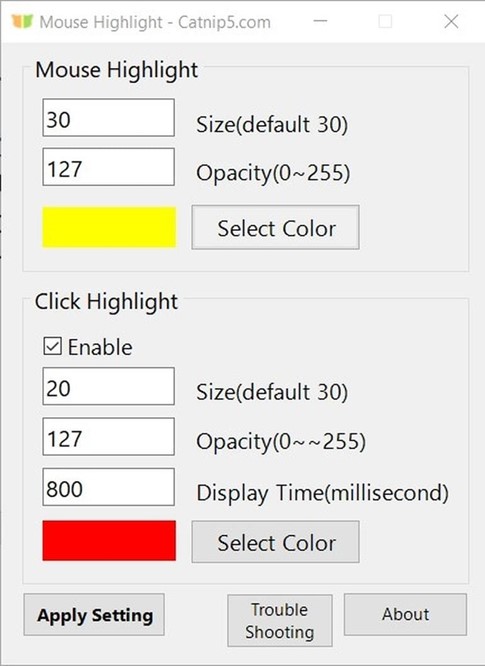
Mouse Highlighters – Mouse Pointer Highlight
The Mouse Pointer Highlight is a valid Microsoft program designed to make it easier for computer users to locate and follow the mouse pointer on their screens. This tool is convenient when giving presentations, creating tutorials, or collaborating with others, as it enhances visibility and ensures that viewers can effortlessly track the mouse’s movements. With this program, users can customize the appearance of the mouse pointer, such as its size, color, and shape, to suit their preferences and needs.
Mouse Pointer Highlight simplifies tasks that require precision and helps prevent confusion during screen sharing or demonstrations. Whether you’re a teacher, presenter, or simply looking for a more visible mouse pointer, this Microsoft program provides a straightforward solution for improving cursor visibility and user experience.
Key Features
- Quickly locate and track the mouse pointer, ideal for presentations, tutorials, and collaboration.
- Tailor the pointer’s size, color, and shape to your preferences, ensuring a personalized and efficient experience.
- Seamlessly integrated into the Windows environment, making it readily accessible for users.
Advantages
- Enhances cursor visibility, reducing confusion and ensuring a smoother user experience.
- Simple and intuitive, suitable for educators, presenters, and anyone seeking a more prominent mouse pointer.
- Personalize the pointer appearance, catering to individual needs and preferences.
Limitations
- Limited to Microsoft Windows users, potentially excluding users of other operating systems.
- Lacks advanced features in third-party cursor enhancement tools.
POINTER FOCUS
PointerFocus is a nifty Windows program crafted for presenters, trainers, and educators seeking to draw attention to their mouse pointer during presentations or lessons. This user-friendly application provides several helpful features, including cursor highlighting, mouse spotlighting, displaying keystrokes, magnifying on-screen elements, and enabling on-screen annotations.
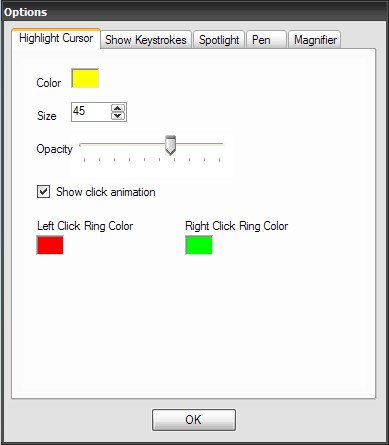
Mouse Highlighters – POINTER FOCUS
It’s a practical tool that simplifies the process of emphasizing your mouse cursor, making it a valuable asset for anyone who needs to engage and instruct an audience effectively. Whether you’re delivering a lecture, conducting a training session, or guiding a demonstration, PointerFocus is here to help you make your point clearly and efficiently on your Windows computer.
Key Features
- Effortlessly indicate mouse clicks with a prominent red circle, ensuring your audience can follow your actions.
- Zoom in on your cursor to emphasize details and improve visibility during demonstrations.
- Darken the background while illuminating only the cursor’s vicinity, focusing attention precisely where you need it.
- Showcase your keyboard inputs and shortcuts, providing comprehensive guidance.
Advantages
- Tailor highlight colors, magnification levels, and spotlight areas to suit your preferences.
- Perfect for crafting polished YouTube tutorials and presentations with a sleek and engaging visual style.
- It’s a worthwhile investment for those seeking top-notch software.
Limitations
- Pointer Focus is not freeware and may display occasional registration notifications.
- Some users might find it takes time to grasp and utilize all its features thoroughly.
ZOOMIT
ZoomIt, a hidden gem tucked away within a Microsoft training document, offers a delightful surprise for users who go the extra mile to discover it. Although it’s not a mouse highlighter, ZoomIt empowers users to magnify their screen, bringing attention to specific areas. What’s truly captivating about this tool is its ability to let you draw directly onto the screen. This feature is convenient for presentations and comes at no cost. With ZoomIt, you can emphasize and illustrate your points effortlessly during your presentations, making it a valuable tool for anyone looking to engage their audience effectively. Plus, it’s free, making it an even more enticing choice.
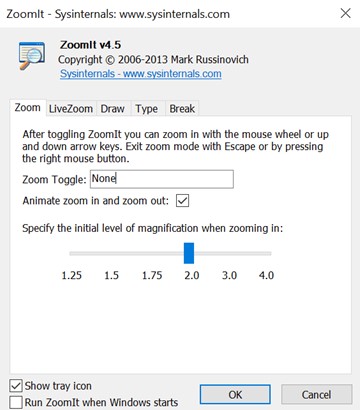
Mouse Highlighters – ZOOMIT
Key Features
- ZoomIt allows you to magnify specific areas of your screen for precise attention to detail.
- Draw directly on your screen, making it a versatile tool for dynamic presentations and demonstrations.
- Snip and save screenshots to the clipboard or files for easy sharing and documentation.
Advantages
- ZoomIt is free, making it accessible to all users without financial burden.
- The ability to draw and zoom elevates presentations, improving audience understanding and interaction.
- It is a simple yet powerful tool that doesn’t require a learning curve and is perfect for spontaneous usage.
Limitations
- While great for basic needs, ZoomIt must include some advanced functionalities in other paid screen annotation tools.
- Primarily designed for Windows, it may be limited for users on different operating systems.
ScreenPal
The mouse highlighter feature in ScreenPal is a game-changer for anyone looking to enhance their screen recording and video creation experience. With this innovative tool, you can immediately draw attention to specific elements on your screen. ScreenPal’s mouse highlighter empowers you to emphasize crucial points, highlight important details, or guide your audience’s focus in your videos. Whether you’re creating tutorials, presentations, or demos, this feature ensures that your viewers won’t miss a beat.
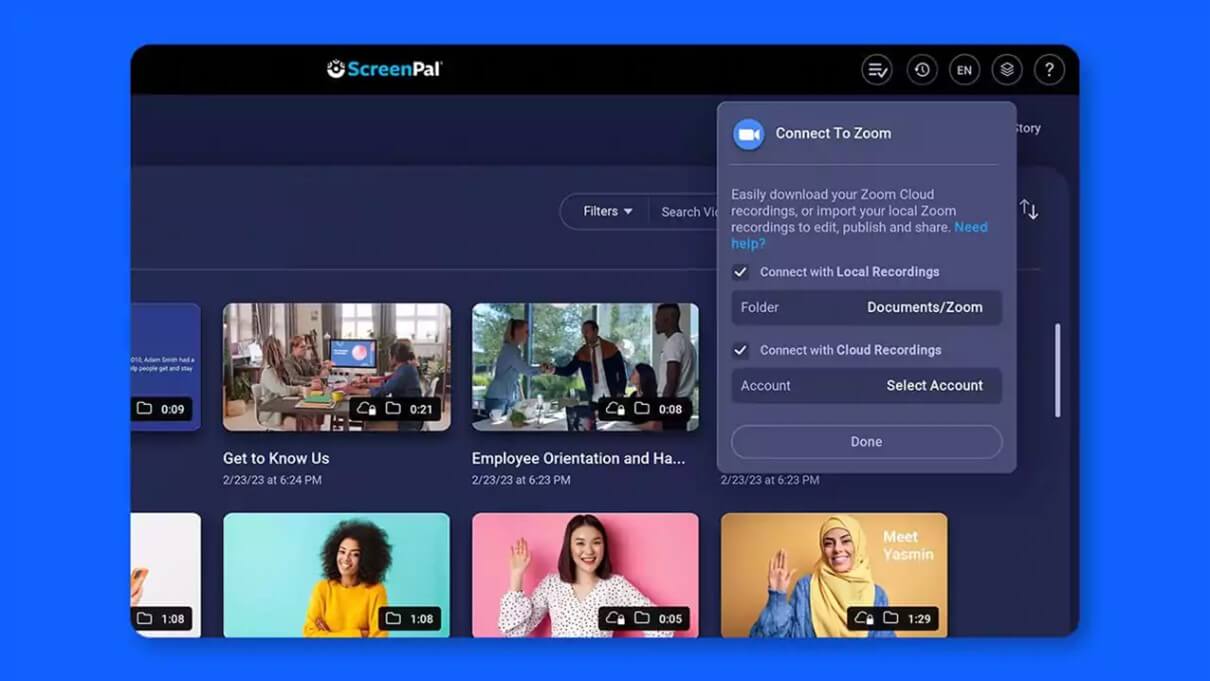
Mouse Highlighters – ScreenPal
But that’s only part of ScreenPal’s offer. In addition to the mouse highlighter, you can capture your screen, incorporate a webcam feed, and add your narration to create personalized and informative screencast videos. Plus, you can provide feedback, share knowledge, and conduct productive meetings via video messages directly from any text box. So, if you’re ready to take your screen recording and video creation to the next level, ScreenPal, with its mouse highlighter feature, is the perfect tool for the job.
Key Features
- It offers a robust video editor, allowing you to edit your recorded videos with precision and creativity.
- Easily take screenshots and edit images using ScreenPal’s intuitive interface, making it a versatile tool for visual content creation.
- Access its built-in library to enhance your videos with a wide range of multimedia elements, ensuring your content is engaging and visually appealing.
- Share your recorded videos instantly with ScreenPal, streamlining the content distribution process to your intended audience.
Advantages
- ScreenPal offers editing tools like trimming, cropping, and splitting for precise video content adjustments.
- It supports simultaneous webcam and audio recording, enhancing the quality of your videos.
- ScreenPal is a budget-friendly option, providing valuable screen recording features at an affordable price.
Limitations
- Unfortunately, it lacks a keystroke display, which may be essential for software tutorials.
- Mandatory login/signup can be inconvenient for users seeking a seamless screen recording experience.
Cursor Highlighter
Cursor Highlighter is a user-friendly solution designed to make your cursor more visible and enhance your Mac experience. With this sleek Menubar app, you can effortlessly customize your cursor’s color, size, thickness, and transparency to suit your preferences. You can say goodbye to complex settings as Cursor Highlight keeps things simple and intuitive.
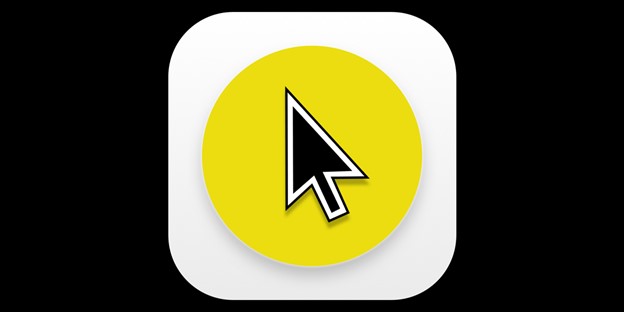
Mouse Highlighters – Cursor Highlighter
You can experience the perfect blend of quality and simplicity as you easily navigate your Mac. Furthermore, elevate your Mac experience today with the latest and most straightforward Cursor Highlighter. You can make your cursor stand out and enjoy a more comfortable and efficient computing experience.
Key Features
- It allows customizing the mouse cursor glow for enhanced visibility.
- Conveniently activate with a single click from the menu bar or personalize your keyboard shortcut for quick access.
- Highlight both left and right-click actions, making interactions more prominent.
Advantages
- Cursor Highlight provides straightforward customization, enhancing cursor visibility without complication.
- Personalize your cursor’s appearance to match your preferences, making daily computer usage more comfortable.
- A more visible cursor streamlines navigation, contributing to a smoother and more efficient Mac experience.
Limitations
- It is designed for Mac users only, limiting its accessibility to users of other operating systems.
Abnormal Mouse
Abnormal Mouse is a unique software that transforms your ordinary mouse into a versatile input device, bringing the convenience of trackpad-like gestures to your desktop. This innovative tool enables your mouse to mimic the “drag to scroll” functionality, smoothing web browsing and document navigation. It also translates mouse movements into swipe gestures, allowing you to efficiently perform actions like going back or marking items as read.
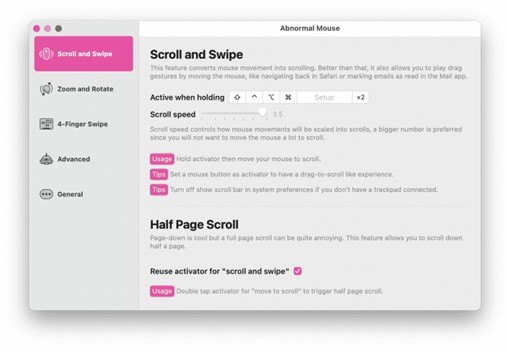
Mouse Highlighters – Abnormal Mouse
Abnormal Mouse extends its capabilities to include rotating and zooming, perfect for applications that rely on these gestures. Plus, it offers the bonus of double-tap for smart zooming. Switching between spaces and using mission control becomes effortless with Abnormal Mouse’s customizable motions, enhancing your workflow. This software seamlessly cooperates with other apps that utilize these gestures, making tasks like navigating through RSS feeds or managing windows and tabs a breeze. Say goodbye to limitations and embrace the full potential of your regular mouse with Abnormal Mouse.
Key Features
- Convert your standard mouse into a versatile input device with trackpad-like gestures.
- Enable drag-to-scroll, swipe gestures, and smart zooming for seamless web browsing and document handling.
- Tailor gestures for rotating, zooming, space-switching, and mission control, enhancing your workflow efficiency.
Advantages
- Elevate your mouse’s capabilities with intuitive gestures, improving navigation and productivity.
- Seamlessly integrates with various applications that support gestures, enhancing usability across multiple tasks.
- Personalize gestures to suit your preferences and needs, optimizing your desktop experience.
Limitations
- It may require time to adapt and master the full range of gestures and customization options.
- Abnormal Mouse’s functionality may be influenced by the quality and sensitivity of the user’s mouse hardware, potentially leading to inconsistent performance on some devices.
Why is My Mouse Not Highlighting Properly?
There could be several reasons why your mouse is not highlighting correctly. Here are some common ones:
- Dirty or Defective Mouse: If your mouse’s sensor or optical lens is soiled or damaged, it may not track movements accurately, leading to improper highlighting.
- Low Battery: If you’re using a wireless mouse, low battery power can cause erratic behavior, including improper highlighting.
- Hardware Compatibility: Incompatibility between your mouse and computer hardware can result in highlighting issues. Ensure your mouse is compatible with your system.
- Surface Quality: The surface you use your mouse on can affect its performance. A non-uniform or reflective surface can interfere with accurate tracking.
- Software Conflicts: Background software or malware can disrupt your mouse’s functionality. Perform a system scan and close unnecessary background applications.
Final Thought
In conclusion, when selecting the best mouse highlighters for both Windows and Mac operating systems, it’s essential to consider factors such as compatibility, precision, and user comfort. Finally, the ideal mouse pointer highlight software will enhance your digital experience and streamline your workflow on both Win and Mac platforms. Furthermore, share your concerns with us in the comments below!