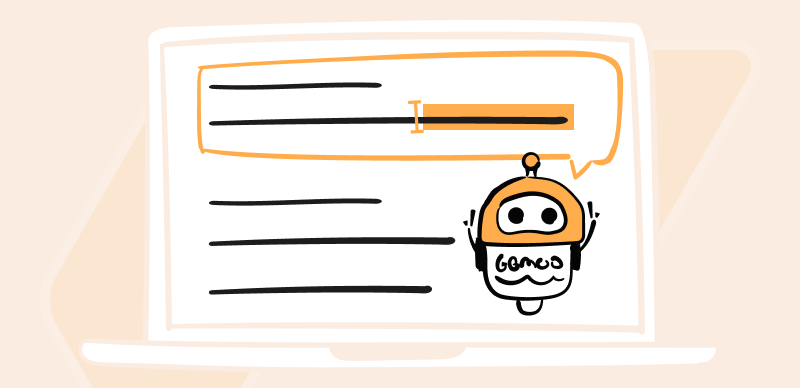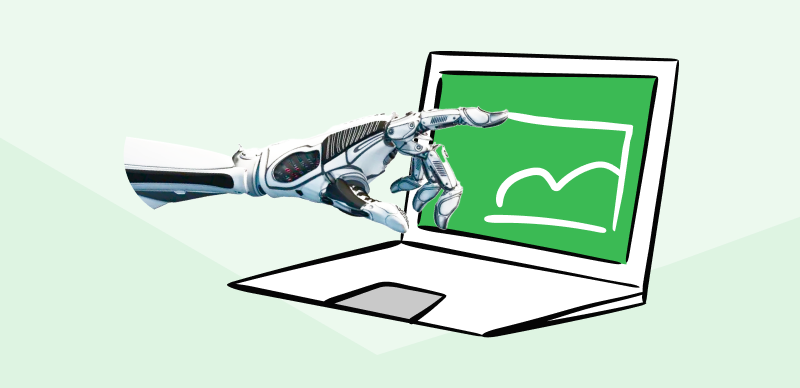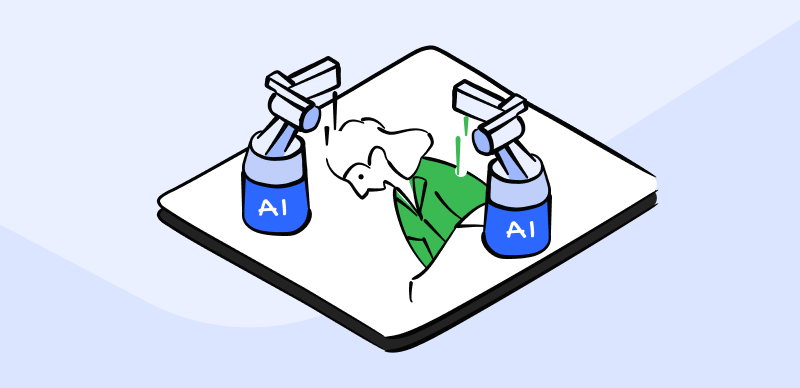Midjourney is the latest innovation falling under the category of Artificial Intelligence. It is a text-to-image generator and AI art generator. It is user-friendly with no technicalities involved. You can enter your text prompt to generate any image.
It was released in July 2022 and hit the internet with a bang. All you have to do is type a prompt text and witness your image come to life. As far as prompts are concerned, they are the real game changer in this application. You can amplify or lower the quality of your generated images by simply using the magic of prompts. This article will unveil how to use Midjourney negative prompts and more. Please keep reading to find out about it.
Table of Contents: hide
What Is MidJourney Negative Prompt?
How To Give a Negative Prompt in MidJourney?
What Is MidJourney Negative Prompt?
Different from Midjourney prompt generators, a negative prompt is an instruction in the text form entered in Midjourney to focus on minimizing or reducing the quantity of a certain object. Let us equip ourselves with a basic prompt definition to understand it better. In simple terms, a prompt means instruction in the form of texts that Midjourney uses to create an image. So negative prompt is a text which highlights the elements a user doesn’t wish to require in a generated image result.
Also Read: How to Use Midjourney without Discord >
How To Give a Negative Prompt in MidJourney?
There are 2 different approaches to giving negative prompts in Midjourney. You can use the –no parameter approach or apply negative weights. Let us discover more about these two methods in detail.
Utilizing the –no Parameter
The first method to incorporate negative prompts in Midjourney is using the –no parameter to your prompts. With the help of this method, you can specify the elements you don’t want in your generated image result. It saves time and aids Midjourney in crafting your preferred image easily since you have already mentioned your requirements well.
The standard prompt for using this –no parameter is as follows:
Syntax: –no <element>
For instance, if you wish to generate an image of a beach sunset without visitors, you can enter a prompt: A beach sunset — no visitors.

The Parameter in the URL of Prompt
Utilizing The Power Of Negative Weights
To eradicate one element or add more of another, using negative weights in Midjourney prompts is easy. You can mention your desired element quantitatively and achieve an image that follows your requirements. This method is very similar to the — no parameter. However, instead of deleting the elements, you can add more of your preferred ones and decrease the quantity of those you wish to appear less in the generated image.
To proceed with learning about using negative weights in a prompt, knowing about the basics will aid you further in making the best use of it. When you enter a prompt with an element in it, by default, the generated image will have it in one quantity. Using negative weight, you advise Midjourney to cater to your entered quantity of objects/ elements.
Syntax: <element> :: – <weight>
For instance, a pretty waterfall painting with intricate details like pine trees:: 6, huge rocks:: 20, fishes:: -1 and flowing water.
What Are Examples of Negative Prompt for Midjourney?
Now that we have learned about the two methods, we can incorporate to enter negative prompts in Midjourney, applying them practically will further assist us in getting a better hang of it. In this paragraph, we will discuss three basic examples of using negative prompts and pay attention to the method used to achieve the desired outcome.

Midjourney Negative Prompt
Example 1: Erasing Birds from The Sky
You might want to generate an image of a clear sky with no birds. You can go for the –no parameter to remove birds from the generated image to achieve it.
Original Prompt
A sky full of birds
Negative Prompt
A sky –no birds
Example 2: Improvising the elements of a landscape
Your generated image contains too many flowers of a single type and does not go well with the overall image. You can use the –no parameter to remove them.
Original Prompt
A landscape image with flowers
Negative Prompt
A landscape image –no flowers
Example 3: Creating a library with the power of negative weights
To generate a cool aesthetic library image with minimal content, rely on the beauty of negative weights. You can delete the unwanted objects using this method.
Original Prompt
A library with bookshelves and people
Negative Prompt
A library with book shelves:: 10 people :: – 4
Tips To Improve Image Generation in Midjourney
Since Midjourney is successfully marking its place in the industry, more people are opting to generate their images through it. While it can be a fun experience, certain areas often need improvement. A better and more specific prompt with detailed requirements can ace the outcome more than a generalized one. Here are a few tips to improve image generation in Midjourney.
📌 Embrace Specificity
The most important tip to improve image generation in Midjourney is embracing the power of being specific and to the point prompts. The idea is to get started somewhere and then improvise the image according to the requirements by modifying the prompts. Learning and working with keywords in the Mid journey might take a while. Be patient with yourself.
📌 Utilize Weighting in Your Prompts
You can rely on weighting to generate an image with some elements more in quantity than others. Using the double colon (::) in your entered prompt focuses on increasing the quantity of a particular element. You can even mention the quantity using numbers in your prompt. So, your final image is a more refined result according to your requirements.
For example: Using weighting in your prompt can look like this:
/imagine 5 daisies:: 4 roses:: 3 tulips
📌 Fixing The Resolution
Sometimes your generated images might have all elements in proper proportions with an aesthetic outlook and fulfill your requirements. However, the resolution might be a deal breaker. In such cases, you can fix this issue simply by specifying and mentioning your desired resolution. The common keywords for most used resolutions are 4k, 8k, etc.
Final Thought
It is unbelievable that in the era we live in can almost craft anything from scratch with minimal effort through online applications and software. While it brings a positive impact in creating ease in our lives, there are some drawbacks as well. That is a discussion for another day. In this article, we learnt the significance of using negative prompts in the newly launched text-to-image generator, Midjourney. We covered everything from knowing how to use Midjourney negative prompts and examples of negative prompts to discussing useful tips for better image results in midjourney. Hopefully, going through this article will answer most of your queries. If you still have any questions, feel free to comment on them, and we will get back to you.