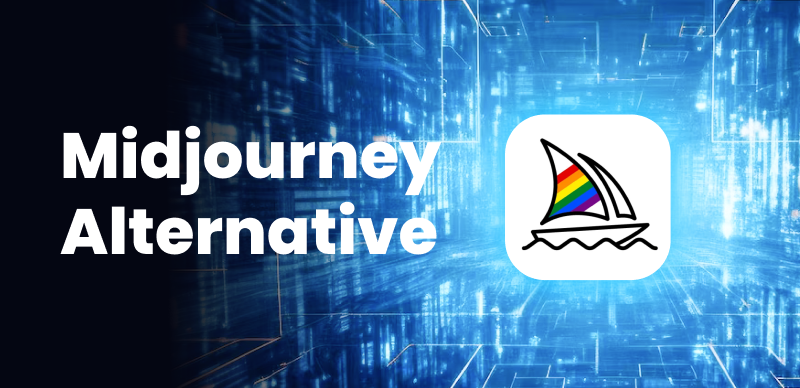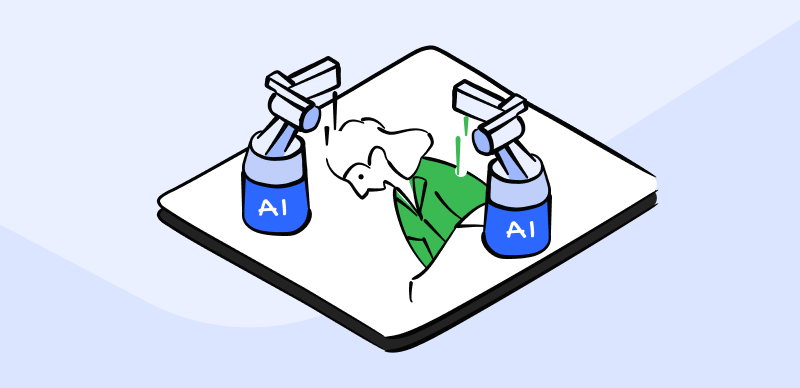Encountering errors is inevitable when using Midjourney. One such common issue is the “Midjourney invalid link” error that may arise while using the popular online portal, Midjourney. This error can be attributed to various factors, including typographical errors, alterations in link destinations, and technical glitches. However, this frustrating situation can hinder productivity and disrupt the seamless flow of information. By resolving the “Midjourney invalid link” error, you can once again enjoy the full benefits of this AI art generator.
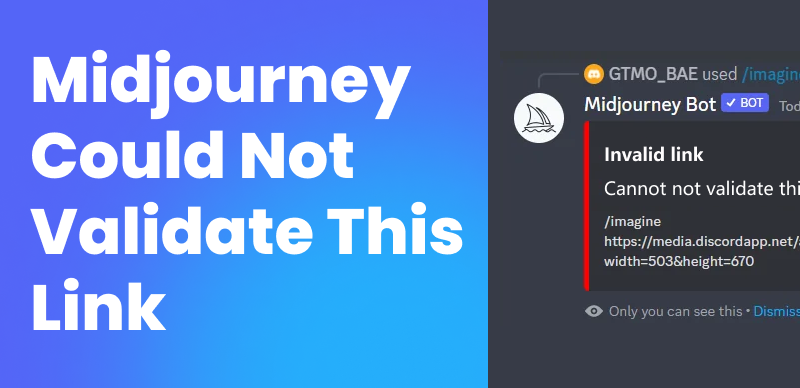
What to Do When Midjourney Couldn’t Validate This Link
This article aims to explore the root causes of this error and offer expert advice on how to resolve it. Understanding the underlying reasons behind this issue is vital for troubleshooting and discovering effective solutions. So, let’s begin to learn what to do when Midjourney cannot validate this link!
Why Can’t I Validate the Link in Midjourney?
While Midjourney has achieved remarkable feats with its small team, it is clear that there are still challenges to overcome – Midjourney envelope not working, Midjourney gets stuck waiting to start, and the application didn’t respond Midjourney. If you are familiar with Midjourney and find yourself facing the frustrating “Midjourney invalid link” problem, there could be several underlying causes behind this issue. Resolving this error will require troubleshooting techniques and guidance to ensure a seamless experience with the platform’s innovative services. Here are some possible reasons why you can’t validate the link in Midjourney:
- Incorrect Command Usage: When encountering the “Midjourney invalid link” problem, where the Midjourney Discord bot fails to respond, multiple factors could contribute to this issue. One primary reason can be incorrect command usage on the Midjourney Discord server. Make sure you are using the appropriate command to access the desired features. If you are already on the official server and cannot see the expected results, restarting your Discord app might offer a potential solution to resolve the “Midjourney invalid link” issue.
- Bugs in Midjourney Functionality: If you encounter unexpected behavior while using Midjourney, there may be bugs within the system. You can report the problem to the team or consult their official channels for updates. These can offer additional information about the bug and the ongoing efforts to resolve it.
- Missing “/” in the prompt: Missing “/” in the prompt can strongly explain this issue. If you find that the “/imagine” function is not available when you type “/”, it could be due to an outdated version of the Discord app on your device. Updating the app is a possible solution that might fix this issue. After the update, try logging in again to see if the “/imagine” function becomes accessible.
- Subscription or Status Discrepancy: Another potential reason for the “Midjourney invalid link” issue could be a discrepancy in your subscription or status. To avoid any subscription-related problems, verifying the validity of your payment method is recommended. Confirming your payment method will help identify and eliminate any issues causing problems with your subscription or account status.
- Offline Midjourney Discord bot: One potential cause is the offline status of the Midjourney bot, resulting in an “Application did not respond” error. To resolve this, ensure that the Midjourney bot is online and actively running, which should help eliminate this issue and restore its responsiveness.
How to Fix Midjourney Invalid Link?
Here are some recommended techniques you can try to fix this problem:
Thoroughly Examine the Link
The initial action to take when encountering the issue of a “Midjourney invalid link” is to examine the link you are attempting to access thoroughly. Even the tiniest error in spelling can render the link invalid. Therefore, it is crucial to ensure the provided URL is accurate, paying close attention to capitalization, special characters, and syntax. This simple yet vital step of verifying the link’s correctness can save you time and prevent unnecessary frustration. You must follow these steps to fix this problem:
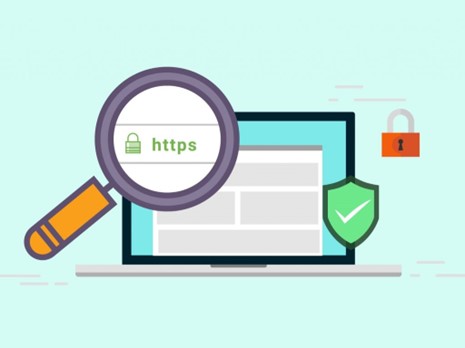
Thoroughly Examine the Link
Step 1: Right-click on the desired image in Google.
Step 2: Choose “Open Image in New Tab” after that.
Step 3: Locate the necessary URL within the newly opened tab.
Delete Browser Cookies And Cache Files
A recommended step to fix this issue is to delete all browser cookies and cache files. Outdated or corrupted cookies and cache can interfere with website functionality and lead to unexpected difficulties. To fix this issue, you must follow these steps:
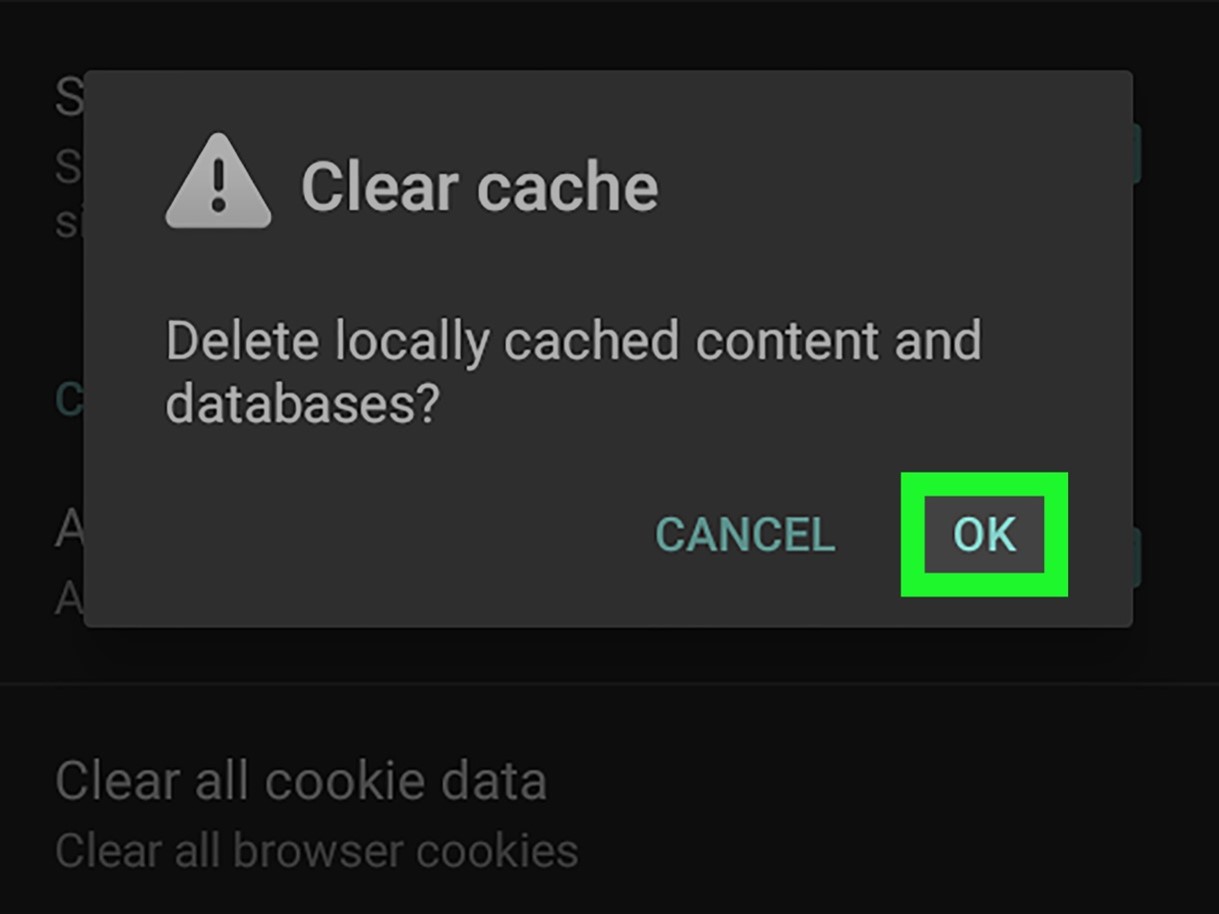
Clear Cache
Step 1: Go to the settings or preferences section of your browser.
Step 2: Search the options to clear and delete the cache and cookies.
Step 3: After completing the clearing process, return to the Midjourney platform. Attempt to access the link again, as this straightforward action often resolves the “Midjourney invalid link” problem.
Check Midjourney Subscription Status
It is essential to check the status of your Midjourney subscription. Your subscription plan may have expired because it is not a free tool. For this, follow these steps:
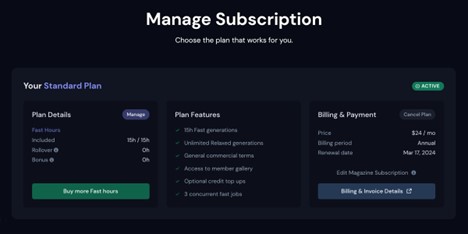
Check the Subscription
Step 1: Access the Midjourney workspace or platform.
Step 2: Find the command input area or text field.
Step 3: Enter the “/info” command to retrieve your Midjourney subscription status.
Check Link Availability and Validity
This problem can occur due to changes in link destinations. To fix this problem, you must take these steps:
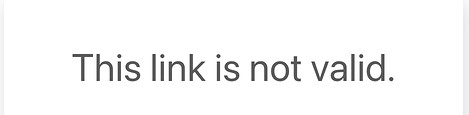
Check Link Validity
Step 1: Check the link’s activity by visiting it directly. It will help determine if the error is unrelated to your actions.
Step 2: Search for any notifications or alerts regarding changes to the link’s destination. Website owners may provide information about the link being moved or modified.
Step 3: Engage with other users who may have encountered a similar issue or have knowledge about the link in question. They can provide guidance or share their experiences.
Switch Browsers Or Devices
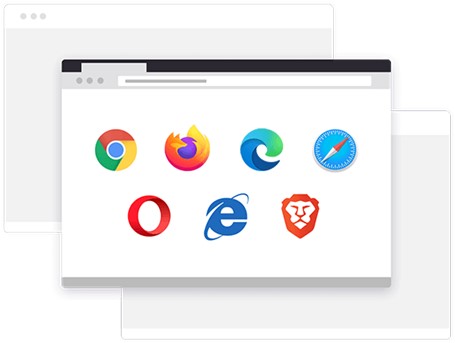
Switch Browsers or Devices
Compatibility problems sometimes prevent certain websites or links from functioning correctly on specific systems. Here are the things to do for switching devices or browsers:
- If you encounter issues while opening the link on your computer, you can use a different web browser, such as Chrome, Firefox, or Safari.
- Additionally, if you have access to another device, like a different computer, smartphone, or tablet, you can try accessing the link using that device.
Using a different browser or device lets you determine if the issue is specific to your current settings and potentially identify any compatibility problems causing the “Midjourney invalid link” problem.
Requeste Midjourney Support
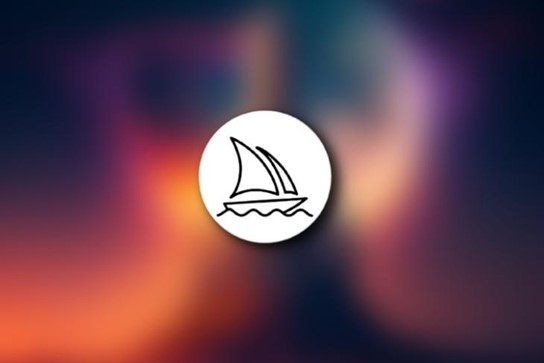
Midjourney Support
If the previous solutions have yet to be resolved, seeking assistance from the Midjourney support staff is advisable. Reach out to them and provide a comprehensive description of your issue, including details such as the specific link causing the problem, any error messages encountered, and the troubleshooting steps you have already taken. The knowledgeable support staff will be well-equipped to provide tailored advice and assistance to address your needs and resolve the “Midjourney invalid link” problem.
How to Add a Link to Midjourney?
Adding a link to Midjourney can enhance the functionality and user experience of the platform. Following a few simple steps, you can seamlessly incorporate links into Midjourney and make your content more interactive and engaging.
Step 1: If you haven’t already, join the official Midjourney Discord server. You can locate the server invitation link on Midjourney’s official website or through trustworthy sources. By joining the server, you’ll gain access to the Midjourney community and be able to explore its features and functionalities.
Step 2: To effectively utilize Midjourney’s functionalities, take some time to familiarize yourself with the available commands. You can achieve this by referring to the documentation or command list provided on the Midjourney Discord server. By understanding the commands, you’ll gain insight into the various capabilities and functionalities offered by Midjourney, enabling you to make the most out of your experience.
Step 3: Type in the prompt in the form of text in the designated channel and make sure it’s in the same format as specified by Midjourney. This prompt effectively conveys the desired image or concept you want it to create. Providing clear and detailed instructions will assist Midjourney in generating the most relevant and accurate image based on your input.
Step 4: Once you have entered your prompt, Midjourney will start processing the text input and initiate the image generation process. Kindly be aware that the processing time can differ based on the intricacy of the prompt and the current server load.
Step 5: After Midjourney generates the image, it will usually be posted in the designated channel or provided through a link.
Step 6: If you wish to include an image in your prompt, start by typing /imagine as you normally would. Once the prompt box appears, you have two options for adding the image’s URL. First, drag the image file directly into the prompt box. This action will automatically add the image’s URL to your prompt.
Alternatively, you can right-click and paste the image’s link directly within the prompt box. Either method will successfully incorporate the image URL into your prompt for Midjourney to generate images based on the provided content.
Final Thought
In conclusion, it is not uncommon to come across errors such as the “Midjourney invalid link” issue, which has the potential to disrupt the smooth exchange of information within the platform. However, users can overcome the issue when Midjourney could not validate this link and regain access to its valuable resources by following the comprehensive approach outlined in this article. Furthermore, must share your opinions regarding this in the comments section below!