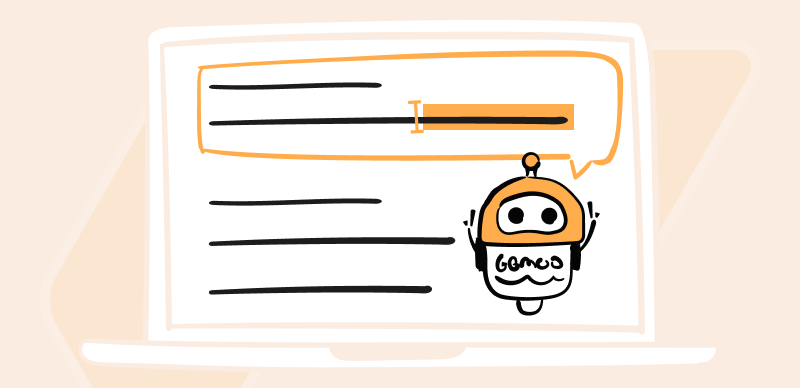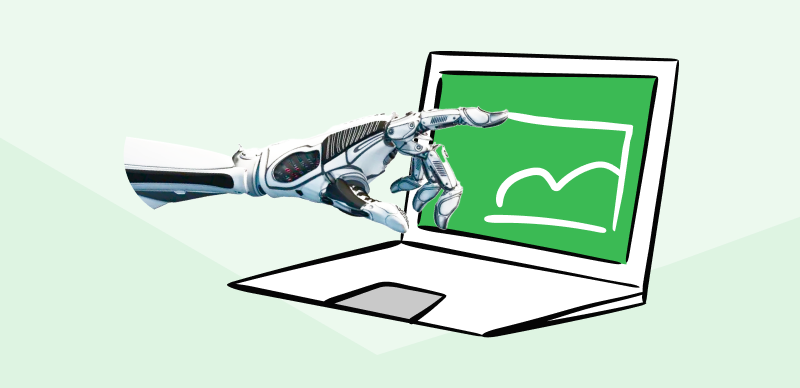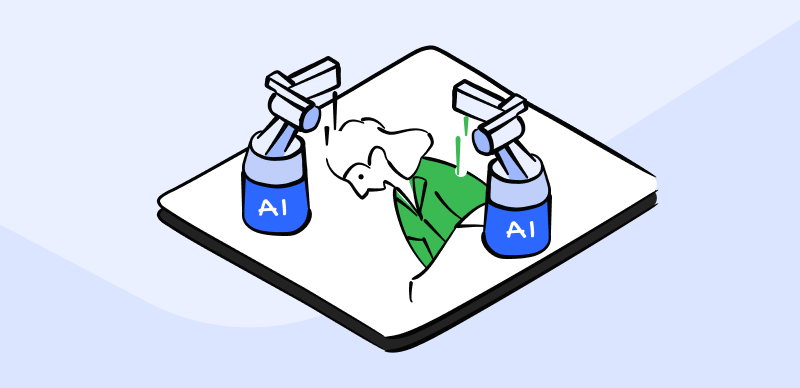Want to give an artistic flair to your imagination? Midjourney is your new best friend. It is an AI image generator that gives you the power to bring your imagination to life just by using simple text prompts. The tool is known for producing complex and realistic-looking images and pushing the limits of AI art generators with frequent updates.
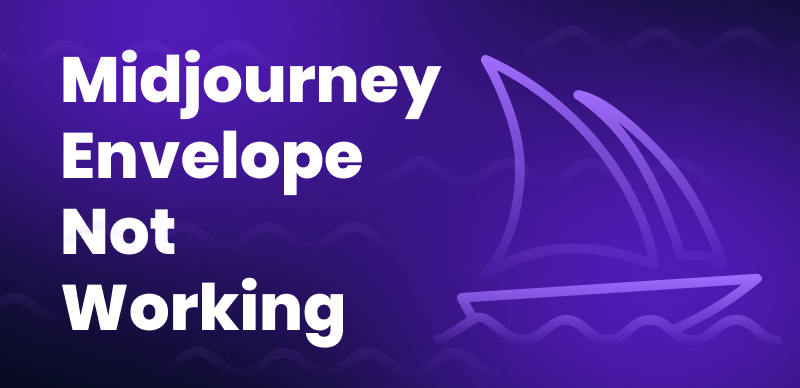
Fix Midjourney Envelope Not Working
Though Midjourney’s default settings are made to give users an easy and quick output; it can sometimes cause more problems if you want consistency in your results. Some users might face issues with the regular database updates or the tweaking interface where features like Envelope are not operable. Let’s dig deeper into the Envelope, how it will help you, and how to fix the Midjourney envelope not working.
But before we head over to find a solution to the Midjourney envelope not working, let’s discuss why we need it. Beneath the surface, Midjourney uses randomness to create images for you. Every new visual noise is assigned a random seed number between 0 and 4294967295. A visual noise or noise pattern is much like a television static which serves as the starting point from where each image is created inside Midjourney. If you need consistency in your results, use the seed number to engage a random but consistent element of noise in creating the next batch of images.
Further Reading: How to Fix Midjourney Gets Stuck on Waiting to Start >
Where Is the Envelope Icon on Midjourney?
Normally, when you don’t specify the starting value using the seed command, Midjourney will take a random seed value and generate an image from a new visual noise. However, use the seed command if you want Midjourney to generate consistent results with similar-looking images. But where to find the seed number of an image generated with Midjourney?
Using the envelope icon, we ask the Midjourney bot for the seed value we want to replicate as a beginning point. Use the envelope icon on Midjourney to access the image’s seed number and Job ID. Also, you can use the envelope icon to get seed numbers of grid images which will be sent as individual images.
Scroll to the image grid or a single image and press the message reaction button. In the reaction option, you’ll find the envelope icon.
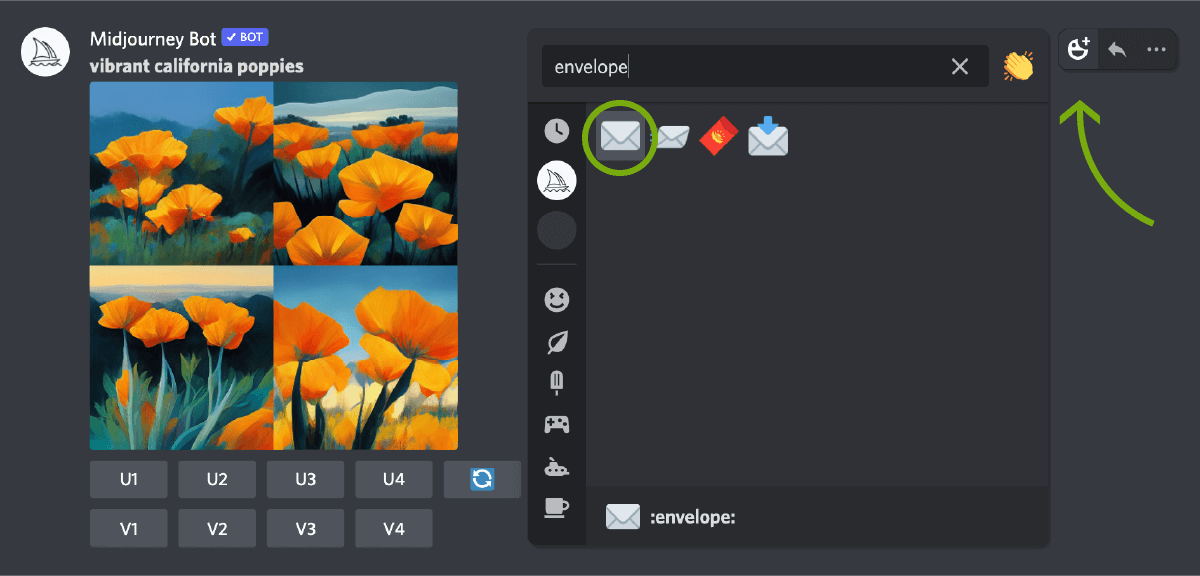
Locate Envelope Icon
Further Reading: Top 6 Midjourney Prompt Generators >
How to Use an Envelope in Midjourney?
You can use the envelope icon to find the seed number of any image you created using Midjourney. But how to use the Envelope? Let’s find it together.
1. Select the image you generated and want to know its seed number. Right-click on the image, go to”Add Reaction,” and then go down to “Other Reactions.” Or you can just hover over the image and click the “Add React” emoji icon in the upper right corner.
2. Look for the mail emoji or, as is known on Midjourney, the “envelope” icon. You can also search using the parameter “envelope” in the search bar within the reaction menu.
3. Once you find the envelope icon, press it. You’ll instantly get your image seed number and Job ID from the Midjourney Bot.
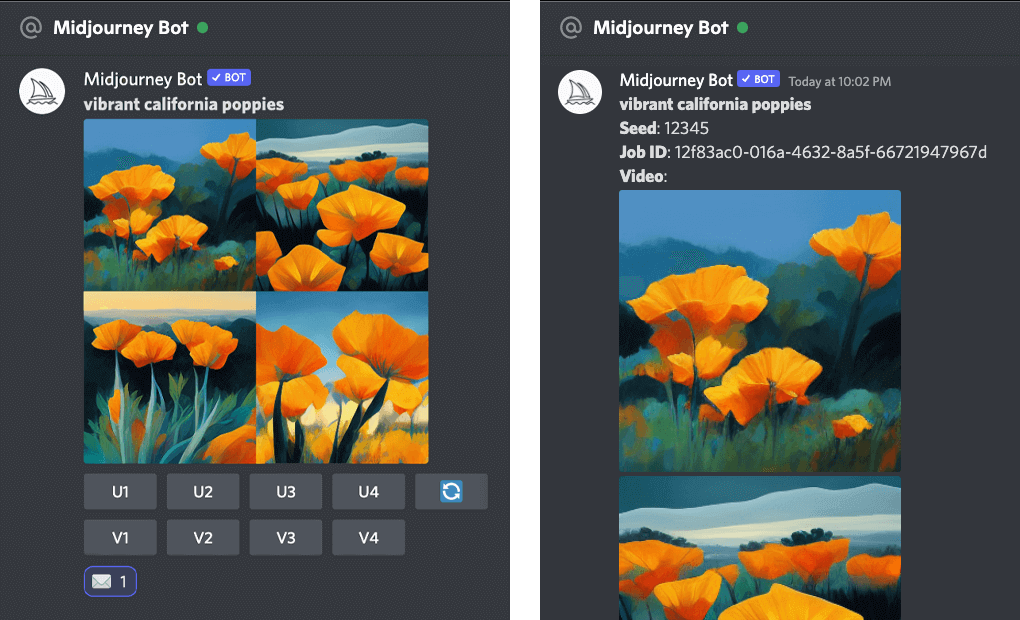
Get Seed and Job ID
Note: The envelope icon only works for jobs created by you. Seed numbers are available only for images you have created and not jobs of other Midjourney users.
Why is the Midjourney Envelope Not Working?
Scenarios where the Midjourney envelope might not work properly.
🔎The Envelope Sometimes Doesn’t Work on An Upscaled Image Version: Most users cannot get Seed from an upscaled image on Midjourney V5. What you can do is get the seed value of the image grid you initially generated.
🔎Direct Message Not Enabled: Some users might face the issue with the prompt “cannot send messages to this user when trying to DM the bot.” The issue can arise when a user has made a separate server with the bot. This can be resolved by enabling the direct message service inside the Midjourney settings.
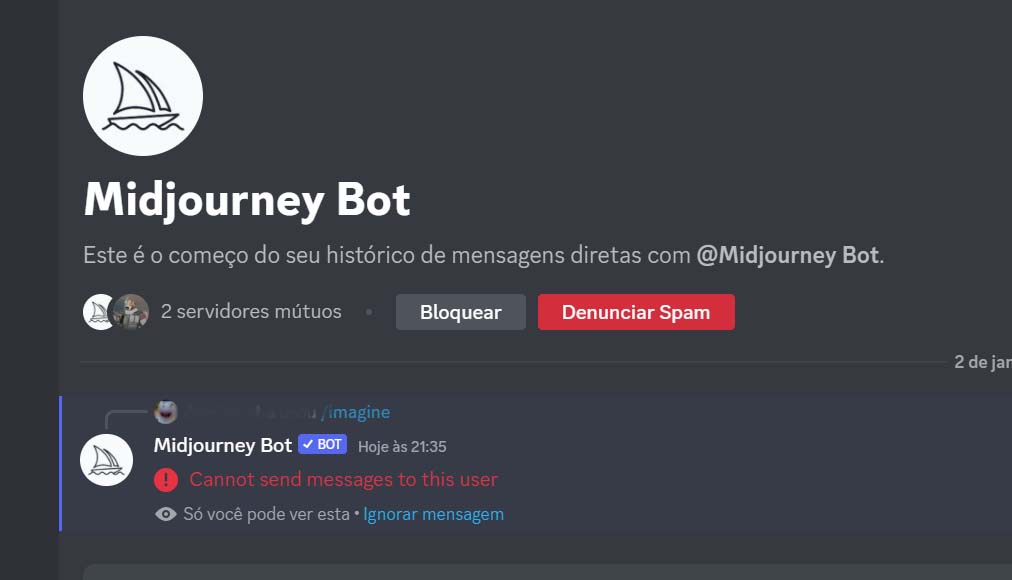
Server Cannot Message Directly
🔎The Envelope is not working on Midjourney V5.: Many users have reported the Envelope is not functioning on Midjourney V5, particularly on individual or upscaled images.
🔎Seed of Lost or old image: If you’re like most of us, you must have generated hundreds of images using Midjourney’s easy-to-use and quick art creation capabilities. Finding images on the ever-growing Discord channel can be pretty difficult. You won’t be able to use the Seed of your craft in future, but wait, we have a solution for you.
How to Fix Midjourney Envelope Not Working?
You’ll need ways to fix the problem with all the details to get your image seed number and job ID instantly. Find the solutions to the abovementioned issues here:
For Upscaled Images
As per the Midjourney documentation, “seed value only influences the initial image grid.” This means that the seed number on an upscaled image has no significance on the platform.
Therefore, for Midjourney V5, you can access your seed value for the original grid, not the individual image. It would be best to react with the envelope icon on the original grid that you upscaled. Once you use Envelope on the original image, it will deliver you the image seed.
Enable Direct Message
If you are seeing this pop-up message, you most likely won’t be able to receive the seed number DM from the Midjourney bot. To allow direct messages from the bot, follow the steps below:
- Head over to the privacy settings on the Midjourney Discord server.
- Enable the option “Allow direct messages from server members.”
Ensure the direct messaging option is in the green checkmark position.
Midjourney V5
If that doesn’t work, follow the steps below to get your seed number on Midjourney V5. You can access your image seed by following the steps below on Midjourney V5.
- Click on the Web button on Discord.
- Once in the web view, press the three dots.
- Here click on copy and then Seed.
Find Seed Of Lost or Old Image
To find the Seed of an image from a long time ago, one that will be difficult to find in the Discord chat. Follow the steps below to get Seed for your old creations.
1. Go to the Midjourney website and scroll through your member gallery. Find the image on the website.
2. Click on the picture, then on the three-dotted menu.
3. Press “Copy job ID.”
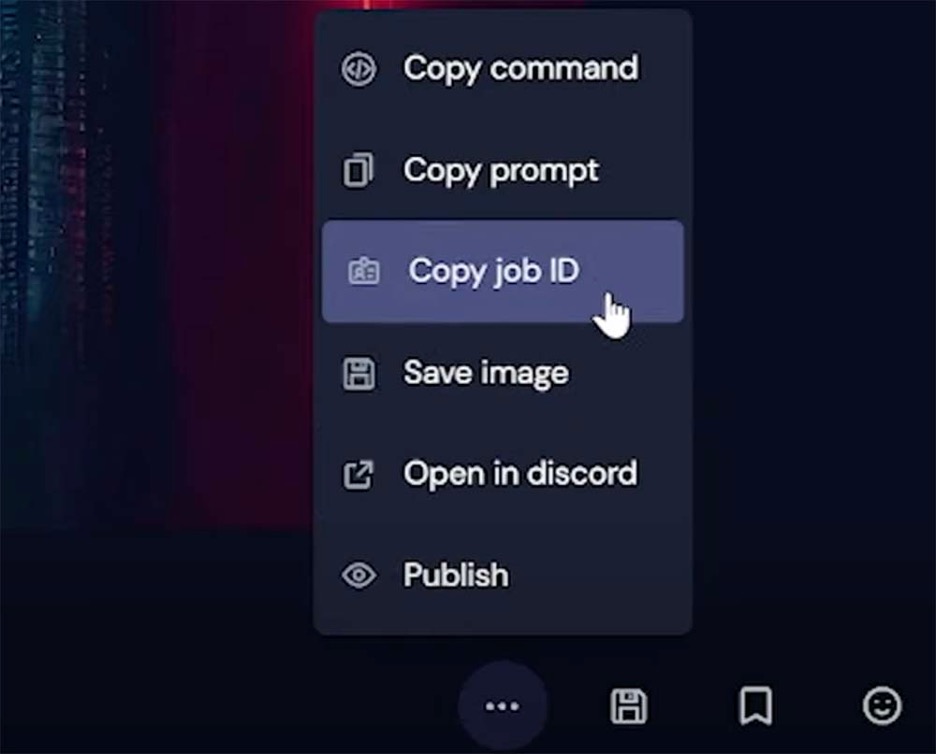
Copy Job Code
4. Return to the Discord chat and type the “/show” command.
5. Paste the job ID into the chat and press enter.
6. Midjourney will load the picture into the chat, and from here, you can react with the envelope emoji like earlier and get the Seed.
Final Thought
Midjourney is consistently upgrading, and functionalities are bound to change with the rapid evolution. As with any other technology, there are certain issues you might face with the rapid advancement and upgrades. However, after reading this post, you’re armed with the knowledge to fix the Midjourney envelope not working through several solutions. You can delve deeper into the generative AI imagery and unleash your creativity to the maximum potential.