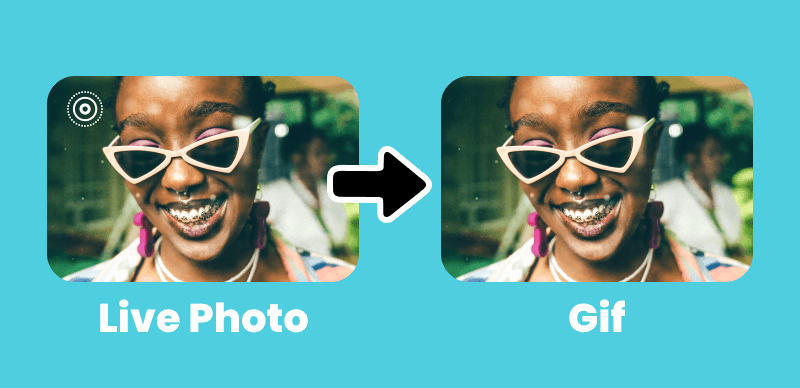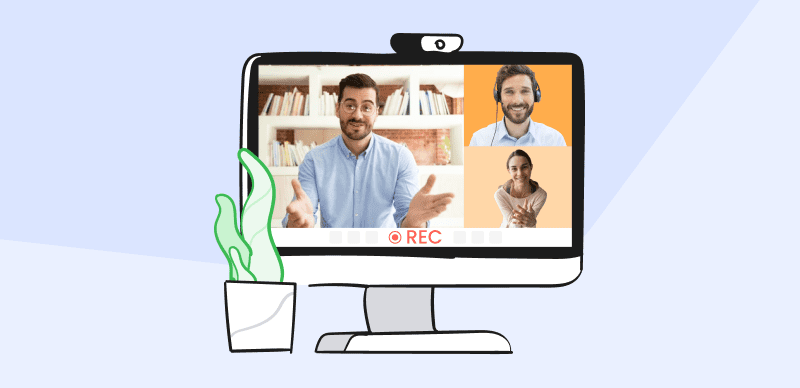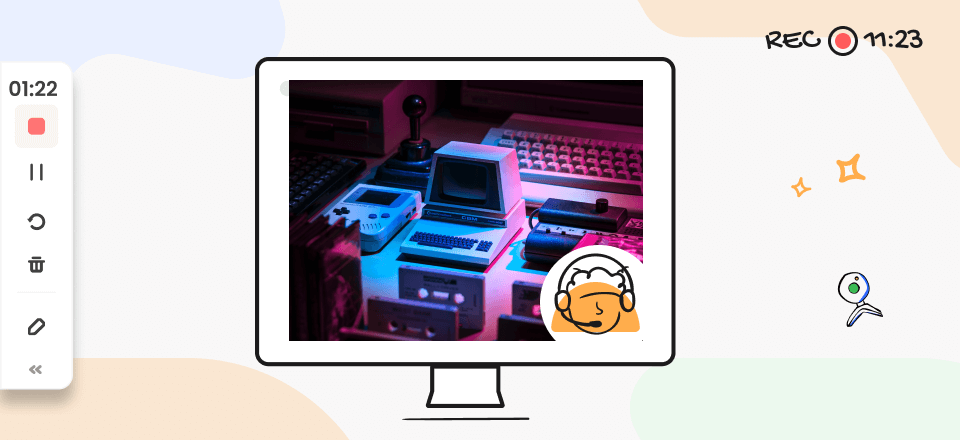Live Photos combine the stillness of a snapshot with the subtle motion of a short video clip, bringing your memories to life with a tap. But what if you wish to transform your favorite videos into these stunning Live Photos, giving your visual stories new life? This detailed article will examine the many options and methods on how to make a video into a Live Photo.
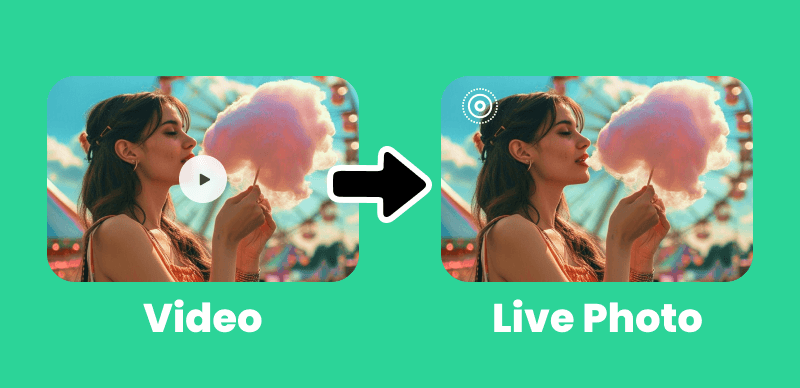
Make a Video a Live Photo
Discover this creative shift’s secrets as we journey between platforms and devices. Whether you’re using a PC, Mac, iPhone, or Android, we have you covered. We’ll teach you everything you need about dynamic Live Photos, from practical techniques to appropriate video durations.
Table of Contents: hide
Can You Turn a Video into a Live Photo?
Can You Turn a Video into a Live Photo?
Live Photos are an engaging feature that adds depth and passion to your memories. But one question frequently arises: can a video be converted into a Live Photo? The answer is thrilling and feasible. While videos and Live Photos function differently, methods and tools are available to turn a video into a Live Photo. Capturing a clip from your video to create a brief, animated image that captures the essence of a Live Photo is the method.
However, remember that not every video can be easily converted into a Live Photo, especially if it is too short or has sufficient visual material to provide the desired impression. The conversion process is a great way to add Live Photos’ dynamic appeal for videos long enough and full enough. In the following sections, we’ll cover how to turn your video into Live Photos with step-by-step instructions for different platforms and devices. If you want to revitalize your videos, let’s begin!
How to Turn a Video into a Live Photo?
PC users must use third-party software to convert videos to Live Photos because Windows doesn’t have native Live Photo features. Steps to convert a video to a Live Photo on PC:
Turn a Video into a Live Photo on PC
Since Windows doesn’t have its own Live Photo tools, PC and Mac users must use third-party software to convert a video to a Live Photo. Clippa is a powerful, easy-to-use video editing application that can turn a video into a live photo. Its simple interface and many video editing tools let you choose, tweak, and export the ideal sections from your video. This tool lets you unleash your creativity and improve visual storytelling with a few clicks. Try it and see your videos into moving photos. Follow the steps below:
Step 1. Go to Clippa video editing interface. Click the Upload a file button to upload your video, or drag & drop your video clips into the editor.
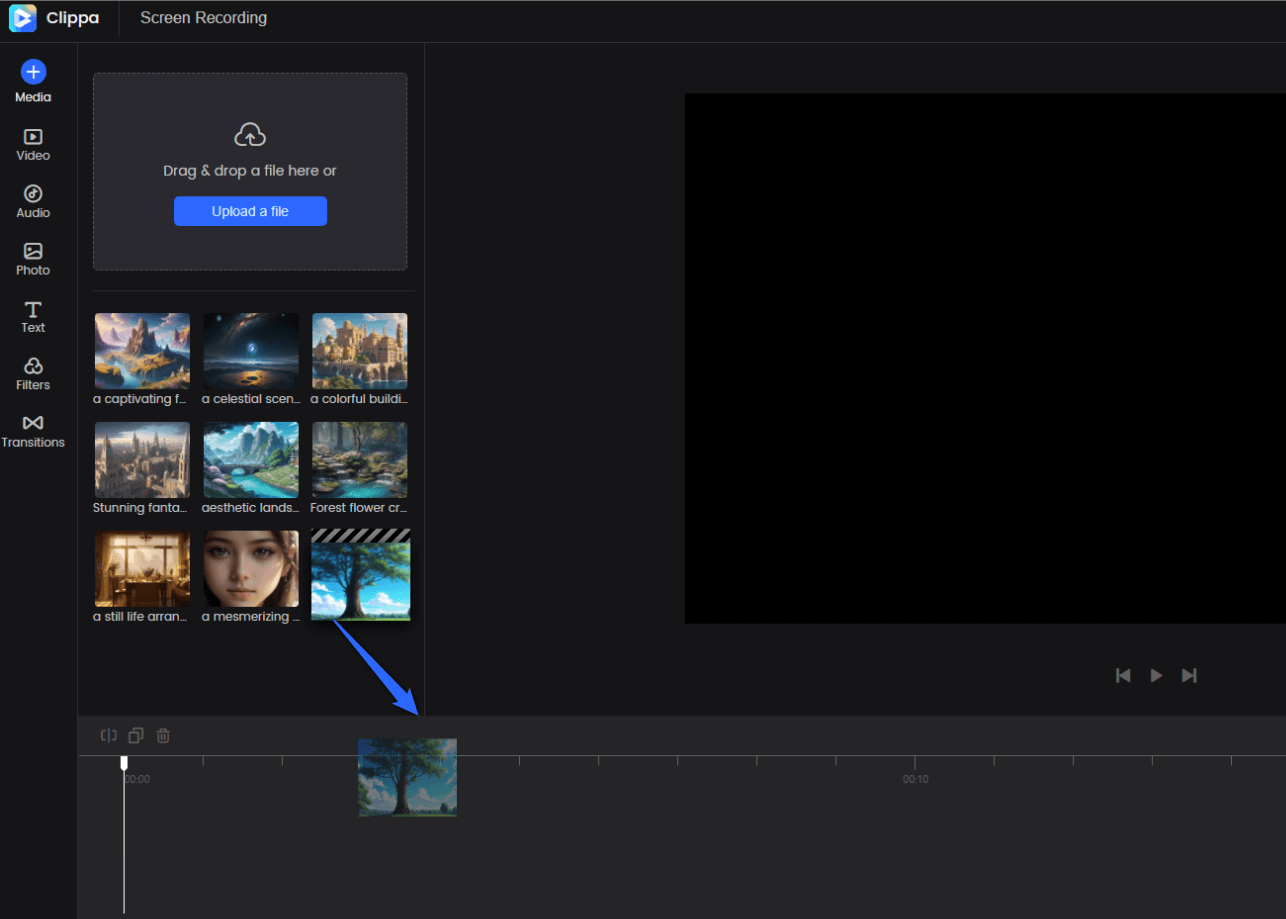
Add Media to Track for Editing
Step 2. Click on the Split icon and select the portion of the video that you want as a Live Photo. Trim, cut, and eliminate any excess material.
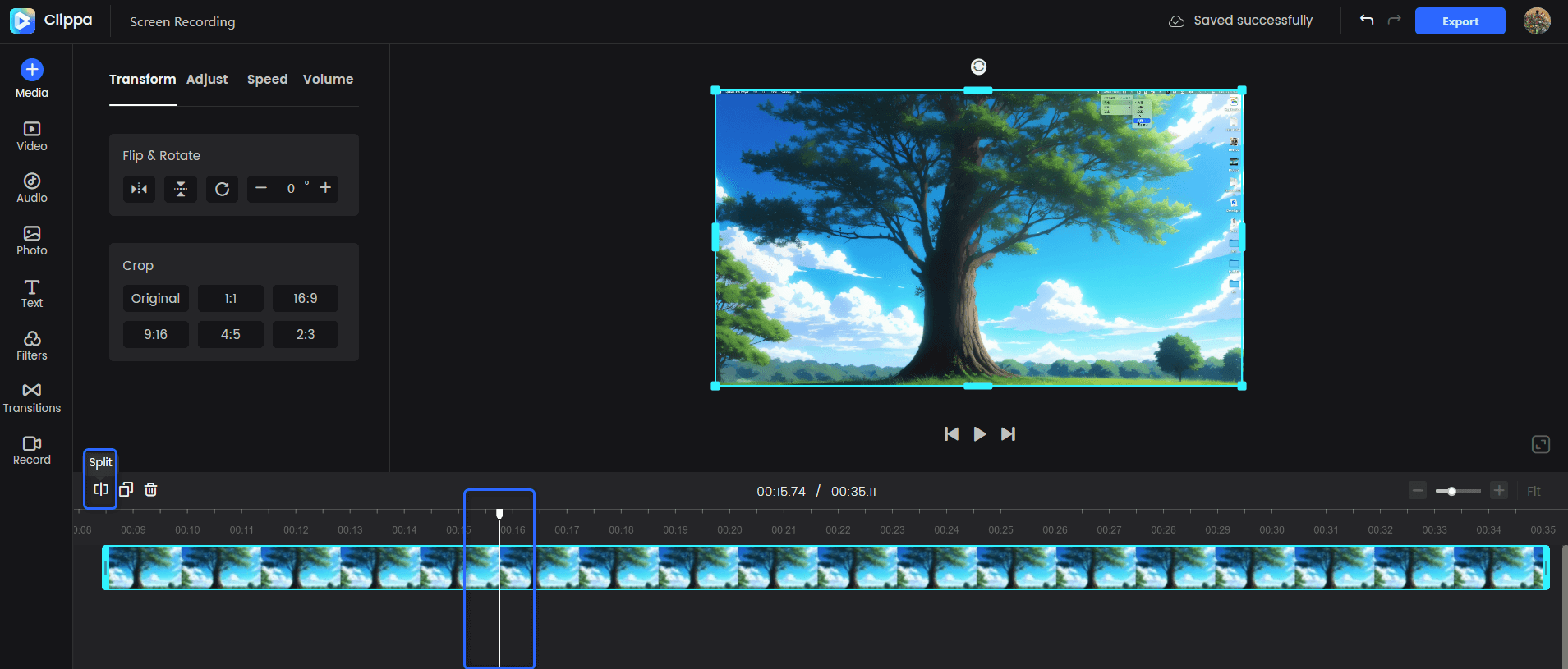
Split the Video Clip
Step 3. When you’re finished with your selection, click on the Delete button on the timeline below.
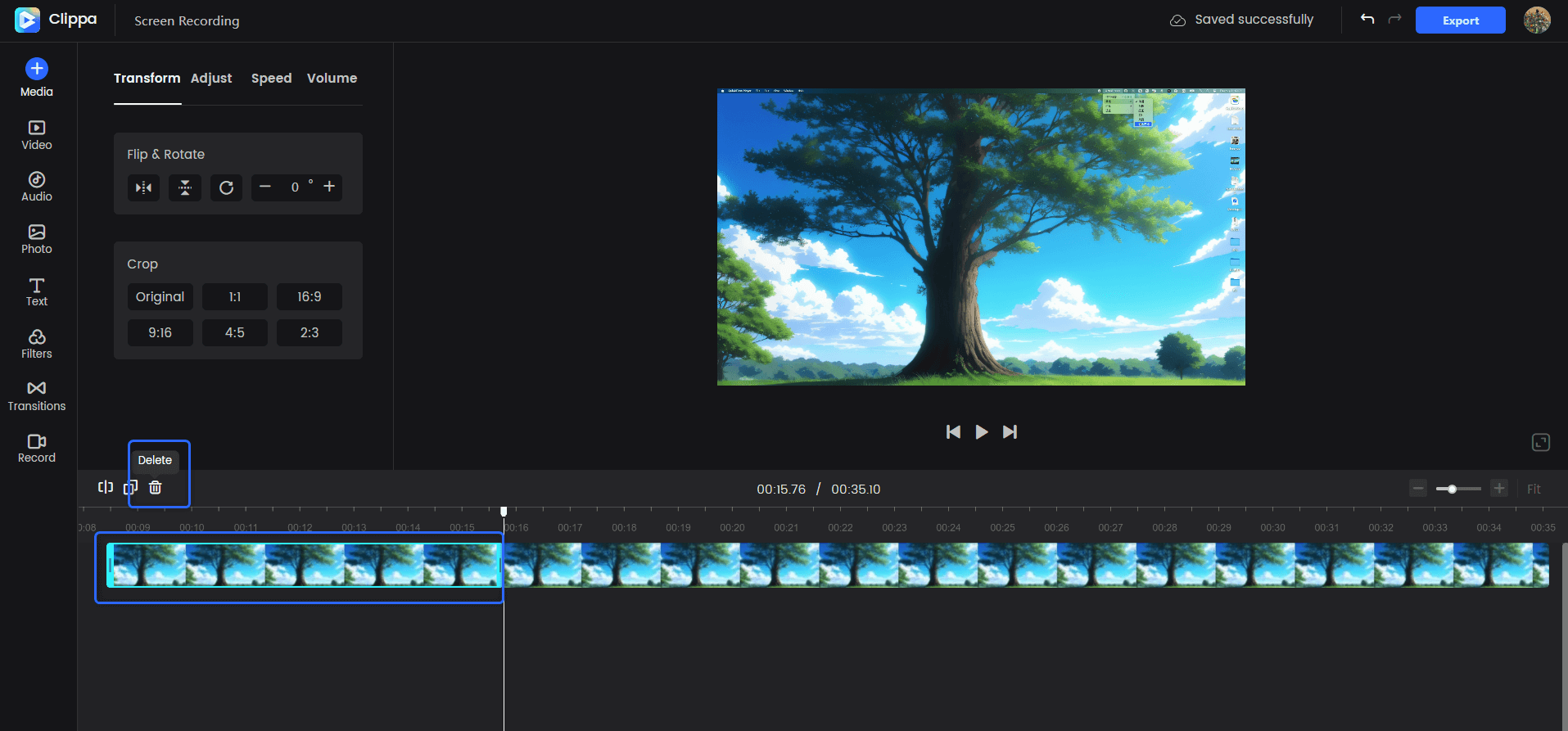
Trim the Video Clip
Step 4. Now, you will see a pop-up preparing your Live Photo to download. Tap on the Export button to save the Live Photo in your desired folder.
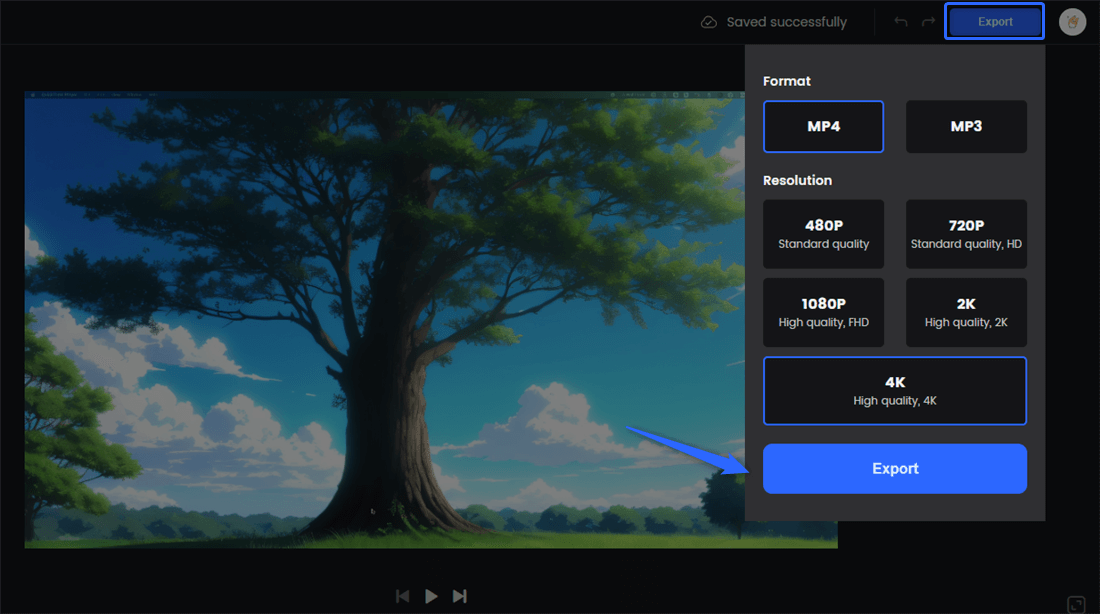
Export the Video
Turn a Video into a Live Photo on Mac
Mac users are lucky because they can download the intoLive app on their macOS to generate Live Photos from videos. Follow the steps below to turn live photos on Mac:
Step 1. Open the “intoLive” application on your Mac.
Step 2. Open the intoLive app, choose New Project, and let it access your photo library.
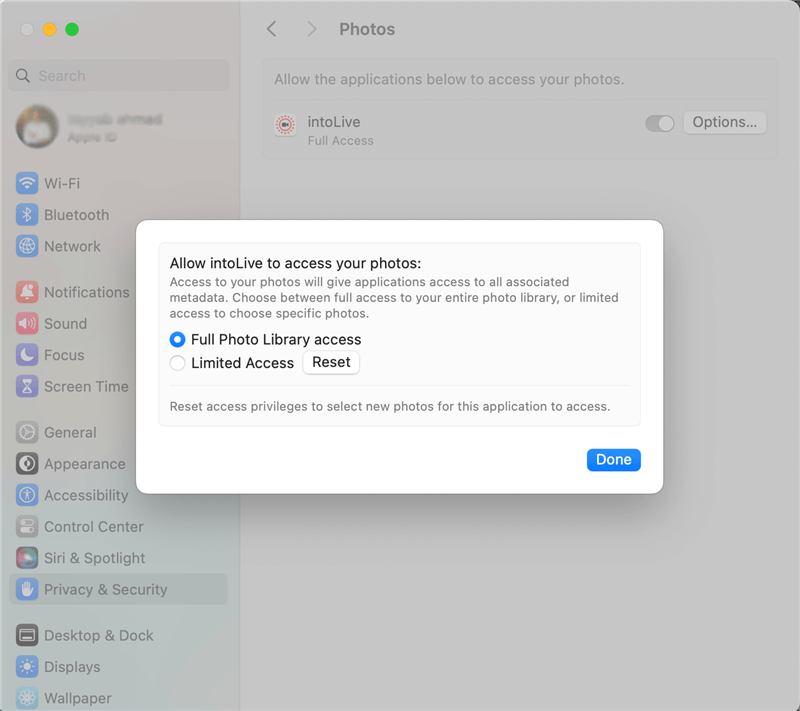
Grant Access To Library
Step 3. Choose the videos you wish to convert from your library to a Live Photo.
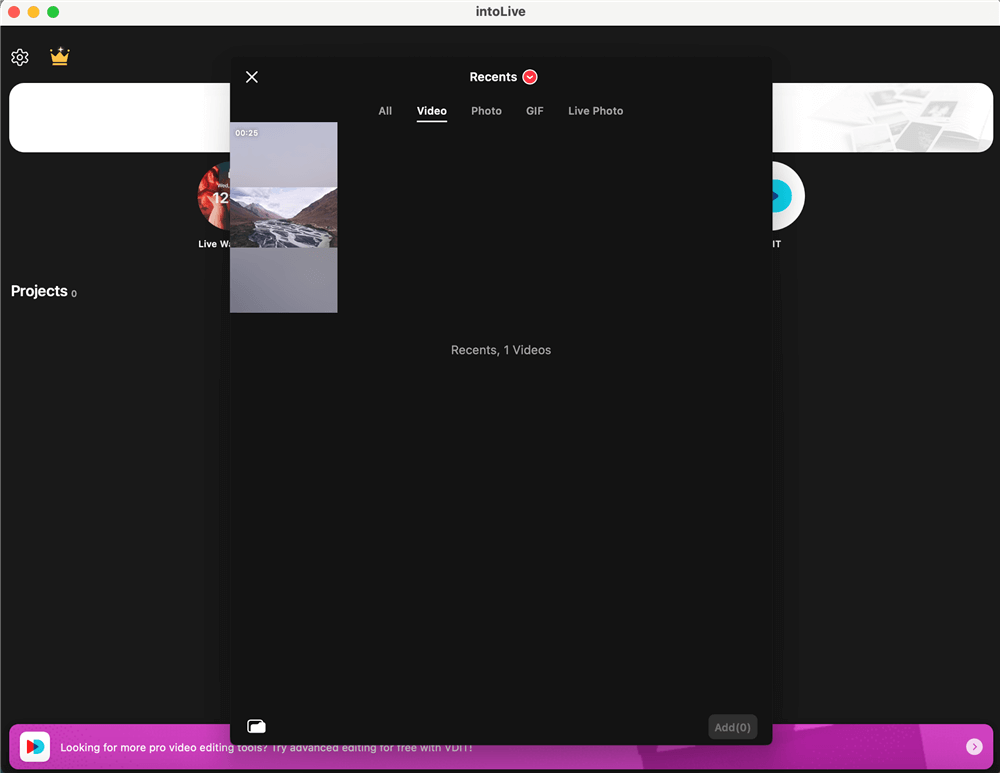
Select Video From Gallery
Step 4. Set the timeline tracker on video to select the frame you want as a live photo.
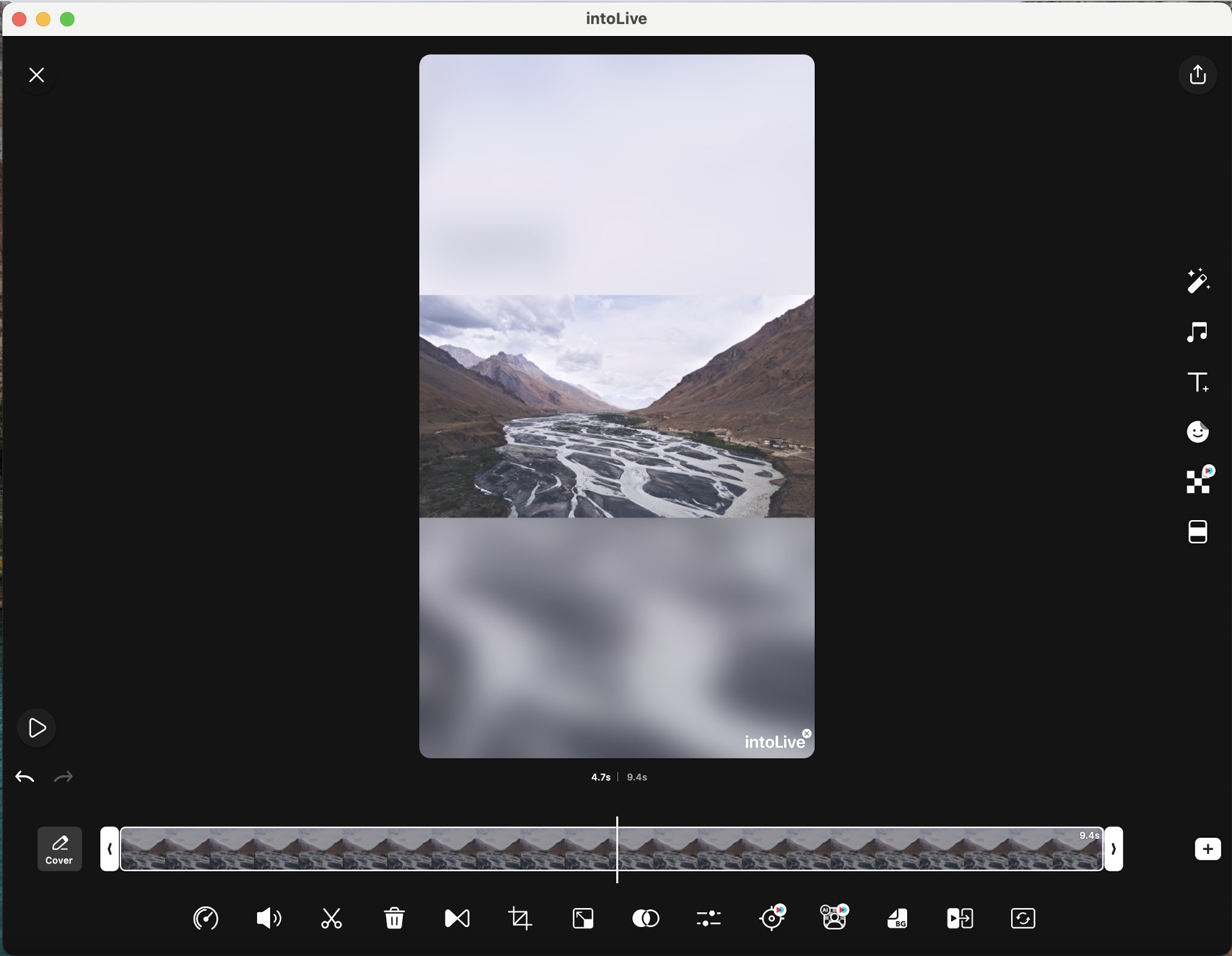
Select the Video Frame
Step 5. Select the export photo option. Your video has now been converted into a Live Photo.
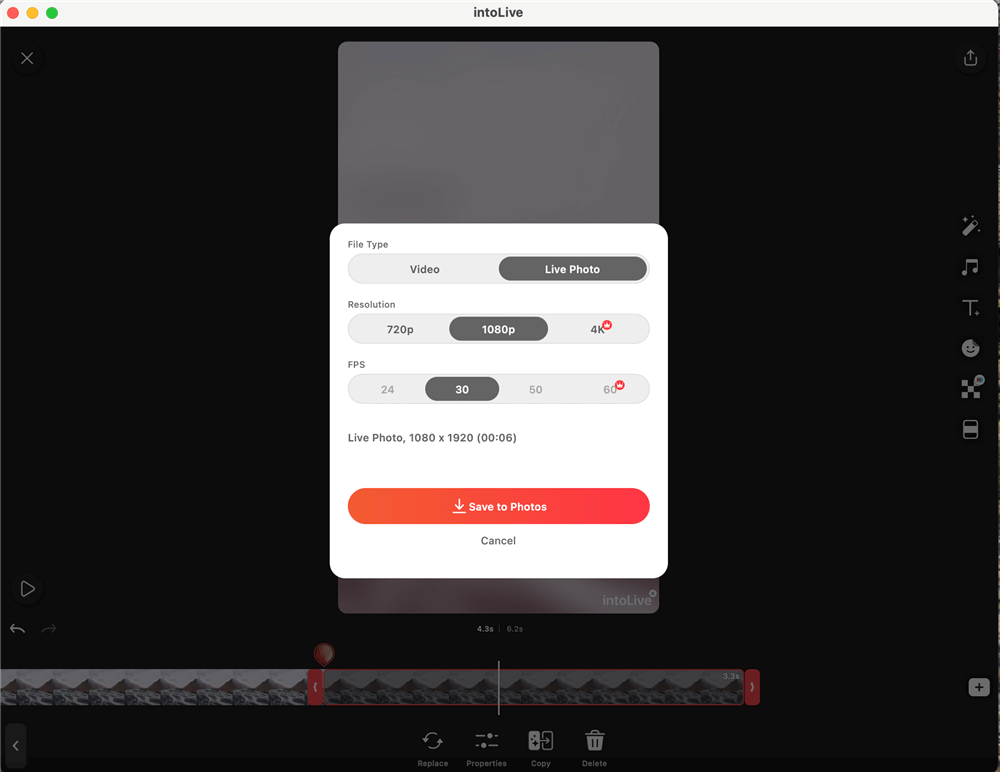
Export Live Image
Step 6. Choose a location and save your newly made Live Photo in your library.
Turn a Video into a Live Photo on an iPhone
IPhone users can convert videos into Live Photos using various apps on the Apple Store. Using apps such as “intoLive,” you can effortlessly convert your videos into Live Photos on your mobile device. It’s a straightforward approach to making fascinating and dynamic Live Photos. Follow the steps below to do so:
Step 1. Begin by installing a Live Photo app on your Android device. The “intoLive” app, accessible for free on the Apple Store, is a popular option.
Step 2. Open the “intoLive” software and choose a video from your device’s gallery to convert into a Live Photo.
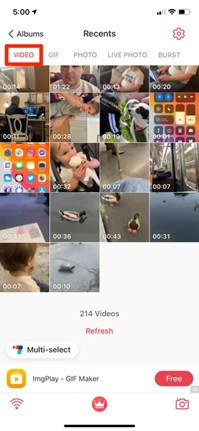
Choose a Video From Gallery
Step 3. You can cut the video to the duration you choose for your Live Photo using the Edit option. You may also add filters and effects to your Live Photo to improve visual attractiveness.
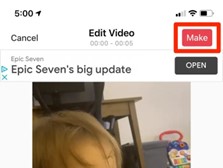
Edit the Video
Step 4. Once you’ve completed the necessary changes, tap the “Make” or “Convert” button, depending on the app. Your video will be processed by the app and converted into a Live Photo.
Step 5. When the conversion is finished, save the Live Photo to your device’s gallery. It will be kept alongside your other images.
Turn a Video into a Live Photo on Android
Turning Live Photo on Android is just as easy of a process. All you have to do is find the right app for you! TurnLive is an Android-friendly app that helps Android users convert their videos to live photos. Follow the steps below:
Step 1. Download TurnLive from the Google Play Store (free with premium features available).
Step 2. Launch the app, accept the terms, and tap the Live Photo icon.
Step 3. Select “Video to Live Wallpaper” and choose a video from your device.
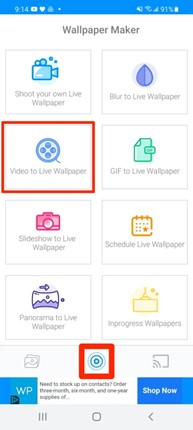
Select Video To Live Wallpaper Option
Step 4. Set a cover frame from the video and customize it using the slider and filters.
Step 5. Choose the number of repetitions and save the Live Photo under “My Wallpapers.”
Step 6. Download the Live Photo and set it as your wallpaper.
Step 7. Pick whether you want it on the home screen, lock screen, or both.
How Long Does a Video Have to Be to Make it a Live Photo?
The video length required to make a Live Photo varies based on the platform and device used to transform it. The following is a breakdown of the requirements for various platforms:
iOS Devices (iPhone and iPad)
On iOS devices, a video at least 3 seconds long can be converted into a Live Photo. A Live Photo comprises a 1.5-second video clip and a 1.5-second sequence before the video. This additional sequence is required to capture the moments shortly before you press the record button, resulting in a more dynamic Live Photo when watched.
Android Devices
Android users normally require videos around 3 seconds long to produce a Live Photo using dedicated apps. However, the exact duration may vary depending on the program you use.
PC and Mac
PC and Mac videos can be converted into Live Photos at any length using third-party software. Instead, software capabilities are emphasized. Some software may be more flexible, allowing you to deal with shorter video snippets, but others may function best with slightly longer videos. You can typically experiment with different settings to achieve the desired result.
Social Media Sites
The minimum video duration necessary to make a Boomerang or Live Photo on social media sites such as Instagram and Facebook might vary. For example, Instagram’s Boomerang normally catches a few seconds of footage before looping it. The desired effect determines the duration of a Live Photo or Boomerang, as these platforms offer flexibility in creating interesting content.
Keep in mind that the recommended durations shown below are only suggestions. Specific needs may vary as devices, apps, or platforms are updated. It’s always a good idea to check the most recent guidelines or app settings to ensure your video is short enough to make excellent Live Photos.
Final Thought
Converting a video to a Live Photo is an amazing method to bring your videoed moments to life, adding interaction and motion to your still images. The procedure may differ depending on your device or platform, but it’s a fun and innovative method to improve your visual storytelling.
This article should explain converting videos into Live Photos on different devices and operating systems. Feel free to change settings to enhance your recollections. Please spread this information if you find it beneficial. Please help us improve and provide valuable digital media development insights by leaving comments or queries.